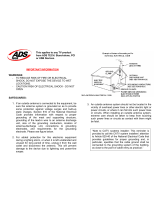Page is loading ...

Dell™InternalPCIePAL/SECAM/DVB-T Desktop TV Tuner User's Guide
Information in this document is subject to change without notice.
©2006 Dell Inc. All rights reserved.
Trademarks used in this text: Dell and Dell Logo are registered trademarks of Dell Inc. Windows and Windows XP are registered trademarks of Microsoft
Corporation.
Other trademarks and trade names may be used in this document to refer to either the entities claiming the marks and names or their products.
Export Regulations
Customer acknowledges that these Products, which may include technology and software, are subject to the customs and export control laws and regulations
of the United States ("U.S.") and may also be subject to the customs and export laws and regulations of the country in which the Products are manufactured
and/or received. Customer agrees to abide by those laws and regulations. Further, under U.S. law, the Products may not be sold, leased or otherwise
transferred to restricted end-users or to restricted countries. In addition, the Products may not be sold, leased or otherwise transferred to, or utilized by an
end-user engaged in activities related to weapons of mass destruction, including without limitation, activities related to the design, development, production
or use of nuclear weapons, materials, or facilities, missiles or the support of missile projects, and chemical or biological weapons.
Initial release: December 2006
l Getting Started with the Dell Internal PCIe PAL/SECAM/DVB-T Desktop TV Tuner
l Setup: Dell Internal PCIe PAL/SECAM/DVB-T Desktop TV Tuner
l Troubleshooting
l Regulatory
l Safety Instructions

Back to Contents Page
GettingStartedwiththeDell™InternalPCIePAL/SECAM/DVB-T Desktop TV Tuner
Overview
Features
Specifications
System Requirement
Getting Help
Warranty Information
Overview
The Dell Internal PCIe PAL/SECAM/DVB-T Desktop TV Tuner is a PCI-E bus-powered tuner that is certified with Microsoft®Media Center Edition 2005.
Features
The Dell Internal PCIe PAL/SECAM/DVB-T Desktop TV Tuner features are:
l Bus-powered high-speed PCI-E MCE TV Tuner
l Built-in hardware MPEG-2 encoder
l Certified with Microsoft Windows®Media Center Edition 2005
l Watch, pause, rewind, record Live TV Including timeshift feature
l Electronic Programming Guide for pre-scheduled recording
l Record and burn TV programs and video from VCR or camcorder
Specifications
System Requirement
Getting Help
If you need additional help or require information that is not included in this guide, visit http://www.support.dell.com or call 1-800-BUY-DELL.
Warranty Information
Refer to your DELL system warranty information for service and repair options available for your Dell Internal PCIe PAL/SECAM/DVB-T Desktop TV.
Back to Contents Page
Supported video formats
PAL, SECAM, DVB-T.
Video connections
Coaxial cable, composite and S-Video inputs.
Audio connections
Stereo mini-jack audio input.
Operating system
Windows XP Media Center Edition 2005
Monitor
SVGA or higher-resolution CRT monitor or flat panel display.

Back to Contents Page
Regulatory:Dell™InternalPCIePAL/SECAM/DVB-T Desktop TV Tuner User’s Guide
Compliance
MacroVision Notice
Compliance
Electromagnetic Interference (EMI) is any signal or emission, radiated in free space or conducted along power or signal leads, that endangers the functioning
of radio navigation or other safety service or seriously degrades, obstructs, or repeatedly interrupts a licensed radio communications service. Radio
communications services include but are not limited to AM/FM commercial broadcast, television, cellular services, radar, air-traffic control, pager, and Personal
Communication Services (PCS). These licensed services, along with unintentional radiators such as digital devices, including computer systems, contribute to
the electromagnetic environment.
Electromagnetic Compatibility (EMC) is the ability of items of electronic equipment to function properly together in the electronic environment. While this
computer system has been designed and determined to be compliant with regulatory agency limits for EMI, there is no guarantee that interference will not
occur in a particular installation. If this equipment does cause interference with radio communications services, which can be determined by turning the
equipment off and on, you are encouraged to try to correct the interference by one or more of the following measures:
l Reorient the receiving antenna.
l Relocate the computer with respect to the receiver.
l Move the computer away from the receiver.
l Plug the computer into a different outlet so that the computer and the receiver are on different branch circuits.
If necessary, consult a Dell Technical Support representative or an experienced radio/television technician for additional suggestions.
Dell™productsaredesigned,tested,andclassifiedfortheirintendedelectromagneticenvironment.Theseelectromagneticenvironmentclassifications
generally refer to the following harmonized definitions:
l Class A is typically for business environments. Class B products may also be utilized in a Class A environment.
l Class B is typically for residential environments. Class A products should not be utilized in a Class B environment.
Information Technology Equipment (ITE), including peripherals, expansion cards, printers, input/output (I/O) devices, monitors, and so on, that are integrated
into or connected to the system should match the electromagnetic environment classification of the computer system.
A Notice about Shielded Signal Cables:UseonlyshieldedcablesforconnectingperipheralstoanyDell™devicetoreducethepossibilityofinterference
with radio communications services. Using shielded cables ensures that you maintain the appropriate EMC classification for the intended environment. If you
prefer,youcanorderacablefromDell™ontheWorldWideWebatwww.dell.com.
Dell has determined that this product is a Class B harmonized product. The following sections provide country-specific EMC/EMI or product safety information.
CE Notice (European Union)
This product has been determined to be in compliance with 73/23/EEC (Low Voltage Directive), 89/336/EEC (EMC Directive), and amendments of the
European Union.
European Union, Class B
This Dell device is classified for use in a typical Class B residential environment.
A “Declaration of Conformity” in accordance with the preceding directives and standards has been made and is on file at Dell Inc. Products Europe BV, Limerick,
Ireland.
MacroVision Notice
This product incorporates copyright protection technology that is protected by method claims of certain U.S. patents and other intellectual property rights
owned by MacroVision Corporation and other rights owners. Use of this copyright protection technology must be authorized by MacroVision Corporation, and is
intended for home and other limited viewing uses only unless otherwise authorized by MacroVision Corporation. Reverse engineering or disassembly is
prohibited.
Back to Contents Page

Back to Contents Page
Safety Instructions: Dell Internal PCIe PAL/SECAM/DVB-T Desktop TV Tuner User's
Guide
l Read Instructions - All the safety and operating instructions should be read when connecting and operating your TV Tuner to help ensure your own
personal safety and to protect your product from potential damage.
l Retain Instructions - The safety and operating instructions should be retained for future reference.
l Heed Warnings - All warnings on the product and the operating instructions should be adhered to.
l Grounding - For continued protection against risk of electric shock and fire, this accessory should be installed only to the products (such as, computer)
equipped with a three-wire grounding plug, a plug having a third (grounding) pin. This plug will only fit into a grounding-type power outlet. This is a
safety feature. If you are unable to insert the plug into the outlet, contact your electrician to replace the obsolete outlet. Do not defeat the safety
purpose of the grounding-type plug.
l Lightning - For added protection for this product during a lightning storm, or when it is left unattended and unused for long periods of time, unplug the
host system (Ex. computer) from the wall power outlet, and disconnect the antenna or cable system. This will prevent damage to the product due to
lightning and power-line surges.
l Never insert anything metallic into the TV Tuner openings. Doing so may create the danger of electric shock.
l Openings in the TV Tuner cabinet are provided for ventilation. To prevent overheating, these openings should not be blocked or covered. Avoid using
the TV Tuner on a bed, sofa, rug, or other soft surface, as doing so may block the ventilation openings in the cabinet. If you place the TV Tuner in a
bookcase or an enclosed space, be sure to provide adequate ventilation and air flow.
l Power Lines - An outside antenna system should not be located in the vicinity of overhead power lines or other light or power circuits, or where it can
fall into such power lines or circuits.
l Antenna Installation - When installing an outside antenna system, extreme care should be taken to keep it from touching such power lines or circuits,
as contact with them may be fatal.
l Outdoor Antenna Grounding - If an outside antenna is connected to the product, be sure that the antenna system is grounded so as to provide some
protection against voltage surges and built up static charges. Article 810.21 of the National Electric Code, ANSI/NFPA No.70, provides information with
regard to proper grounding of the mast and supporting structure, grounding of the lead-in wire to the antenna discharge unit, size of grounding
conductors, location of antenna-discharge unit, connection of grounding electrodes, and requirements for the grounding electrode.
l Caution for users/installers in Norway - In Norway, there exists a possibility of a hazardous situation due to voltage difference between the screen of
the coaxial cable of the cable distribution system and the local equipment earth (typically, earthed chassis of the PC system). To avoid any hazards,
antenna/cable input connection from the TV tuner card to a Cable Distribution System must be provided through a galvanic isolator (not included).
l NOTE to CATV System Installer-This reminder is provided to call the CATV systems installer's attention to Section 820.93 of the National Electric Code,
ANSI/NFPA 70:2005 (for US/Canada) and/or EN60728-11:2005 standard (for Europe), which provide guidelines for proper grounding and, in particular,
specify that the Coaxial cable shield shall be connected to the grounding system of the building, as close to the point of cable entry as practical.
Example of Antenna Grounding
Environmental Notices
Waste Electrical and Electronic Equipment (WEEE) Directive
Back to Contents Page
IMPORTANT SAFETY INSTRUCTIONS
In the European Union, this label indicates that this product should not be disposed of with household waste. It should be deposited at an
appropriate facility to enable recovery and recycling. For information on how to recycle this product in your country, please visit:
www.euro.dell.com/recycling.

Back to Contents Page
Setup:Dell™InternalPCIePAL/SECAM/DVB-T Desktop TV Tuner
Dell™InternalPCIePAL/SECAM/DVB-T Desktop TV Tuner Input Connections
1. Analog TV Antenna/CATV/DVB-T (coaxial female) connection
2. S-Video In connection
3. Composite In connection
4. Audio In connection
Connecting a TV Cable to Your Dell Internal PCIe PAL/SECAM/DVB-T Desktop TV Tuner
Use the figure below to connect a coaxial TV cable on your Dell Internal PCIe PAL/SECAM/DVB-T Desktop TV Tuner.
1. Placement of the coaxial connection on your Dell Internal PCIe PAL/SECAM/DVB-T Desktop TV Tuner card
CAUTION: Shut down your computer and unplug the power cord to prevent any personal or equipment damage.

Back to Contents Page
Troubleshooting:Dell™InternalPCIePAL/SECAM/DVB-T Desktop TV Tuner User's
Guide
Common Problems and Solutions
Getting Help
Common Problems and Solutions
Getting Help
If the troubleshooting procedures in this document do not resolve the problem, please contact Dell for technical assistance by visiting
http://www.support.dell.com or calling 1-800-BUY-DELL.
Back to Contents Page
Hardware Detection
Problem
Cause
Solution
The hardware not detected by the
Windows operating system
PCIe device is not inserted
properly.
Remove and reinsert the PCIe device into the
computer.
The PCIe slot on the
computer is defective.
Insert the PCIe device into another PCIe slot on
the computer.
Drivers are not installed or
are damaged.
Driver not properly loaded. Run SETUP.EXE from
the Dell Resource CD.
The PCIe device may be bad.
Contact Dell Tech Support.
Video Source
Problem
Cause
Solution
No video is present in computer window
Cables are damaged or
connected incorrectly.
Verify that the cables are correctly installed and
in good condition.
Video source may be
incorrectly set.
Check that correct video source (tuner,
composite, or S-video) is selected in the
software application. Close the application and
restart the computer.
The PCIe device may be bad.
Remove and reinsert the PCIe device into the
computer. If the problem remains, contact Dell
Tech Support.
Audio & Video
Problem
Cause
Solution
No video is present in computer window
Video source may be
incorrectly set.
Choose the proper video source: tuner or S-
video or composite. Ensure that the video
source is powered and connected to the PCIe
device.
Poor performance (video jerky, audio
noisy, etc.)
System may not be optimized
for performance.
Be sure that DMA is enabled for the hard drive.
If you have multiple programs open, close
applications that are not critical.
TV picture is bad
RF signal strength too low,
noisy signal
Verify that other channels work correctly by
changing channels. If all channels are bad,
check the antenna or install an RF amplifier.
No video capture
Application software may
have stopped.
Verify that video is present in the overlay
window on the computer's monitor. If video is
present on the computer's display, then restart
the computer and then the software application.
Cables or video source may
be non-functional.
If no video is present on the computer's display,
check that the cables are connected securely
and the video source is on and operational.
Hard disk is full.
Make room on your hard drive (delete some
files) or use a different hard drive.
No audio capture
Application software may
have stopped.
Verify that video is present in the overlay
window on the computer's monitor. If video is
present on the computer's display, then restart
the computer and then the software application.
Speakers are not connected.
Verify that speakers are connected to the sound
card in the computer.
Audio MUTE is on.
Check that Mute is disabled and Volume is up.
Hard disk is full.
Make room on your hard drive (delete some
files) or use a different hard drive.
/