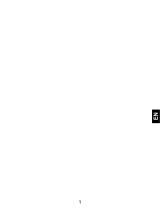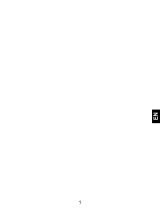Page is loading ...

EN

SECURITY INFORMATION
Please remember to obey relevant rules and regulations
whenever use your phone. This will prevent bad effect from
you and the environment.
General security
Don’t make or receive handheld calls
while driving. And never text while
driving.
Don’t use at petrol stations.
Keep your phone at least 15 mm away
from your ear or body while making
calls.
Your phone may produce a bright or
flashing light.
Small parts may cause a choking.

EN
Don’t dispose of your phone in fire.
Your phone can produce a loud sound.
Avoid contact with anything magnetic.
Keep away from pacemakers and other
electronic medical devices.
Avoid extreme temperatures.
Switch off when asked to in hospitals
and medical facilities.
Avoid contact with liquids. Keep your
phone dry.
Switch off when told to in aircrafts and
airports.

Don’t take your phone apart.
Switch off when near explosive
materials or liquids.
Only use approved accessories.
Don’t rely on your phone for emergency
communications.
Warning electrical hazard!
To avoid serious injury do not touch
charger pins.
Unplug the charger when not in use.
To unplug a charger or an accessory,
hold and pull the plug, not the cord.
The power adaptor is the switch off
device of the equipment. The wall power
socket should be located near the
equipment and easily accessible.

EN
Look at the adapter regularly, specifically at the
plug and the layer to detect any damages. If the
adapter is damaged, you can’t use it until it’s fixed.
Plug in the adapter to a power outlet which is
easily accessible. Always unplug the adapter after
using it.
Use only the adapter provided with the device.
Do not expose your device to direct sunlight, like
on your car’s dashboard, for example.
In case of overheating do not use the device.
Be careful when using the device while walking.
Do not subject the device to severe impact or drop
it from high position, it could cause damages or
malfunctions.
Do not disassemble, modify or fix the device by
yourself.
To clean the device use a clean and soft rag.
Do not use any chemical product or detergent.

INTRODUCING YOUR MOBILE PHONE
Learn about your mobile phone’s layout, keys, display and
icons.
Unpacking
Check the product box for the following items:
• Mobile phone
• Battery
• Travel adapter (charger)
• User manual
The supplied accessories perform best for your phone.

EN
Phone layout
From the front view of your phone you will observe the
following elements:
From the back view of your phone you will observe the
following elements:

Keys
The following table offers you a quick description about the
phone’s keys:
Key Function
Power
button
Allow you to turn on/off the device and
to lock the screen.
Volume
Allow you to adjust the volume of
ringing and notifications. Also allows
you to adjust the volume of multimedia
content playback.
Back
Allow you to return to the previous
menu or screen. Also allow you to close
some applications.
Home
It takes you directly to the home screen,
leaving any application open.
Menu
Allow you to access to the functions
menu of the application or screen you
are.

EN
Screen
The screen of your mobile phone is designed as follows:

Icons
Learn about the icons that are displayed on the top of the
screen, indicating the status of the phone:
Signal strength
Wi-Fi connection
GPRS connected
EDGE connected
3G connected
HSPA connected
Bluetooth On
New message
USB connected
New email
Battery meter
Alarm active
Vibration profile
Headset connected

EN
PREPARING YOUR MOBILE PHONE
Get started setting up your mobile phone for its first use.
Install the SIM card and battery
When you subscribe to a cellular service, you will receive a
Subscriber Identity Module (SIM) card, with subscription
details, such as your personal identification number (PIN) and
optional services.
To install the SIM card and battery,
1. Remove the battery cover.

2. Insert the SIM card.
Your phone has 2 SIM card slots to allow you use 2 SIM
cards and switch between them.
• Place the SIM card in the phone with the gold-colored
contacts facing down.
• Without inserting a SIM card, you can use your phone’s
non-network services and some menus.

EN
3. Insert the battery.
4. Replace the battery cover
Insert a memory card (optional)
To store additional multimedia files, you must insert a
memory card.
• Formatting the memory card on a PC may cause
incompatibility with your phone. Format the memory
card only on the phone.

1. Remove the battery cover.
2. Insert a memory holder with the label side facing up.

EN
USING BASIC FUNCTIONS
Learn how to perform basic operations of your mobile phone.
Turn your phone on and off
To turn your phone on,
1. Long press the power button [ ].
2. Type in your PIN number and press OK (if it is needed).
To shut down your phone, go to step 1 above.
Access menus and applications
To get access to the Menu and Applications,
1. At the home screen, touch the button [ ] on the screen
to pop up the list of Installed Applications in your phone.
2. Slide your finger to the right or left to access other pages
of apps.
3. Touch any icon to enter to the application.
4. To exit the application, press Back or Home at the bottom
of the screen.

Use basic call functions
Learn to make or answer calls in this section
Make a call:
1. At the home screen or applications menu, touch the Phone
icon [ ].
2. Dial the area code and phone number.
3. Touch [ ] to start the call.
4. To end a call, touch [ ].
To answer a call:
1. When you receive a call, slide the phone icon to the right
to answer it or slide it to the left to reject it
[ ].
2. To end the call, touch [ ].
Send and view messages
In this section, learn how to send and receive:
- Text Messages (SMS).
- Multimedia Message (MMS).

EN
Steps to send Text and Multimedia Messages:
1. Touch [ ] Messages at the application list, then touch
[ ] on the left bottom corner.
2. Type in the phone number or contact name on the field
“To” or touch [ ] to access to Contacts.
3. Type in your message in the field “Enter message”.
To send as text message go to step 5.
To attach a multimedia object (audio, image, etc.) continue to
step 4.
4. Touch [ ] on the top right corner, select the attach type
then choose the item.
5. Touch [ ] to send the message.
Add contacts
Learn the basics of using the phonebook feature.
Add a new contact:
1. In the application list touch Contacts, then touch [ ] on
the bottom right corner to add a new contact.
2. Fill the contact information (Name, Last name and phone
number). You can add more fields such as, email, address,
etc.
3. Touch [ ] on the top of the screen to save.

Search for a contact
1. In the application list touch [ ] Contacts.
2. Slide your finger from bottom to top to scroll the list or
touch the search button [ ] and type in the first letters of
the name or last name.
3. To see the contact details touch the name or the picture of
the contact.
If you want to call a contact touch the phone number.
Listen to music
Learn how to listen to music via the music player or FM radio.
Listen to the FM radio:
1. Plug in the earphones in your phone.
2. In the application list touch [ ] FM Radio.
3. Use the tool bar at the bottom to change of station.
Listen to music files:
First, copy the music files into your phone internal memory or
a MicroSD card.
1. In the application list, touch [ ] Music.
2. Select an order at the top of the screen and touch the song
that you want to listen to.

EN
3. You can Pause, Loop, or change of song using the tool bar
at the bottom.
Browse the web
Learn how to access to your favorites Web Sites.
1. In the application list, touch [ ] Browser.
2. Touch the address bar and type in the address of the web
site you want to go and touch [ ] Go.

USING THE CAMERA
Learn the basics to capture and view photos.
Capture pictures
1. In the applications list, touch [ ] Camera.
2. Adjusts the lens at the photo target and make the desired
adjustments by touching the settings button [ ].
3. Touch the shot button [ ] on the screen to capture the
picture. It will be saved automatically.
See the captured pictures
In the applications list, touch [ ] Gallery and then select the
Camera folder [ ] to access and visualize all the
pictures captured by your phone.
/