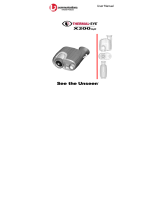Page is loading ...

KODAK DIGITAL SCIENCE
™
DC210 Plus Zoom/DC200 Cameras
User’s Guide
for the cameras, KODAK Installation Software,
KODAK DC200/DC210 Mounter Software, and KODAK
Acquire/TWAIN Software.
Visit Kodak on the World Wide Web at www.kodak.com

©Eastman Kodak Company, 1998
Kodak, Digital Science, FlashPix, Photolife, and the ds monogram are trademarks of
Eastman Kodak Company.
The FlashPix format is defined in a specification and test suite developed and published by
Kodak in collaboration with Microsoft, Hewlett-Packard, and Live Picture. Only products that
meet the specification and pass the test suite may use the FlashPix name and logo.

i
Table of Contents
Table of Contents
Chapter-Page
Table of Contents . . . . . . . . . . . . . . . . . . . . . . . . . . . . . . . . . . . . . . . . . . . i
Getting Started . . . . . . . . . . . . . . . . . . . . . . . . . . . . . . . . . . . . . . . . . . .1-1
Package Contents . . . . . . . . . . . . . . . . . . . . . . . . . . . . . . . . . . . . . . . . . . .1-2
Camera Specifications . . . . . . . . . . . . . . . . . . . . . . . . . . . . . . . . . . . . . . .1-2
Your DC200/DC210 Camera . . . . . . . . . . . . . . . . . . . . . . . . . . . . . . . . . .1-3
Capturing a Picture . . . . . . . . . . . . . . . . . . . . . . . . . . . . . . . . . . . . . . . .2-1
Camera Power . . . . . . . . . . . . . . . . . . . . . . . . . . . . . . . . . . . . . . . . . . . . .2-1
Take a Picture . . . . . . . . . . . . . . . . . . . . . . . . . . . . . . . . . . . . . . . . . . . . . .2-2
Preview . . . . . . . . . . . . . . . . . . . . . . . . . . . . . . . . . . . . . . . . . . . . . . . . . . .2-2
Delete One Picture . . . . . . . . . . . . . . . . . . . . . . . . . . . . . . . . . . . . . . . . . .2-3
Exposure Compensation . . . . . . . . . . . . . . . . . . . . . . . . . . . . . . . . . . . . . .2-4
Exposure Lock . . . . . . . . . . . . . . . . . . . . . . . . . . . . . . . . . . . . . . . . . . . . .2-5
Status Display . . . . . . . . . . . . . . . . . . . . . . . . . . . . . . . . . . . . . . . . . . . . . .2-6
Pictures Remaining . . . . . . . . . . . . . . . . . . . . . . . . . . . . . . . . . . . . . .2-6
Self-Timer . . . . . . . . . . . . . . . . . . . . . . . . . . . . . . . . . . . . . . . . . . . . .2-7
Memory Card . . . . . . . . . . . . . . . . . . . . . . . . . . . . . . . . . . . . . . . . . . .2-7
Close Up —DC210 Only . . . . . . . . . . . . . . . . . . . . . . . . . . . . . . . . . .2-8
Flash . . . . . . . . . . . . . . . . . . . . . . . . . . . . . . . . . . . . . . . . . . . . . . . . . .2-9
Resolution . . . . . . . . . . . . . . . . . . . . . . . . . . . . . . . . . . . . . . . . . . . .2-10
Quality . . . . . . . . . . . . . . . . . . . . . . . . . . . . . . . . . . . . . . . . . . . . . . .2-11
Batteries . . . . . . . . . . . . . . . . . . . . . . . . . . . . . . . . . . . . . . . . . . . . . .2-12
Zoom —DC210 Only . . . . . . . . . . . . . . . . . . . . . . . . . . . . . . . . . . . . . . .2-14
General Maintenance and Safety . . . . . . . . . . . . . . . . . . . . . . . . . . . . . .2-15

ii
Review . . . . . . . . . . . . . . . . . . . . . . . . . . . . . . . . . . . . . . . . . . . . . . . . 3-1
View Pictures . . . . . . . . . . . . . . . . . . . . . . . . . . . . . . . . . . . . . . . . . . . . . .3-1
Delete One or All Pictures . . . . . . . . . . . . . . . . . . . . . . . . . . . . . . . . . . . .3-2
Magnify Pictures . . . . . . . . . . . . . . . . . . . . . . . . . . . . . . . . . . . . . . . . . . .3-3
Video Out . . . . . . . . . . . . . . . . . . . . . . . . . . . . . . . . . . . . . . . . . . . . . . . . .3-4
Preferences . . . . . . . . . . . . . . . . . . . . . . . . . . . . . . . . . . . . . . . . . . . . . 4-1
Quality . . . . . . . . . . . . . . . . . . . . . . . . . . . . . . . . . . . . . . . . . . . . . . . . . . .4-2
Resolution . . . . . . . . . . . . . . . . . . . . . . . . . . . . . . . . . . . . . . . . . . . . . . . . .4-3
Template . . . . . . . . . . . . . . . . . . . . . . . . . . . . . . . . . . . . . . . . . . . . . . . . . .4-4
Date Stamp . . . . . . . . . . . . . . . . . . . . . . . . . . . . . . . . . . . . . . . . . . . . . . . .4-5
File Type . . . . . . . . . . . . . . . . . . . . . . . . . . . . . . . . . . . . . . . . . . . . . . . . . .4-6
Quickview . . . . . . . . . . . . . . . . . . . . . . . . . . . . . . . . . . . . . . . . . . . . . . . . .4-7
Date and Time . . . . . . . . . . . . . . . . . . . . . . . . . . . . . . . . . . . . . . . . . . . . .4-8
LCD Brightness . . . . . . . . . . . . . . . . . . . . . . . . . . . . . . . . . . . . . . . . . . . .4-9
Format Memory Card . . . . . . . . . . . . . . . . . . . . . . . . . . . . . . . . . . . . . .4-10
Video Out . . . . . . . . . . . . . . . . . . . . . . . . . . . . . . . . . . . . . . . . . . . . . . . .4-11
Language . . . . . . . . . . . . . . . . . . . . . . . . . . . . . . . . . . . . . . . . . . . . . . . .4-12
About . . . . . . . . . . . . . . . . . . . . . . . . . . . . . . . . . . . . . . . . . . . . . . . . . . .4-13
Installation Software . . . . . . . . . . . . . . . . . . . . . . . . . . . . . . . . . . . . . . 5-1
WINDOWS System Requirements . . . . . . . . . . . . . . . . . . . . . . . . . . . . .5-1
Installing the Software . . . . . . . . . . . . . . . . . . . . . . . . . . . . . . . . . . . . . . .5-1
Connect . . . . . . . . . . . . . . . . . . . . . . . . . . . . . . . . . . . . . . . . . . . . . . . . 6-1
Checking Serial Port Availability . . . . . . . . . . . . . . . . . . . . . . . . . . . . . . .6-1
Infrared Connection —DC210 Only . . . . . . . . . . . . . . . . . . . . . . . . . . . .6-1
Serial Cable Connection . . . . . . . . . . . . . . . . . . . . . . . . . . . . . . . . . . . . . .6-2
Mounter Software . . . . . . . . . . . . . . . . . . . . . . . . . . . . . . . . . . . . . . . . 7-1
Installation . . . . . . . . . . . . . . . . . . . . . . . . . . . . . . . . . . . . . . . . . . . . . . . .7-1
Camera Communication Settings . . . . . . . . . . . . . . . . . . . . . . . . . . . . . . .7-1
Overview . . . . . . . . . . . . . . . . . . . . . . . . . . . . . . . . . . . . . . . . . . . . . . . . .7-2
Using Mounter Software . . . . . . . . . . . . . . . . . . . . . . . . . . . . . . . . . . . . .7-2
Setting and Viewing Properties . . . . . . . . . . . . . . . . . . . . . . . . . . . . . . . .7-4

iii
Table of Contents
Memory Card Properties . . . . . . . . . . . . . . . . . . . . . . . . . . . . . . . . . .7-4
Picture File Properties . . . . . . . . . . . . . . . . . . . . . . . . . . . . . . . . . . . .7-5
Camera Properties . . . . . . . . . . . . . . . . . . . . . . . . . . . . . . . . . . . . . . . .7-6
TWAIN Software . . . . . . . . . . . . . . . . . . . . . . . . . . . . . . . . . . . . . . . . .8-1
Installation . . . . . . . . . . . . . . . . . . . . . . . . . . . . . . . . . . . . . . . . . . . . . . . .8-1
Camera Communication Settings . . . . . . . . . . . . . . . . . . . . . . . . . . . . . . .8-1
Starting TWAIN Software . . . . . . . . . . . . . . . . . . . . . . . . . . . . . . . . . . . .8-2
Overview . . . . . . . . . . . . . . . . . . . . . . . . . . . . . . . . . . . . . . . . . . . . . . . . .8-2
Transferring Pictures from DC200/DC210 . . . . . . . . . . . . . . . . . . . . . . .8-3
Picture Information . . . . . . . . . . . . . . . . . . . . . . . . . . . . . . . . . . . . . . . . . .8-4
Preferences Settings . . . . . . . . . . . . . . . . . . . . . . . . . . . . . . . . . . . . . . . . .8-5
Tips and Troubleshooting . . . . . . . . . . . . . . . . . . . . . . . . . . . . . . . . . . .9-1
Communicating with the Computer . . . . . . . . . . . . . . . . . . . . . . . . . . . . .9-1
Monitor Adjustment . . . . . . . . . . . . . . . . . . . . . . . . . . . . . . . . . . . . . . . . .9-1
Printing . . . . . . . . . . . . . . . . . . . . . . . . . . . . . . . . . . . . . . . . . . . . . . . . . . .9-2
Troubleshooting . . . . . . . . . . . . . . . . . . . . . . . . . . . . . . . . . . . . . . . . . . . .9-3
Accessories . . . . . . . . . . . . . . . . . . . . . . . . . . . . . . . . . . . . . . . . . . . .10-1
AC Adapter . . . . . . . . . . . . . . . . . . . . . . . . . . . . . . . . . . . . . . . . . . . . . . .10-1
Memory Cards . . . . . . . . . . . . . . . . . . . . . . . . . . . . . . . . . . . . . . . . . . . .10-2
Memory Card Reader . . . . . . . . . . . . . . . . . . . . . . . . . . . . . . . . . . . . . . .10-2
Inkjet Media . . . . . . . . . . . . . . . . . . . . . . . . . . . . . . . . . . . . . . . . . . . . . .10-3
Serial Connection Kit for MACINTOSH Systems . . . . . . . . . . . . . . . .10-3
Battery Charger . . . . . . . . . . . . . . . . . . . . . . . . . . . . . . . . . . . . . . . . . . .10-3
Camera Bag . . . . . . . . . . . . . . . . . . . . . . . . . . . . . . . . . . . . . . . . . . . . . .10-4
Infrared Connection —DC210 Only . . . . . . . . . . . . . . . . . . . . . . . . . . .10-4
Where to
Get Help . . . . . . . . . . . . . . . . . . . . . . . . . . . . . . . . . . . . . . . . . . . . . . . . . 1
Software Help . . . . . . . . . . . . . . . . . . . . . . . . . . . . . . . . . . . . . . . . . . . . . . . 1
Online Services . . . . . . . . . . . . . . . . . . . . . . . . . . . . . . . . . . . . . . . . . . . . . . 1
Faxed Information . . . . . . . . . . . . . . . . . . . . . . . . . . . . . . . . . . . . . . . . . . . 1
Customer Support . . . . . . . . . . . . . . . . . . . . . . . . . . . . . . . . . . . . . . . . . . . . 2

iv
Warranty & Regulatory Information . . . . . . . . . . . . . . . . . . . . . . warranty1
Warranty Time Period . . . . . . . . . . . . . . . . . . . . . . . . . . . . . . . . . warranty1
Warranty Repair Coverage . . . . . . . . . . . . . . . . . . . . . . . . . . . . . . warranty1
Limitations . . . . . . . . . . . . . . . . . . . . . . . . . . . . . . . . . . . . . . . . . . warranty2
Application Support . . . . . . . . . . . . . . . . . . . . . . . . . . . . . . . . . . . warranty3
How to Obtain Service . . . . . . . . . . . . . . . . . . . . . . . . . . . . . . . . . warranty3
Regulatory Information . . . . . . . . . . . . . . . . . . . . . . . . . . . . . . . . warranty4

1-1
1
1
Getting Started
Getting Started
Congratulations on your purchase of the new
KODAK DIGITAL SCIENCE™
DC210 Plus Zoom (DC210) or
KODAK DIGITAL SCIENCE™
DC200 Camera
(DC200). The cameras that capture pictures digitally, without the use of film.
The DC200 camera features:
✔
built-in flash with red-eye reduction
✔
an easy to use status display of camera settings
✔
removable memory card
✔
video out capabilities which allow you to connect and run a slide show on
your TV
✔
color LCD to immediately see or preview your pictures
✔
software to easily transfer pictures from the camera to your computer
✔
a mode dial to activate one of four different functions on the camera:
Capture—
takes, previews, or deletes a picture and adjusts
the exposure
Review—
review or delete pictures
Preference—
adjust camera settings
Connect—
camera communicates with your computer
The DC210 has all of the features of the DC200 plus:
✔
infrared remote connection to compatible devices
✔
2X zoom lens (29 to 58mm) to zoom in on subjects and a close up option
to set the focus at 8in. (20cm)
The pictures used in this manual were captured with a Kodak digital camera. This
user’s guide includes operating instructions for the DC200/DC210 cameras and
detailed information on the KODAK Installation Software (chapter 5), Mounter
Software (chapter 7), and TWAIN Software (chapter 8). Instruction manuals for
the additional software packages included on the DC200/DC210 CD are included
in the camera package.

1-2
Package Contents
Camera SpeciÞcations
✔
DC200/DC210 camera with handstrap
✔
DC200/DC210 software CD
✔
user’s guide
✔
video output cable
✔
quick setup guide(s)
✔
PC serial cable
✔
four AA batteries
✔
registration cards
✔
KODAK DIGITAL SCIENCE
Picture Card
✔
AC adapter (available in some DC210 camera outfits)
Picture Pixel Resolution—
High—
1152 x 864 = 995,328
Standard—
640 x 480 = 307,200
CCD Resolution—
1160 x 872 = 1,011,520
Flash Range—
DC200—
2.23 ft. to 9.84 ft.
(0.7 to 3.0 m)
DC210—
wide—
1.6 to 9.84 ft.(0.5 to 3.0 m)
telephoto—
3.2 to 8.8 ft.
(1.0 to 2.7 m)
Focus Distance—
DC200—
fixed—
2.23 ft. (.68 m) to infinity
DC210—
wide—
1.64 ft. (0.5 m) to infinity
telephoto—
3.28 ft. (1 m) to infinity
close up—
8 in. (20 cm)
Sensitivity—
ASA/ISO rating
equivalent to 140
Accessary Lens Thread—
37 mm—DC200 only
Viewfinder—
Real image
Color—
24-bit, millions of colors
Tripod Socket—
.25 in.
Storage—
external memory only
ATA Compatible Compact Flash Card
Power—
4 AA batteries
Shutter Speed—
1/2 to 1/362 sec
File Format—
FlashPix or JPG
Lens—
optical quality glass
Focal Length—
DC200—
6.0 mm
Actual is 39mm
DC210—
2X zoom lens-4.4 to 8.8
mm
Actual is 29 to 58 mm
Equivalent for 35 mm camera
Weight—
without batteries
DC200—
11.64oz.
(330 g)
DC210—
11 oz. (320 g)
Video Out—
NTSC or PAL
Aperture—
DC200—
f/4 to f/13.5
DC210—
wide—
f/4 to f/13.5
telephoto—
f/4.7 to f/16
Operating Temperature
—
40 to 104° F (4.4 to 40° C)
Dimensions—
5.15 X 1.87 X 3.20 in.
(131 X 48 X 82 mm)

1-3
1
Getting Started
Your DC200/DC210 Camera
☞
The illustrations throughout this user’s guide are of the DC210 unless
otherwise stated.
Camera Front
Camera Top
Viewfinder FlashSelf-Timer
Infrared
Flash Sensor
Light Sensor
Transceiver
LIght
Lens
(DC210 Only)
SHUTTER
POWER
Status Display
FLASH
SELF-TIMER
CLOSE UP
(DC210 only)

1-4
Camera Back
Camera Bottom
Camera Side
ViewfinderReady Light
LCD Screen
DO-IT
Mode Dial
ZOOM
/
/
(DC210 Only)
Battery Door
Card
Tripod Socket
EJECT
Card Door
Serial
Video Out
AC Adapter

2-1
2
2
Capture
Capturing a
Picture
When the Mode dial is set to Capture, the camera can perform the
following functions:
✔
capture a picture
✔
preview pictures on the Liquid Crystal Display (LCD)
✔
delete a picture just taken
✔
adjust the exposure
✔
adjust some camera settings using the Status Display
Camera Power
To turn the camera on/off:
If you are not using an AC power adapter and your camera is idle for
approximately 5 minutes, it automatically turns off. To turn the camera on again,
press the camera’s power button.
Press the POWER button.
The green Ready light, on the back of the
camera, and the Status Display screen turns on
or off.
☞
If the camera is turned off while a picture
is being processed, the camera will finish
processing the picture before turning off.

2-2
Take a Picture
To take a picture:
Preview
You may also use the LCD as a live viewfinder while in Capture mode. This
allows you to preview your picture before it is taken.
☞
Using the Preview option significantly shortens battery life.
To activate Preview:
To exit:
press the DO-IT button again to turn Preview off. The Preview setting
automatically turns off when the camera is turned off.
1
Set the Mode dial to Capture.
2
Turn the camera on.
3
Center subject in the viewfinder.
4
Press the SHUTTER button.
The green Ready light, Memory Card icon, Pictures Remaining number on
the Status Display blink rapidly, as the camera processes the picture.
☞
You do not need to hold the camera still while the green Ready light is
blinking, but you will not be able to take another picture until it stops.
1
Set the Mode dial to Capture.
2
Turn the camera on.
3
Press the DO-IT button.
The LCD displays the subject that is viewed
from the viewfinder with the icons of
activated camera features.
Template icon—
Exposure Lock icon—appears
Exposure Compensation icon—
appears if the
template option
is activated. See
if the exposure lock option
appears if the exposure
value is adjusted. See “Exposure
is activated. See “Exposure
“Template” on
page 4-4 for
details.
Lock” on page 2-5 for details.
Compensation” on page 2-4 for
details.

2-3
2
Capture
Delete One Picture
You may delete the picture that was just taken without leaving Capture mode.
☞
This delete feature is only available when the picture is shown on the LCD
and the Quickview option is activated. See “Quickview” on page 4-7.
To delete the most recent picture taken in Capture mode:
To exit:
press a button until NO is highlighted and then press the
DO-IT button.
1
Set the Mode dial to Capture.
2
Turn the camera on.
3 Take a picture.
The picture is displayed on the LCD.
4 Press the button.
The delete screen appears in the LCD.
☞ The picture must be showing on the
LCD screen to activate the
delete screen.
5 Press a button until the correct
delete option is highlighted.
6 Press the DO-IT button.
The picture is deleted from the memory card.
/
/

2-4
Exposure Compensation
The camera’s exposure value (EV) can be adjusted from -2.0 to +2.0 EV in
0.5 EV increments while in Capture mode. A +1.0 adjustment in EV, in effect
doubles the amount of light allowed to reach the CCD (charge coupled device) in
your camera. A -1.0 adjustment in EV, halves the amount the light allowed to
reach the CCD in your camera. Below shows how changes in EV can effect
your pictures.
If your pictures are too:
✔ dark—increase (+) the exposure compensation setting
✔ light—decrease (-) the exposure compensation setting
To change Exposure Compensation:
To reset: the Exposure setting automatically resets to 0.0 EV when the camera is
turned off.
1 Set the Mode dial to Capture.
2 Turn the camera on.
3 Press the button.
The LCD displays the Exposure
Compensation screen.
4 Use the buttons to adjust
the exposure.
5 Press DO-IT to select the Exposure setting.
/

2-5
2
Capture
Exposure Lock
Use the Exposure Lock to take a sequence of pictures that require the same
exposure. When this setting is activated, the camera maintains a constant
exposure setting.
To turn on Exposure Lock:
To Reset: The Exposure Lock setting automatically resets when the camera is
turned off.
1 Set the dial to Capture.
2 Turn the camera on.
3 Press the button two times.
The Exposure Compensation screen
appears, followed by the Exposure
Lock screen.
☞ Press the button a third time to
exit the exposure menu.
4 Press a button until ON
is highlighted.
5 Press the DO-IT button.
The Take a Picture screen appears.
6 Center the area you want to lock the
exposure on in the viewfinder
7 Press the SHUTTER button to lock in
the exposure setting.
/

2-6
Status Display
The Status Display, located at the top of your camera, allows you to view and
change some camera settings. The following sections offer detailed descriptions
of Status Display settings.
☞ The DC200/DC210 must be turned on to view the Status Display.
Pictures Remaining
The Pictures Remaining icon changes automatically to indicate the remaining
number of pictures which can be stored at the current quality and resolution
setting. You may not select or change the Pictures Remaining icon.
When the card’s memory is full the Status Display indicates Full. You must
delete existing pictures or change memory cards to capture additional pictures.
To save pictures, transfer them to your computer before deleting them. For more
information on how to move or delete pictures, see “Delete One Picture” on page
2-3, “Delete One or All Pictures” on page 3-2, or the software chapters.
☞ The Pictures Remaining number does not always change by one when a
picture is taken if the picture content is easily compressed.
Flash
Quality
Close Up
Self-Timer
Battery
Pictures
Status
Remaining
Resolution
Memory Card Status
(Inserted)Red-eye
Reduction
(DC210 Only)

2-7
2
Capture
Self-Timer
Activating the Self-Timer option creates a 10-second delay between the time you
press the SHUTTER button and when the picture is taken. This allows you to
include yourself in the picture.
To activate the Self-Timer:
To stop the Self-Timer: press the SELF-TIMER button again before the picture
is taken.
Memory Card
The DC200/DC210 comes equipped with a KODAK DIGITAL SCIENCE Picture
Card (memory card). The reusable memory card is used to store the pictures
taken with the camera. The camera does not have an internal memory and will
not operate without a memory card. The Card Status icon changes automatically
to indicate if there is a memory card inserted in the camera. You may not select or
change this icon.
1 Set the Mode dial to Capture.
2 Turn the camera on.
3 Press the SELF-TIMER
button.
The Self-Timer icon appears
on the Status Display.
4 Place the camera on a flat, steady surface or tripod.
5 Press the SHUTTER button.
The red Self-Timer light, located on the front of the camera, turns on and
stays lit for 8 seconds. The Self-Timer light flashes for 2 additional seconds
just before the picture is taken. The Self-Timer returns to the off setting once
the picture is taken.
No card inserted—pictures cannot be taken.
Card inserted—pictures are saved to the card’s memory.

2-8
To insert a memory card:
To remove a memory card:
WARNING: Do not insert or eject a card when the Ready light is blinking.
This may damage your pictures or camera.
Use only certified memory cards in your camera that carry the
CompactFlash logo.
Close Up ÑDC210 Only
The DC210 offers a Close Up setting which allows you to set the camera’s focus
distance at 8 in. (20 cm).
The red-eye reduction option for the Flash setting is not available when Close Up
is on.
☞ To accurately capture the picture in Close Up, the Preview option
automatically starts when the CLOSE UP button is pressed. See “Preview”
on page 2-2 for detailed information. To deactivate the Preview option,
press the DO-IT button.
1 Open the card door.
2 Hold the memory card with the connecting end
pointed at the camera.
3 Push the card all of the way into the card slot
and close the card door.
1 Open the card door.
2 Press the EJECT button
The card partially slides out of the slot.
3 Take hold of the card, carefully remove
it from the slot, and close the card door.

2-9
2
Capture
To turn on the Close Up setting:
To cancel Close Up: press the CLOSE UP button again and the Close Up icon
disappears from the Status Display. The Close Up setting is automatically turned
off when the camera is turned off.
Flash
The DC200/DC210 is equipped with a built-in flash that offers an optional red-
eye reduction feature. The flash has an effective range of approximately 2.23 to
9.84 ft. (0.7 to 3 m) for the DC200, and 1.6 to 9.8 ft. (0.5 to 3 m) for the DC210.
There are five Flash settings:
1 Set the Mode dial to Capture.
2 Turn the camera on.
3 Press the CLOSE UP button.
The Close Up icon appears
on the Status Display.
4 View the subject on the LCD
display to accurately capture
the picture.
Auto—flash fires automatically when the SHUTTER button is
pressed and the camera determines that there is not enough light.
This is the default setting.
Auto Red-eye—works the same as auto flash except the flash fires
once before the picture is taken to reduce the chance of red-eye and
then flashes a second time when the picture is taken.
Fill—flash fires every time you press the SHUTTER button. Use this
setting when the lighting is poor or when your subject is lit
from behind.
Fill Red-eye—works the same as fill flash except the flash fires once
before the picture is taken to reduce the chance of red-eye and then
flashes a second time when the picture is taken.
Off—flash is turned off and will not fire.

2-10
To change the Flash setting:
To cancel the Flash setting: Flash setting returns to the default setting when the
camera is turned off.
Resolution
Resolution indicates the size of the picture in pixels. The camera can be set to
capture pictures in a High or Standard resolution. Your pictures include more
detail with high resolution, but they will use more memory on the card than at the
standard resolution setting.
You can switch freely between the two settings when taking pictures. The
number of pictures the DC200/DC210 is able to store will vary accordingly.
The Resolution setting is indicated on the Status Display using the
following icons:
The Resolution setting is changed using the Preferences mode. See “Resolution”
on page 4-3 for more information.
1 Set the Mode dial to Capture.
2 Turn the camera on.
3 Press the FLASH button to
scroll through and select the
appropriate Flash settings.
High—the picture size is 1152 x 864 pixels.
This is the default setting. Use this setting when your pictures are to be
printed.
Standard—the picture size is 640 x 480 pixels. Use this setting when
the pictures are for email or on-line use.
/