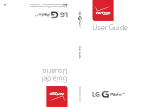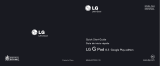Page is loading ...


User Guide
ENGLISH
• Screendisplaysandillustrationsmaydiffer
fromthoseyouseeonactualdevice.
• Someofthecontentsofthisguidemay
notapplytoyourdevice,dependingon
thesoftwareandyourserviceprovider.All
informationinthisdocumentissubjectto
changewithoutnotice.
• Thisdeviceisnotsuitableforpeoplewho
haveavisualimpairmentduetothetouch
screenkeyboard.
• Copyright©2014LGElectronics,Inc.All
rightsreserved.LGandtheLGlogoare
registeredtrademarksofLGGroupandits
relatedentities.Allothertrademarksare
thepropertyoftheirrespectiveowners.
• Google™,GoogleMaps™,Gmail™,
YouTube™,Hangouts™andGooglePlay™
aretrademarksofGoogle,Inc.

2
About this user guide ......................... 5
About this user guide ........................... 5
Trademarks ............................................. 6
DivX HD .................................................. 6
Important notice ................................. 7
Getting to know your device ............. 11
Tablet Overview ...................................... 11
Charging your tablet ............................13
Optimizing Battery Life .......................14
To extend the life of your battery .........14
To view the battery charge level ...........15
To monitor and control what uses
thebattery ..................................................... 15
Inserting a microSD card .....................15
Removing the microSD card ...............16
Formatting the microSD card .............17
Locking and unlocking the screen......17
Turning the screen on using the
KnockON feature .......................................18
Unlocking your screen using
the Knock Code feature ..........................18
Your Home screen ............................ 20
Touch screen tips .................................20
Tap or touch ............................................... 20
Touch and hold ......................................... 20
Drag ............................................................... 20
Swipe or slide ...............................................21
Double-tap ....................................................21
Pinch-to-Zoom ...........................................21
Rotate the screen .......................................21
Home screen .........................................21
Customizing the Home screen .......... 23
Opening, switching, and stopping
apps ....................................................... 23
Using Dual Window .............................24
Customizing app icons on
the Home screen .................................25
Quick access ........................................26
Notifications .........................................26
Accessing notifications ........................... 27
Quick Settings on the Notifications
Panel ..............................................................27
To rearrange Quick Setting options
on the Notification Panel ....................... 28
QSlide apps on the Notifications
Panel ............................................................. 28
Using the QSlide apps ........................... 28
Notification icons on the Status
Bar .................................................................. 28
Multiple Users ......................................30
QSlide ....................................................31
Capturing a Screenshot ......................33
Using QuickMemo+ to capture a
screenshot .................................................. 33
Using Capture plus to capture a
screenshot of the browser .................... 33
Text Input Methods .............................34
Enter suggested word using
gesture control .......................................... 34
Entering special characters .................. 35
Table of contents

3
Google account setup .......................36
Connecting to Networks and
Devices ...............................................37
Wi-Fi ..................................................... 37
Connecting to Wi-Fi networks .............37
Turning Wi-Fi on and connecting
to a Wi-Fi network .....................................37
Bluetooth ..............................................38
Turning on Bluetooth and pairing up
your tablet with a Bluetooth device ... 38
Send data using the Bluetooth
feature ........................................................... 39
Receive data using the Bluetooth
feature ........................................................... 39
SmartShare ..........................................40
Enjoying the content via a variety of
devices ......................................................... 40
Playing/Sending ....................................... 40
Enjoying the content from Nearby
devices ..................................................40
Connecting devices ................................ 40
Searching other devices..........................41
Using the content from the Cloud .....41
Using the Cloud .........................................41
QPair ......................................................41
PC connections with a USB cable .....44
Transferring music, photos and
videos using the Media device
(MTP) mode ............................................... 44
Synchronize with Windows Media
Player ............................................................ 44
PC connections with a USB cable
for Mac OS X users ................................. 45
Contacts .............................................46
Searching for a contact ......................46
Adding a new contact .........................46
Favorite Contacts .................................46
Creating a group ..................................47
Email .................................................. 48
Managing an email account ...............48
Working with account folders ............49
Composing and sending email ..........49
Receiving emails ..................................49
Entertainment................................... 50
Camera .................................................50
Getting to know the viewfinder ........... 50
Using the advanced settings.................51
Taking a photo .............................................51
To zoom in or out ..................................... 52
Gesture shot ............................................... 52
Once you've taken a photo .................. 52
Viewing your saved photos .................. 54
Recording a video .................................... 54
Watching your saved videos ................ 54
Gallery ...................................................55
Viewing pictures ....................................... 55
Playing videos ............................................ 56
Deleting images and videos ................ 56
Setting as wallpaper ................................ 56
Slideshow ..............................................56
Videos ...................................................57
Playing a video ........................................... 57
Music .....................................................58
Transfer music using Media device
(MTP) mode ............................................... 58

4
Playing a song ........................................... 59
Tools .....................................................61
QuickMemo+ ......................................... 61
QuickRemote .......................................63
Clock .....................................................64
Calculator .............................................65
Calendar ...............................................65
Tasks ...................................................... 66
File Manager ........................................ 67
Voice Recorder .....................................68
POLARIS Office 5 ..............................69
Google+.................................................70
LG SmartWorld .................................... 70
The Web .............................................72
Browser ................................................. 72
Opening a page ........................................72
Bookmarks ...................................................73
History ............................................................ 73
Using Reader mode ................................73
Using QSlide ............................................... 73
Download files ............................................73
Chrome .................................................73
Viewing web pages .................................. 74
Opening a page ........................................ 74
Searching the web by voice..................74
Syncing with other devices ....................74
Adding and viewing bookmarks .........75
Chrome Options menu ..........................75
Settings .............................................. 76
Access the Settings menu ................. 76
WIRELESS NETWORKS .................... 76
DEVICE ................................................. 78
PERSONAL ..........................................82
SYSTEM ................................................85
LG Backup ......................................... 88
About backing up and restoring
device data ...........................................88
Backup your tablet data ...................... 89
Scheduling automatic backups .........89
Restoring tablet data ..........................89
Tablet software update ..................... 91
Tablet software update ........................91
LG tablet software update via
Over-the-Air (OTA) ...............................91
Accessories ........................................93
Troubleshooting .................................94
For Your Safety ..................................96

5
About this user guide
• Beforeusingyourdevice,pleasecarefullyreadthismanual.Thiswillensurethat
youuseyourdevicesafelyandcorrectly.
• Someoftheimagesandscreenshotsprovidedinthisguidemayappear
differentlyonyourtablet.
• Yourcontentmaydifferfromthefinalproduct,orfromsoftwaresuppliedby
serviceprovidersorcarriers,Thiscontentmaybesubjecttochangewithout
priornotice.Forthelatestversionofthismanual,pleasevisittheLGwebsiteat
www.lg.com.
• Yourdevice'sapplicationsandtheirfunctionsmayvarybycountry,region,or
hardwarespecifications.LGcannotbeheldliableforanyperformanceissues
resultingfromtheuseofapplicationsdevelopedbyprovidersotherthanLG.
• LGcannotbeheldliableforperformanceorincompatibilityissuesresulting
fromeditedregistrysettingsbeingeditedoroperatingsystemsoftwarebeing
modified.Anyattempttocustomizeyouroperatingsystemmaycausethe
deviceoritsapplicationstonotworkastheyshould.
• Software,audio,wallpaper,images,andothermediasuppliedwithyour
devicearelicensedforlimiteduse.Ifyouextractandusethesematerialsfor
commercialorotherpurposesis,youmaybeinfringingcopyrightlaws.Asa
user,youarefullyareentirelyresponsiblefortheillegaluseofmedia.
• Additionalchargesmaybeappliedfordataservices,suchasmessaging,
uploadinganddownloading,auto-syncing,orusinglocationservices.Toavoid
additionalcharges,selectadataplantoissuitableforyourneeds.Contactyour
serviceprovidertoobtainadditionaldetails.
Trademarks
• LGandtheLGlogoareregisteredtrademarksofLGElectronics.
• Allothertrademarksandcopyrightsarethepropertyoftheirrespectiveowners.
About this user guide

6
DivX HD
ABOUT DIVX VIDEO:DivX®isadigitalvideoformatcreatedbyDivX,LLC,a
subsidiaryofRoviCorporation.ThisisanofficialDivXCertified®devicethat
haspassedrigoroustestingtoverifythatitplaysDivXvideo.Visitdivx.com
formoreinformationandsoftwaretoolstoconvertyourfilesintoDivXvideos.
ABOUT DIVX VIDEO-ON-DEMAND:ThisDivXCertified®devicemustbe
registeredinordertoplaypurchasedDivXVideo-on-Demand(VOD)movies.
Toobtainyourregistrationcode,locatetheDivXVODsectioninyourdevice
setupmenu.Gotovod.divx.comformoreinformationonhowtocomplete
yourregistration.
DivX Certified® to play DivX® video up to HD 720p, including premium
content.
DivX®, DivX Certified® and associated logos are trademarks of Rovi
Corporation or its subsidiaries and are used under license.
OPEN SOURCE SOFTWARE NOTICE INFORMATION
ToobtainthesourcecodeunderGPL,LGPL,MPL,andother
opensourcelicenses,thatiscontainedinthisproduct,pleasevisit
http://opensource.lge.com.
Inadditiontothesourcecode,allreferredlicenseterms,warranty
disclaimersandcopyrightnoticesareavailablefordownload.
LGElectronicswillalsoprovideopensourcecodetoyouonCD-ROM
forachargecoveringthecostofperformingsuchdistribution(such
asthecostofmedia,shipping,andhandling)uponemailrequestto
opensource@lge.com.Thisofferisvalidforthree(3)yearsfromthedate
onwhichyoupurchasedtheproduct.

7
Please read this before you start using your tablet!
Pleasechecktoseewhetheranyproblemsyouencounteredwithyourtablet
aredescribedinthissectionbeforetakingthetabletinforserviceorcalling
aservicerepresentative.
1. Tablet Memory
Youneedtocheckyourtabletmemoryanddeletesomedata,suchas
applications,tomakemorememoryavailable.
To uninstall applications:
1 Tap > >Appstab>Settings >Apps.
2 Oncealloftheapplicationsappear,selecttheapplicationyouwantto
uninstall.
3 TapUninstallandOKtoconfirm.
2. Before installing an open source application and
operating system (OS)
WARNING
IfyouinstallanduseanOSotherthantheoneprovidedbythe
manufactureritmaycauseyourtablettomalfunction.Inaddition,your
tabletwillnolongerbecoveredbythewarranty.
Important notice

8
WARNING
Toprotectyourtabletandpersonaldata,onlydownloadapplications
fromtrustedsources,suchasPlayStore.Ifthereareimproperlyinstalled
applicationsonyourtablet,thetabletmaynotworknormallyoraserious
errormayoccur.Youmustuninstallthoseapplicationsandallassociated
dataandsettingsfromthetablet.
3. Using a Screen Lock
Setanscreenlocktosecureyourtablet.Tap > >Appstab>
Settings >Display>Lock screen>Select screen lockandselecta
desiredscreenlockfromSwipe,Face Unlock,Knock Code,Pattern,PINand
Password.YoucancreateaBackupPINasasafetymeasureincaseyou
forgetyourscreenlock.
Caution:CreateorsignintoaGoogleaccountbeforesettingascreenlock
andremembertheBackupPINyoucreatedwhencreatingyourscreenlock.
WARNING
Precautions to take when using a screen lock.
Itisveryimportanttorememberthescreenlockyouset.Youwillnotbe
abletoaccessyourtabletifyouuseanincorrectscreenlock5times.You
have5opportunitiestoenteryourunlockpattern,PINorpassword.Ifyou
haveusedall5opportunities,youcantryagainafter30seconds.

9
When you can’t recall your Pattern, PIN or Password:
< If you have forgotten your pattern >
IfyouloggedintoyourGoogleaccountonthetabletbutfailedtoenterthe
correctpattern5times,taptheForgot pattern?buttonatthebottomofthe
screen.YouarethenrequiredtologinwithyourGoogleAccountoryouhave
toentertheBackupPINwhichyouenteredwhencreatingyourPatternLock.
IfyouhavenotcreatedaGoogleaccountonthetabletoryouforgotthe
BackupPIN,youhavetoperformahardreset.
< If you have forgotten your PIN or Password >
IfyouforgetyourPINorPassword,youwillneedtoperformahardreset.
Caution:Ifyouperformahardreset,alluserapplicationsanduserdatawill
bedeleted.
NOTE:IfyouhavenotloggedintoyourGoogleAccountandhave
forgottenyourPattern,youwillneedtoenteryourBackupPIN.
4. Using the Hard Reset (Factory Reset)
Ifyourtabletdoesnotrestoretoitsoriginalcondition,useaHardReset
(FactoryReset)toinitializeit.
1 Turnthetabletoff.
2 PressandholdtheVolume Down Key first,thenpressandholdthe
Power/Lock Key ontherightsideofthetabletuntiltheLGlogois
displayed.
3 ReleaseallofthekeyswhentheLGlogoisdisplayed.
4 ImmediatelypressandholdthePower/Lock Key + Volume Up Key +
Volume Down Key atthesametime.

10
5 ReleaseallkeyswhentheFactoryhardresetscreenisdisplayed.
6 PresseitheroftheVolume Keys tomovethecursortoYes ,thenpress
thePower/Lock Key tocontinue.
7 PresseitheroftheVolume Keys tomovethecursortoYe sonceagain,
thenpressthePower/Lock Key toconfirm.
8 Yourdevicewillperformahardreset.
WARNING
IfyouperformaHardReset,alluserapplications,userdataandDRM
licenseswillbedeleted.Pleaseremembertobackupanyimportantdata
beforeperformingaHardReset.
5. When the screen freezes
If the screen freezes or the tablet does not respond when you try to operate
it:PressandholdthePower/Lock Key forover8secondsuntiltheLGlogo
isdisplayedtorestartyourtablet.Ifitstilldoesnotwork,pleasecontactthe
servicecenter.

11
Getting to know your device
Tablet Overview
Volume keys
Rear-facing camera
Speakers
Front-facing camera
Power/Lock key
Earphone jack
microSD card slot
Infrared (IR) LED
Charger/USB port
Microphone
NOTE:Yourtabletisdesignedtohave
twospeakeropeningsonthebackside
foraestheticreasons.However,theactual
soundcomesfromonlyonespeaker.
Pleasenotethatit’snotaproductdefect.
NOTE:Makesurethatthemicrophoneisnotblockedwhenrecordinga
videooraudioclip.

12
Front-facing
camera
Usetotakepicturesandrecordvideosofyourself.
Youcanalsousethisforvideochatting.Keepit
cleanforoptimalperformance.
Power/Lock key
Presstolock/unlockthescreen.Pressandholdto
turnthetableton/off,restartit,activate/deactivate
airplanemode,andchangethesoundsettings.
Volume keys
Allowyoutoadjustthemediavolumes.Pressand
holdbothkeysatthesametimetoaccessthe
QuickMemo+feature.
Earphone jack
Allowsyoutopluginanoptionalheadsetfor
convenient,hands-freeconversations.Youcanalso
pluginheadphonestolistentomusic.
Infrared (IR) LED UsedasasensorfortheQuickRemoteapp.
microSD card slot
InsertamicroSDCardforstoringfilessuchas
music,videosandphotos.
Microphone
Recordsyourvoiceandallowsuseforvoice-
activatedfunctions.
Charger/USB port
AllowsyoutoconnectthetabletandtheUSBcable
forusewiththechargeradapter,yourPC,orother
compatibleaccessories.
Rear-facing
camera
Usetotakephotosandrecordvideos.Keepitclean
foroptimalperformance.
Speakers
Usetolistentotheaudiofromtheselectedfunction
(e.g.,music,videos,soundclips,etc.).

13
WARNING
PlacingaheavyobjectonthetabletorsittingonitcandamagetheLCD
andtouchscreenfunctions.
TIP!
•TaptheMenu icon
wheneveryouopenanapplicationtocheckwhat
optionsareavailable.
•Ifthedeviceislockedanddoesnotwork,pressandholdthePower/
Lock Key
forover8secondsuntilLGlogoisdisplayedtorestartyour
tablet.
Charging your tablet
AUSBadapter,whichisincludedwithyourtablet,isusedtochargethe
battery.Beforeusingyourtabletforthefirsttime,makesurethebatteryis
fullycharged.
NOTE:Yourdevicehasaninternalrechargeablebattery.Foryoursafety,do
notremovethebatteryincorporatedintheproduct.
Warning!Ifthetouchscreendoesnotfunctionwhilethetablet’sinthe
processofcharging,thismaybeduetoanunstablepowersupply.Ifthis
occurs,disconnecttheUSBcablefromthedeviceorunplugtheUSB
adapterfromthepoweroutlet.

14
1 ConnecttheUSBadapterandUSBcable.
2 PlugtheUSBcable(asshownbelow)intothetablet’sCharger/USBport.
3 Plugthechargerintoanelectricalsocket.
NOTE:Thebatterymustbefullychargedinitiallytoimprovebattery
lifetime.
Optimizing Battery Life
Youcanextendyourbattery’slifebetweenchargesbyturningofffeatures
thatyoudon’tneedtorunconstantlyinthebackground.Youcanalso
monitorhowapplicationsandsystemresourcesconsumebatterypower.
To extend the life of your battery
•Turnoffradiocommunicationsthatyouaren’tusing,suchasWi-Fi,
Bluetooth,orGPS.
•Lowerscreenbrightnessandsetashorterscreentimeout.

15
•TurnoffautomaticsyncingforGmail™,Calendar,Contacts,andother
applications.
•Someapplicationsyouhavedownloadedmaycauseyourbatterypowerto
bereduced.
•Whileusingdownloadedapplications,checkthebatterychargedlevel.
To view the battery charge level
1 FromtheHomescreen,tapApps >Settings >About tablet>
Battery.
2 Thebatterystatus(chargingordischarging)andlevelaredisplayedonthe
topmenuofthescreen.
To monitor and control what uses the battery
1 FromtheHomescreen,tapApps >Settings >About tablet>
Battery>Battery use.
2 Thescreendisplaysbatteryusagetimeandalsolistsapplicationsor
servicesusingbatterypowerfromgreatestamounttoleast.
Inserting a microSD card
YourdevicesupportstheuseofmicroSDmemorycardsofupto32GB
capacity.MultimediacontentscanbesavedinthemicroSDcard.
1 Placeyourfingernailinthecutoutandgentlypullthememorycardslot
covertoremoveit.

16
2 Insertthememorycardintotheslotwiththecontactsfacingtowardsthe
screen.Carefullypushthememorycardslotcoverintothetablettoclose
it.
Removing the microSD card
TosafelyremovethemicroSDcardfromyourtablet,firstyouneedto
unmountit.
1 FromtheHomescreen,tapApps >Settings >Storage>
Unmount SD card.
2 OpenthemicroSDcardtrayandpushthecardintoreleaseit.
3 GentlypullthemicroSDcardfromtheslot.

17
Warning!DonotremovethemicroSDcardwithoutunmountingitfirst.
Otherwise,itmaydamagethemicroSDcardaswellasyourtablet,and
thedatastoredonthemicroSDcardmaybecorrupted.
Formatting the microSD card
Warning!AllfilesstoredonyourmicroSDcardaredeletedwhenyou
formatthecard.
1 FromtheHomescreen,tapApps >Settings >Storage.
2 TapErase SD card(twice).
3 Ifyousetanunlockpattern,enteritandtapErase everything.Thecard
willthenbeformattedandreadytouse.
NOTE:IfthereiscontentonyourmicroSDcard,thefolderstructuremay
bedifferentafterformattingsinceallthefileswillhavebeendeleted.
Locking and unlocking the screen
Ifyoudonotusethetabletforawhile,thescreenwillbeautomatically
turnedoffandlocked.Thishelpstopreventaccidentaltouchesandsaves
batterypower.Whenyouarenotusingtheyourtablet,pressthePower/Lock
Key tolockyourtablet.
Ifthereareanyprogramsrunningwhenyoulockyourscreen,theymaybe
stillrunninginLockmode.Itisrecommendedthatyouexitallprograms
beforeenteringLockmodetoavoidunnecessarycharges(e.g.webaccess,
datacommunications).

18
Towakeupyourtablet,pressthePower/Lock Key .TheLockscreenwill
appear.TouchandslidetheLockscreeninanydirectiontounlockyour
Homescreen.Thelastscreenyouviewedwillopen.
Turning the screen on using the KnockON feature
TheKnockONfeatureallowsyoutodouble-tapthescreentoeasilyturnthe
screenonoroff.
•Quicklydouble-tapthecenterofthescreento
turnthescreenon.
•Quicklydouble-taptheStatusBar,anempty
areaontheHomescreen,ortheLockscreento
turnthescreenoff.
Unlocking your screen using the Knock Code feature
TheKnockCodefeatureallowsyoutocreateyourownunlockcodeusinga
combinationofknocks(ortaps)onthescreen.
•Whilethescreenisoff,tapthesamesequenceyouestablishedanywhere
onthescreen.TheHomescreenwillbeaccesseddirectly.
/