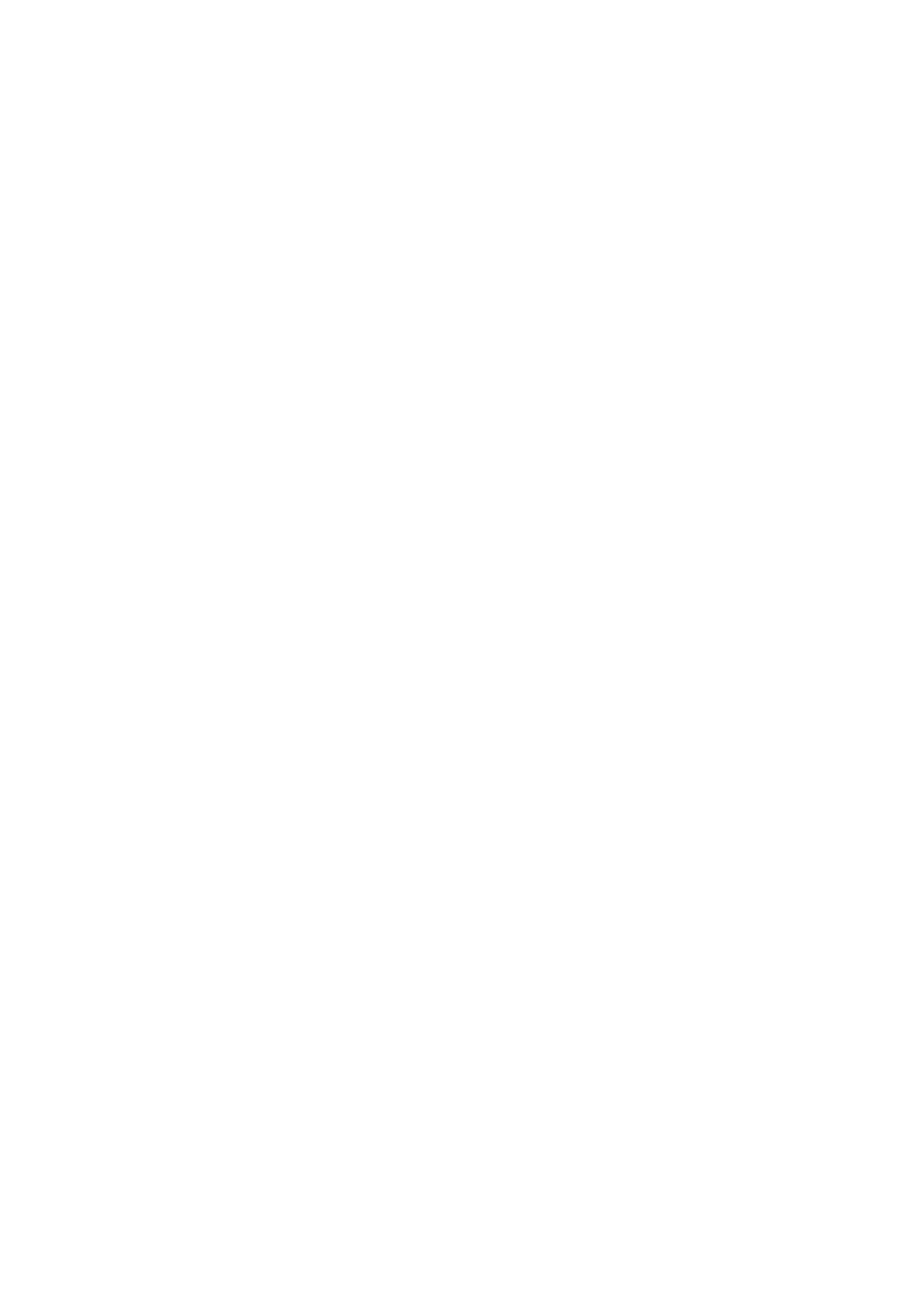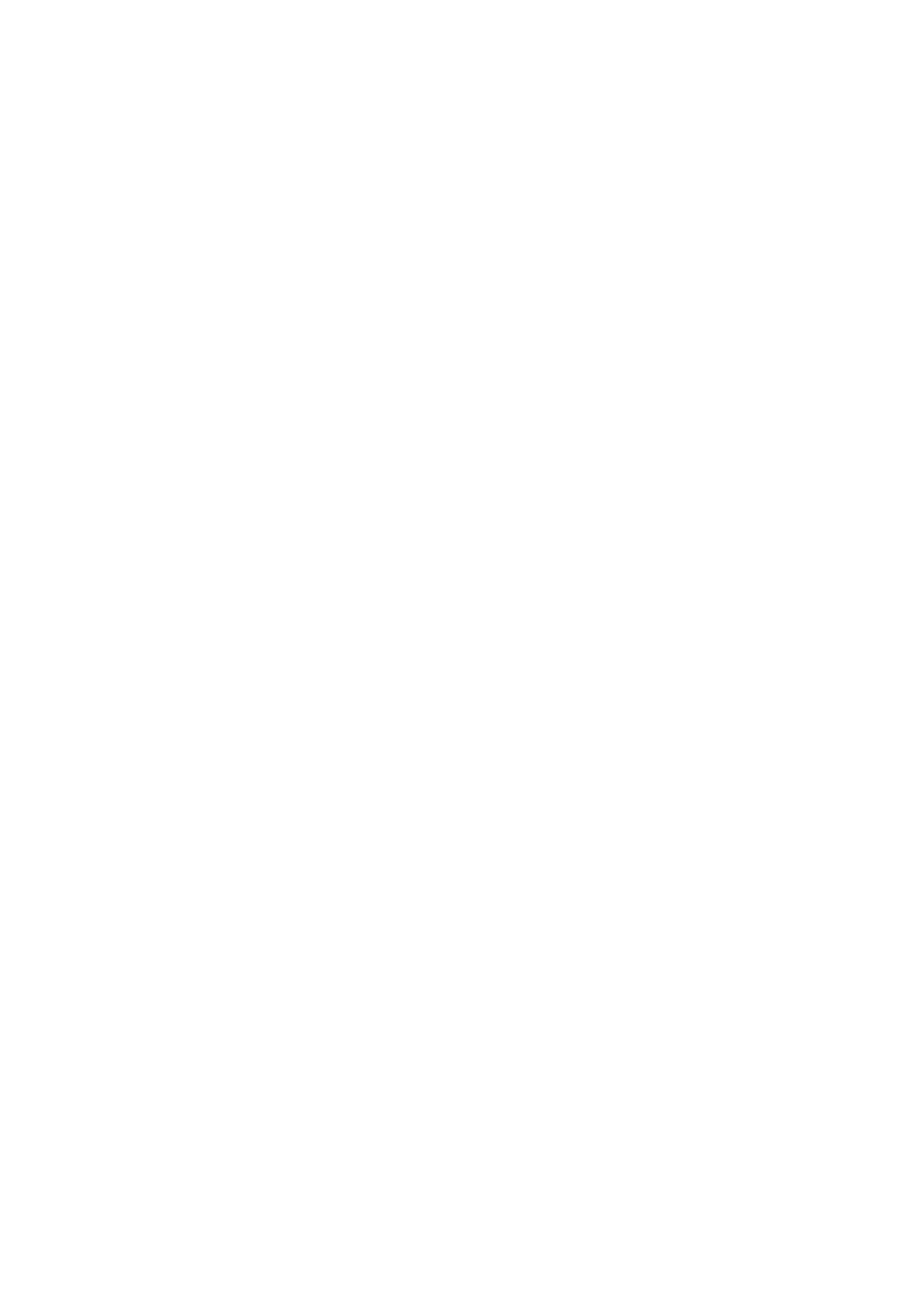
Creating a virtual disk..........................................................................................................................................................22
Deleting virtual disks............................................................................................................................................................22
RAID rebuild..........................................................................................................................................................................22
Erase physical disk...............................................................................................................................................................22
Controller information......................................................................................................................................................... 22
Clear controller configuration.......................................................................................................................................22
Chapter 6: BOSS-S1 CLI commands................................................................................................24
Using CLI commands from Windows................................................................................................................................24
Using CLI commands from Linux.......................................................................................................................................24
Using CLI commands from ESXi........................................................................................................................................24
Supported BOSS-S1 CLI commands.................................................................................................................................25
Chapter 7: Troubleshooting........................................................................................................... 26
Importing BOSS ESXi CLI offline bundle may fail in VSphere Lifecycle manager.......................................................26
BOSS ESXi CLI package fails when upgrading from Dell EMC customized versions of 6.7.x to version 7.0..........26
M.2 drive firmware update from iDRAC fails on unconfigured drives with an existing adapter key on the
BOSS-S1 controller..........................................................................................................................................................27
Unconfigured drives in BOSS-S1 controller is unavailable for OS installation with an existing adapter key............27
ROM version for BOSS reported as firmware version in iDRAC interface.................................................................. 27
Firmware update of M.2 drive on BOSS-S1 controller fails............................................................................................27
BOSS-S1 CLI displays No Adapter Found error in Linux.................................................................................................27
LC log displays fan unavailability error.............................................................................................................................. 28
Updating BOSS-S1 controller firmware using iDRAC or LC fails...................................................................................28
Physical disk size not updated in iDRAC...........................................................................................................................28
Physical disk/Virtual disk missing in iDRAC......................................................................................................................28
Back Ground Activity task progress in HII does not report real-time status............................................................... 28
Virtual disk state will be generated twice.........................................................................................................................28
Character limitation while naming a virtual disk...............................................................................................................29
VMFS datastore is disabled on the 14th generation of PowerEdge systems that are shipped with VMware
ESXi installed on BOSS-S1............................................................................................................................................. 29
Physical disk not visible to operating system...................................................................................................................29
Virtual disk not visible to operating system......................................................................................................................29
Drive replacement............................................................................................................................................................... 29
Controller replacement....................................................................................................................................................... 30
Controller failure.................................................................................................................................................................. 30
Unable to boot to M.2 drive installed in slot 1..................................................................................................................30
CLI reports unsupported features.....................................................................................................................................30
Failure to install ESXi on RAID 1.........................................................................................................................................30
System not responding.......................................................................................................................................................30
Management port not responding..................................................................................................................................... 31
Chapter 8: Getting help................................................................................................................. 32
Contacting Dell EMC...........................................................................................................................................................32
Documentation feedback................................................................................................................................................... 32
4
Contents