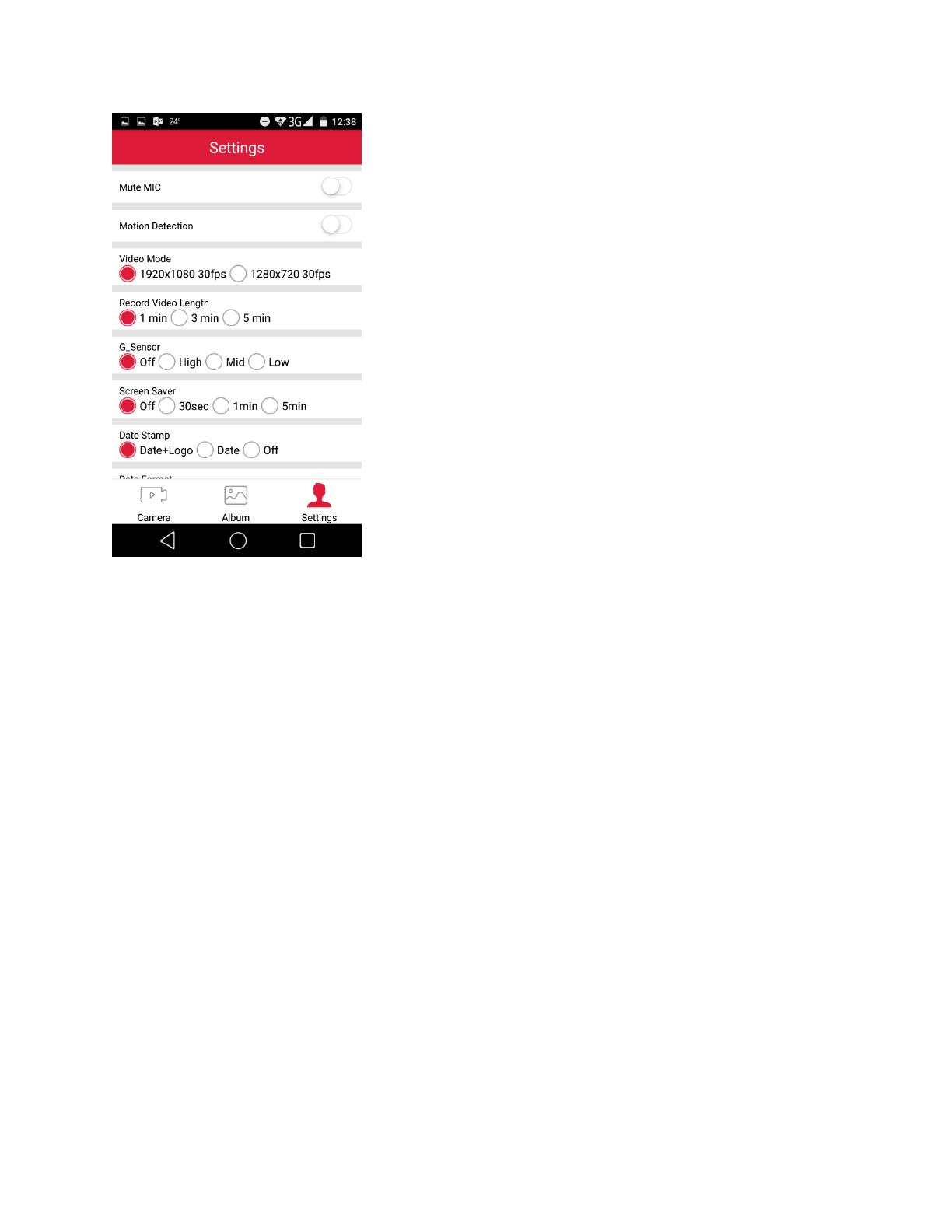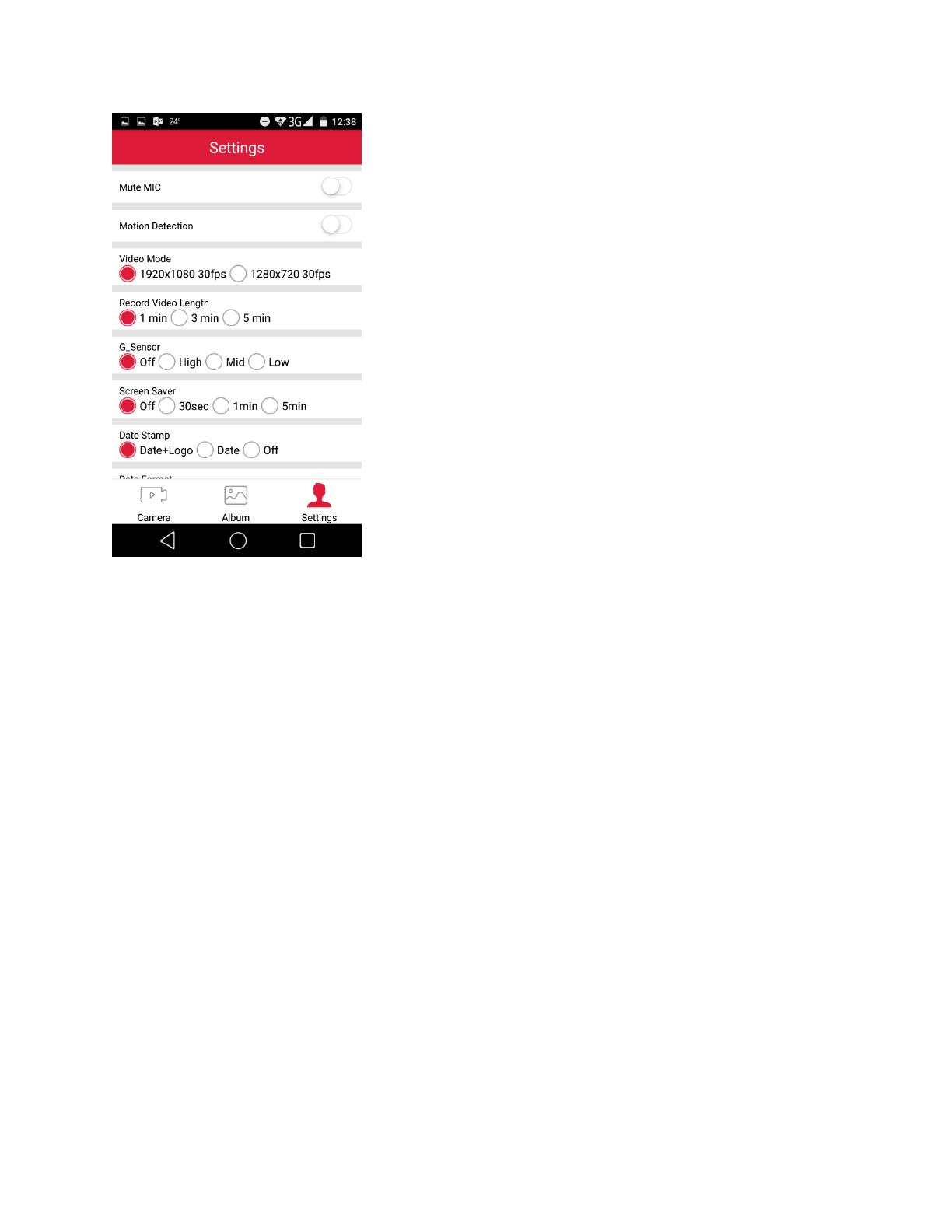
3. Settings
Adjust your DVR’s settings:
- Mute MIC. On/off. Record the sound inside the
vehicle. Don’t miss any detail.
- Motion Detection. On/off. DVR will turn on and
start to record itself if any impact will be detected
after you parked your car. Consequently, it allows
you to save the memory card for a longer video.
- Video Mode. Choose video resolution from
1920x1080@30fps or 1280x720@30fps.
- Record Video Length. Choose a cyclic recording
lenght. Cyclic recording ensures that your camera
doesn’t stop recording when the storage is full. The
camera automatically overwrites the oldest files on
the memory card enabling infinite recording.
- G-Sensor. Detects collision, hard breaking and
acceleration. Camera automatically keeps a mark
about the current footage for safekeeping, so it
doesn’t get deleted be the cycling recording.
- Screen Saver. Display will be turned off after a
period of inactivity for battery saving while
recording.
- Data Stamp. Videos and photos taken on the
cameras feature a date stamp.
- Exposure. Set exposure value to determine how
much light the camera’s sensor receives. For
lowlight situations, use a higher exposure.
- Adjust Time. Videos and photos taken on the
cameras feature a time stamp.
- Format TF Card: Format the memory card.
- WiFi Settings. Control and manage your Prestigio
RoadRunner Settings via WiFi connection.
- Reset. Restore to default settings.