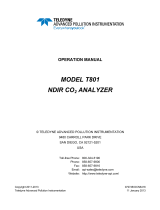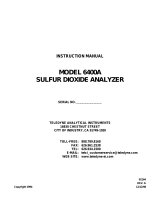HA027567
Issue 2 Oct 03
HA027567
Issue 2 Oct 03
DATA ACQUISITION AND LOGGING UNIT: SERVICE/RETROFIT INSTRUCTIONS DATA ACQUISITION AND LOGGING UNIT: SERVICE/RETROFIT INSTRUCTIONS
E
UR
O
T
H
E
R
M
E
UR
O
T
H
E
R
M
Service/retrofit instructions
Data Acquisition and logging unit
INTRODUCTION
These instructions show how to replace the battery, and how to replace and/or retrofit circuit boards.
CAUTION
These procedures involve the handling of components which are sensitive to static electrical discharge. All
relevant personnel must be aware of static handling procedures.
DATA ACQUISITION AND LOGGING UNIT: SERVICE/RETROFIT INSTRUCTIONS
Specification subject to change without notice. ©Eurotherm Limited.
EUROTHERM LIMITED
Faraday Close, Durrington, Worthing, West Sussex, BN13 3PL
Telephone: 01903 205222. Facsimile: 01903 203767
e-mail: [email protected]
Website: http://www.eurotherm.co.uk
HA027567/2 (CN15019)
Page 1
1 Remove the unit from the DIN rail or wall.
2 Remove the supply power and Input/Output connectors (figure 1.1).
3 Release the cover by undoing the securing screw ('A' in figure 1.2). Retain the screw and shakeproof washer for
use in re-assembly.
4 With the unit lying on its back, lift/rotate the cover to remove it (figure 1.3).
5 Slide the exhausted battery out of the battery holder, and dispose of the battery according to local environmental
regulations for poly-carbonmonofluoride/lithium batteries.
6 Slide the replacement battery into the holder.
7 Reassemble the unit, refit the connectors and remount the unit on the wall or DIN rail.
1 BATTERY REPLACEMENT
Figure 1.1
Remove connectors
A
Figure 1.2
Release cover
Figure 1.3
Remove cover and replace battery
Battery type: BR2330
Part number: PA261095

HA027567
Issue 2 Oct 03
HA027567
Issue 2 Oct 03
DATA ACQUISITION AND LOGGING UNIT: SERVICE/RETROFIT INSTRUCTIONS DATA ACQUISITION AND LOGGING UNIT: SERVICE/RETROFIT INSTRUCTIONS
Page 11Page 2
2 MAIN BOARD REPLACEMENT
The main board contains circuitry for input channels 1 to 6, as well as the operating system software and hardware.
Note: These instructions assume that no option boards are fitted, and that the unit contains only input
channels 1 to 6. If one or more option boards is fitted, then it is necessary to remove them, together with the
support 'hardware' (i.e. card guide assembly) and EMC springs before the main board can be changed. If
necessary, refer to the retrofit instructions below for details.
1. Remove all the connectors and the cover, as shown in section 1, above, to reveal the main board (figure 2.1).
2. At the rear of the unit, remove securing screw B (figure 2.2), and retain for use in re-assembly.
Figure 2.1 Main board
Figure 2.2 Remove securing screw
Figure 2.3 Remove securing screw
Figure 2.4
Release board from standoffs, then rotate and lift out of
chassis
3. Remove securing screw C (figure 2.3) and shakeproof washer, and retain for use in re-assembly.
4. Gently prise the main board off its standoff pillars, then lift and rotate it out of the chassis (Figure 2.4).
5. Taking all necessary precaution relevant to static-sensitive devices, unwrap the replacement board and fit it into
the chassis. Secure the new board by pressing it down onto the standoff pillars, and by re-fitting screws B and
C, previously removed. Re-assemble the instrument.
B
C
5.3 AUTOCONFIGURE
Figure 5.3 Autoconfigure access (typical display)
Note: The actual display depends on the options fitted
Root Menu
Home Operator
File
Go to View Goto Group
Instrument
Groups
Channels
Views
Archive
Events
Event Buttons
Messages
User Linearisations
Batch
Maths
Totalisers
Counters
Timers
Serial Comms
Master Comms
Output channels
Demand Writes
Options
Archive
System
Save/Restore
Config
Security
Network
(currently 0)
Apply Discard
Autoconfigure
(currently 0)
(currently 0)
Fitted channels 6
Events 24
Event Buttons 24
Totalisers 6
Counters 6
Timers 6
Maths 12
Groups 6
Alarms per 4
Batch Enabled
Circular Trend Enabled
Auditor Pack Enabled
Remove Viewer level Full
Remote Viewers 4
User Screens 6
File transfer protocol 4
Modbus/TCP clients 4
Messages 12
Serial Comms Enabled
Adaptive Recording Enabled
User Linearisations 4
Logarithmic Scales Enabled
Master Comms Slaves 4
Output Channels 12
Demand Writes 12
Relay Boards 1
Relays on board 1 1
Event Input Boards 1

HA027567
Issue 2 Oct 03
HA027567
Issue 2 Oct 03
DATA ACQUISITION AND LOGGING UNIT: SERVICE/RETROFIT INSTRUCTIONS DATA ACQUISITION AND LOGGING UNIT: SERVICE/RETROFIT INSTRUCTIONS
Page 3
Page 10
3 INPUT BOARD RETROFIT
This procedure adds input channels 7 to 12. The second input board is mutually exclusive with option boards.
Notes
1. For the sake of clarity, the main board is shown with its connector still in place. For anything but a new
instrument, this would normally have been removed as described in section 1, above.
2. This procedure is applicable to units with status levels E2 or higher. To add channels 7 to 12 to a unit
with a status level prior to this will render the unit non-CE compliant.
1. Remove all the connectors and the cover, as shown in section 1, but see the note above.
2. Remove the two blanking plates (figure 3.1), using a screwdriver to bend them backwards and forwards, until
they snap.
3. Fit an EMC spring at each end of the connector, and secure with plastic rivets supplied with the kit, as shown in
figure 3.2.
4. Fit the connector as shown in figure 3.3. Fix the relevant self-adhesive label to the connector.
5. Remove the self-adhesive protective film tab from the left-hand, on-board connector and fit the flexi-cable (fig-
ure 3.3), with the insulated side towards the latching bar of the connector.
Figure 3.1 Remove blanking plates
Figure 3.2 Fit EMC springs
Figure 3.3 Fit connector and label (if not already fitted)
V+ V- I V+ V- I V+ V- I V+ V- I V+ V- I V+ V- I
5.2 OPTION ENABLING
In order to enable software functions, a key code or file, obtained from the manufacturer, must be entered in the
System/Key code page (Figure 5.2).
Note: The key code is related to the instrument number, as displayed on the key code page. Please ensure
that this instrument number has been noted before applying for a code or file.
Instrument Number
Key Code
6
>6ey4W41
Apply Discard
Key Code File
Clock
Locale
Key Code
About
Archive
System
Save/Restore
Config
Security
Network
Input Adjust
Figure 5.2 Option enable (key code) page
5.2.1 Instrument number
This number, unique to each recorder, is used to identify the unit should any need arise for the user to contact the
manufacturer or distributor of the instrument (if, for example, the user needs to enable one or more software op-
tions.)
5.2.2 Key code
With Remote Viewer running with the unit, clicking on this field highlights it, allowing the user to use the PC's key-
board to enter the key code received from the manufacturer or distributor. This is an alternative to loading the Key
Code File described below.
5.2.3 Key code file
The key code may be sent to the user by, for example, e-mail. The key code can then be transferred from the PC to
the recorder. Alternatively, the code can be entered manually as described above.

HA027567
Issue 2 Oct 03
HA027567
Issue 2 Oct 03
DATA ACQUISITION AND LOGGING UNIT: SERVICE/RETROFIT INSTRUCTIONS DATA ACQUISITION AND LOGGING UNIT: SERVICE/RETROFIT INSTRUCTIONS
Relay contact definition
C
NC
NO
Relay Contacts shown
in power off/alarm state
24
V
N
O
C
N
C
0
V
Supply power and
relay board 1 pinout
com
nc
no
V+ V- I
+
-
+
-
Shunt
assembly
V+ V- I
+-
V+ V- I
Attenuator
assembly
± 100 V dc
± 10 V dc
Thermocouples
dc millivolts
DC milliamps
1 2 3 4 5 6 7 8 910111213141516171819202122
V+ V- I V+ V- I V+ V- I
Cold
junction
V+ V- I V+ V- I V+ V- I
V+ V- I V+ V- I
2-wire resistance
thermometer
3-wire resistance
thermometer
Potentiometer
V+ V- I
Contact closure
(Not channel 1 or 7)
RTD RTD
V+ V- I
Potentiometer
Minimum contact = 60msec
Input pinouts
Channel
1 or 7
Channel
2 or 8
Channel
3 or 9
Channel
4 or 10
Channel
5 or 11
Channel
6 or 12
1 2 3 4 5 6 7 8 910111213141516171819202122
NC NO
Relay 1
Relay board 2 pinout
C
Relay 2 Relay 3
NC NOCNCNOCNCNO
Relay 1
C
Relay 2 Relay 3
NC NOCNCNOC
Serial comms (1 option only, fitted in right hand slot)
13 14 15 16 17 18 19 20 21 22
D
T
R
Tx
0
V
5
V
Rx
Pinout for EIA232
(DTR used only with Modems)
Pinout for EIA485
13 14 15 16 17 18 19 20 21 22
Tx
B
Tx
A
0
V
5
V
Rx
B
Rx
A
Relay board 3 pinout
Option board pinouts
1 2 3 4 5 6 7 8 910111213141516171819202122
13
Event input board 1 pinout
2465C
Do not
use
Event input board 2 pinout
132465C
Do not
use
Page 9Page 4
3 RETROFITTING AN INPUT BOARD (Cont.)
6. Taking all necessary precautions relevant to static-sensitive devices, unwrap the new board. If necessary set the
board link as shown in figure 3.4. The link must be set as shown, otherwise channels 7 to 12 will not be recog-
nised.
Channels
7 to 12
Link
Unused pins
Figure 3.4 Input board link
7. Insert the new board into its connector. Connect the flexi cable into the horizontal connector on the board as
shown in figure 3.5.
8. As shown in figure 3.6, fit the board support bracket, ensuring that the board is retained by the card guide slots
in the sides of the bracket. Secure the bracket using the two screws 'D' provided in the kit.
9. Reassemble the instrument.
10. Continue at section 5 (Finishing off).
D
D
Figure 3.5 Make the flexi cable connection
Figure 3.5 Fit the board support bracket
5 FINISHING OFF
Before the instrument's new channels or options can be used, the following need to be carried out:
1. Wire the new inputs/outputs - see section 5.1.
2. If Serial communications has been added, a new key code must be entered - see section 5.2
3. An auto configuration must be carried out, to tell the instrument's software that new features have been added -
see section 5.3.
5.1 WIRING
Figure 5.1 Pinout and wiring details

HA027567
Issue 2 Oct 03
HA027567
Issue 2 Oct 03
DATA ACQUISITION AND LOGGING UNIT: SERVICE/RETROFIT INSTRUCTIONS DATA ACQUISITION AND LOGGING UNIT: SERVICE/RETROFIT INSTRUCTIONS
Page 5
Page 8
4 OPTION BOARD RETROFIT
Option boards can be located in option board slot 1 (not Serial Comms.) or option board slot 2, as defined in figure
4.1, below.
Note: When configuring the unit, Relay board 1 is the single-relay fitted as standard to all instruments.
Relay board 2 (if fitted) is the board located in option board slot 1, and relay board 3 (if fitted) is located in
option board slot 2.
12
Switch
Element 1
(shown up i.e. off)
Element 2
(shown down i.e. on)
EIA232
EIA485
LK1
LK2
LK3
1
LK1
LK2
LK3
7
Figure 4.1 Option slot locations
RELAY / EVENT INPUT BOARD SWITCH SETTINGS
Before fitting relay or event input boards, the two elements of the switch located near the front edge of the board
must be set to define board number. The figure below, and its accompanying tables give details. (The figure shows
a relay board - the event input board is similar).
1
2
Up
Down
Switch element
12
Up
Up
Option
slot No.
Relay
board No.
2
3
Figure 4.2 Relay/Event input board switch location
Table 4.2a Relay board switch settings
SERIAL COMMUNICATIONS BOARD SETTINGS
Figure 4.3 Serial communications board: selection of transmission standard
4 OPTION BOARD RETROFIT (Cont.)
8. Insert the flexi cable(s) into the option board horizontal connector(s) (figure 4.9).
9. As shown in figure 4.10, fit the board support bracket, ensuring that the boards are retained by the card guide
slots in the sides of the bracket. Secure the bracket using the two screws 'D' provided in the kit.
10. Reassemble the instrument.
11 Continue at section 5 (Finishing off).
D
D
Figure 4.9 Make the flexi cable connections Figure 4.10 Fit the board support bracket
Before fitting a serial communica-
tions board (slot 2 only), it is neces-
sary to set it to the appropriate
transmission standard - i.e. EIA232 or
EIA485. This selection is made by
positioning three links as shown be-
low.
Table 4.2b Event input board switch settings
1
2
Up
Down
Switch element
12
Up
Up
Option
slot No.
Event i/p
board No.
1
2
Supply power
and Relay board 1
Option board
Slot 1
If channels 7 to 12 are fitted, they occupy option board slots 1 and 2.
Relay board 1 is fitted as standard.
Relay boards 2 and 3 (if fitted) occupy option slots 1 and 2, respectively.
If both relay and event input option boards are fitted, the relay board must
occupy slot 1, and the event input board must be locatedin slot 2.
Notes: 1.
2.
3.
4.
Option board
Slot 2
Inputs 1 to 6
Pins 1
this end

HA027567
Issue 2 Oct 03
HA027567
Issue 2 Oct 03
DATA ACQUISITION AND LOGGING UNIT: SERVICE/RETROFIT INSTRUCTIONS DATA ACQUISITION AND LOGGING UNIT: SERVICE/RETROFIT INSTRUCTIONS
Page 7Page 6
4 OPTION BOARD RETROFIT (Cont.)
POLARISING PLUGS
In order to avoid accidental insertion of an incorrect board type, it is recommended that a polarising plug be inserted
into the board side of the connector in the locations indicated in the table. Failure to do so may damage the unit. As
shown in the figure, the plug is inserted into the connector and the 'handle' is then snapped off.
Note: Input boards do not require polarising plugs.
Event input
Relay
Serial comms
5 & 6
6 & 7
N/A
18 & 19
19 & 20
20 & 21
Slot 1 Slot 2
Insert plug
between contacts:
Option board
type
Contacts are counted from the left
end of the connector, when viewed
from the underside of the instrument,
as shown in figure 4.1
Insert
Snap here
Handle
Insert polarising plug, then snap off 'handle'
Figure 4.4 Polarising plug insertion technique
Table 4.4 Polarising plug locations
CONNECTOR LABELS
A set of self-adhesive labels is supplied with each kit. Once the connector has been fitted, the relevant label is
peeled off the backing paper, and attached to the connector. Figure 4.5 shows the option labels.
WARNING!
Ensure that the correct label for the output relay board is fitted, according to the option slot in which it is
fitted. A potentially hazardous situation may arise if the incorrect label is fitted.
CAUTION
CAUTION
Ensure that the correct label for the output relay board is fitted, according to the option slot in which it is
fitted. Failure to ensure this will result in an apparent malfunctioning of the relays, which could result in, for
example, essential alarm actions, not being taken.
Figure 4.5 Option label set
NC C NONC C NONC C NO NC C NONC C NONC C NO
D
Tx 0v 5v Rx
T
R
Relay board
(slot 1)
Relay board
(slot 2)
Serial comms alternatives
(slot 2 only)
0v 5v
EIA232
EIA485
Tx
A
Tx
B
Rx
A
Rx
B
123456C 123456C
Reserved
Reserved
Event i/p board
Event i/p board
4 OPTION BOARD RETROFIT (Cont.)
Notes:
1 For the sake of clarity, the main board is shown with its connector still in place. For anything but a new
instrument, this would normally have been removed as described in section 1, above.
2 For convenience, this procedure shows how to install two option boards. If only one board is being in-
stalled and it is a relay board, it must be positioned in slot 1. If a serial communications board is being
fitted, it may be fitted only in slot 2.
1. Remove all the connectors and the cover, as shown in section 1, but see note 1 above.
2. Remove the two blanking plates (figure 4.6), using a screwdriver to bend them backwards and forwards, until
they snap.
3. Insert two square nuts ('E' in figure 4.7) into the board guide extrusion, then secure the extrusion with the screws
provided ('F' in the figure).
4. Fit an EMC spring if required (not needed for relay boards) and secure with a plastic rivet, as shown in figure
4.7.
Figure 4.6 Remove cover plates
Figure 4.7
Fit the board guide extrusion and EMC spring (if required)
5. Insert a polarising plug into the connector (see page 6), then fit the con-
nector as shown as action 1 in figure 4.8. Fix the relevant self-adhesive
label to the connector (see page 6).
6. Remove the self-adhesive protective film tab from one or both on-
board connectors (depending on how many option boards are being
fitted, and in which slot). Fit flexi-cables, with the insulated side
towards the latching bars of the connectors (action 2 in figure
4.8).
7. Slide the option board(s) into the connector (action 3 in figure
4.8), ensuring that the boards are retained by the extrusion.
Figure 4.8
Fit connector, flexi cable(s) and option board(s)
E
E
F
-
 1
1
-
 2
2
-
 3
3
-
 4
4
-
 5
5
-
 6
6
Eurotherm 5000B Data Acquisition Unit Service & Retrofit Operating instructions
- Type
- Operating instructions
- This manual is also suitable for
Ask a question and I''ll find the answer in the document
Finding information in a document is now easier with AI
Related papers
-
Eurotherm 5180V Circuit Board Retrofit Owner's manual
-
Eurotherm 6180 Operating instructions
-
Eurotherm 6100A Circuit Board Retrofit Operating instructions
-
Eurotherm 345 Owner's manual
-
Eurotherm 5000 User guide
-
Eurotherm 4250D/G/M 4000R Owner's manual
-
Eurotherm 4180M Owner's manual
-
Eurotherm 4250 User guide
-
Eurotherm 4100G Owner's manual
-
Eurotherm 5100V / 5180 User guide
Other documents
-
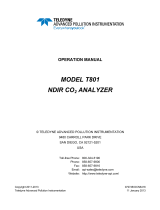 Teledyne T801 User manual
Teledyne T801 User manual
-
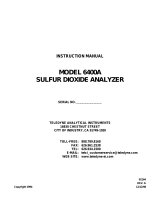 Teledyne 6400A User manual
Teledyne 6400A User manual
-
Teledyne API T802 User manual
-
Rosemount Model 500 Gas Chromatograph Hardware Owner's manual
-
Daniel PetroCount IMS Model 0501D Electronic Preset Batch Controller Owner's manual
-
Daniel PetroCount Ratio Management System Operating instructions
-
Teledyne API T360M User manual
-
Teledyne API T360M User manual
-
Daniel Gas Ultrasonic 3410 Series Electronics Retrofit Owner's manual
-
Rosemount Model 700 Gas Chromatograph System Owner's manual