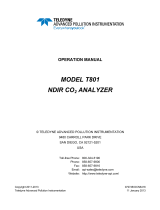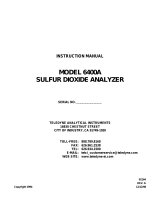HA027567
Issue 2 Oct 03
HA027567
Issue 2 Oct 03
DATA ACQUISITION AND LOGGING UNIT: SERVICE/RETROFIT INSTRUCTIONS DATA ACQUISITION AND LOGGING UNIT: SERVICE/RETROFIT INSTRUCTIONS
Page 7Page 6
4 OPTION BOARD RETROFIT (Cont.)
POLARISING PLUGS
In order to avoid accidental insertion of an incorrect board type, it is recommended that a polarising plug be inserted
into the board side of the connector in the locations indicated in the table. Failure to do so may damage the unit. As
shown in the figure, the plug is inserted into the connector and the 'handle' is then snapped off.
Note: Input boards do not require polarising plugs.
Event input
Relay
Serial comms
5 & 6
6 & 7
N/A
18 & 19
19 & 20
20 & 21
Slot 1 Slot 2
Insert plug
between contacts:
Option board
type
Contacts are counted from the left
end of the connector, when viewed
from the underside of the instrument,
as shown in figure 4.1
Insert
Snap here
Handle
Insert polarising plug, then snap off 'handle'
Figure 4.4 Polarising plug insertion technique
Table 4.4 Polarising plug locations
CONNECTOR LABELS
A set of self-adhesive labels is supplied with each kit. Once the connector has been fitted, the relevant label is
peeled off the backing paper, and attached to the connector. Figure 4.5 shows the option labels.
WARNING!
Ensure that the correct label for the output relay board is fitted, according to the option slot in which it is
fitted. A potentially hazardous situation may arise if the incorrect label is fitted.
CAUTION
CAUTION
Ensure that the correct label for the output relay board is fitted, according to the option slot in which it is
fitted. Failure to ensure this will result in an apparent malfunctioning of the relays, which could result in, for
example, essential alarm actions, not being taken.
Figure 4.5 Option label set
NC C NONC C NONC C NO NC C NONC C NONC C NO
D
Tx 0v 5v Rx
T
R
Relay board
(slot 1)
Relay board
(slot 2)
Serial comms alternatives
(slot 2 only)
0v 5v
EIA232
EIA485
Tx
A
Tx
B
Rx
A
Rx
B
123456C 123456C
Reserved
Reserved
Event i/p board
Event i/p board
4 OPTION BOARD RETROFIT (Cont.)
Notes:
1 For the sake of clarity, the main board is shown with its connector still in place. For anything but a new
instrument, this would normally have been removed as described in section 1, above.
2 For convenience, this procedure shows how to install two option boards. If only one board is being in-
stalled and it is a relay board, it must be positioned in slot 1. If a serial communications board is being
fitted, it may be fitted only in slot 2.
1. Remove all the connectors and the cover, as shown in section 1, but see note 1 above.
2. Remove the two blanking plates (figure 4.6), using a screwdriver to bend them backwards and forwards, until
they snap.
3. Insert two square nuts ('E' in figure 4.7) into the board guide extrusion, then secure the extrusion with the screws
provided ('F' in the figure).
4. Fit an EMC spring if required (not needed for relay boards) and secure with a plastic rivet, as shown in figure
4.7.
Figure 4.6 Remove cover plates
Figure 4.7
Fit the board guide extrusion and EMC spring (if required)
5. Insert a polarising plug into the connector (see page 6), then fit the con-
nector as shown as action 1 in figure 4.8. Fix the relevant self-adhesive
label to the connector (see page 6).
6. Remove the self-adhesive protective film tab from one or both on-
board connectors (depending on how many option boards are being
fitted, and in which slot). Fit flexi-cables, with the insulated side
towards the latching bars of the connectors (action 2 in figure
4.8).
7. Slide the option board(s) into the connector (action 3 in figure
4.8), ensuring that the boards are retained by the extrusion.
Figure 4.8
Fit connector, flexi cable(s) and option board(s)
E
E
F