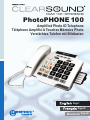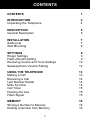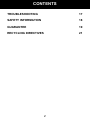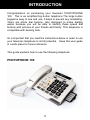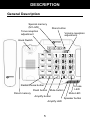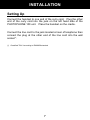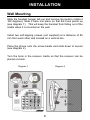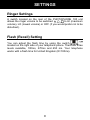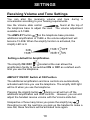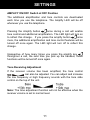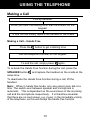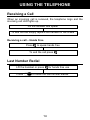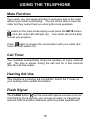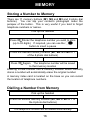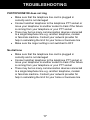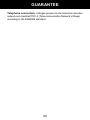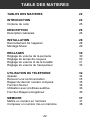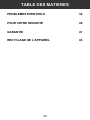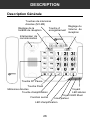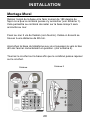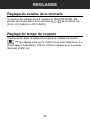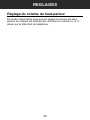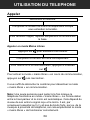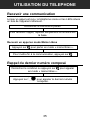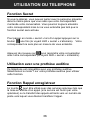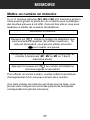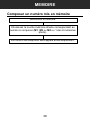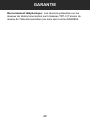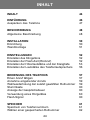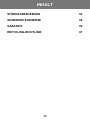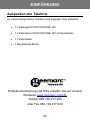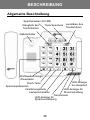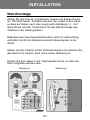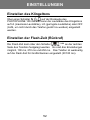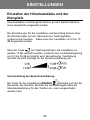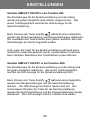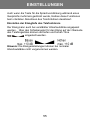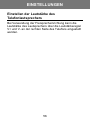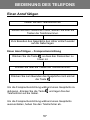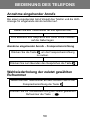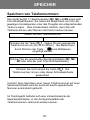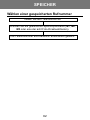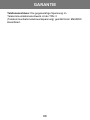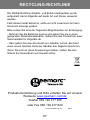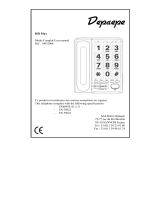Geemarc SENIOR PHOTOPHONE 100 Owner's manual
- Category
- Telephones
- Type
- Owner's manual
This manual is also suitable for

Deutsch
Amplified Photo ID Telephone
Téléphone Amplifié A Touches Mémoire Photo
Verstärktes Telefon mit Bildtasten
Page 1
Page 22
Page 44
PhotoPHONE 100


CONTENTS
CONTENTS 1
INTRODUCTION 3
Unpacking the Telephone 4
DESCRIPTION 5
General Description 5
INSTALLATION 7
Setting Up 7
Wall Mounting 8
SETTINGS 9
Ringer Settings 9
Flash (Recall) Setting 9
Receiving Voume and Tone Settings 10
Speakerphone Volume Setting 12
USING THE TELEPHONE 13
Making a Call 13
Receiving a Call 14
Last Number Redial 14
Mute Function 15
Call Timer 15
Hearing Aid Use 15
Flash Signal 15
MEMORY 16
Storing a Number to Memory 16
Dialling a Number from Memory 16
1

CONTENTS
TROUBLESHOOTING 17
SAFETY INFORMATION 18
GUARANTEE 19
RECYCLING DIRECTIVES 21
2

INTRODUCTION
Congratulations on purchasing your Geemarc PHOTOPHONE
100. This is an amplified big button telephone The large button
keypad is easy to see and use, it helps to prevent any misdialling.
There are photo dial buttons, also designed to make dialling
easier because you will be able to identify these speed dial
buttons with pictures of your friends and family. This telephone is
compatible with hearing aids.
Its is important that you read the instructions below in order to use
your Geemarc telephone to its full potential. Keep this user guide
in a safe place for future reference.
This guide explains how to use the following telephone:
PHOTOPHONE 100
3

Unpacking the Telephone
When unpacking the telephone, you should find the following in
the box:
• 1 PHOTOPHONE 100 unit
• 1 PHOTOPHONE 100 handset with curly cord
• 1 Telephone line cord
• 1 User Guide
INTRODUCTION
For product support and help visit our website at
www.geemarc.com
Telephone 01707 384438
Or fax 01707 372529
4

DESCRIPTION
General Description
Hook Switch
Tone reception
adjustment
Special memory
(M1~M3)
Store button
Volume reception
ad
j
ustment
Direct memory
Redial/Pause button
Flash button
A
mplify button
Mute button
A
mplify LED
Speaker button
Mute LED
In use
LED
5

DESCRIPTION
Flash time
Switch
Speaker
volume
control
Handset cord
jack
Ringer
volume
it h
Phone line
cord jack
Amplify
switch
6

INSTALLATION
Setting Up
Connect the handset to one end of the curly cord. Plug the other
end of the curly cord into the jack on the left hand side of the
PHOTOPHONE 100 unit. Place the handset on the cradle.
Connect the line cord to the jack located at rear of telephone then
connect the plug at the other end of the line cord into the wall
socket *.
(*) Classified TNV-3 according to EN60950 standard
7

INSTALLATION
Wall Mounting
Slide the handset hanger tab out and reverse its position (rotate it
180 degrees). Slide it back into place so that the hook points up
(see diagram 1). This will keep the handset from falling out of the
cradle when it is mounted on the wall.
Install two self-tapping screws (not supplied) at a distance of 80
mm from each other and located on a vertical line.
Place the phone onto the screw-heads and slide down to secure
(see diagram 2).
Turn the hook in the receiver cradle so that the receiver can be
placed on-hook.
Diagram 1
Diagram 2
8

SETTINGS
Ringer Settings
A switch located on the rear of the PHOTOPHONE 100 unit
allows the ringer volume to be switched to HI (maximum
volume), LO (lowest volume) or OFF (if you would prefer not to be
disturbed).
Flash (Recall) Setting
You can adjust the flash time by using the switch
located on the right side of your telephone phone. There are three
levels available, 100ms, 270ms and 650 ms. Your telephone
works with a flash time for United Kingdom (R=100ms).
9
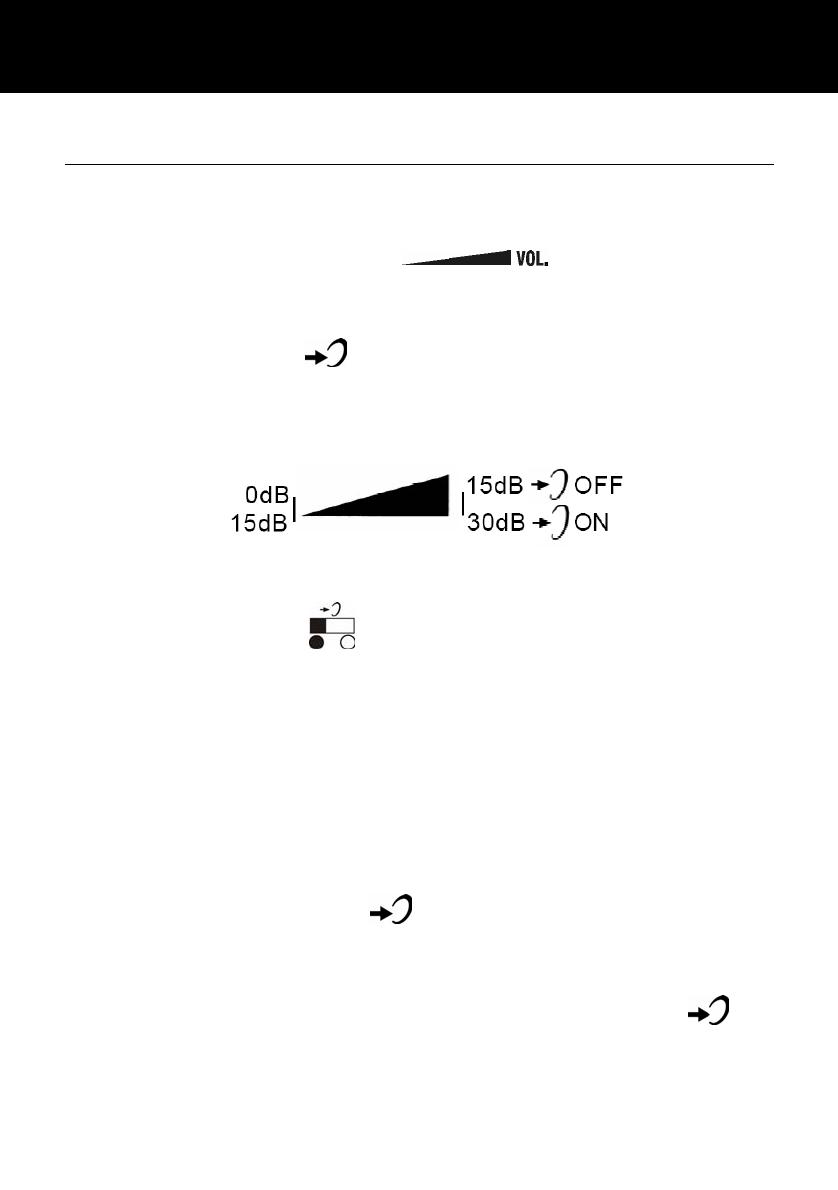
SETTINGS
Receiving Volume and Tone Settings
You can alter the receiving volume and tone during a
conversation according to your hearing requirements.
Use the Volume slide control found at the top of
the telephone base to adjust the level. The volume adjustment
available is 0-15dB.
The AMPLIFY button on the telephone base provides
additional amplification of 15dB i.e the volume adjustment will
become 15-30B. When the amplify function is activated, the
Amplify LED is lit.
Setting a default for Amplification.
The Amplify ON /OFF
located at the rear allows the
amplification facility to be switched ON or OFF as a default each
time you use the telephone.
AMPLIFY ON/OFF Switch at ON Position
The additional amplification and tone controls are automatically
activated each time you use the telephone. The amplify LED light
will be lit when you use the telephone.
Pressing the Amplify button during a call will turn off the
additional amplification and tone controls. However, you can still
adjust the handset receive volume with the Volume slide bar.
Irrespective of how many times you press the amplify key
throughout a call, the next time you pick up the handset to make a
new call, these functions will be activated once again.
10

SETTINGS
AMPLIFY ON/OFF Switch at OFF Position
The additional amplification and tone controls are deactivated
each time you use the telephone. The Amplify LED will be off
whenever you use the telephone.
Pressing the Amplify button once during a call will enable
tone control and additional amplification. The LED light will turn on
to reflect this change. If you press the amplify button
once
more, the additional amplification and tone control features will be
turned off once again. The LED light will turn off to reflect this
change.
Irrespective of how many times you press the amplify key
throughout a call, the next time you pick up the handset, these
functions will be turned off once again.
Tone Receiving Adjustment
If the receiver volume has been amplified, the tone control
can also be adjusted. You can adjust and increase
the low frequency or high frequency sounds with the tone slide
control on the top of the unit.
Note: The tone adjustment function will not be affective when the
receiver volume is set to normal level.
11

SETTINGS
Speakerphone Volume Setting
In hands free mode you can adjust the speaker volume by using
the volume controls V+ or V- located on the right side of the
phone.
12

USING THE TELEPHONE
Making a Call
Pick up handset.
When you hear the dialling tone, dial the number on the
keypad.
To end the call simply replace the handset in the cradle
Making a Call – Hands Free
Press the button to get a dialling tone
Dial the telephone number on the keypad.
To end the call, simply press again
To activate the Hands Free function during the call, press the
SPEAKER button
and replace the handset on the cradle at the
same time.
To deactivate the Hands Free function during a call, lift the
handset.
Note: When in hands free mode, only one person may talk at a
time. The switch-over between speaker and microphone is
automatic. This is dependent on the sound level of the incoming
call and the microphone respectively. It is therefore essential
that there are no loud noises, e.g. music, in the immediate vicinity
of the telephone, as this will disrupt the hands free function.
13

USING THE TELEPHONE
Receiving a Call
When an incoming call is received, the telephone rings and the
incoming call LED lights up.
Lift the handset and speak
To end the call simply replace the handset in the cradle
Receiving a call – Hands Free
Press to speak hands free
To end the call press
Last Number Redial
Lift the handset or press for hands free use
Press to redial the last number dialled.
14

USING THE TELEPHONE
Mute Function
If you wish, you can speak privately to someone else in the room
without your caller overhearing. You will still be able to hear the
caller but they cannot hear you during the mute operation.
To switch on the mute mode during a call press the MUTE button
once (the mute LED will light up). Your caller will not be able
to hear you anymore.
Press again to resume the conversation with your caller (the
mute LED will switch off).
Call Timer
Your handset automatically times the duration of every external
call. The time is shown during the call and for a few seconds
after the call has ended.
Hearing Aid Use
This telephone is hearing aid compatible. Select the T mode on
your hearing aid to enable this feature.
Flash Signal
The FLASH button can be used with special services such as
Call Waiting (if provided by your service provider) or transferring
external calls to another extension within a private switchboard.
15

Storing a Number to Memory
There are 11 memory buttons (M1, M2 and M3 and 8 photo dial
buttons). You can slip your contact’s photograph under the
perspex of the button. This is very useful if you tend to forget
telephone numbers or names.
Pick up the handset
Press Enter the telephone number you wish to store
(up to 32 digits). If required, you can use the
button to insert a pause
Press the desired memory location (M1, M2 and M3 or 1
of the 8 photo dial buttons)
Press
again. The telephone number will be saved
to that memory location
Entering a new number into a memory location which currently
stores a number will automatically erase the original number
A memory index card is located on the base so you can record
the location of telephone numbers.
Dialling a Number from Memory
Pick up the handset
Press the desired memory location (M1, M2 or M3 or 1 of
the 8 photo dial buttons)
The telephone number will be dialled automatically
MEMORY
16

TROUBLESHOOTING
PHOTOPHONE100 does not ring
• Make sure that the telephone line cord is plugged in
correctly and is not damaged
• Connect another telephone to the telephone PTT socket or
move your telephone to another socket to track if the failure
is coming from your telephone or your PTT socket
• There may be too many communication devices connected
to a single telephone line e.g. another telephone, modem
or facsimile machine. Contact your network provider for
help in calculating the limit for your home or business line
• Make sure the ringer setting is not switched to OFF
No dial tone
• Make sure that the telephone line cord is plugged in
correctly and is not damaged
• Connect another telephone to the telephone PTT socket or
move your telephone to another socket to track if the failure
is coming from your telephone or your PTT socket
• There may be too many communication devices connected
to a single telephone line e.g. another telephone, modem
or facsimile machine. Contact your network provider for
help in calculating the limit for your home or business line
17

SAFETY INFORMATION
General
Do not open the unit. Contact the helpline for all repairs.
Cleaning
Clean the telephone with a soft cloth. Never use polishes or
cleaning agents - they could damage the finish or the electrics
inside.
Environmental
Do not expose to direct sunlight.
Always ensure there is a free flow of air over the surfaces of the
telephone.
Do not place any part of your product in water and do not use it in
damp or humid conditions e.g. bathrooms.
Do not expose your product to fire or other hazardous conditions.
Unplug your phone from the telephone socket during
thunderstorms because it could damage your telephone. Your
guarantee does not cover thunderstorm damage.
The telephone is designed for working within a temperature range
of 5°C to 45°C.
18
Page is loading ...
Page is loading ...
Page is loading ...
Page is loading ...
Page is loading ...
Page is loading ...
Page is loading ...
Page is loading ...
Page is loading ...
Page is loading ...
Page is loading ...
Page is loading ...
Page is loading ...
Page is loading ...
Page is loading ...
Page is loading ...
Page is loading ...
Page is loading ...
Page is loading ...
Page is loading ...
Page is loading ...
Page is loading ...
Page is loading ...
Page is loading ...
Page is loading ...
Page is loading ...
Page is loading ...
Page is loading ...
Page is loading ...
Page is loading ...
Page is loading ...
Page is loading ...
Page is loading ...
Page is loading ...
Page is loading ...
Page is loading ...
Page is loading ...
Page is loading ...
Page is loading ...
Page is loading ...
Page is loading ...
Page is loading ...
Page is loading ...
Page is loading ...
Page is loading ...
Page is loading ...
Page is loading ...
Page is loading ...
Page is loading ...
Page is loading ...
Page is loading ...
Page is loading ...
-
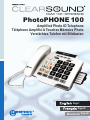 1
1
-
 2
2
-
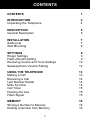 3
3
-
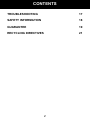 4
4
-
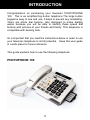 5
5
-
 6
6
-
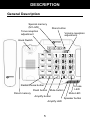 7
7
-
 8
8
-
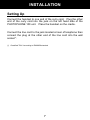 9
9
-
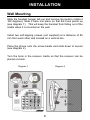 10
10
-
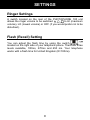 11
11
-
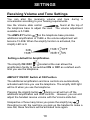 12
12
-
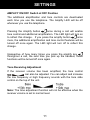 13
13
-
 14
14
-
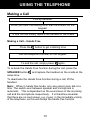 15
15
-
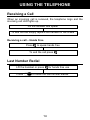 16
16
-
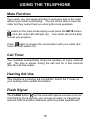 17
17
-
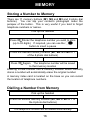 18
18
-
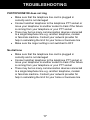 19
19
-
 20
20
-
 21
21
-
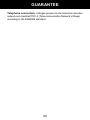 22
22
-
 23
23
-
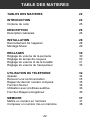 24
24
-
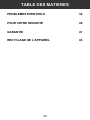 25
25
-
 26
26
-
 27
27
-
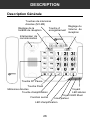 28
28
-
 29
29
-
 30
30
-
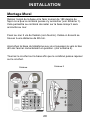 31
31
-
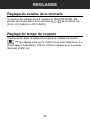 32
32
-
 33
33
-
 34
34
-
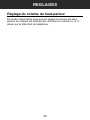 35
35
-
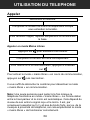 36
36
-
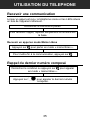 37
37
-
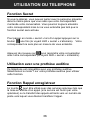 38
38
-
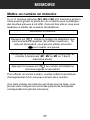 39
39
-
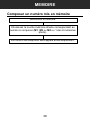 40
40
-
 41
41
-
 42
42
-
 43
43
-
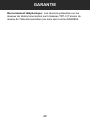 44
44
-
 45
45
-
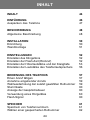 46
46
-
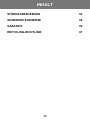 47
47
-
 48
48
-
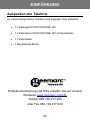 49
49
-
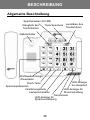 50
50
-
 51
51
-
 52
52
-
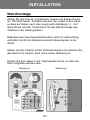 53
53
-
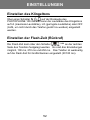 54
54
-
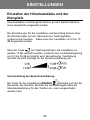 55
55
-
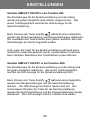 56
56
-
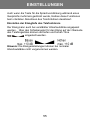 57
57
-
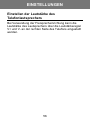 58
58
-
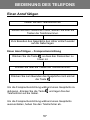 59
59
-
 60
60
-
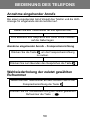 61
61
-
 62
62
-
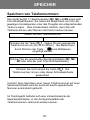 63
63
-
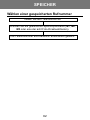 64
64
-
 65
65
-
 66
66
-
 67
67
-
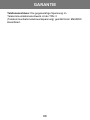 68
68
-
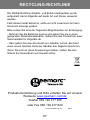 69
69
-
 70
70
-
 71
71
-
 72
72
Geemarc SENIOR PHOTOPHONE 100 Owner's manual
- Category
- Telephones
- Type
- Owner's manual
- This manual is also suitable for
Ask a question and I''ll find the answer in the document
Finding information in a document is now easier with AI
in other languages
Related papers
-
Geemarc PHOTOPHONE100 User guide
-
Geemarc PHOTOPHONE100 User guide
-
Geemarc PHOTOPHONE100 User guide
-
Geemarc AMPLI550 Installation guide
-
Geemarc Mayfair User manual
-
Geemarc DALLAS 10 User guide
-
Geemarc Marbella User manual
-
Geemarc Standard Keyboard User guide
-
Geemarc DALLAS 10 User manual
-
Geemarc DALLAS 100 User guide
Other documents
-
Serene HD 40P Operating instructions
-
Doro AFTI 30 User guide
-
ClearSounds Geemarc PhotoPHONE 100 User manual
-
Serene HD-30P Operating instructions
-
SWITEL CRT7 Owner's manual
-
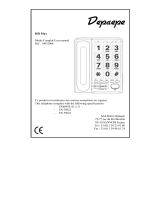 Depaepe Telecom HD MAX User manual
Depaepe Telecom HD MAX User manual
-
Voxtel Voxtel C115 Owner's manual
-
Renkforce RF-DP-200 User manual
-
Sharper Image Amplified Photo Phone User guide
-
Serene HD-50JV Operating instructions