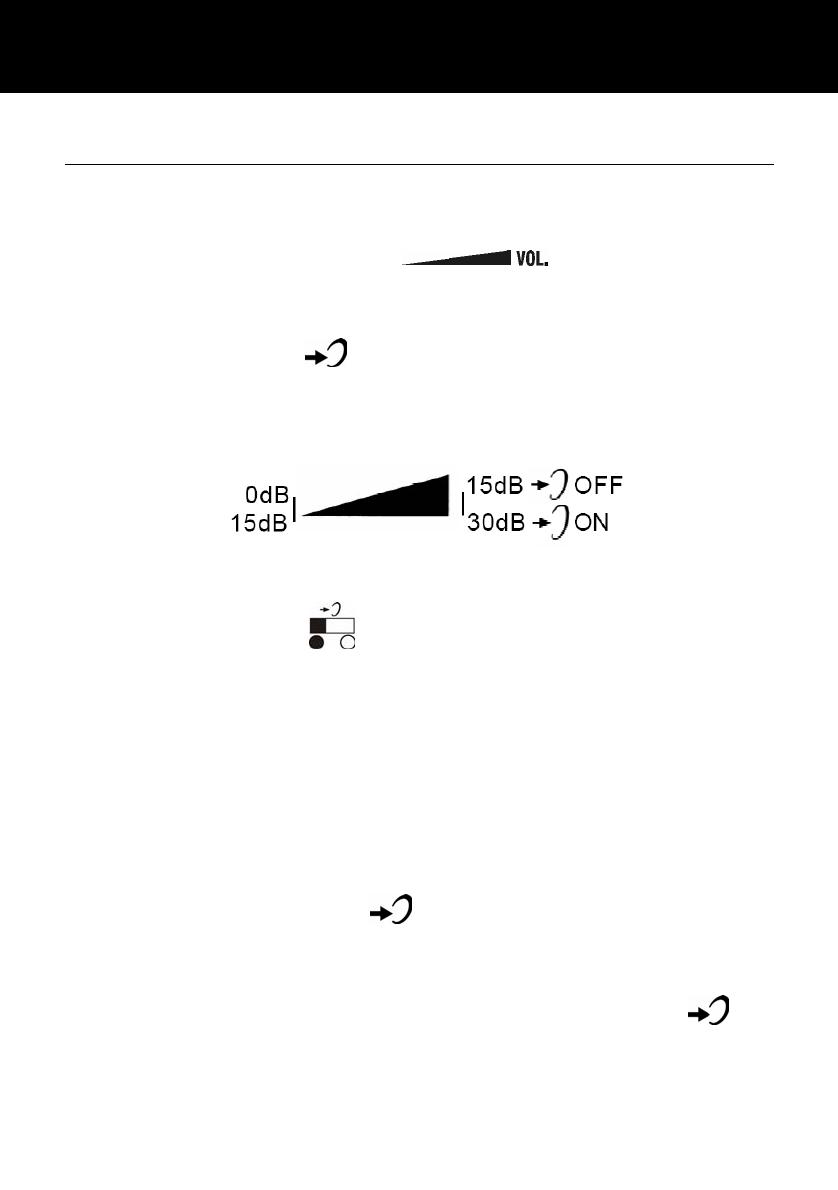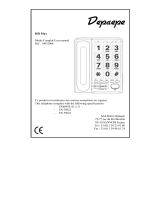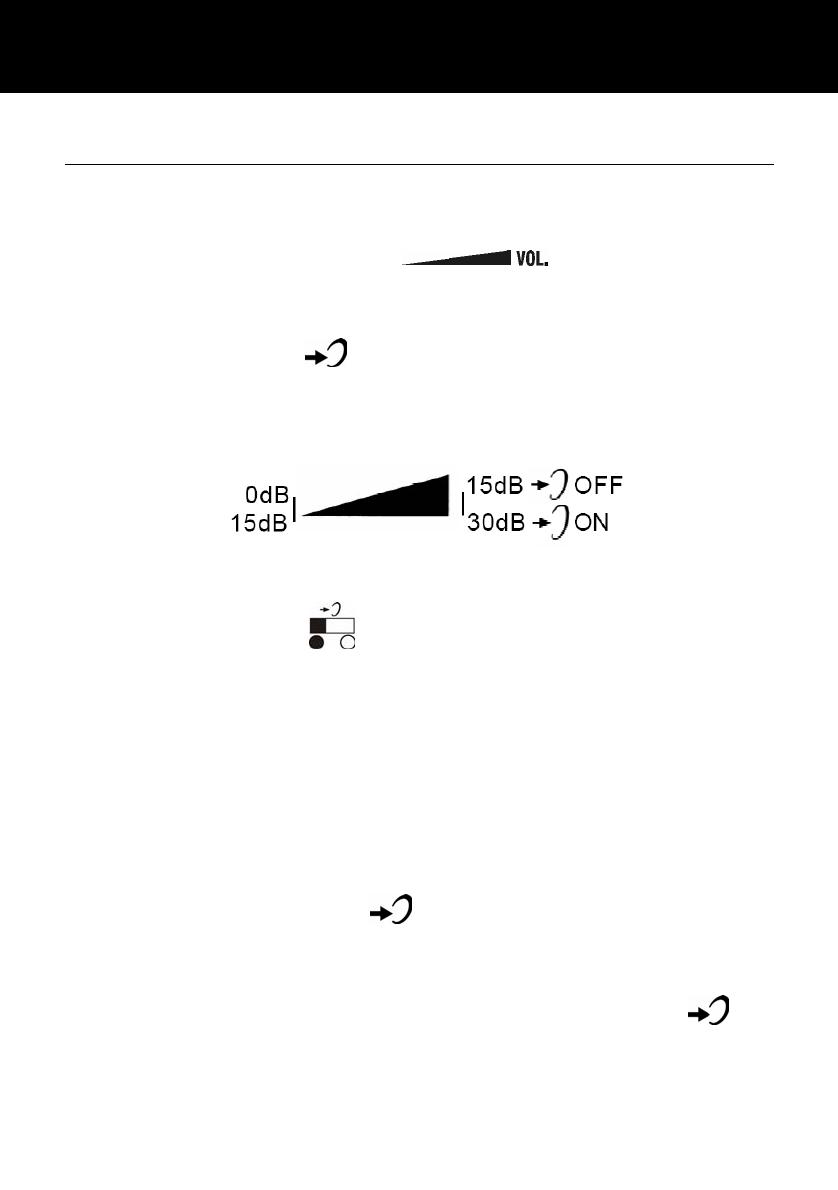
SETTINGS
Receiving Volume and Tone Settings
You can alter the receiving volume and tone during a
conversation according to your hearing requirements.
Use the Volume slide control found at the top of
the telephone base to adjust the level. The volume adjustment
available is 0-15dB.
The AMPLIFY button on the telephone base provides
additional amplification of 15dB i.e the volume adjustment will
become 15-30B. When the amplify function is activated, the
Amplify LED is lit.
Setting a default for Amplification.
The Amplify ON /OFF
located at the rear allows the
amplification facility to be switched ON or OFF as a default each
time you use the telephone.
AMPLIFY ON/OFF Switch at ON Position
The additional amplification and tone controls are automatically
activated each time you use the telephone. The amplify LED light
will be lit when you use the telephone.
Pressing the Amplify button during a call will turn off the
additional amplification and tone controls. However, you can still
adjust the handset receive volume with the Volume slide bar.
Irrespective of how many times you press the amplify key
throughout a call, the next time you pick up the handset to make a
new call, these functions will be activated once again.
10