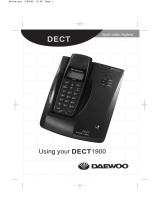Page is loading ...

DECT 3035
For more exciting new products please visit our website:
Australia: www.uniden.com.au
New Zealand: www.uniden.co.nz
DECT3035 OM.indd 1 22/11/10 9:08:57 AM

DECT 3035
base with
answering
system and
cordless
handset
Battery
cover
Accessory handset
and charger
If you purchased
model number:
You should
have:
DECT 3035 None
DECT 3035+1 1 of each
DECT 3035+2 2 of each
DECT 3035+3 3 of each
DECT 3035+4 4 of each
DECT 3035+5 5 of each
You will also nd:
Not pictured:
Rechargeable battery x
(BT-694 or BT-694s)
AC adapter (AAD- x
041S(M))
Telephone cord x
Wall mount bracket x
If any items are missing or damaged, contact your place of purchase ♦
immediately. Never use damaged products!
Need Help? Get answers at our website: ♦
www.uniden.com.au for Australian model
www.uniden.co.nz for New Zealand model.
DECT 3035 Series Owner’s Manual
What's in the box?
Not pictured:
Rechargeable x
battery (BT-694
or BT-694s)
Battery cover x
AC adapter AAD- x
600S(M)
DECT3035 OM.indd 2 22/11/10 9:09:00 AM

3
Getting Started ...................................4
Installing Your Phone ................................4
Getting to Know Your Phone .................5
Using the Handset Menu .........................8
Using Your Phone .............................10
Using the Phonebook .............................12
Using Special Features .....................13
Silent Mode (DND - Do Not Disturb) .13
Multihandset Features ............................13
Chain Dialing ..............................................15
Voice Message Notication ..................15
Using the Answering System ..........15
Answering System Options (Ans.
Setup) ........................................................15
Personalizing the Greeting .................. 16
Accessing the Answering System .......17
Getting Your Messages ..........................17
Using the System While You’re Away
from Home ............................................ 18
Important Information ....................19
Solving Problems .....................................19
Resetting Handsets ................................ 21
Registering Handsets ............................. 21
Adapter and Battery Information ...... 22
Wall Mounting the Base ........................ 23
One-Year Limited Warranty ................. 27
Important Safety Instructions!
When using your telephone equipment, basic safety precautions should
always be followed to reduce the risk of fire, electric shock and injury to
persons, including the following:
This unit is NOT waterproof. ♦ DO NOT expose it to rain or moisture.
Do not use this product near water, for example, near a bath tub, ♦
wash bowl, kitchen sink or laundry tub, in a wet basement or near a
swimming pool.
Avoid using a telephone (other than a cordless type) during an ♦
electrical storm. There may be a remote risk of electric shock from
lightning.
Do not use the telephone to report a gas leak in the vicinity of the leak. ♦
Use only the power cord and batteries indicated in this manual. Do ♦
not dispose of batteries in a fire. They may explode. Check with local
codes for possible special disposal instructions.
Do not place the handset in any charging cradle without the battery ♦
installed and the battery cover securely in place.
SAVE THESE INSTRUCTIONS!
CAUTION! Risk of explosion if battery is replaced by an incorrect type! Dispose
of used batteries according to the instructions. Do not open or mutilate the
battery. Disconnect the battery before shipping this product.
For more details, see the Important Information section.
What’s in the manual?
DECT3035 OM.indd 3 22/11/10 9:09:00 AM

4
Installing Your Phone
Charge the Battery
1. Unpack all handsets, battery packs, and battery covers.
If you need to remove a cover, press in on the notch
and slide the cover down and off.
Line up the battery connector with the jack inside the 2.
handset; the connector only fits one way.
Push the connector in until it clicks into place; tug 3.
gently on the wires to make sure the battery is securely connected.
Replace the battery cover and slide it into place.4.
Use an AC adapter to connect the power jack on the base to a regular 5.
indoor (240V AC) power outlet. Connect any chargers the same way.
Place a handset in the base with the display facing forward. If the 6.
display doesn’t light up, reseat the handset or connect the base to
a different outlet. For 2 or more handsets, place each handset in a
charger.
Charge all handsets completely (about 15 hours) before using.
#
Connect the Telephone Cord
Use the telephone cord to connect the
TEL LINE
jack on the base to a
standard telephone wall jack.
Test the Connection
Pick up the handset and press 1.
Talk
. The handset sounds a dial tone,
and the display shows
Talk
.
If you don't hear a dial tone or the display says –
Check Tel Line,
check the
connection between the base and the phone jack.
Make a quick test call. (Press 2.
End
to hang up.)
If there’s a lot of noise, check for interference (see p. 20 ). –
Test all handsets the same way. If you can't get a dial tone, move the 3.
handset closer to the base.
GETTING STARTED
DECT3035 OM.indd 4 22/11/10 9:09:00 AM

5
Getting to Know Your Phone
Parts of the Handset
Key (icon) What it does
PhonEbook
( )
In standby or during a call: open the phonebook. x
In the menu: go back to the previous screen. x
When entering text: move the cursor to the left. x
SPEakEr
( ) Switch a normal call to the speakerphone (and back). x
Talk/flaSh
In standby: start a telephone call (get a dial tone). x
During a call: switch to a waiting call. x
down
( )
In standby: decrease the ringer volume. x
During a call: decrease the audio volume. x
In any menu or list: move the cursor down one line. x
rEdial/PauSE
In standby: open the redial list. x
When entering a phone number: insert a 2-second pause. x
uP
( )
In standby: increase the ringer volume. x
During a call: increase the audio volume. x
In any menu or list: move the cursor up one line. x
MEnu/SElEcT
In standby: open the menu. x
In the menu or any list: select the highlighted item. x
End
During a call: hang up. x
In the menu or any list: exit and go to standby. x
cid
In standby or during a call: open the Caller ID list. x
When entering text: move the cursor to the right. x
Twelve-key
dial pad
UP
PHONEBOOK
SPEAKER
DOWN
CID
REDIAL/PAUSE
MESSAGE/MUTE
INTERCOM/CLEAR
END
TALK/FLASH
MENU/SELECT
Visual ringer
Charging
contacts
Earpiece
Display
Microphone
DECT3035 OM.indd 5 22/11/10 9:09:02 AM

6
Key (icon) What it does
inTErcoM/
clEar
In standby: start an intercom call. x
During a call: put the call on hold and start a call transfer. x
When entering text or numbers: erase the character at the x
cursor (press & hold to erase all characters).
MESSagE/MuTE
( )
In standby: access your answering system. x
During a call: mute the microphone. x
While the phone is ringing: ignore this call (mute the x
ringer).
Press & hold to lock/unlock the keypad. x
LED What it means
STaTuS
On: the battery is charging. x
Blinking: there are new messages. x
Reading the Display
The table shows the possible status
icons & what they mean. Since the
icons appear based on what the
phone is doing, you won't see all the
icons at the same time.
Icon What it means
The signal from the base is 1) strong or 2) weak.
The ringer is turned off and will not ring for new calls.
The speakerphone is on.
You have a voice message waiting.
Privacy Mode is on: no other handset can join the call.
T-coil mode is on (see p. 8).
The battery is 1) full, 2) half charged, 3) getting low or 4) empty.
The handset is using ECO (power save) mode.
[Aa]
[aA]
Enter 1) capital or 2) lower case letters (see p. 9).
Status
icons
Current
call info
Answering
system
status
Time &
date
DECT3035 OM.indd 6 22/11/10 9:09:03 AM

7
Parts of the Base
Key
(icon)
What it does
find hS
In standby: page all handsets. x
anS on/
off
In standby: turn the answering system on or off. x
rEV
( )
While playing a message: restart the message. x
In the first 2 seconds of a message: play the previous message. x
Play/SToP
( )
In standby: start playing messages. x
While playing a message: stop playing messages. x
When the phone is ringing: ignore this call (mute the ringer). x
dElETE
( )
While playing a message: delete this message. x
In standby: delete all messages. x
fwd
( ) While playing a message: skip to the next message. x
down
(
–
)
In standby: decrease the ringer volume. x
While playing a message: decrease the speaker volume. x
uP
(
+
)
In standby: increase the ringer volume. x
While playing a message: increase the speaker volume. x
UP
REV DOWN
FWD
FIND HS
Charging
contacts
DELETE
PLAY/STOPANS ON/OFF
DECT3035 OM.indd 7 22/11/10 9:09:08 AM

8
Using the Handset Menu
If you don't press any keys for about 30 seconds, the handset exits
the menu. During a call, use
PhonEbook
to back out of the menu without
hanging up.
Handset Setup
Menu
You can change these settings separately for each handset.
T-coil
Turn on T-coil mode to reduce noise on hearing aids
equipped with a telecoil (T-coil) feature. T-coil mode
shortens talk time, so keep your battery fully charged.
Ringer Tones
Choose this handset's ring tone. As you highlight each
ring tone, the phone plays a sample. When you hear the
tone you want, press
MEnu/SElEcT
.
Personal Ring
Requires Caller ID service. Turn on personal ring so
you can assign a special ring tone to people in your
phonebook. If you have Caller ID service, this handset uses
the assigned tone when the person calls.
AutoTalk
Have this handset answer a call when you pick it up from
the cradle (without pressing any buttons).
Any Key Answer
Have this handset answer a call when you press any key
on the 12-key dialpad.
Banner
Change the name used on the handset's display.
Key Touch Tone
Have the keypad sound a tone when you press a key.
Ans. Setup
Menu
Refer to p. 16 for details on setting up your answering system.
Handset Setup
Personal Ring
Handset Setup
Ringer Tones
Handset Setup
T-coil
Handset Setup
Ans. Setup
Use
UP
and
DOWN
to
rotate through the
options.
Press
MENU/SELECT
to
open the menu.
Press
MENU/SELECT
to choose
the current option.
Press
PHONEBOOK
to
go back a screen
OR
press
END
to exit
the menu.
DECT3035 OM.indd 8 22/11/10 9:09:08 AM

9
Date & Time
Menu
Use this menu to set the clock (if you have Caller ID, the phone sets date
and time automatically). Enter the date and time (DD/MM/YY); select
AM
or
PM
. Use
cid
to move the cursor past a digit without changing it.
Global Setup
Menu
The settings on this menu affect all handsets. Only one handset at a time
can change these menu options.
Insert 0
This feature adds “0” or “00” at the beginning of the
number received from Caller ID. The default setting for
New Zealand is ON. The default setting for Australia is
OFF.
Set Line Mode
Do not change this setting unless instructed to by
customer service.
VMWI Reset
Reset the Voice Message Waiting Indicator (see p. 15).
Entering Text on Your Phone
Use the 12-key dial pad anytime you want to enter text into your phone ♦
(a name in the phonebook, the handset banner, etc.).
If two letters in a row use the same key, enter the first letter; wait for the ♦
cursor to move to the next space and enter the second letter.
To... Press...
move the cursor left
PhonEbook
.
move the cursor right
cid
.
erase the character at the cursor
inTErcoM/clEar
.
erase the entire entry and hold
inTErcoM/clEar
.
enter a blank space
#
.
switch between upper and lower case
letters
*
.
rotate through the punctuation and
symbols
0
.
DECT3035 OM.indd 9 22/11/10 9:09:09 AM

10
USING YOUR PHONE
This section explains the most common functions on the phone.
To... Using the earpiece Using the speakerphone
make a call, dial the
number &
press
Talk/flaSh
. press
SPEakEr
.
answer a call press
Talk/flaSh
. press
SPEakEr
.
hang up press
End
or put the handset in the cradle.
ignore a call/mute the
ringer
press
MESSagE/MuTE
while the phone is ringing.
switch to the speaker &
back
press
SPEakEr
.
mute the microphone
during a call
press
MESSagE/MuTE
(press again to turn the
microphone back on).
put a call on hold
press
inTErcoM/clEar
(after 5 minutes on hold, the
call will be disconnected).
return to a call on hold press
Talk/flaSh
. press
SPEakEr
.
Finding a Lost Handset
With the phone in standby, press
find hS
on the base. All handsets beep
for 1 minute; to cancel, press
find hS
again or press any handset key.
Changing the Volume
To change the... When... Press...
earpiece or speaker
volume for each handset
you are listening to that
earpiece or speaker
(playing messages, etc.)
uP
to increase the
volume.
down
to decrease it.
base speaker volume
ringer volume for each
handset or the base (if
you turn the ringer all the
way down, that particular
ringer turns off).
the phone is in standby
DECT3035 OM.indd 10 22/11/10 9:09:09 AM

11
Using the Caller ID and Redial Lists
You have to subscribe to Caller ID, Call Waiting, and Caller ID on Call
Waiting services to use the features described in this section: contact
your telephone provider for more information.
Caller ID list Redial list
The phone saves the information for the x
last 50 received calls to the CID list. The
NEW
icon marks any calls received since
the last time you checked the list.
All handsets share the same CID list so x
only one handset can access the list at a
time.
In standby, handsets show how many x
calls came in since the last time you
checked the CID list.
Each handset remembers x
the last 5 numbers you
dialed on it.
Only one handset can x
access its redial list at a time.
To… Press...
open the CID list
cid
.
open the redial list
rEdial/PauSE
.
scroll through the lists
down
to scroll from newest to oldest.
uP
to scroll from oldest to newest.
dial the highlighted number
Talk/flaSh
or
SPEakEr.
close the lists
PhonEbook
.
For individual record options, highlight a number and press
MEnu/SElEcT
:
Delete
Entry
Erase the number from the list.
Store Into
Pb
Add the number to the phonebook. The handset prompts you
to edit the name and number and select a personal ring.
Delete All
Erase all numbers from the list.
DECT3035 OM.indd 11 22/11/10 9:09:09 AM

12
Using Call Waiting
Call Waiting, a service available from your telephone provider, lets you ♦
receive calls while you are on another call. Caller ID on Call Waiting
(CIDCW) service displays Caller ID information for a waiting call.
If you get a Call Waiting call, the phone sounds a tone and displays any
CID information received from the waiting call.
For Australian Model: Press Talk/Flash and then press 2 to accept the
waiting call. The first caller is put on hold, and you will hear the new caller
after a short pause. To return to the original caller, press Talk/Flash and
then 2 again.
For New Zealand Model: Press Talk/Flash to accept the waiting call. The
first caller is put on hold, and you will hear the new caller after a short
pause. To return to the original caller, press Talk/Flash again.
Using the Phonebook
The phone can store up to 100 entries in its phonebook. All handsets
share the same phonebook, so only one handset can access it at a time.
To... Press...
open/close the
phonebook
PhonEbook
.
scroll through the
entries
down
to scroll through the entries from A to Z.
uP
to scroll from Z to A.
jump to entries that
start with a certain
letter
the number key corresponding to the letter you
want.
dial the current entry
Talk/flaSh
or
SPEakEr
.
edit the current entry
MEnu/SElEcT
, then select
Edit
.
delete the current
entry
MEnu/SElEcT
, then select
Delete
. When the phone
prompts you to confirm, select
Yes
.
DECT3035 OM.indd 12 22/11/10 9:09:09 AM

13
Adding Phonebook Entries
With the phone in standby, open the phonebook. Press
MEnu/SElEcT
and
select
Create New.
Enter a name & number and select a personal ring.
Enter the phone number (up to 20 digits) exactly as you would dial it. ♦
If you need the phone to wait before sending the next set of digits, ♦
press
rEdial/PauSE
to insert a 2-second pause. You can insert multiple
pauses, but each one counts as a digit (you’ll see
P
in the display).
Deleting All the Phonebook Entries
With the phone in standby, open the phonebook. Press
MEnu/SElEcT
and
select
Delete All
. When the phone prompts you to confirm, select
Yes
.
USING SPECIAL FEATURES
Silent Mode (DND - Do not Disturb)
You can silence the ringers on the base and all handsets for a specific
period of time; the answering system answers any incoming calls without
playing anything through the speaker.
With the phone in standby, press and hold 1.
#/dnd
on any handset. The
phone prompts you to select the number of hours (
1
-
9
or
Always On
)
that you want it to stay in silent mode.
To confirm, press 2.
#/dnd
or just wait about 5 seconds. The phone
turns on the answering system and displays
Silent Mode On
on each
handset.
After the selected number of hours, the phone automatically exits silent 3.
mode. To exit silent mode manually, press and hold
#/dnd
again.
If the phone is in silent mode and you turn off the answering system,
#
the phone exits silent mode.
Multihandset Features
To use the features in this section, you need at least 2 handsets. #
Your base supports a total of 6 cordless handsets: the one that came ♦
with the base and up to 5 DECT 3005 accessory handsets.
You must register accessory handsets to the base before using them. ♦
(Handsets that came packaged with the base are already registered.)
Handsets that aren’t registered display a ♦ Not Registered message.
For registration instructions, see p. 21, or see the accessory handset
manual.
DECT3035 OM.indd 13 22/11/10 9:09:09 AM

14
If a handset was ever registered to a base, you must reset it before it ♦
can register to a new base; see p. 21, or see the accessory handset
manual.
Conference Calling
When an outside call comes in, two handsets can join in a conference ♦
call with the outside caller.
To join a call that’s already in progress, just press ♦
Talk/flaSh
or
SPEakEr
.
To leave the conference call, hang up normally; the other handset ♦
remains connected to the call.
Call Transfer
To... Press...
transfer a call
inTErcoM/clEar
. The phone puts the call on hold and prompts
you to select the handset you want to page. When the other
handset accepts the call, you'll be disconnected (press
Talk/
flaSh
to rejoin the call).
cancel a
transfer
Talk/flaSh
to return to the call.
accept a
transferred
call
inTErcoM/clEar
to answer the page and speak to the other
handset. Then, press
Talk/flaSh
to speak to the caller.
Privacy Mode
To activate privacy mode on a call in progress, press
MEnu/SElEcT
twice.
As long as privacy mode is on, you'll see a in the display, and no other
handsets can join your call. Privacy mode turns off automatically when
you hang up; you can also turn it off by pressing
MEnu/SElEcT
twice.
Handset to Handset Intercom
Whenever the phone is in standby, you can make an intercom call ♦
between handsets without using the phone line.
You can make an intercom call from any handset, but only two ♦
handsets can be in an intercom call at any time.
If an outside call comes in during an intercom page, the phone cancels ♦
the page so you can answer the incoming call.
If an outside call comes in during an intercom call, press ♦
Talk/flaSh
to
hang up the intercom call and answer the outside call.
DECT3035 OM.indd 14 22/11/10 9:09:09 AM

15
To... Press...
make an intercom
page
inTErcoM/clEar.
Select the handset you want to talk with,
or
All
to page all handsets at the same time.
cancel a page
End
.
answer a page
inTErcoM/clEar
or
Talk/flaSh
.
end an intercom
call
End
. Both handsets return to standby.
Chain Dialing
If you often have to enter a series of digits or a code number during a
call, you can save that code number to a phonebook entry and use the
phonebook to send the code number.
Enter the code number (up to 20 digits) into the phonebook just like a 1.
regular phonebook entry. Be sure to enter the code number into the
phonebook exactly as you would enter it during a call.
When you hear the prompt that tells you to enter the number, open the 2.
phonebook and find the entry that contains your code number.
Press 3.
MEnu/SElEcT
to send the code. If you change your mind, just close
the phonebook.
Voice Message Notication
If you subscribe to a voice mail service, your phone can notify you ♦
when you have a new message. This feature supports Frequency-
Shift Keying (FSK) notification. Contact your voice mail provider for
information.
♦When you have new messages, the display shows a message icon.
After you listen to your messages, the message icon turns off. If it
doesn’t, you can reset it: With the phone in standby, open the menu
and select
Global Setup
; select
VMWI Reset
, then select
Yes.
USING THE ANSWERING SYSTEM
Answering System Options (
Ans. Setup
)
You can set or change the answering system options from any handset.
Just open the menu and select
Ans. Setup
. Select one of the following:
Security Code
Enter a 2-digit PIN so you can access your answering system
from any touch-tone phone (see p. 18).
DECT3035 OM.indd 15 22/11/10 9:09:09 AM

16
Ring Time
Set the number of rings (6, 9 or 12) before the system
answers.
Toll Saver
makes the system answer after 2 rings if
you have new messages or after 4 rings if you don't.
Record Time
Set the amount of time (
1 or
4
minutes) callers have to leave
a message. Choose
Announce Only
if you don't want the
system to let callers to leave a message.
Message Alert
Have the base beep every 15 seconds when you have a new
message. The alert stops after you listen to all your new
messages or if you press any key on the base.
Call Screen
Turn on the call screen feature so you can hear callers as
they leave messages on the base speaker (see p. 18).
Ans. On/off
Turn your answering system on or off.
Record
Greeting
Record an outgoing message or greeting (see below).
Greeting
Options
Switch greetings or delete your greeting (see below).
Personalizing the Greeting
Your personal outgoing message or greeting can be from 2 to 30
seconds long. If you don’t record a greeting, the system uses a pre-
recorded greeting: Hello, no one is available to take your call. Please
leave a message after the tone.
To... Follow these steps:
Record a
personal
greeting
Open the menu with the phone in standby. Select 1.
Ans. Setup
,
then
Record Greeting
.
Press 2.
MEnu/SElEcT
to start recording. Wait until the system
says "Record greeting" before speaking.
Press 3.
MEnu/SElEcT
to stop recording. The system plays back
your new greeting.
To keep the greeting, press 4.
End
. To re-record it, press
MEnu/
SElEcT
.
Switch
between
greetings
Open the menu with the phone in standby. Select 1.
Ans. Setup
,
then
Greeting Options
.
The system plays back the current greeting. Press 2.
MEnu/SElEcT
to switch greetings.
Delete
your
greeting
Switch to your personal greeting, then press
inTErcoM/clEar
.
DECT3035 OM.indd 16 22/11/10 9:09:09 AM

17
Accessing the Answering System
When the phone’s in
standby, you can access the
system from any handset:
Only 1 handset can access ♦
the system at a time.
If you do nothing for 30 ♦
seconds, the phone returns
to standby.
During remote access, the ♦
phone beeps so you know
it's waiting for the next
command.
You can press the number key shown next to each command instead of ♦
scrolling through the screens.
Getting Your Messages
To... From the base From a handset
play new
messages
Press
Play/SToP.
Press
MESSagE/MuTE
.
The system announces the number of new & old messages,
then plays each new message (followed by the day and time)
in the order it was received.
restart this
message
Wait at least 5 seconds after the message starts playing,
press
rEV.
select
1:Repeat
.
replay an
earlier
message
Within 2 seconds after a message starts playing,
press
rEV.
select
1:Repeat
.
skip a
message
Press
fwd
. Select
3:Skip
.
delete a
message
While a message is playing,
press
dElETE
.
While a message is playing,
select
4:Delete
.
delete all
messages
With the phone in standby,
press
dElETE
; press
dElETE
again to confirm.
Not available.
play old
messages
After the system plays all new messages,
press
Play/SToP
again. select
2:Play
.
stop
playback
Press
Play/SToP
. Select
5:Stop
.
4:Delete
[ / /select]
Press
MESSAGE/MUTE
to start
remote operation mode.
Press
MENU/SELECT
to choose the
current option
OR
END
to exit remote
operation mode.
3:Skip
2:Play
1:Repeat
5:Stop
Use
PHONEBOOK
to
go back to the
previous option:
Use
CID
to go to
the next option:
DECT3035 OM.indd 17 22/11/10 9:09:10 AM

18
Screening Your Calls
You can use the answering system for call screening. While the system
takes a message, you can listen on the base speaker (if you turn on
Call
Screen)
or from a handset. Only one handset can screen calls at a time.
If another handset tries to screen calls, it beeps and returns to standby.
To... From the base From a handset
hear the caller leaving a
message
Listen to the caller
over the speaker.
Press
MESSagE/MuTE
.
answer the call NA Press
Talk/flaSh
.
mute the call screen without
answering(if you mute the call
screen, the system continues
taking the message:
it just stops playing through the
speaker).
Press
Play/SToP
.
Press
End
or return
the handset to the
cradle.
Using the System While You're Away from Home
You can dial in to your answering system from any touch-tone phone.
Before you can use this feature, you must program a security code.
Programming a Security Code
With the phone in standby, open the menu; select
Ans. Setup
, then select
Security Code
. Use the number keypad to enter a two-digit security code
(
00
to
99
). Press
MEnu/SElEcT
when you’re finished.
Remember to make a note of your new security code!
#
Dialing In to Your System
Call your phone number & wait until the system answers. (If the system 1.
is turned off, it answers after 15 rings & sounds a series of beeps.)
During the greeting or beeps, press 2.
#
and immediately enter your
security code. If you enter it incorrectly 3 times, the system hangs up
and returns
to standby.
The system announces the time, the 3.
number of messages in memory, and a
help prompt. It beeps to let you know it's
waiting for a command.
When you hear beeping, enter a 2-digit 4.
command from the chart.
#1 Repeat message
#2 Play message
#3 Skip message
#4 Delete message
#5 Stop playback
#6 Turn the system on
#9 Turn the system off
#0 Hear help prompts
DECT3035 OM.indd 18 22/11/10 9:09:10 AM

19
If you don't press any keys for 15 seconds, the system hangs up and #
return to standby.
IMPORTANT INFORMATION
Solving Problems
If you have any trouble with your phone, check this section first. If you
need help, visit the customer support page of our website listed on the
front cover.
General problems Possible solutions
No handsets can make or
receive calls.
Check the telephone cord connection. x
Disconnect the base AC adapter for a few x
minutes; then reconnect it.
A handset can’t make or
receive calls.
Move the handset closer to the base. x
A handset can make calls,
but it won’t ring.
Make sure the ringer is turned on. x
Make sure Silent Mode is turned off (see p. 13). x
A handset is not working.
Charge the battery for 15-20 hours. x
Check the battery connection. x
The phone keeps ringing
when I answer on an
extension.
You may have to change the line mode. x
Contact Customer Service for instructions.
Audio issues Possible solutions
Callers sound
weak or soft.
Move the handset closer to the base. x
Keep the handset’s battery fully charged. x
Increase the earpiece volume. x
There’s a lot
of noise or
static on the
line
Check for interference from appliances (microwave x
ovens, TVs, etc.) or wireless devices (baby monitors, WiFi
equipment, etc.). Move the handset or base away from the
interference source.
x If you use a telecoil hearing aid, turn on T-coil mode (see
p. 8).
If you have any service that uses the phone line, add a DSL x
or telephone line filter (see p. 21).
DECT3035 OM.indd 19 22/11/10 9:09:10 AM

20
Caller ID problems Possible solutions
No handsets
display Caller ID
information.
Let calls ring twice before answering. x
Make sure your Caller ID service is active. x
Caller ID displays
briefly and then
clears.
You may have to change the line mode. Visit the x
customer support page on the website for more
information.
Multi-handset problems Possible solutions
I can’t transfer calls. Reset the handset (see p. 21). x
Two handsets can’t talk to
a caller.
See if any handset is in Privacy Mode. x
A handset says
Unavailable
.
Move the handset closer to the base. x
See if any handset is in Privacy Mode. x
I can’t register a new
handset.
Reset the handset (see p. 21). x
See if you have 12 registered handsets. x
Answering system
problems
Possible solutions
The answering system
does not work.
Make sure the answering system is on. x
Make sure the base is plugged in. x
The system won't record
messages.
See if x
Record Time
is set to
Announce Only
.
Delete messages (memory may be full). x
A handset can't access
the answering system.
See if another handset is using the system. x
Make sure the phone is in standby. x
My outgoing message is
gone.
If there was a power failure, re-record your x
personal outgoing message.
I can’t hear the base
speaker.
Make sure call screening is turned on. x
Change the base speaker volume. x
Messages are
incomplete.
Increase the x
Record Time
.
Delete messages (memory may be full). x
The system keeps
recording when I answer
on an extension.
You may have to change the line mode. x
Contact Customer Service for instructions.
DECT3035 OM.indd 20 22/11/10 9:09:11 AM
/