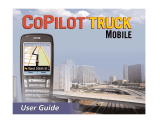AVIATION LIMITED WARRANTY
All Garmin avionics products are warranted to be free from defects in materials
or workmanship for the earlier of: 2 years or 800 flight hours from the date of
purchase for new TSO remote-mount and TSO panel-mount products; 1 year or
400 flight hours from the date of purchase for new Non-TSO remote-mount* and
Non-TSO panel-mount*, portable products and any purchased newly-overhauled
products; 6 months or 200 flight hours for factory repaired or newly-overhauled
products exchanged through a Garmin Authorized Service Center. Within the
applicable period, Garmin will, at its sole option, repair or replace any components
that fail in normal use. Such repairs or replacement will be made at no charge to
the customer for parts or labor, provided that the customer shall be responsible
for any transportation cost. This Limited Warranty does not apply to: (i) cosmetic
damage, such as scratches, nicks and dents; (ii) consumable parts, such as batteries,
unless product damage has occurred due to a defect in materials or workmanship;
(iii) damage caused by accident, abuse, misuse, water, flood, fire, or other acts of
nature or external causes; (iv) damage caused by service performed by anyone
who is not an authorized service provider of Garmin; or (v) damage to a product
that has been modified or altered without the written permission of Garmin. In
addition, Garmin reserves the right to refuse warranty claims against products or
services that are obtained and/or used in contravention of the laws of any country.
This Limited Warranty also does not apply to, and Garmin is not responsible for,
any degradation in the performance of any Garmin navigation product resulting
from its use in proximity to any handset or other device that utilizes a terrestrial
broadband network operating on frequencies that are close to the frequencies used
by any Global Navigation Satellite System (GNSS) such as the Global Positioning
Service (GPS). Use of such devices may impair reception of GNSS signals.
TO THE MAXIMUM EXTENT PERMITTED BY APPLICABLE LAW, THE WARRANTIES
AND REMEDIES CONTAINED IN THIS LIMITED WARRANTY ARE EXCLUSIVE AND
IN LIEU OF, AND GARMIN EXPRESSLY DISCLAIMS, ALL OTHER WARRANTIES AND
REMEDIES, WHETHER EXPRESS, IMPLIED, STATUTORY, OR OTHERWISE, INCLUDING
WITHOUT LIMITATION ANY IMPLIED WARRANTY OF MERCHANTABILITY OR
FITNESS FOR A PARTICULAR PURPOSE, STATUTORY REMEDY OR OTHERWISE.
THIS LIMITED WARRANTY GIVES YOU SPECIFIC LEGAL RIGHTS, AND YOU MAY
HAVE OTHER LEGAL RIGHTS WHICH VARY FROM STATE TO STATE. IF IMPLIED
WARRANTIES CANNOT BE DISCLAIMED, THEN SUCH WARRANTIES ARE LIMITED
IN DURATION TO THE DURATION OF THIS LIMITED WARRANTY. SOME STATES DO
NOT ALLOW LIMITATIONS ON HOW LONG AN IMPLIED WARRANTY LASTS, SO
THE ABOVE LIMITATION MAY NOT APPLY TO YOU.