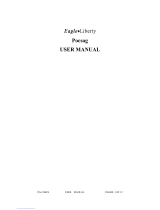Display Zoom .............................................................Display Zoom ............................................................7
S etting the T ime and Date ..........................................7
S etting the Alarm ........................................................ 8
S etting the Mes sage Alarm......................................... 9
S etting the Alert Mode .............................................. 10
S etting the Alert Pattern............................................ 10
Turning the Maildrop Alert On and Off ...................... 11
Deleting Mes s ages from Memory ............................. 11
Moving Mes s ages to Your Notebooks ....................... 12
Deleting Mes s ages F rom Y our Notebooks ................13
S etting Private Time..................................................... 13
B attery Information ................................................... 15
C are of Your P ager .................................................... 16
C lea ning Y our P a ger. . .. . . .. . .. . .. . .. . .. . .. . .. . .. . . .. . .. . .. . .. . .. . .. . .1 6
R epair and Maintenance...........................................17
Warranty...................................................................17
A
USER’S GUIDE
ii
Contents
Page
Getting the Most from Your Pager ...............................1
Display Symbols .........................................................2
Controls ......................................................................2
Pager Symbols............................................................3
Turning Your Pager On ................................................4
Turning Your Pager Off ................................................4
Receiving and Reading Your Messages......................5
Using the Function Menu............................................6
Backlighting.................................................................6
Locking and Unlocking Messages ..............................6
1
Getting the Most from Your Pager
• Spend a few minutes learning all of the functions
and messaging capabilities of your pager.
• Give your pager number to your business associ-
ates, friends, family, children’s school, and the baby-
sitter so you can always be reached in an emer-
gency.
• Include your pager number on business cards and
on your answering machine message.
2
Display Symbols
Controls
S et
Private
Time
Add To
Note-
book
Set
Message
Alarm
Choose
Alert
Set
Audible/
Silent
Alert
Tur n
Pager
Off
Escape
(to status
screen)
Delete All
Messages
Lock/
Unlock
Message
Set Time
and Alarm
Delete
Message
A
Left/Right
Directional
Buttons
Function/
Select Button
Read/
Escape/
Power On
Button
Up/Down
Directional
Buttons
Display
Zoom

3
Pager Symbols
Pager Status Symbols: (Left column)
ë
Power On
Í
Audible Alert Mode
Private Time
Ö
Alarm
Message Status Symbols: (Top two rows of display)
í
Locked Message
Õ
Maildrop Indicator (Alert Enabled)
V Maildrop Indicator (Alert Disabled)
ü
Message In Memory Indicator
é
Memory Full Indicator
Ö
Alarmed Message
Function Menu Symbols: (Bottom row of display)
È
Choose Alert
Ñ
Set Time and Alarm
å
Set Private Time
É Set Audible Alert
Ç
Set Silent Alert
ó
Turn Pager Off
ò
Escape (to status screen)
ï
Delete Message
ñ
Delete All Messages
í
Lock Message
ì
Unlock Message
Õ Maildrop Indicator (Alert Enabled)
Ì Maildrop Indicator (Alert Disabled)
Ö
Set Message Alarm
¶
Add to Notebook
Other Symbols:
å
Enter Private Time Menu and Private Time
Enabled
õ
Private Time Disabled
ô 24 Hour Time
AM
AM Time
PM
PM Time
Ã
Disable Alarm
c Enable Alarm
Ç No Message Alert (On Choose Alert Menu)
Õ
Chirping Alert (On Choose Alert Menu)
(
Full Battery Gauge
,
Low Battery Gauge
T Out of Range
Ü
Message Continuation
Truncated Message
Turning Your Pager On
Press
Ë
.
Your pager alerts and shows
ë
in the left column of
the display. The time and date are shown at the bottom
of the display.
Turning Your Pager Off
➊ Press
Á
to display the function menu.
➋ Press
ä
to move the cursor to
ó
.
➌ Press
Á
twice to turn the pager off.
5
Receiving and Reading Your Messages
When a message is received, your pager alerts and
displays a flashing
ü
symbol.
➊ Press any button to stop the alert.
➋ Press
Ë
to display your message.
The pager automatically stores the message and the
time and date it is received.
A flashing arrow
Ü
at the bottom right corner of the
screen indicates the message you are reading contin-
ues beyond the four lines of the display.
Press
Ë
to advance to the next screen of the mes-
sage.
Press to read your message line by line.
Press and hold
Ë
to rapidly scroll through your mes-
sage, screen by screen.
If more than one message exists, press
ä
or
ã
to
select the message you want to read. The symbol
Ó
indicates the location of the message. Press
Ë
to
display your message. While reading your messages,
you can press
H
or
I
to view the previous or next
message.
A flashing
ë
symbol indicates you have a message
that has not been read. The pager alerts at predeter-
mined intervals to remind you of any unread mes-
sages.
ADVISOR II pagers store up to 19 personal messages
in memory.
6
Using the Function Menu
Press
Á
to display the function menu.
The function menu gives you access to the many features
of your pager through a series of symbols and prompts.
For example, when the function menu screen is first dis-
played, the
ò
symbol flashes, indicating the present
position of the cursor. You can now press
ä
or
ã
to
move the cursor within the function menu.
NOTE: To exit from any menu without making changes,
press
Ë
.
Backlighting
The pager’s backlight illuminates in low-light condi-
tions when any button is pressed. You can manually
activate or deactivate the backlight at any time by
pressing and holding
Á
for two seconds. If no other
buttons are pressed, the backlight automatically turns
off when the pager returns to the standby mode.
Locking and Unlocking Messages
Up to 10 messages can be locked in memory, preventing
them from being replaced when memory is full (indicated
by the
é symbol).
➊ Press
Ë.
➋ Press
ä or ã to select the message to lock.
➌ Press
Á to display the function menu.
➍ Press
ã to move the cursor to lock (í) or unlock
(
ì).
➎ Press
Á to lock or unlock the message.
➏ The symbol
í or ì is displayed, indicating the status
of the message in memory.
ú Errored Data Indicator
1 Display Zoom On
4 Display Zoom Off
INTRODUCTION
4

When this feature is enabled, the standard 4-line display
is converted to a 2-line display. The characters are
enlarged vertically, increasing message readability.
To Enable Display Zoom:
GETTING STARTED
GETTING STARTED
From the Function menu, press to move the
cursor to
GETTING STARTED
GETTING STARTED
GETTING STARTED
GETTING STARTED
➊
GETTING STARTED
H
GETTING STARTED
1.
GETTING STARTED
9
10
GETTING STARTED
GETTING STARTED
GETTING STARTED
Press Display zoom is now active.
GETTING STARTED
K
GETTING STARTED
➋
GETTING STARTED
GETTING STARTED
GETTING STARTED
GETTING STARTED
7
Setting the Time and Date
➊ Press Á to display the function menu.
➋ Press
ä to move the cursor to Ñ.
➌ Press
Á to display the set-time screen.
➍ Press
ã to move the cursor to the hour digit.
➎ Press or to adjust the hour.
➏ Press
ã to move the cursor to the minute digit.
➐ Press or to adjust the minute.
➑ Repeat the process for each set of digits: AM/PM/
24 hr., month/day/year.
➒ Press
Á to activate the time and date change.
If you move the cursor past the last symbol in the row
(far right), it automatically wraps around and displays
at the first symbol in the beginning of the same row (far
left).
NOTE: To exit from any menu without making changes,
press
Ë .
●Ñ22:23ô05/06/96●
Ã0:00ô--/--/--
SET TIME
Example of Set-Time Screen
9
Setting the Message Alarm
This feature allows you to set a one-time or a daily
alarm for a particular personal message. You can set
an alarm for up to five personal messages.
To set a one-time message alarm:
➊ Press Ë.
➋ Press
ä or ã to select the message you want to
alarm.
➌ Press
Á to display the function menu.
➍ Press
ã to move the cursor to Ö.
➎ Press
Á to display the set-message-alarm screen.
When the screen is first displayed, the cursor is at the
far left position.
This symbol defines the alarm status—either alarm
enabled (
c) or alarm disabled (Ã).
➏ From the set-message-alarm screen, follow the
same steps described in Setting the Alarm.
To set a daily message alarm:
Follow the instructions above to set the alarm time,
then follow the instructions in “To set the alarm to alert
daily” under Setting the Alarm.
The
b symbol replaces the m symbol when the mes-
sage alarm is set.
At the selected time, your pager vibrates or emits a 12-
second alert, depending on the current alert mode.
Press
J to display the message for which the alarm is
set.
10
Setting the Alert Mode
The alert can be set as either audible or silent.
➊ Press
Á to display the function menu.
➋ Press
ä to move the cursor to É or Œ.
The
É symbol is displayed if the pager is in the silent alert
mode (prompting you to enter the audible mode, if
desired). The
Œsymbol is displayed if the pager is in the
audible alert mode (prompting you to enter the silent
mode, if desired).
➌ Press
Á to select the desired alert mode.
If the selected mode is audible (
É), your pager emits a
short chirp. If the selected mode is silent (
Œ) and your
pager is equipped with a vibrator, your pager vibrates.
Setting the Alert Pattern
NOTE: The pager must be in the audible alert mode to
select the alert pattern.
Your pager has a standard alert (1), seven different pleas-
ing alerts (2 through 8), and a chirping alert (
Õ), allowing
you to select and change the alert. You can also select no
alert (
Œ).
To change your alert:
➊ Press
Á to display the function menu.
➋ Press
ä to move the cursor to È, then press Á.
➌ Press
ä or ã to move the cursor to the desired alert.
The pager gives a sample of each alert when scrolling
through the selections.
➍ Press
Á to activate the alert.
GETTING STARTED
The
m symbol replaces the b symbol after the alarm
has sounded unless the alarm is set to alert daily .
NOTE: If the alarm expires without being acknowl-
edged, the
Ö flashes until the message is read.
NOTE: If the alarm expires without being acknowl-
edged, the
Ö symbol flashes until any button is
pressed.
NOTE: To exit from any menu without making changes,
press
Ë.
GETTING STARTED
Setting the Alarm
The alarm on your pager can be set for a specific time
and date, or it can be used as a daily alarm.
To set the alarm for a specific time and date:
➊ Press Á to display the function menu.
➋ Press
ä to move the cursor to Ñ.
➌ Press
Á to display the set-time-and-alarm screen.
➍ Press to move the cursor to
Ö.
The alarm symbol defines the alarm status—either
alarm enabled (
c) or alarm disabled (Ã).
➎ Press
ã to move the cursor to Ö.
➏ Press or to enable or disable the alarm.
➐ Press
ã to move the cursor to the hour digit.
➑ Repeat the process for each entry (minute, AM/PM,
and date).
➒ Press
Á to activate your selection. The Ö symbol
is shown on the display.
At the selected time, your pager emits a 12-second
audible alert even if the pager is in the silent mode.
To set the alarm to alert daily:
Follow the steps previously described, except when
setting the date, press for the date entries until you
see a blank month, day, and year (--/--/--). The alarm is
now set to alert every day at this specified time.
Ñ22:23ô05/06/96
●
Ã0:00ô--/--/--●
SET ALARM
Example of Set-Time-and-Alarm Screen
All new and stored messages including notebook
messages are displayed in a 2-line format. Pager
prompts are not enlarged in the zoom mode.
GETTING STARTED
8
Display Zoom

11
Turning the Maildrop Alert On and Off
You can set your pager to alert when a maildrop (also
known as information service) message is received.
➊ Press
Ë.
➋ Press to move the cursor to Õ.
➌ Press
Á to display the function menu.
➍ Press
ã to move the cursor to the alert on (Õ) or
alert off (
Ì) symbol.
The symbol
Õ is displayed if the maildrop alert is on
(prompting you to turn it off, if desired).
The symbol
Ì is displayed if the maildrop alert is off
(prompting you to turn it on, if desired).
➎ Press
Á to select the desired maildrop alert mode.
Deleting Messages from Memory
You can delete an unlocked and un-alarmed message
from memory while you are viewing the message or
through the function menu.
To delete messages using the function menu:
➊ Press ä or ã to select the message you want to
delete from memory.
➋ Press
Á to display the function menu.
➌ Press
ã to move the cursor to ï.
➍ Press
Á to receive confirmation of the request.
➎ Press
Á to delete the message.
1 2 3 4 5 6 7 8 j r
PLEASING ALERT
Example of the Alert Pattern Screen
12
To delete all unlocked, un-alarmed and read
messages from memory:
➊ Press Á to display the function menu.
➋ Press
ã to move the cursor to ñ.
➌ Press
Á twice.
All unlocked, un-alarmed and read messages are now
deleted.
NOTE: Personal and maildrop notebooks are not
deleted with this feature.
Moving Messages to Your Notebooks
Your pager has two notebook areas: a personal note-
book for storing personal messages, and a maildrop
notebook for storing information service messages.
To store a message in your personal notebook:
➊ Press Ë .
➋ Press
ä or ã to move the cursor to select the mes-
sage you desire to move into your personal note-
book.
➌ Press
Á to display the function menu.
➍ Press
ã to move the cursor to ¶ .
➎ Press
Á to move the message into your personal
notebook.
The ¶ symbol is shown in the top right-hand corner of
the display.
To store a message in the maildrop (information
service) notebook:
Follow the same steps as described for storing per-
sonal notebook messages.
The ¶ symbol is shown in the second row, right-hand
corner of the display.
13
Deleting Messages from Your Notebooks
➊ Press ã to move the cursor to ¶ .
➋ Press
Ë to display a list of notebook messages.
➌ Press
F or G to scroll through the list until K is dis-
played at the notebook message you want to delete.
➍ Press
Á to display the function menu.
➎ Press
ã to move the cursor to ï.
➏ Press
Á to confirm the delete request.
➐ Press
Á to delete the message. Repeat these
steps to delete each message.
Setting Private Time
To set your pager’s Private Time feature, proceed as fol-
lows:
➊ Press
Á to display the function menu.
➋ Press
ä to move the cursor to å.
➌ Press
Á to display the Private Time screen.
When the screen is first displayed, the cursor is at the
farthest left position. The enabled (
å) or disabled (õ)
symbol indicates the current status.
➍ Press or to select
å or õ.
➎ Press
ã to move the cursor to the hour digit. The
Private On time is displayed on the left and the
Private Off time is displayed on the right.
➏ Press or to adjust the hour.
ON OFF
õ 0:00ô 0:00ô
Example of Private Time Screen
14
➐ Repeat the process for each set of digits for both the
on time and the off time (hour, minute, AM/PM if
your pager is set to display time in the 12 hour
mode).
➑ Press
Á to activate Private Time.
The
å symbol is displayed if the Private Time function
is enabled. If the on time is equal to the off time,
the pager does not enable the Private Time function.
Other Features
Battery Gauge: The battery gauge indicator is located
on the status screen and keeps you informed of the
battery energy level. The five indicators range from full
to low:
( (full), ) (3/4), * (1/2), + (1/4),
and
, (low).
Key Click: When this feature is enabled, and the
pager is in the audible mode, a “click” is emitted when-
ever a button is pressed. The click is not heard when
the pager is in the silent mode.
Duplicate Message: If the same message is received
more than once,
DUPLICATE MESSAGE is displayed
at the beginning of the new message. The new mes-
sage contains the latest time and date stamp.
Out of Range: With this option enabled, T is dis-
played whenever you are out of range of the paging trans-
mitter. Your pager can also alert you of this if this feature is
enabled. The symbol T is no longer displayed when
you return to your transmitting area.
Errored Data Indicator: The ú symbol displays when
potentially corrupt data is received. The indicator alter-
nates with the corrupted character.

Maildrop History: When this option is enabled, the
pager stores up to five history files per maildrop (infor-
mation services) slot selected. When a new maildrop
message is received on a specific slot, the existing
message is “pushed” into the history area and the new
message is stored in the maildrop slot. When a sixth
history file is received, the oldest history file is deleted.
Battery Information
Your pager is designed to operate with a single AA-size
alkaline battery (carbon zinc batteries are not recom-
mended). See the diagram on the following page for the
battery door location.
To install or replace the battery, place the pager face
down and proceed as follows:
➊ Unlock the battery door by sliding the door latch
away from the battery door.
➋ Slide the battery door in the direction of the arrow
(toward the outer edge).
➌ Lift the battery door away from the housing to
remove it. Lift the battery out of the battery compart-
ment, taking note of the positive (+) and negative (-)
markings on the battery and the pager housing.
16
To install a new battery, reverse this procedure, taking
note of the positive (+) and negative (-) markings.
CAUTION: Do not insert the battery backwards or the
messages stored or locked in memory will be erased.
Care of Your Pager
To maintain the fine optical quality of the display in the
pager, do not subject it to extreme temperatures and
moisture.
Cleaning Your Pager
To clean smudges and grime from the exterior of the
housing, use a soft, nonabrasive cloth moistened in a mild
soap and water solution. Rinse the surface using a sec-
ond cloth moistened in clean water. Do not immerse the
pager in water. Do not use any other cleaning solu-
tions.
ADVISOR II Pager Battery
Replacement (rear view)
17
R epair and Maintenanc e
Your pager, properly handled, is capable of many
years of trouble-free service.
However, If your pager ever requires service, please
call Motorola customer care at 800 422 4210.
ONE (1) YEAR STANDARD LIMITED WARRANTY
AND PROVISIONS (U. S. A. ONLY)
Motorola warrants the pager against defects in
material and workmanship under normal use and
service for the period of time specified below.
This express warranty is extended by Motorola to
the original end user purchaser only and is not
assignable or transferable to any other party. This
warranty sets forth the full extent of MOTOROLA's
responsibilities regarding the pager. Repair,
replacement, or refund of the purchase price, at
MOTOROLA's option, is the exclusive remedy.
THIS WARRANTY IS GIVEN IN LIEU OF ALL OTHER
WARRANTIES, EXPRESS OR IMPLIED, INCLUDING
WITHOUT LIMITATION, IMPLIED WARRANTIES OF
Warranty
MERCHANTABILITY AND FITNESS FOR A PARTICULAR
PURPOSE. THIS WARRANTY IS LIMITED TO THE
DURATION CHOSEN. IN NO EVENT SHALL MOTOROLA
BE LIABLE FOR DAMAGES IN EXCESS OF THE
PURCHASE PRICE OF THE MOTOROLA PAGER, FOR
ANY LOSS OF USE, LOSS OF TIME, INCONVENIENCE,
18
COMMERCIAL LOSS, LOST PROFITS OR SAVINGS OR
OTHER INCIDENTAL, SPECIAL OR CONSEQUENTIAL
DAMAGES ARISING OUT OF THE USE OR INABILITY
TO USE SUCH PRODUCT, TO THE FULL EXTENT
SUCH MAY BE DISCLAIMED BY LAW.
Motorola pagers are shipped from the factory with a
standard limited warranty of one (1) year on parts and
labor from date of purchase by the original end user
purchaser, based on proof of purchase. In the event of
a defect, malfunction, or failure to conform to specifications
during the warranty period, Motorola, at its option, will
either repair, replace or refund the purchase price of
the pager. Repair, at Motorola's option, may include the
replacement of parts or boards with functionally equivalent
reconditioned or new parts or boards. Replaced parts and
boards are warranted for the balance of the original
warranty period. All parts and boards removed in the
replacement process shall become the property of Motorola.
This warranty does not cover defects, malfunctions,
performance failures or damages to the unit resulting from
use in other than its normal and customary manner,
misuse, accident or neglect, the use of non- conforming
parts, or improper alterations or repairs. This warranty does
not cover wear and tear on covers or housings, nor the
coverage or range over which the pager will receive signals.
For information on how to receive service on Motorola
pagers or covered accessories, call 1- 800-422-4210 or
1- 800- 522-5210 (TTY). Pager warranty will be VOID if
any of the following conditions occur:
• Pagers that are incomplete such as those in which boards
or components are missing and/ or incompatible.
• Pagers whose serial numbers do not match on the boards,
or pagers in which the board serial numbers don’t match the
housing.
15

19
• Pagers that have been opened by, or had work performed
by, anyone other than a Motorola authorized pager service
center.
• Pagers received with non- conforming or non- Motorola
housings or parts. Flat rate repair fees apply to pagers and
accessories not covered under warranty.
STATE LAW RIGHTS
SOME STATES DO NOT ALLOW THE EXCLUSION OR
LIMITATION OF INCIDENTAL OR CONSEQUENTIAL
DAMAGES, OR LIMITATION ON HOW LONG AN IMPLIED
WARRANTY LASTS, THEREFORE THE ABOVE
LIMITATIONS OR EXCLUSIONS MAY NOT APPLY.
Anyone intending to use a radio in a location
where hazardous concentrations of flammable mate-
rials exist (hazardous atmosphere) is advised to
become familiar with the subject of intrinsic safety
and with the National Electric Code NFPA 70
(National Fire Protection Association) Article 500
(hazardous [classified] locations).
UL Approval labels are attached to the ADVISOR II
Pager to identify the unit as being UL Approved for
specified hazardous atmospheres. This label speci-
fies the hazardous Class/Division/Group which will
appear as follows:
RAD DEV FOR HAZ LOC
DIV2, I, A,B,C,D
RAD DEV FOR HAZ LOC
EXIA: DIV2, I, A,B,C,D
Substitution of Components may impair Intrinsic
safety.
The following is the Approved battery listing
to be used for the UL Approved ADVISOR II.
1.5AA ALK, Duracell MN2400 or Energizer E92
• Do not operate equipment in a hazardous
atmosphere unless it is a type especially
qualified (for example, UL Approved) for such
use. An explosion or fire may result.
• Do not operate a UL Approved Product in a
hazardous atmosphere if it has been physi-
cally damaged (for example, cracked hous-
ing). An explosion or fire may result.
• Do not replace or charge batteries in a haz-
ardous atmosphere. Contact sparking may
occur while installing or removing batteries
and cause an explosion or fire.
!
W A R N I N G
!
• Do not replace or change accessories in a
hazardous atmosphere. Contact sparking
may occur while installing or removing acces-
sories and cause an explosion or fire.
• Turn a radio off before removing or installing
a battery or accessory.
• Do not disassemble a UL Approved Product
unit in any way that exposes the internal
electrical circuits of the unit.
• Do not substitute components. This could
void the intrinsic safety rating.
Regulatory Agency Compliance
This device complies with part 15 of the
FCC Rules. Operation is subject to the
following two conditions: (1) This device may
not cause harmful interference, and (2) this
device must accept any interference received,
including interference that may cause unde-
sired operation.
This equipment has been tested and found to
comply with the limits for a Class B digital
device, pursuant to part 15 of the FCC Rules.
These limits are designed to provide reason-
able protection against harmful interference in
a residential installation. This equipment gen-
erates, uses and can radiate radio frequency
energy and, if not installed and used in accor-
dance with the instructions, may cause harm-
ful interference to radio communications.
However, there is no guarantee that interfer-
ence will not occur in a particular installation.
If this equipment does cause harmful interfer-
ence to radio or television reception, which
can be determined by turning the equipment
off and on, the user is encouraged to try to
correct the interference by one or more of the
following measures:
• Reorient or relocate the receiving antenna.
• Increase the separation between the equip-
ment and receiver
• Connect the equipment into an outlet on a
circuit different from that to which the
receiver is connected.
• Consult the dealer or an experienced radio/
TV technician for help.
20
21 22

ADVISOR II All Models
FOR HOME OR OFFICE USE
Tested To Comply
With FCC Standards
Canada: 109Q-3DTS5962
Canada: 109Q-4DTS5962
t, Motorola, ADVISOR are trademarks or registered
trademarks of Motorola, Inc.
© 2003 by Motorola, Inc.
All Rights Reserved.
Customer Care Services
1307 E. Algonquin Road -1st floor
Schaumburg, IL 60196 USA
6880309P64-O
23
Product Services Technical Support
Call: (800) 909-5153
/