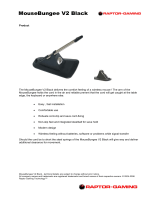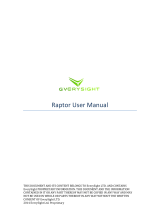!
Note on environmental protection
After the implementation of the European Directive 2002/96/EU
in the national legal system, the following applies:
— Electrical and electronic devices may not be disposed of with
domestic waste.
— Consumers are obligated by law to return electrical and
electronic devices at the end of their service lives to the public
collecting points set up for this purpose of point of sale. Details
to this are defined by the national law of the respective country.
This symbol on the product, the instruction manual or the package
indicates that a product is subject to these regulations. By
recycling, reusing the materials or other forms of utilizing old
devices, you are making an important contribution to protecting
our environment.
Nota sulla protezione ambientale
In seguito all'entrata in vigore della Direttiva Europea 2002/96/EU
all'interno del sistema legale nazionale,
viene applicato quanto segue:
— I dispositivi elettrici ed elettronici non possono essere
smaltiti con i rifiuti domestici.
— I consumatori sono tenuti per legge a restituire i dispositivi
elettrici ed elettronici al termine del loro ciclo di vita, presso
i centri di raccolta pubblici creati appositamente per questo scopo.
Per i dettagli consultare la legge nazionale del proprio paese.
Questo simbolo, riportato sul prodotto, nel manuale di istruzioni o
sulla confezione, indica che il prodotto è soggetto
a queste normative. Grazie al riciclaggio, al riutilizzo dei materiali e
ad altre forme di utilizzo di dispositivi in disuso, è possibile orire
un importante contributo per la protezione ambientale.
Remarque sur la protection de l'environnement
Après l'entrée en vigueur de la directive européenne 2002/96/CE
à l'échelle nationale, les règles suivantes sont applicables :
— Les équipements électriques et électroniques ne doivent pas
être mis au rebut avec les déchets ménagers.
— Les consommateurs sont tenus par la loi de rapporter
les équipementsélectriques et électroniques usagés aux centres de
collecte publique prévus à cet eet. Les détails en sont définis par
la législation nationale des pays respectifs. Le pictogramme
figurant sur le produit, son mode d'emploi ou l'emballage indique
qu'il s'agit d'un produit soumis à cette règlementation. En
recyclant les matériaux de vieux équipements ou en les réutilisant
de toute autre manière, vous contribuez de manière significative
à la protection de notre environnement.
Nota sobre la protección del medio ambiente
Con la introducción de la directiva europea 2002/96/UE
en el sistema jurídico nacional, se aplica lo siguiente:
— Los dispositivos eléctricos y electrónicos no pueden desecharse
con los residuos caseros.
— Los consumidores están obligados por ley a devolver los
dispositivos eléctricos y electrónicos al final de su vida útil,
a puntos de acopio establecidos con este propósito, según el lugar
de venta. Los detalles se definen en la legislación nacional del país
respectivo. Este símbolo en el producto, el manual de instrucciones
o el empaque indica que está sujeto a estas normas. Reciclar y
reutilizar los materiales o usar de otras formas los dispositivos
viejos constituye una contribución importante a
la defensa de nuestro medio ambiente.
Umweltschutzhinweis
Nach der Umsetzung der europäischen Richtlinie 2002/96/EU
in der nationalen Rechtsordnung gilt Folgendes:
— Elektrische und elektronische Geräte dürfen nicht im Hausmüll
entsorgt werden.
— Verbraucher sind gesetzlich verpflichtet, elektrische und
elektronische Geräte am Ende ihrer Lebensdauer an öentlichen
Sammelstellen oder beim Händler abzugeben. Beachten Sie bitte
die örtlichen Regelungen. Dieses Symbol auf dem Produkt, der
Bedienungsanleitung oder der Verpackung weist darauf hin, dass
das Produkt diesen Bestimmungen unterliegt. Durch das Recycling,
die Wiederverwendung von Materialien oder andere Formen der
Altgeräteverwertung leisten Sie einen wichtigen Beitrag zum
Schutz unserer Umwelt.
Заявление о защите окружающей среды
После вступления в силу Европейской Директивы 2002/96/ЕС в качестве
национальных правовых норм установлено нижеследующее.
— Электрические и электронные устройства нельзя утилизировать с обычным
бытовым мусором.
— Закон обязывает пользователей возвращать электрические и электронные
устройства в конце их срока службы в предусмотренные пункты утилизации
или пункты продажи. Более подробная информация определяется федеральным
законом соответствующей страны. Данный символ на изделии, руководстве по
эксплуатации или корпусе показывает, что на данное изделие распространяются
данные положения. Посредством переработки, повторного использования или
иных форм утилизации вышедших из эксплуатации устройств вы совершаете
существенный вклад в защиту окружающей среды.
RAPTORK