Page is loading ...
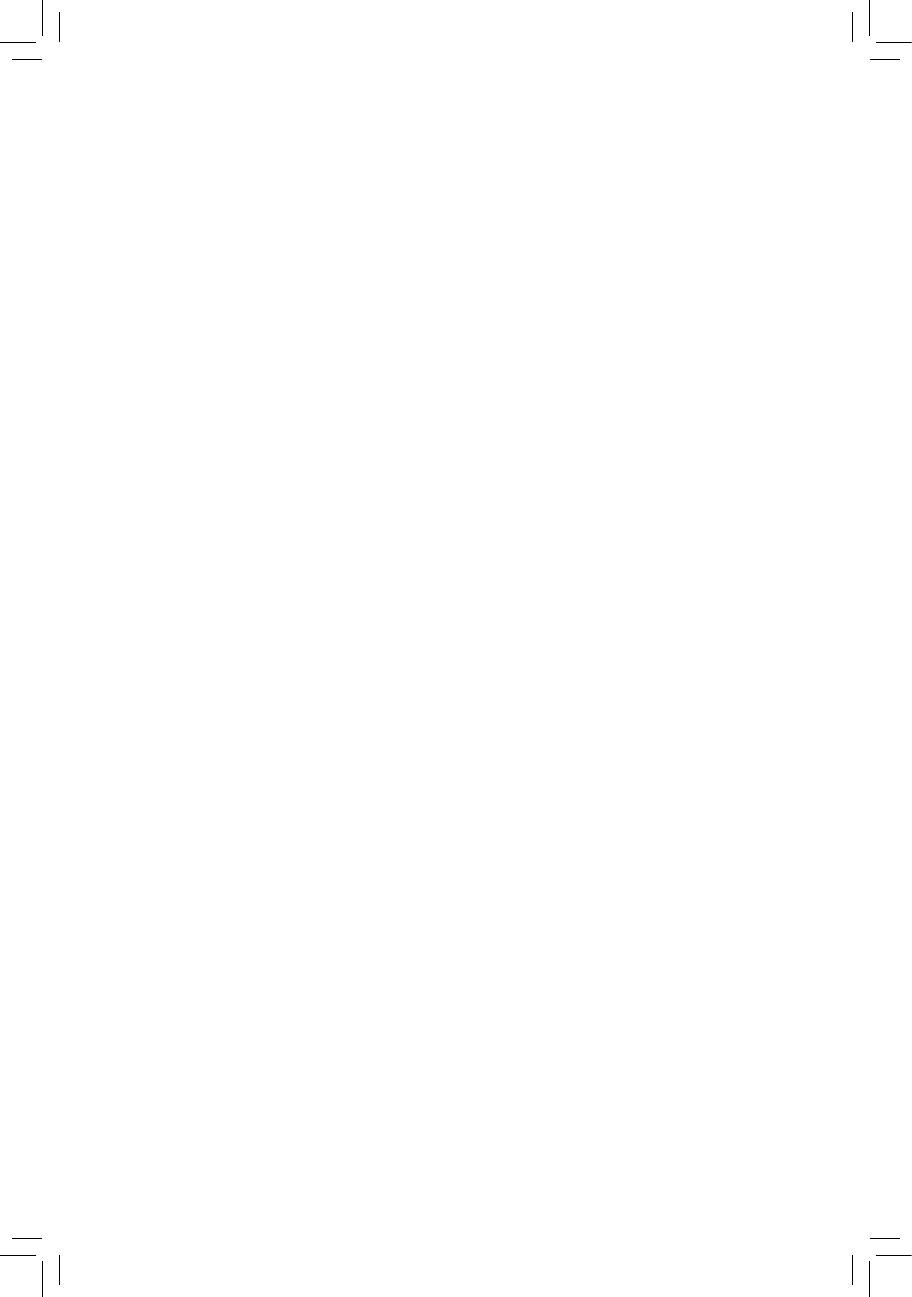
GA-7PESL
GA-7PESLX
GA-7PESLN
Dual LGA1356 sockets motherboard for Intel® Xeon series processors
User's Manual
Rev. 1001

Copyright
© 2012 GIGA-BYTE TECHNOLOGY CO., LTD. All rights reserved.
The trademarks mentioned in this manual are legally registered to their respective owners.
Disclaimer
Information in this manual is protected by copyright laws and is the property of GIGABYTE.
Changes to the specifications and features in this manual may be made by GIGABYTE
without prior notice. No part of this manual may be reproduced, copied, translated, transmitted, or
published in any form or by any means without GIGABYTE's prior written permission.
Documentation Classications
In order to assist in the use of this product, GIGABYTE provides the following types of documentations:
For quick set-up of the product, read the Quick Installation Guide included with the product.
For detailed product information, carefully read the User's Manual.
For product-related information, check on our website at:
http://www.gigabyte.com

- 3 -
Table of Contents
Box Contents ...................................................................................................................5
GA-7PESL Motherboard Layout ...................................................................................... 6
GA-7PESLX/GA-7PESLN Motherboard Layout ..............................................................9
Chapter 1 Hardware Installation ...................................................................................12
1-1 Installation Precautions .................................................................................. 12
1-2 ProductSpecications .................................................................................... 13
1-3 Installing the CPU and CPU Cooler ............................................................... 15
1-3-1 Installing the CPU ...................................................................................................15
1-3-2 Installing the CPU Cooler .......................................................................................16
1-4 Installing the Memory ..................................................................................... 17
1-4-1 ThreeChannelMemoryConguration ...................................................................17
1-4-2 Installing a Memory ...............................................................................................18
1-5 Back Panel Connectors .................................................................................. 19
1-6 Internal Connectors ........................................................................................ 21
1-7 Jumper Setting ............................................................................................... 40
Chapter 2 BIOS Setup ..................................................................................................49
2-1 The Main Menu .............................................................................................. 51
2-2 Advanced Menu ............................................................................................. 53
2-2-1 H/W Monitor (GA-7PESLN) ....................................................................................55
2-2-2 PCIConguration ...................................................................................................56
2-2-3 Trusted Computing .................................................................................................57
2-2-4 CPUConguration ..................................................................................................58
2-2-5 Runtime Error Logging ...........................................................................................62
2-2-6 SATAConguration.................................................................................................63
2-2-7 SASConguration(GA-7PESLX) ...........................................................................64
2-2-8 SuperIOConguration ...........................................................................................65
2-2-9 Serial Port Console Redirection (GA-7PESLN) ......................................................67
2-3 Chipset Menu ................................................................................................. 69
2-3-1 NorthBridgeConguration .....................................................................................70
2-3-1-1 IOHConguration ...................................................................................................72
2-3-1-2 DIMM Information ...................................................................................................74
2-3-2 SouthBridgeConguration ....................................................................................75
2-4 Security Menu ................................................................................................ 76
2-5 Server Management Menu (GA-7PEXL/GA-7PESLX) ................................... 77
2-5-1 System Information .................................................................................................78
2-5-2 BMCLANConguration .........................................................................................79
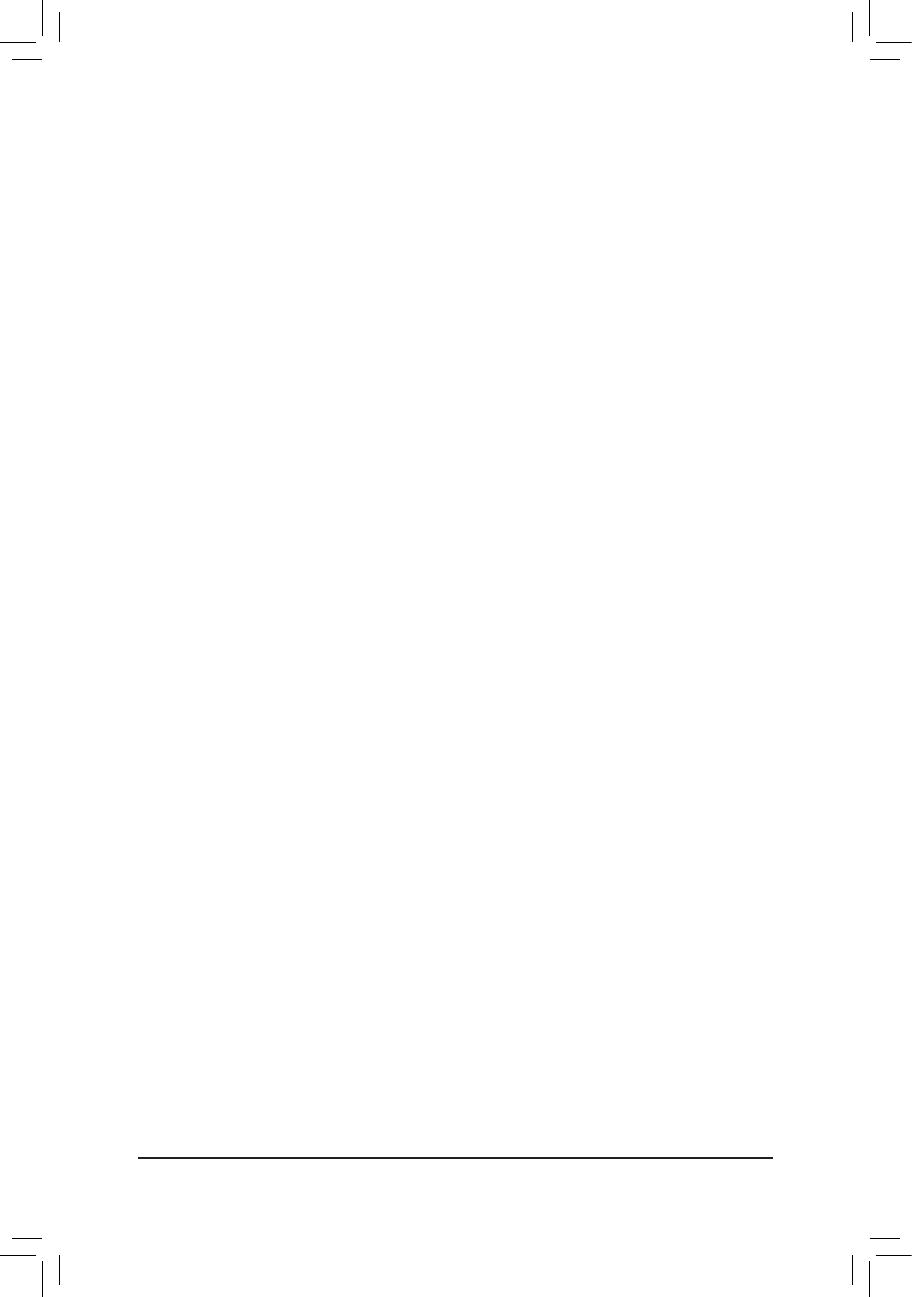
- 4 -
2-5-3 System Event Log ..................................................................................................80
2-6 Boot Option Menu .......................................................................................... 81
2-7 Boot Manager ................................................................................................. 83
2-8 Exit Menu ....................................................................................................... 84

- 5 -
Box Contents
Motherboard
Driver CD
Two SATA cables
I/O Shield
• The box contents above are for reference only and the actual items shall depend on the product package you obtain.
The box contents are subject to change without notice.
• The motherboard image is for reference only.
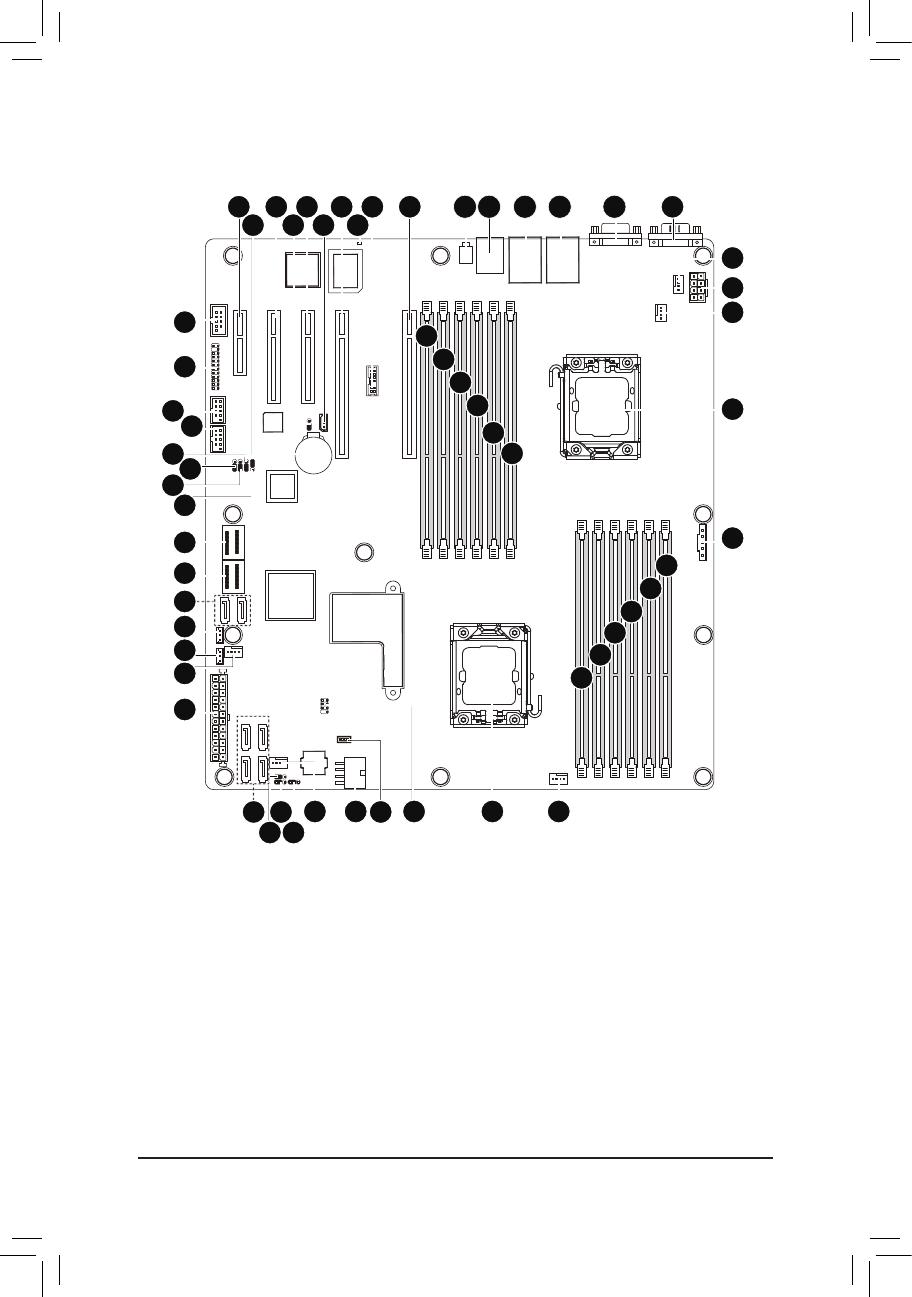
- 6 -
GA-7PESL Motherboard Layout
1 2 34 65
7
8
9
10
11
12
13
14
15
16
17
1819
2223
24
25
26
28
29
33
34
35
36
37
39
38
42
41
40
43 45 49
48
51
54
53
52
55
56
58
57
44 46
27
30
31
20
21
32
50
47

- 7 -
Item Code Description
1 ID_SW ID switch
2 MLAN BMC Management LAN port
3 USB_LANB1 LAN1 port (top) / USB ports (bottom)
4 USB_LANB2 LAN2 port (top) / USB ports (bottom)
5 VGA_1 VGA port
6 COM1 Serial port
7 SYS_FAN3 System fan connector
8 P12V_AUX2 8 pin power connector
9 CPU1_FAN CPU1 fan connector
10 CPU1 Intel LGA1356 socket (Secondary CPU)
11 PMBUS_CN_1 PM Bus connector
12 DDR3_P0_A0 Channel 1 slot 0 (for primary CPU)
13 DDR3_P0_A1 Channel 1 slot 1 (for primary CPU)
14 DDR3_P0_B0 Channel 2 slot 0 (for primary CPU)
15 DDR3_P0_B1 Channel 2 slot 1 (for primary CPU)
16 DDR3_P0_C0 Channel 3 slot 0 (for primary CPU)
17 DDR3_P0_C1 Channel 3 slot 1 (for primary CPU)
18 CPU0_FAN CPU0 fan connector
19 CPU0 Intel LGA1356 socket (Primary CPU)
20 SATA_SGPIO SATA SGPIO connector
21 SYS_FAN1 System fan connector
22 P12V_AUX1 8 pin power connector
23 SYS_FAN2 System fan connector
24 BIOS_WP BIOS write protect jumper
25 SATA3_D SATA3 port DOM support jumper
26 SATA2_D SATA2 port DOM support jumper
27 SATA2/3/4/5 SATA 3Gb/s connectors
28 ATX1 24-pin power connector
29 SYS_FAN4 System fan connector
30 SKU_KEY1 Intel C600 series Upgrade Key
31 RAID_KEY1 RAID Select connector
32 SATA0/1 SATA 6Gb/s connectors
33 MINI_CN2 Mini SAS connector
34 MINI_CN1 Mini SAS connector
35 SSB_ME1 ME enable/disable jumper
36 BIOS_RVCR BIOS recovery jumper
37 PASSWORD Clear password jumper
38 ROMST_FRB3 Force to Stop FRB3 Timer jumper
39 F_USB1 Front USB connector
40 F_USB2 Front USB connector
41 FP_1 Front panel connector
42 COM2 Serial port connector
43 PCIE_5 PCI-E slot 5 (x4 slot / x1 signal)
44 BAT Battery socket

- 8 -
45 PCIE_4 PCI-E slot 4 (x8 slot / x4 signal)
46 CLR_CMOS Clear CMOS jumper
47 PCIE_3 PCI-E slot 3 (x8 slot / x4 signal)
48 IPMB IPMB connector
49 PCIE_2 PCI-E slot 2 (x16 slot / x16 signal)
50 BMC_LED1 BMCrmwarereadinessLED
51 TPM_MEZZ1 TPM connector
52 PCIE_1 PCI-E slot 1 (x16 slot / x16 signal/From secondary
CPU)
53 DDR3_P1_D0 Channel 1 slot 0 (for secondary CPU)
54 DDR3_P1_D1 Channel 1 slot 1 (for secondary CPU)
55 DDR3_P1_E0 Channel 2 slot 0 (for secondary CPU)
56 DDR3_P1_E1 Channel 2 slot 1 (for secondary CPU)
57 DDR3_P1_F0 Channel 3 slot 0 (for secondary CPU)
58 DDR3_P1_F1 Channel 3 slot 1 (for secondary CPU)
CAUTION! If a SATA type hard drive is connected to the motherboard, please ensure the jumper is
closed and set to 2-3 pins (Normal mode), in order to reduce any risk of hard disk damage.
Please refer to Page 48 for SATA2_D and SATA3_D jumper setting instruction.

- 9 -
GA-7PESLX/GA-7PESLN Motherboard Layout
1 2 34 65
7
8
9
10
11
12
13
14
15
16
17
19
21 20
22
23
2426
43 45 49 5251
55
54
53
56
58
57
47
44 46
18
2527
28
28
33
35
36 37
39
38
40
42
41
31
30
32
34
50
48

- 10 -
Item Code Description
1 ID_SW ID switch
2 MLAN BMC Management LAN port
(GA-7PESL/GA-7PESLX)
3 USB_LANB1 LAN1 port (top) / USB ports (bottom)
4 USB_LANB2 LAN2 port (top) / USB ports (bottom)
5 VGA_1 VGA port
6 COM1 Serial port
7 SYS_FAN3 System fan connector
8 P12V_AUX2 8 pin power connector
9 CPU1_FAN CPU1 fan connector
10 CPU1 Intel LGA1356 socket (Secondary CPU)
11 ATX1 24-pin power connector
12 DDR3_P0_A0 Channel 1 slot 0 (for primary CPU)
13 DDR3_P0_A1 Channel 1 slot 1 (for primary CPU)
14 DDR3_P0_B0 Channel 2 slot 0 (for primary CPU)
15 DDR3_P0_B1 Channel 2 slot 1 (for primary CPU)
16 DDR3_P0_C0 Channel 3 slot 0 (for primary CPU)
17 DDR3_P0_C1 Channel 3 slot 1 (for primary CPU)
18 PMBUS_CN_1 PM Bus connector
19 P12V_AUX1 8 pin power connector
20 CPU0_FAN CPU0 fan connector
21 CPU0 Intel LGA1356 socket (Primary CPU)
22 SYS_FAN1 System fan connector
23 SYS_FAN2 System fan connector
24 SYS_FAN4 System fan connector
25 RAID_KEY2 LSI RAID Select connector (GA-7PESLX only)
26 BIOS_WP BIOS write protect jumper
27 LED2 LSI Firmware Readiness LED
28 MINI_CN2 Mini SAS connector (GA-7PESLX only)
29 MINI_CN1 Mini SAS connector
Mini SAS connector (SATA signal/GA-7PESLN)
30 SATA_SGPIO SATA SGPIO connector
31 SATA2/3/4/5 SATA 3Gb/s connectors
32 SATA0/1 SATA 6Gb/s connectors
33 SATA3_D SATA3 port DOM support jumper
34 SATA2_D SATA2 port DOM support jumper
35 SSB_ME1 ME enable/disable jumper
36 BIOS_RVCR BIOS recovery jumper
37 PASSWORD Clear password jumper
38 ROMST_FRB3 Force to Stop FRB3 Timer jumper
39 F_USB1 Front USB connector
40 F_USB2 Front USB connector
41 FP_1 Front panel connector
42 COM2 Serial port connector

- 11 -
CAUTION! If a SATA type hard drive is connected to the motherboard, please ensure the jumper is
closed and set to 2-3 pins (Normal mode), in order to reduce any risk of hard disk damage. Please
refer to Page 48 for SATA2_D and SATA3_D jumper setting instruction.
43 PCIE_5 PCI-E slot 5 (x4 slot / x1 signal)
44 BAT Battery socket
45 PCIE_4 PCI-E slot 4 (x8 slot / x4 signal)
46 CLR_CMOS Clear CMOS jumper
47 PCIE_3 PCI-E slot 3 (x8 slot / x4 signal)
48 IPMB IPMB connector
49 PCIE_2 PCI-E slot 2 (x16 slot / x16 signal)
50 BMC_LED1 BMCrmwarereadinessLED
51 TPM_MEZZ1 TPM connector
52 PCIE_1 PCI-E slot 1 (x16 slot / x16 signal/From secondary
CPU)
53 DDR3_P1_D0 Channel 1 slot 0 (for secondary CPU)
54 DDR3_P1_D1 Channel 1 slot 1 (for secondary CPU)
55 DDR3_P1_E0 Channel 2 slot 0 (for secondary CPU)
56 DDR3_P1_E1 Channel 2 slot 1 (for secondary CPU)
57 DDR3_P1_F0 Channel 3 slot 0 (for secondary CPU)
58 DDR3_P1_F1 Channel 3 slot 1 (for secondary CPU)

Hardware Installation
- 12 -
1-1 Installation Precautions
The motherboard contains numerous delicate electronic circuits and components which can
become damaged as a result of electrostatic discharge (ESD). Prior to installation, carefully read
the user's manual and follow these procedures:
• Prior to installation, do not remove or break motherboard S/N (Serial Number) sticker or
warranty sticker provided by your dealer. These stickers are required for warranty validation.
• Always remove the AC power by unplugging the power cord from the power outlet before
installing or removing the motherboard or other hardware components.
• When connecting hardware components to the internal connectors on the motherboard,
make sure they are connected tightly and securely.
• When handling the motherboard, avoid touching any metal leads or connectors.
• It is best to wear an electrostatic discharge (ESD) wrist strap when handling electronic com-
ponents such as a motherboard, CPU or memory. If you do not have an ESD wrist strap,
keep your hands dry and rst touch a metal object to eliminate static electricity.
•
Prior to installing the motherboard, please have it on top of an antistatic pad or within an
electrostatic shielding container.
• Before unplugging the power supply cable from the motherboard, make sure the power sup-
ply has been turned off.
• Before turning on the power, make sure the power supply voltage has been set according to
the local voltage standard.
• Before using the product, please verify that all cables and power connectors of your hard-
ware components are connected.
• To prevent damage to the motherboard, do not allow screws to come in contact with the
motherboard circuit or its components.
• Make sure there are no leftover screws or metal components placed on the motherboard or
within the computer casing.
• Do not place the computer system on an uneven surface
.
• Do not place the computer system in a high-temperature environment.
• Turning on the computer power during the installation process can lead to damage to sys-
tem components as well as physical harm to the user.
• If you are uncertain about any installation steps or have a problem related to the use of the
product, please consult a certied computer technician.
Chapter 1 Hardware Installation
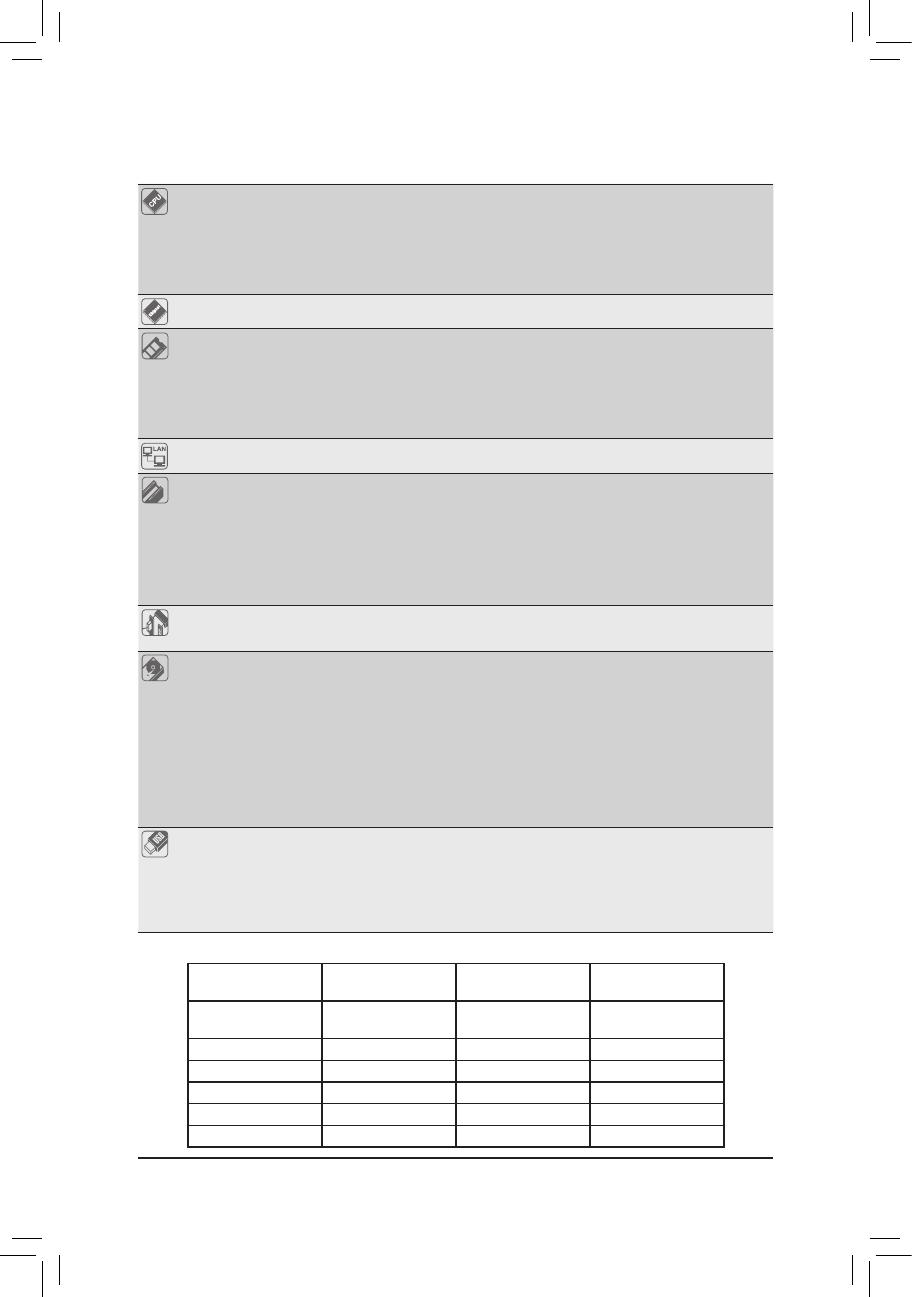
- 13 -
Hardware Installation
1-2 ProductSpecications
CPU Support for Dual Intel® Xeon® Sandy-bridge-EN 2S processors in 1356 socket
Intel® Xeon® Quad Core in LGA 1356 socket
Supports QuickPath Interconnect up to 8GT/s
Enhanced Intel SpeedStep Technology (EIST) & Demand BasedSwitch (DBS)
Support Intel Virtualization Technology (VT)
Chipset Intel® C600 (Patsburg) Chipset
Memory 12 x 1.5V DDR3 DIMM sockets supporting up to 384 GB of system memory
12 x 1.35V DDR3L DIMM sockets supporting up to 384 GB of system memory
3 channel memory architecture
Support for 800/1066/1333/1600 memory modules
Support for ECC RDIMM/ UDIMM memory modules
LAN 2 x Intel® 82574L supports 10/100/1000 Mbps
Expansion Slots 1 x PCI Express x16 slot, running at x16 (Gen3/PCIE_1)
1 x PCI Express x16 slot, running at x16 (Gen3/PCIE_2)
1 x PCI Express x8 slot, running at x4 (Gen3/PCIE_3)
1 x PCI Express x8 slot, running at x4 (Gen2/PCIE_4/GA-7PESL)
1 x PCI Express x8 slot, running at x4 (Gen3/PCIE_4/GA-7PESLX/GA-7PESLN)
1 x PCI Express x4 slot, running at x1 (Gen2/PCIE_5)
Onboard
Graphics
ASPEED® AST2300 supports 128MB VRAM (GA-7PESL/GA-7PESLX)
ASPEED® AST1300 supports 128MB VRAM (GA-7PESLN)
Storage Interface Intel® C600 controller
2 x SATA 6Gb/s connectors (SATA0/1)
4 x SATA 3Gb/s connectors (SATA2/3/4/5)
1 x SAS connector (4 SATA ports (3Gb/s) via SCU/GA-7PESLN)
2 x SAS connectors (4 SATA ports (3Gb/s) via SCU/GA-7PESL)
2 x SAS connectors (8 SAS ports (6Gb/s)/GA-7PESLX)
Support for LSI IR SAS RAID 0, RAID 1, RAID 10
Support for LSI IMR SAS RAID 5 with RAID Key attached
USB Up to 8 USB 2.0/1.1 ports (4 on the back panel, 4 additional ports via the USB
brackets connected to the internal USB headers)
Upgrade ROM
SKU# SCU Ports Protocol Enabled Intel RSTe SAS
RAID 5
Patsburg-A; no
upgrade ROM 4 ports SATA Only SATA RAID 5
1 4 ports SATA/SAS No
2 4 ports SATA/SAS Yes
5 8 ports SATA/SAS No
6 8 ports SATA/SAS Yes
9 8 ports SATA Only SATA RAID 5
Intel C600 Upgrade ROM SKUs:
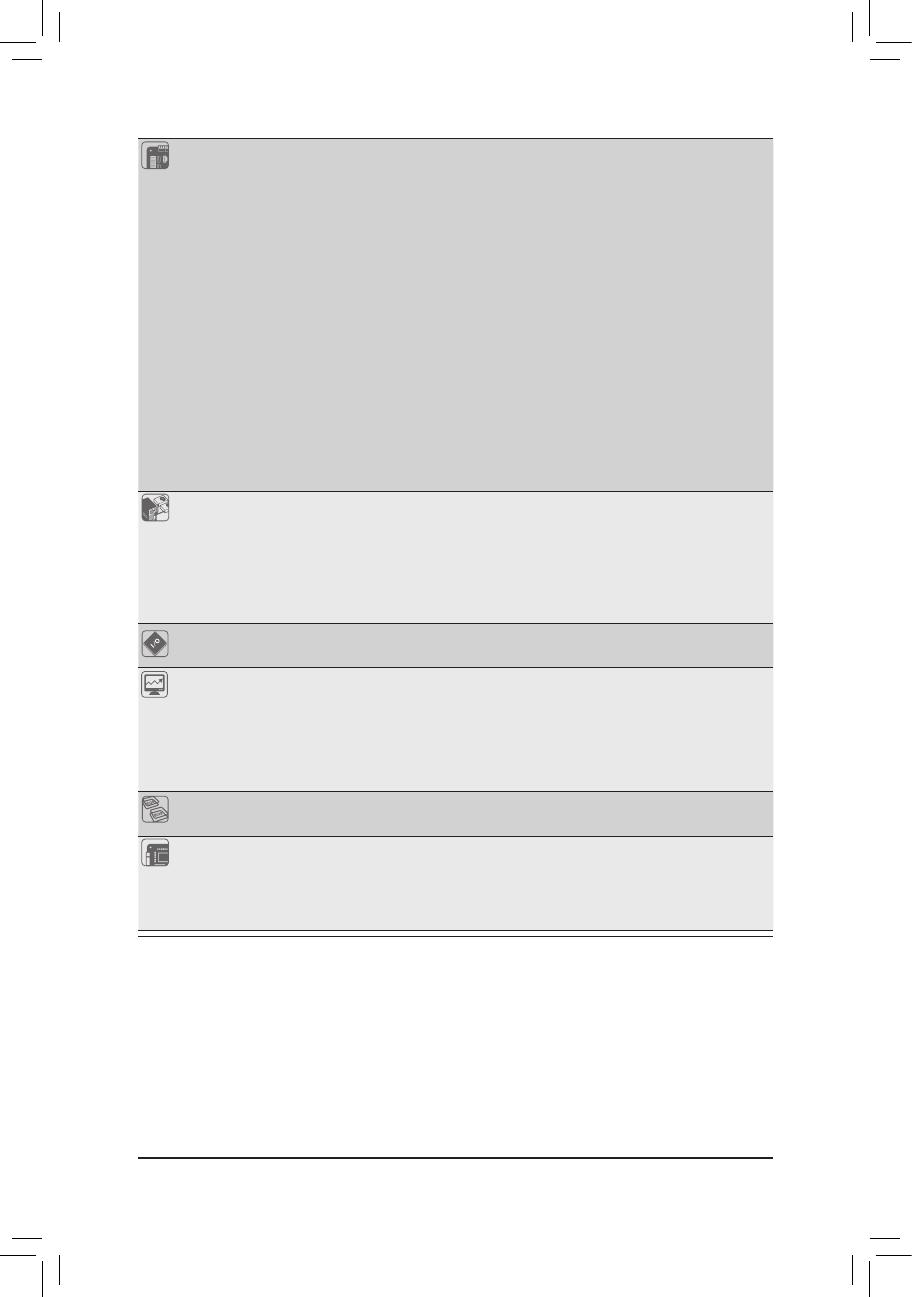
- 14 -
Hardware Installation
Internal
Connectors
1 x 24-pin ATX main power connector
2 x 8-pin ATX 12V power connector
2 x Mini SAS connectors
2 x SATA 6Gb/s connectors
4 x SATA 3Gb/s connectors
1 x PMBus header
2 x CPU fan header
4 x System fan header
1 x Front panel header
2 x USB 2.0/1.1 header
1 x TPM header
1 x SKU KEY header (GA-7PESL)
1 x RAID KEY header
1 x Serial port header
1 x IPMB header
1 x SPGIO header
Rear Panel I/O 4 x USB 2.0/1.1 ports
3 x RJ-45 port (GA-7PESL/GA-7PESLX)
2 x RJ-45 port (GA-7PESLN)
1 x COM port
1 x VGA port
1 x ID Switch button
I/O Controller ASPEED® AST2300 BMC chip (GA-7PESL/GA-7PESLX)
ASPEED® AST1300 BMC chip (GA-7PESLN)
Hardware
Monitor
System voltage detection
CPU/System temperature detection
CPU/System fan speed detection
CPU/System fan speed control
* Whether the CPU/system fan speed control function is supported will depend on
the CPU/system cooler you install.
BIOS 1 x 64 Mbit ash
AMI BIOS
Form Factor GA-7PESL: EEB Form Factor; 12 inch x 13 inch, 6 layers PCB
GA-7PESLX: EEB Form Factor; 12 inch x 13 inch, 8 layers PCB
GA-7PESLN: EEB Form Factor; 12 inch x 13 inch, 8 layers PCB
* GIGABYTE reserves the right to make any changes to the product specications and product-related information
without prior notice.

Hardware Installation
- 15 -
1-3 Installing the CPU and CPU Cooler
Read the following guidelines before you begin to install the CPU:
• Make sure that the motherboard supports the CPU.
(Go to GIGABYTE's website for the latest CPU support list.)
• Always turn off the computer and unplug the power cord from the power outlet before installing
the CPU to prevent hardware damage.
• Locate the pin one of the CPU. The CPU cannot be inserted if oriented incorrectly. (Or you may
locate the notches on both sides of the CPU and alignment keys on the CPU socket.)
• Apply an even and thin layer of thermal grease on the surface of the CPU.
• Do not turn on the computer if the CPU cooler is not installed, otherwise overheating and dam-
age of the CPU may occur.
• Set the CPU host frequency in accordance with the CPU specications. It is not recommended
that the system bus frequency be set beyond hardware specications since it does not meet the
standard requirements for the peripherals. If you wish to set the frequency beyond the standard
specications, please do so according to your hardware specications including the CPU, graph-
ics card, memory, hard drive, etc.
1-3-1 Installing the CPU
Step 1. Raise the metal locking lever on the socket.
Step 2. Remove the plastic covering on the CPU socket.
Step 3. Lift the metal cover.
Step 4. Insert the CPU with the correct orientation. The CPU only ts in one orientation.
Step 5. Please replace the metal cover and push the metallever back into locked position.
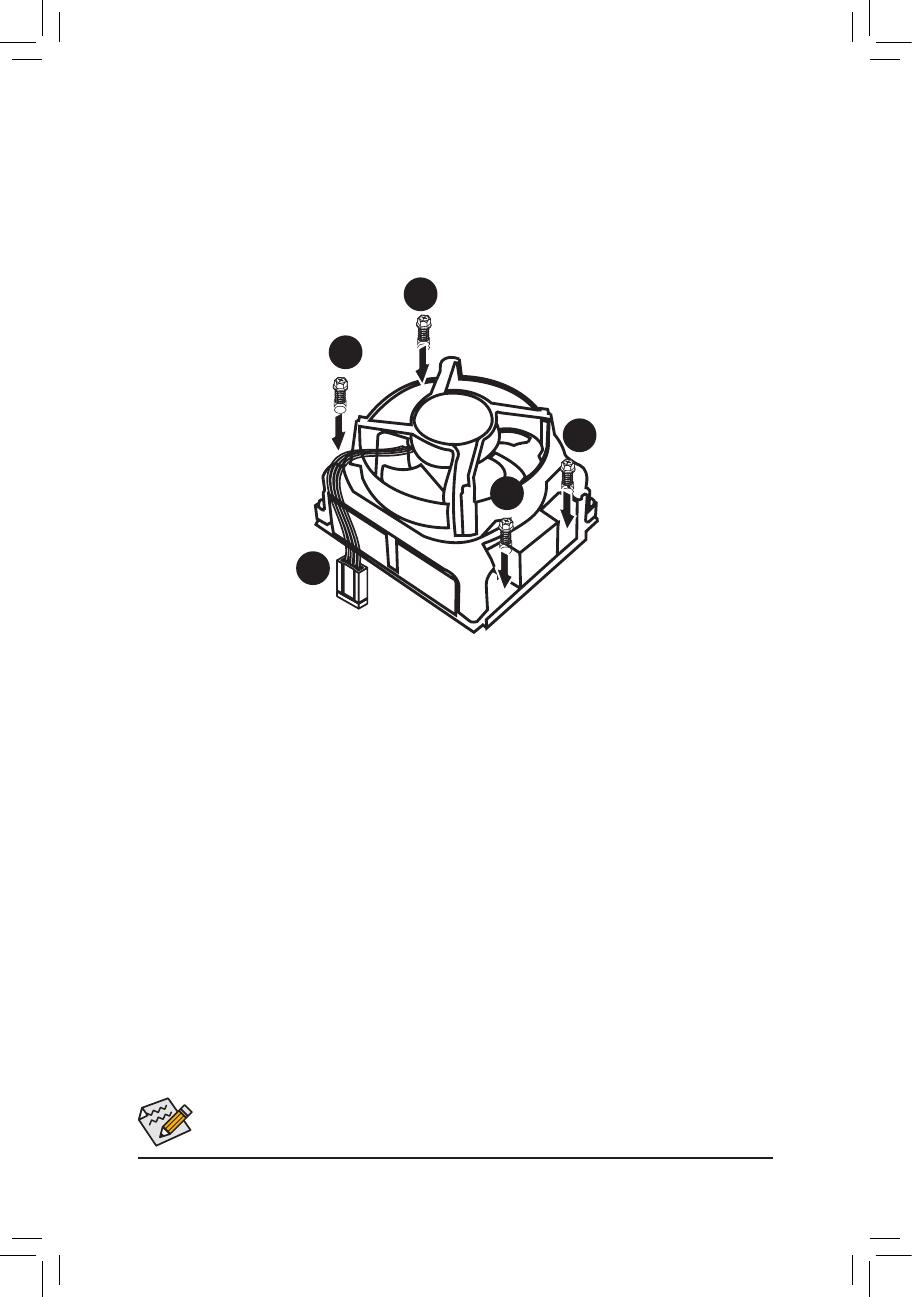
- 16 -
Hardware Installation
1-3-2 Installing the CPU Cooler
Follow the steps below to correctly install the CPU cooler on the motherboard.
Step 1. Attach the heat sink clip to the processor socket.
Step 2. Secure the cooing fan with screws..
Step 3. Connect processor fan can cable to the processor fan connector.
Use extreme care when removing the CPU cooler because the thermal grease/tape between the
CPU cooler and CPU may adhere to the CPU. Inadequately removing the CPU cooler may damage
the CPU.
1
1
1
1
2

Hardware Installation
- 17 -
GA-7PESL
1-4-1 ThreeChannelMemoryConguration
This motherboard provides six DDR3 memory sockets for per CPU and supports Three Channel Technol-
ogy. After the memory is installed, the BIOS will automatically detect the specications and capacity of the
memory. Enabling Three Channel memory mode will be triple of the original memory bandwidth.
The six DDR3 memory sockets are divided into three channels each channel has two memory sockets as
following:
Channel 1: DDR3_P0_A0, DDR3_P0_A1 (For pimary CPU)
DDR3_P1_D0, DDR3_P1_D1 (For secondary CPU)
Channel 2: DDR3_P0_B0, DDR3_P0_B1(For pimary CPU)
DDR3_P1_E0, DDR3_P1_E1 (For secondary CPU)
Channel 3: DDR3_P0_C0, DDR3_P0_C1(For pimary CPU)
DDR3_P1_F0, DDR3_P1_F1 (For secondary CPU)
1-4 Installing the Memory
Read the following guidelines before you begin to install the memory:
• Make sure that the motherboard supports the memory. It is recommended that memory of the
same capacity, brand, speed, and chips be used.
(
Go to GIGABYTE's website for the latest supported memory speeds and memory modules.
)
• Always turn off the computer and unplug the power cord from the power outlet before installing
the memory to prevent hardware damage.
• Memory modules have a foolproof design. A memory module can be installed in only one direc-
tion. If you are unable to insert the memory, switch the direction.
Due to CPU limitations, read the following guidelines before installing the memory in Three Channel mode.
1. Three Channel mode cannot be enabled if only one DDR3 memory module is installed.
2. When enabling Three Channel mode with two memory modules, it is recommended that memory of
the same capacity, brand, speed, and chips be used for optimum performance.
DDR3_P0_A0
DDR3_P0_C0
DDR3_P1_F1
DDR3_P0_B0
DDR3_P1_E1
DDR3_P1_D1
DDR3_P0_A1
DDR3_P0_C1
DDR3_P1_F0
DDR3_P0_B1
DDR3_P1_E0
DDR3_P1_D0
Single-Rank Single-Rank Single-Rank
Dual-Rank Dual-Rank Dual-Rank
Quad-Rank Quad-Rank Quad-Rank
R-DIMM
Channel 1 Channel 2 Channel 3
DDR3_P0_A0
DDR3_P0_A1
DDR3_P1_D0
DDR3_P1_D1
DDR3_P0_B0
DDR3_P0_B1
DDR3_P1_E0
DDR3_P1_E1
DDR3_P0_C0
DDR3_P0_C1
DDR3_P1_F0
DDR3_P1_F1
Single-Rank Single-Rank Single-Rank
Dual-Rank Dual-Rank Dual-Rank
U-DIMM
Channel 1 Channel 2 Channel 3
DDR3_P0_A0
DDR3_P0_A1
DDR3_P1_D0
DDR3_P1_D1
DDR3_P0_B0
DDR3_P0_B1
DDR3_P1_E0
DDR3_P1_E1
DDR3_P0_C0
DDR3_P0_C1
DDR3_P1_F0
DDR3_P1_F1

- 18 -
Hardware Installation
1-4-2 Installing a Memory
Before installing a memory module, make sure to turn off the computer and unplug the power
cord from the power outlet to prevent damage to the memory module.
Be sure to install DDR3 DIMMs on this motherboard.
Installation Step:
Step 1. Insert the DIMM memory module vertically into the DIMM slot, and push it down.
Step 2. Close the plastic clip at both edges of the DIMM slots to lock the DIMM module.
Note: For dual-channel operation, DIMMs must be installed in matched pairs.
Step 3. Reverse the installation steps when you wish to remove the DIMM module.
2
2
1

Hardware Installation
- 19 -
1-5 Back Panel Connectors
Serial Port
Connects to serial-based mouse or data processing devices.
Video Port
The video in port allows connect to video in, which can also apply to video loop thru function.
RJ-45 LAN Port (Gigabit Ethernet LAN Port)
The Gigabit Ethernet LAN port provides Internet connection at up to 1 Gbps data rate. The following
describes the states of the LAN port LEDs.
KVM Server Management 10/100 LAN Port (GA-7PESL/GA-7PESLX)
The LAN port provides Internet connection with data transfer speeds of 10/100Mbps.
USB 2.0/1.1 Port
The USB port supports the USB 2.0/1.1 specication. Use this port for USB devices such as a USB key-
board/mouse, USB printer, USB ash drive and etc.
ID Switch Button
This button provide the selected unit idencation function.

- 20 -
Hardware Installation
• When removing the cable connected to a back panel connector, rst remove the cable from your
device and then remove it from the motherboard.
• When removing the cable, pull it straight out from the connector. Do not rock it side to side to
prevent an electrical short inside the cable connector.
Link
Activity LED
Link
Activity LED
Speed LED
Speed LED
10/100 LAN Port
10/100/1000 LAN Port
Link/Activity LED:
Link/Activity LED:
MLAN Speed LED:
1Gbps Speed LED:
State Description
Green On 100 Mbps data rate
Green Blink 10 Mbps or 100 Mbps
data rate
Off 10 Mbps data rate
State Description
Yellow On 1 Gbps data rate
Yellow Blink Identify 1 Gbps data
rate
Green On 100 Mbps data rate
Green Blink Identify 100 Mbps data
rate
Off 10 Mbps data rate
State Description
On Link between system and network or no
access
Blinking Data transmission or receiving is occurring
Off No data transmission or receiving is occurring
State Description
On Link between system and network or no
access
Blinking Data transmission or receiving is occurring
Off No data transmission or receiving is occurring
/