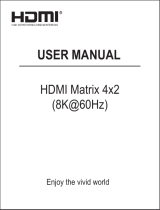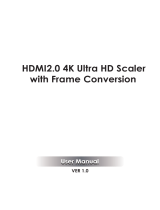Page is loading ...

Multi-Window Video Processor
ICP-V41U
User Guide
Ver.1.0.0
Thank you for choosing our product.
Please thoroughly familiarize yourself with this guide before installing this equipment. We recommend
keeping this manual together with the equipment for future reference as needed.

ICP-V41U Series User Guide
2
⚫ All rights reserved.
⚫ Some information contained in this guide such as exact product appearance, communication commands,
and so on may differ depending on the product version.
⚫ This guide is subject to change without notice. You can download the latest version from IDK’s website at:
www.idkav.com
About technical documentation
■ Please read the following guides before connecting this equipment to a power source.
1. Safety Instructions
Contains important safety instructions for the product to help ensure your own personal safety and protect the
product and working environment from potential damage.
Provided with
the product.
2. Setup Guide
Contains setup information and precautions for installing the product and connecting cables.
Download from
www.idkav.com
■ Please refer to the following guides as needed.
3. Operation Guide
Describes how to configure and use the equipment.
Download from
www.idkav.com
4. User Guide
Contains detailed explanation of functions, setting values, and restrictions.
5. Command Guide
Contains information on controlling the equipment using communication commands through RS-232C or LAN
communication.
Trademarks
⚫ HDBaseT™ and the HDBaseT Alliance Logo are trademarks of the HDBaseT Alliance.
⚫ The terms HDMI and HDMI High-Definition Multimedia Interface, and the HDMI Logo are trademarks or
registered trademarks of HDMI Licensing Administrator, Inc. in the United States and other countries.
⚫ SDVoE™ and SDVoE logo are trademarks of SDVoE Alliance.
⚫ All other company and product names mentioned in this document are either registered trademarks or
trademarks of their respective owners. In this document, the “®” or “™” marks may not be specified.
⚫ ©2023 IDK Corporation, all rights reserved.

ICP-V41U User Guide
3
FCC STATEMENT
Note: This equipment has been tested and found to comply with the limits for a Class A digital device,
pursuant to part 15 of the FCC Rules. These limits are designed to provide reasonable protection against
harmful interference when the equipment is operated in a commercial environment. This equipment
generates, uses, and can radiate radio frequency energy and, if not installed and used in accordance with
the instruction manual, may cause harmful interference to radio communications. Operation of this
equipment in a residential area is likely to cause harmful interference, in which case the user will be
required to correct the interference at his own expense.
(Class A)
Supplier’s Declaration of Conformity
47 CFR § 2.1077 Compliance Information
Unique Identifier
Type of Equipment: 4K@60 Multi-Window Video Processor
Model Name: ICP-V41U
Responsible Party – U.S. Contact Information
Company Name: IDK America Inc.
Address: 72 Grays Bridge Road Suite 1-C, Brookfield, CT 06804
Telephone number: +1-203-204-2445
URL: www.idkav.com
FCC Compliance Statement
This device complies with Part 15 of the FCC Rules. Operation is subject to the following two conditions:
(1) This device may not cause harmful interference, and (2) this device must accept any interference
received, including interference that may cause undesired operation.
(FCC SDoC)
CE MARKING
This equipment complies with the essential requirements of the relevant European health, safety and
environmental protection legislation.
WEEE MARKING
Waste Electrical and Electronic Equipment (WEEE), Directive 2002/96/EC
(This directive is only valid in the EU.)
This equipment complies with the WEEE Directive (2002/96/EC) marking requirement.
The left marking indicates that you must not discard this electrical/electronic equipment in
domestic household waste.

ICP-V41U Series User Guide
4
Safety Instructions
Read all safety and operating instructions before using this product. Follow instructions and heed
warnings/cautions.
Instructions and warnings/cautions for all products are provided. Some of them may not be applicable to your
product.
Warning
Indicates the presence of a hazard that may result in death or
serious personal injury if the warning is ignored or the product is
handled incorrectly.
Caution
Indicates the presence of a hazard that may cause minor
personal injury or property damage if the caution is ignored or
the product is handled incorrectly.
Symbol
Description
Example
Caution
This symbol is intended to alert the user. (Warning and caution)
Hot surfaces
Caution
Prohibited
This symbol is intended to prohibit the user from specified actions.
Do not
disassemble
Instruction
This symbol is intended to instruct the user.
Unplug
Warning
For lifting heavy products:
Instruction
● Lifting must be done by two or more personnel.
To avoid injury: When lifting the product, bend your knees, keep your back straight and get close to it with two or
more persons.
For installing and connecting products:
Prohibited
● Do not place the product in unstable place.
Install the product in a horizontal and stable place, as this may fall or tip over and cause injury.
● Secure the product if installing in the locations with vibration.
Vibration may move or tip over the product unexpectedly, resulting in injury.

ICP-V41U User Guide
5
Warning
Instruction
● Installation work must be performed by professionals.
The product is intended to be installed by skilled technicians. For installation, please contact a system integrator or
IDK. Improper installation may lead to the risk of fire, electric shock, injury, or property damage.
● Insert the power plug into an outlet that is unobstructed.
Unobstructed access to the plug enables unplugging the product in case of any extraordinary failure, abnormal
situation or for easy disconnection during extended periods of non-use.
● Insert the power plug into an appropriate outlet completely.
If the plug is partially inserted, arching may cause the connection to overheat, increasing the risk of electric shock or
fire. Do not use a damaged plug or connect to a loose outlet.
● Unplug the product from an AC power source during installation or service.
When connecting peripheral devices to this product, unplug all involved devices from outlets. Ground potential
differences may cause fire or other difficulties.
● The product must be electrically earthed/grounded.
To reduce the risk of electric shock, ensure the product is connected to a mains socket outlet with a protective
earthing connection.
● For PoE/PoH, use category cables meeting IEEE802.3af/at.
Otherwise, it may cause problems or a fire.
For operating products:
Prohibited
● Keep out any foreign objects.
To avoid fire or electric shock, do not permit foreign objects, such as metal and paper, to enter the product from vent
holes or other apertures.
● For power cable/plug and Category cable,
・ Do not scratch, heat, or modify, including splicing or lengthening them.
・ Do not pull, place heavy objects on them, or pinch them.
・ Do not bend, twist, tie or clamp them together forcefully.
Misuse of the power cable and plug may cause fire or electric shock. If power cables/plugs become damaged,
contact your IDK representative.
Do not
disassemble
● Do not repair, modify or disassemble.
Since the product includes circuitry that uses potentially lethal, high voltage levels, disassembly by unauthorized
personnel may lead to the risk of fire or electric shock. For internal inspection or repair, contact your IDK
representative.
Do not touch
● Do not touch the product and connected cables during electric storms.
Contact may cause electric shock.
Instruction
● Clean the power plug regularly.
If the plug is covered in dust, it may increase the risk of fire.
If the following problem occurs:
Unplug
● Unplug immediately if the product smokes, makes unusual noise, or produces a
burning odor.
● Unplug immediately if the product is damaged by falling or having been dropped.
● Unplug immediately if water or other objects are directed inside.
If you continue to use the product under these conditions, it may increase the risk of electric shock or fire. For
maintenance and repair, contact your IDK representative.

ICP-V41U Series User Guide
6
Caution
For installing and connecting products:
Prohibited
● Do not place the product in a location where it will be subjected to high
temperatures.
If the product is subjected to direct sunlight or high temperatures while under operation, it may affect the product’s
performance and reliability and may increase the risk of fire.
● Do not store or operate the product in dusty, oil smoke filled, or humid place.
Placing the product in such environment may increase the risk of fire or electric shock.
● Do not block the vent holes.
If ventilation slots are blocked, it may cause the product to overheat, affecting performance and reliability and may
increase the risk of fire.
● Do not place or stack heavy items on the product.
Failure to observe this precaution may result in damage to the product itself as well as other property and may lead
to the risk of personal injury.
● Do not exceed ratings of outlet and wiring devices.
Exceeding the rating of an outlet may increase the risk of fire and electric shock.
No wet
hands
● Do not handle power plug with wet hands.
Failure to observe this precaution may increase the risk of electric shock.
Instruction
● Use and store the product within the specified temperature/humidity range.
If the product is used outside the specified range of temperature and humidity continuously, it may increase the risk
of fire or electric shock.
● Do not place the product at elevations of 1.24 mi. (2,000 m) or higher above sea
level.
Failure to do so may shorten the life of the internal parts and result in malfunctions.
● When mounting the product into the rack, provide sufficient cooling space.
Mount the product in a rack meeting EIA standards, and maintain spaces above and below for air circulation. For
your safety as required, attach an L-shaped bracket in addition to the panel mount bracket kit to improve mechanical
stability.
● Never insert screws without the rubber feet into the threaded holes on the bottom of
the product.
Never insert screws alone into the threaded holes on the bottom of the product. Doing so may lead to damage when
the screws contact electric circuitry or components inside the product.
Reinstall the originally supplied rubber feet using the originally supplied screws only.

ICP-V41U User Guide
7
For operating products:
Hot surfaces
Caution
For products with the hot surfaces caution label only:
● Do not touch the product’s hot surface.
If the product is installed without enough space, it may cause malfunction of other products.
If you touch product’s hot surface, it may cause burns.
Prohibited
● Use only the supplied power cable and AC adapter.
● Do not use the supplied power cable and AC adapter with other products.
If non-compliant adapter or power cables are used, it may increase the risk of fire or electric shock.
Unplug
● If the product won’t be used for an extended period of time, unplug it.
Failure to observe this precaution may increase the risk of fire.
● Unplug the product before cleaning.
To prevent electric shock.
Instruction
● Do not prevent heat release.
If cooling fan stops, power off the product and contact IDK.
Failure to do so may raise internal temperature and increase the risk of malfunction, fire, or electric shock.
● Keep vents clear of dust.
If the vent holes near the cooling fan or near the fan are covered with dust, internal temperatures increase and may
increase the risk of malfunction. Clean the vent holes and near the fan as needed.
If dust accumulates inside of the product, it may increase the risk of fire or electric shock. Periodic internal cleaning,
especially before humid rainy season, is recommended. For internal cleaning, contact your IDK representative.

ICP-V41U Series User Guide
8
Contents
About this Guide ............................................................................................................................................ 11
Conventions ............................................................................................................................................... 11
About this Product ........................................................................................................................................ 12
Basic menus and Advanced menus ............................................................................................................ 13
Menu................................................................................................................................................................ 17
Output video ............................................................................................................................................... 17
Output resolution ................................................................................................................................... 19
Aspect ratio for sink device .................................................................................................................. 20
Window image position ......................................................................................................................... 20
Window image size................................................................................................................................. 21
Image position in the window ............................................................................................................... 22
Image size in the window ...................................................................................................................... 22
Window priority ...................................................................................................................................... 23
Window displayed/hide .......................................................................................................................... 23
Window background .............................................................................................................................. 23
Overlay text position .............................................................................................................................. 24
Overlay text size ..................................................................................................................................... 24
Window border size................................................................................................................................ 25
Window border color.............................................................................................................................. 26
Background color ................................................................................................................................... 26
Test pattern ............................................................................................................................................. 27
Initialization of output image settings .................................................................................................. 28
Output.......................................................................................................................................................... 29
Video synchronous signal output ........................................................................................................ 29
Video mute .............................................................................................................................................. 29
Video synchronous signal output for when no video signal input ................................................... 29
Video output for when no signal is input ............................................................................................. 29
HDCP authentication .............................................................................................................................. 30
HDCP retries ........................................................................................................................................... 30
Connection Reset ................................................................................................................................... 31
Signal format ........................................................................................................................................... 31
Deep Color .............................................................................................................................................. 32
Window transition effect ........................................................................................................................ 32
Window transition speed ....................................................................................................................... 32
Automatic determining sink device EDID ............................................................................................ 33
Hot plug ignoring duration .................................................................................................................... 33
CEC connection ...................................................................................................................................... 34
Input resolution .......................................................................................................................................... 35
Aspect ratio ............................................................................................................................................. 35
Aspect ratio keeping process ............................................................................................................... 36
Image position ........................................................................................................................................ 37
Image size ............................................................................................................................................... 37
Video setting initialization ..................................................................................................................... 38
Input............................................................................................................................................................. 39
Hot plug output for when there is no active video input signal ........................................................ 39
HDCP input .............................................................................................................................................. 41
Input channel automatic switching .......................................................................................................... 42
Automatic switching priority for when a video input signal is detected .......................................... 42

ICP-V41U User Guide
9
Automatic switching priority for when there is no active video input signal .................................. 42
Ignoring duration after automatic switching ....................................................................................... 43
Switching mode of automatic switching .............................................................................................. 43
Picture adjustment ..................................................................................................................................... 44
Output brightness/contrast/gamma ..................................................................................................... 44
Output image quality setting initialization ........................................................................................... 44
Input sharpness/brightness/contrast/saturation ................................................................................ 45
Input image quality setting initialization .............................................................................................. 45
Output audio ............................................................................................................................................... 46
Audio output ........................................................................................................................................... 47
Audio level .............................................................................................................................................. 47
Mute ......................................................................................................................................................... 47
Lip Sync ................................................................................................................................................... 47
Sampling frequency ............................................................................................................................... 48
Multi-channel audio output ................................................................................................................... 48
Downmix .................................................................................................................................................. 49
Test tone .................................................................................................................................................. 49
Input audio .................................................................................................................................................. 50
Input audio .............................................................................................................................................. 50
Audio level .............................................................................................................................................. 50
Lip Sync ................................................................................................................................................... 50
Stable wait (Audio signal) ...................................................................................................................... 50
EDID ............................................................................................................................................................. 51
EDID selection ........................................................................................................................................ 51
Resolution ............................................................................................................................................... 52
Copying EDID .......................................................................................................................................... 53
Signal format ........................................................................................................................................... 53
Frame rate ............................................................................................................................................... 53
Deep Color .............................................................................................................................................. 54
LPCM audio ............................................................................................................................................. 54
Bitstream audio ...................................................................................................................................... 55
Speaker configuration ........................................................................................................................... 56
RS-232C ...................................................................................................................................................... 58
Communication setting ......................................................................................................................... 58
Operation mode ...................................................................................................................................... 58
LAN .............................................................................................................................................................. 59
Network ................................................................................................................................................... 59
MAC address ........................................................................................................................................... 59
Control command destination .............................................................................................................. 59
Automatic disconnection time (Timeout) ............................................................................................ 60
Control commands .................................................................................................................................... 61
Registering/Editing control command ................................................................................................. 62
Registering/Editing reply command ..................................................................................................... 66
Command link ......................................................................................................................................... 70
Command execution .............................................................................................................................. 71
Initializing registered command data, reply command, and link ...................................................... 71
Ignoring duration after control command execution .......................................................................... 71
Illuminating function buttons ................................................................................................................ 72
Function button blinking duration ........................................................................................................ 72
User preset ................................................................................................................................................. 73

ICP-V41U Series User Guide
10
Crosspoint memory................................................................................................................................ 73
Saving crosspoint memory ................................................................................................................ 74
Editing crosspoint memory ............................................................................................................... 74
Recalling crosspoint memory ........................................................................................................... 74
Preset memory ........................................................................................................................................ 75
Saving preset memory ....................................................................................................................... 75
Recalling preset memory ................................................................................................................... 75
Pattern memory (Window configuration) ............................................................................................. 76
Saving pattern memory ...................................................................................................................... 76
Recalling pattern memory .................................................................................................................. 77
Start-up memory ..................................................................................................................................... 77
Bitmap ......................................................................................................................................................... 78
Bitmap output ......................................................................................................................................... 79
Background color ................................................................................................................................... 79
Aspect ratio ............................................................................................................................................. 79
Image position ........................................................................................................................................ 80
Assigning input channel ........................................................................................................................ 80
Start-up bitmap output ........................................................................................................................... 80
Bitmap memory mode ............................................................................................................................ 81
Start-up settings ......................................................................................................................................... 82
Start-up status ........................................................................................................................................ 82
Control command execution ................................................................................................................. 82
Button security lockout ......................................................................................................................... 82
Configuring ICP-V ...................................................................................................................................... 83
Function button assignment ................................................................................................................. 83
Grouping button security lockout ........................................................................................................ 83
Abnormality detection alarm ................................................................................................................. 84
Advanced menu display ........................................................................................................................ 84
Automatic brightness adjustment of front display ............................................................................. 84
Button press and hold time ................................................................................................................... 84
Top page .................................................................................................................................................. 85
Initialization of all settings .................................................................................................................... 85
Status .......................................................................................................................................................... 86
Output signal status ............................................................................................................................... 86
Viewing sink device EDID ...................................................................................................................... 89
Input signal status .................................................................................................................................. 90
System check .......................................................................................................................................... 91
Device information ................................................................................................................................. 91
Factory default list ......................................................................................................................................... 92
Specification .................................................................................................................................................. 97
Product specification ................................................................................................................................. 97
Supported video signals ........................................................................................................................... 98
Troubleshooting ............................................................................................................................................ 99

ICP-V41U User Guide
11
About this Guide
This guide describes features, notes, and configurations of the ICP-V Multi-Window Video Processor.
Conventions
・ The following terms are used in this guide.
OUT A : OUT 1A connector
OUT 1 : OUT 1A output channel
INOFF : Input channel OFF
W1 : Window1
W2 : Window2
W3 : Window3
W4 : Window4
・ The following symbols are used in this guide.
[ ] : Menus and messages displayed on the front display and a WEB GUI.
“ ” : Reference
・ The following notifications are used in this guide.
WARNING : Indicates a hazardous situation which, if not avoided, may result in malfunction or a fire.
Note : Addresses practices not related to personal injury, such as restrictions and attention.

ICP-V41U Series User Guide
12
About this Product
The ICP-V41U is a multi-window processor that simultaneously displays up to four windows on a single
screen with customizable window layouts.
With four (4) HDMI video inputs, and a single HDMI scaled output, the ICP-V can support video resolutions,
in and out, up to 4K@60 (4:4:4).
Audio signals can be distributed simultaneously as well as embedded/de-embedded for breakaway audio
routing. The ICP-V support both HDMI digital audio and analog audio in and out.
The ICP-V can be configured and controlled remotely using RS-232C or LAN.
External devices can be controlled via RS-232C, LAN, CEC, or contact closure by registering control
commands.

ICP-V41U User Guide
13
Basic menus and Advanced menus
The menu consists of basic and advanced menus.
The advanced menus are not displayed by default. To display advanced menus, set [SYSTEM SETTINGS]
→[ADVANCED MENU] to [ON].
【Advanced menu display (P.84)】
〇: Basic menu
⦿: Advanced menu
〇
OUTPUT IMAGE
Output video
17
〇
RESOLUTION
Output resolution
19
⦿
ASPECT RATIO
Aspect ratio for sink device
20
〇
WINDOW POSITION
Window image position
20
〇
WINDOW SIZE
Window image size
21
〇
WINDOW IMAGE POSITION
Image position in the window
22
〇
WINDOW IMAGE SIZE
Image size in the window
22
⦿
WINDOW PRIORITY
Window priority
23
〇
WINDOW ENABLE
Window displayed/hide
23
⦿
WINDOW BACKGROUND
Window background
23
⦿
OVERLAY TEXT POSITION
Overlay text position
24
⦿
OVERLAY TEXT SIZE
Overlay text size
24
⦿
BORDER SIZE
Window border size
25
⦿
BORDER COLOR
Window border color
26
〇
BACKGROUND COLOR
Background color
26
〇
TEST PATTERN
Test pattern
27
〇
IMAGE INITIALIZATION
Initialization of output image settings
28
〇
OUTPUT SETTINGS
Output
29
〇
SIGNAL OUTPUT
Video synchronous signal output
29
〇
VIDEO MUTE
Video mute
29
⦿
NO SIGNAL OUTPUT
Video synchronous signal output for when no video
signal input
29
⦿
NO SIGNAL IMAGE
Video output for when no signal is input
29
⦿
HDCP AUTHENTICATION
HDCP authentication
30
⦿
HDCP RETRY
HDCP retries
30
〇
CONNECTION RESET
Connection Reset
31
⦿
SIGNAL FORMAT
Signal format
31
⦿
DEEP COLOR
Deep Color
32
⦿
SWITCHING EFFECT
Window transition effect
32
⦿
SWITCHING EFFECT SPEED
Window transition speed
32
⦿
FOLLOW SINK EDID
Automatic determining sink device EDID
33
⦿
HOTPLUG MASK
Hot plug ignoring duration
33
⦿
CEC CONNECTION
CEC connection
34

ICP-V41U Series User Guide
14
⦿
INPUT IMAGE
Input resolution
35
⦿
ASPECT RATIO
Aspect ratio
35
⦿
ASPECT RATIO CONTROL
Aspect ratio keeping process
36
⦿
IMAGE POSITION
Image position
37
⦿
IMAGE SIZE
Image size
37
⦿
IMAGE INITIALIZATION
Video setting initialization
38
⦿
INPUT SETTINGS
Input
39
⦿
NO INPUT MONITORING
Hot plug output for when there is no active video
input signal
39
⦿
HDCP INPUT
HDCP input
41
⦿
AUTO SWITCHING
Input channel automatic switching
42
⦿
SIGNAL ON PRIORITY
Automatic switching priority for when a video input
signal is detected
42
⦿
SIGNAL OFF PRIORITY
Automatic switching priority for when there is no
active video input signal
42
⦿
IGNORING DURATION
Ignoring duration after automatic switching
43
⦿
SWITCHING MODE
Switching mode of automatic switching
43
⦿
PICTURE ADJUSTMENT
Picture adjustment
44
⦿
OUTPUT BRIGHTNESS
Output brightness
44
⦿
OUTPUT CONTRAST
Output contrast
44
⦿
OUTPUT GAMMA
Output gamma
44
⦿
OUTPUT SETTING INIT.
Output image quality setting initialization
44
⦿
INPUT SHARPNESS
Input sharpness
45
⦿
INPUT BRIGHTNESS
Input brightness
45
⦿
INPUT CONTRAST
Input contrast
45
⦿
INPUT SATURATION
Input saturation
45
⦿
INPUT SETTING INIT.
Input image quality setting initialization
45
〇
OUTPUT AUDIO SETTINGS
Output audio
46
〇
SIGNAL OUTPUT
Audio output
47
〇
AUDIO LEVEL
Audio level
47
〇
MUTE
Mute
47
⦿
LIP SYNC
Lip Sync
47
⦿
SAMPLING FREQUENCY
Sampling frequency
48
⦿
MULTI AUDIO
Multi-channel audio output
48
⦿
DOWNMIX
Downmix
49
〇
TEST TONE
Test tone
49
〇
INPUT AUDIO SETTINGS
Input audio
50
〇
SOURCE SELECTION
Input audio
50
〇
AUDIO LEVEL
Audio level
50
⦿
LIP SYNC
Lip Sync
50
⦿
STABLE WAIT
Stable wait (Audio signal)
50

ICP-V41U User Guide
15
〇
EDID SETTINGS
EDID
51
〇
EDID SELECTION
EDID selection
51
〇
RESOLUTION
Resolution
52
〇
SINK DEVICE EDID COPY
Copying EDID
53
⦿
SIGNAL FORMAT
Signal format
53
⦿
FRAME RATE
Frame rate
53
⦿
DEEP COLOR
Deep Color
54
⦿
Linear PCM
LPCM audio
54
⦿
AAC
AAC audio
55
⦿
Dolby Digital
Dolby Digital audio
55
⦿
Dolby Digital Plus
Dolby Digital Plus audio
55
⦿
Dolby TrueHD
Dolby TrueHD audio
55
⦿
DTS
DTS audio
55
⦿
DTS-HD
DTS-HD audio
55
⦿
SPEAKER CONFIGURATION
Speaker configuration
56
〇
RS-232C SETTINGS
RS-232C
58
〇
PARAMETERS
Communication setting
58
⦿
COMMUNICATION MODE
Operation mode
58
〇
LAN SETTINGS
LAN
59
〇
IP ADDRESS
IP address
59
〇
SUBNET MASK
Subnet mask
59
〇
GATEWAY ADDRESS
Gateway address
59
〇
MAC ADDRESS
MAC address
59
〇
COMMAND DESTINATION
Control command destination
59
⦿
AUTO DISCONNECT
Automatic disconnection time (Timeout)
60
〇
CONTROL COMMAND
Control commands
61
〇
COMMAND REGISTER/EDIT
Registering/Editing control command
62
〇
REPLY REGISTER/EDIT
Registering/Editing reply command
66
〇
COMMAND LINK
Command link
70
〇
EXECUTE CTRL COMMAND
Command execution
71
〇
INITIALIZATION
Initializing registered command data, reply
command, and link
71
〇
INVALID DURATION
Ignoring duration after control command execution
71
〇
ILLUMINATE FN. BUTTON
Illuminating function buttons
72
〇
BLINKING DURATION
Function button blinking duration
72

ICP-V41U Series User Guide
16
〇
USER PRESET
User preset
73
〇
STORE CROSSPOINT
Saving crosspoint memory
74
⦿
EDIT CROSSPOINT
Editing crosspoint memory
74
〇
RECALL CROSSPOINT
Recalling crosspoint memory
74
〇
STORE PRESET SETTINGS
Saving preset memory
75
〇
RECALL PRESET SETTINGS
Recalling preset memory
73
〇
STORE PATTERN
Saving pattern memory
76
〇
RECALL PATTERN
Recalling pattern memory
77
〇
START-UP MEMORY
Start-up memory
77
〇
BITMAP
Bitmap
78
〇
BITMAP OUTPUT
Bitmap output
79
⦿
BACKGROUND COLOR
Background color
79
⦿
ASPECT RATIO
Aspect ratio
79
⦿
IMAGE POSITION
Image position
80
⦿
INPUT ASSIGN
Assigning input channel
80
⦿
START-UP BITMAP
Start-up bitmap output
80
⦿
MEMORY MODE
Bitmap memory mode
81
⦿
POWER ON SETTINGS
Start-up settings
82
⦿
SYSTEM START-UP
Start-up status
82
⦿
FUNCTION CMD.EXE.
Control command execution
82
⦿
BUTTON LOCK
Button security lockout
82
〇
SYSTEM SETTINGS
Configuring ICP-V
83
〇
FUNCTION ASSIGNMENT
Function button assignment
83
〇
BUTTON LOCK TARGET
Grouping button security lockout
83
〇
ALARM
Abnormality detection alarm
84
〇
ADVANCED MENU
Advanced menu display
84
⦿
LUMINANCE CONTROL
Automatic brightness adjustment of front display
84
⦿
BUTTON HOLD TIME
Button press and hold time
84
⦿
TOP PAGE
Top page
85
⦿
INITIALIZATION
Initialization of all settings
85
〇
VIEW STATUS
Status
86
〇
OUTPUT STATUS
Output signal status
86
〇
SINK DEVICE EDID
Viewing sink device EDID
89
〇
INPUT STATUS
Input signal status
90
〇
HARDWARE CHECK RESULT
System check
91
〇
VERSION
Device information
91

ICP-V41U User Guide
17
Menu
The table below is used in this chapter.
For advanced menus, Advanced is mentioned in the table.
Output video
The images are output in the following order: Background color, window background, window border, input
video, and overlay text.
The aspect ratio of input video is kept based on the window size.
If “Window background (P.23)” is set to [ON], the window background is displayed for areas to which no
input image is displayed.
Menu
Manu name and menu hierarchy
Advanced
Command
Parameter
Target to be set
Value
Setting value Default value is shaded.

ICP-V41U Series User Guide
18
Up to four windows are displayed simultaneously.
Images are displayed in the order below. The window display order can be changed in “Window priority
(P.23)”.
The following settings are set by 0.1% from the front panel. Some output resolution settings may not be
adjusted by 1 pixel. To adjust the following menus by 1 pixel, set them from the WEB browser or commands
by 0.01%.
【Window image position (P.20)】
【Window image size (P.21)】
【Image position in the window (P.22)】
【Image size in the window (P.22)】

ICP-V41U User Guide
19
Output resolution
Press the MENU/ENTER button to accept the set value.
[A]: Automatically selects the optimal resolution from EDID of the sink device connected to OUT A.
[4096x2160]/[3840x2160]/[1080p]/[1080i]/[720p]/[576p]/[480p]: Meets CTA-861.
Other resolutions: Meets VESA DMT/VESA CVT.
[2560x1600]/[2560x1440]/[2048x1152]/[1920x1200]/[1920x1080]: Reduced Blanking
For [A], the automatically selected resolution is displayed as follows:
[RESOLUTION]
OUT1:A(3840x2160p @59 )
If the output resolution is not optimal, [*] appears to the right of the resolution.
[RESOLUTION]
OUT1:A(1080p @59 )*
In this case, one of the following problem occurs.
・ No optimal resolution can be output.
(The closest resolution to EDID of the sink device is output.)
・ The sink device EDID cannot be read or “Automatic determining sink device EDID (P.33)” is set to
[OFF].
(Signal is output at the last resolution. If the sink device EDID has not been read after initialization,
signal is output at [1080p 59.94Hz].)
Menu
OUTPUT IMAGE→RESOLUTION
@GOT/@SOT
Parameter
OUT1
Value
A (AUTO-A)
4096x2160 60Hz
4096x2160 59.94Hz
4096x2160 50Hz
4096x2160 30Hz
4096x2160 29.97Hz
4096x2160 25Hz
4096x2160 24Hz
4096x2160 23.98Hz
3840x2160 60Hz
3840x2160 59.94Hz
3840x2160 50Hz
3840x2160 30Hz
3840x2160 29.97Hz
3840x2160 25Hz
3840x2160 24Hz
3840x2160 23.98Hz
1080p 60Hz
1080p 59.94Hz
1080p 50Hz
1080i 60Hz
1080i 59.94Hz
1080i 50Hz
720p 60Hz
720p 59.94Hz
720p 50Hz
576p 50Hz
480p 59.94Hz
2560x1600 (WQXGA)
2560x1440 (WQHD)
2048x1152 (QWXGA)
1920x1200 (WUXGA)
1920x1080 (VESAHD)
1680x1050 (WSXGA+)
1600x1200 (UXGA)
1600x900 (WXGA++)
1440x900 (WXGA+)
1400x1050 (SXGA+)
1366x768 (WXGA)
1360x768 (WXGA)
1280x1024 (SXGA)
1280x960 (QuadVGA)
1280x800 (WXGA)
1280x768 (WXGA)
1024x768 (XGA)

ICP-V41U Series User Guide
20
Aspect ratio for sink device
[RESOLUTION] : Outputs video based on aspect ratio that is set in “Output resolution (P.19)”.
[FULL] : Outputs video on full-screen.
If the aspect ratio of the sink device and the resolution that is output from the ICP-V are not the same, the
output video is displayed at the selected aspect ratio.
Window image position
The image position in the window can be set as ratio to the output resolution with reference to the upper left
(0%). Its lower right is 100% of the output video.
For horizontal +: Right direction -: Left direction
For vertical +: Downward direction -: Upward direction
Menu
OUTPUT IMAGE→ASPECT RATIO
Advanced
@GUM/@SUM
Parameter
OUT1
Value
RESOLUTION, FULL, 4:3, 5:3, 5:4, 16:9, 16:10, 256:135
Menu
OUTPUT IMAGE→WINDOW POSITION
@GOP/@SOP
Parameter
OUT1
W1, W2, W3, W4
H (Horizontal), V (Vertical)
Value
-400.0% to +100.0% (0.0%) (by 0.1%)
/