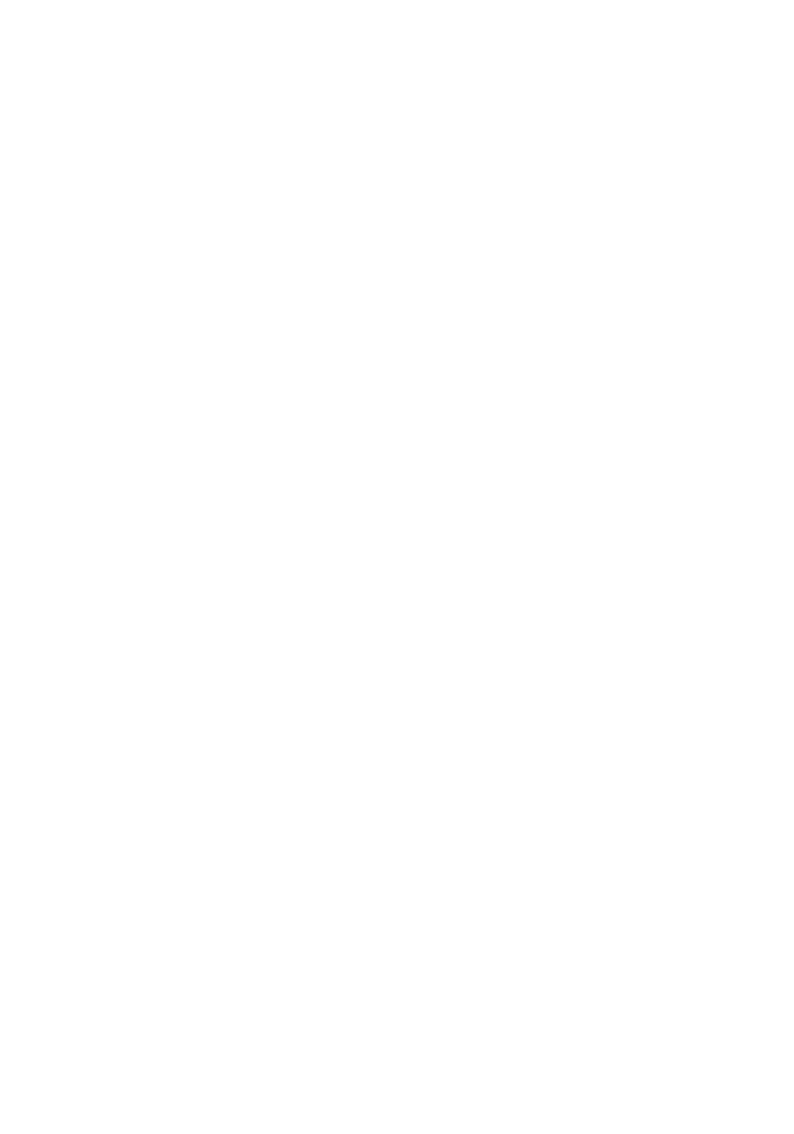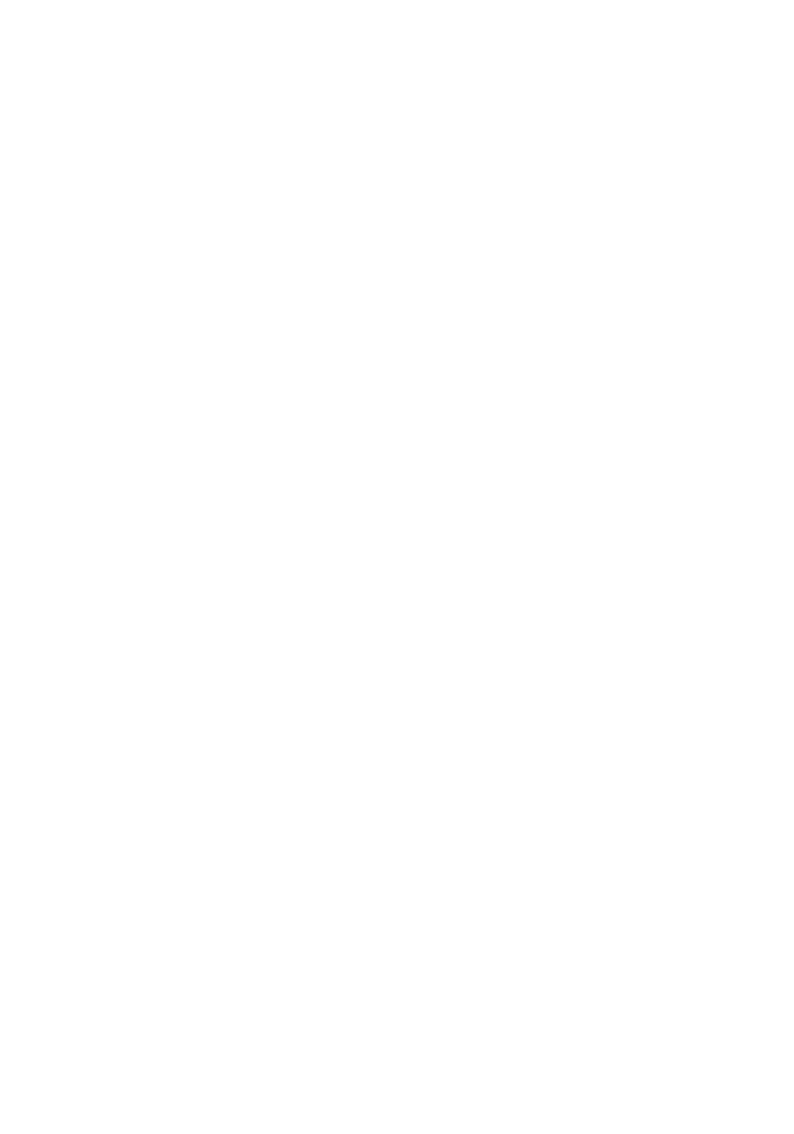
10
¾Cautions
1.When you connect the computer, the red light is off. Please check
if the USB plug is too loose to cause poor contact. When the battery is
out of power, it needs to be reset (you can insert a metal strip such as
a paper clip into the Reset hole and touch it to reset the machine with
a light touch); whether WIN7 prompts the USB due to the high current
surge caused by the slow insertion, you need to restart the computer.
2.Before connecting to the computer, the three-gear switch should
be set in the OFF position. After connecting to the computer, you can
check the pictures and videos and set the computer parameters when
the red light is on.
3.When the red light is off at startup, there may be no power to
charge.Youcanuseametalstripsuchasapapercliptoinsertitinto
the Reset hole and press it to reset it.
4.If the red light keeps flashing when starting up (flash) or the
power is turned OFF after starting up for 4 seconds, it needs to be
charged, then the three-gear switch should be plugged into the USB
5V computer at the OFF position or the charging cable should be red
and red, and the charging red light should be turned OFF when it is
fully charged.
5.If the red light keeps flashing (slowly flashing) when you turn on,
please check whether the memory card is installed or the cycle is full
(connect the computer with the Camera_Config_Tool_exe tool to
check whether the machine is closed cycle) and the bad card prompt.
6.30 seconds after starting up, move your hand quickly outside the
machine's motion sensor. The green light will not flash. Check
whether the infrared sensor window is too dirty. After the green light
flashes, the red light keeps flashing. Please check whether the
MicroSD is properly inserted or not (connect to the computer with
Camera_Config _Tool_ exe to format the machine MicroSD card).