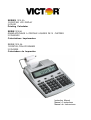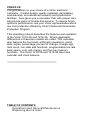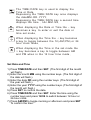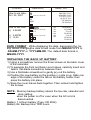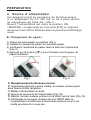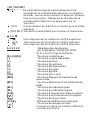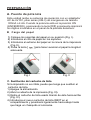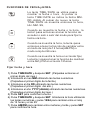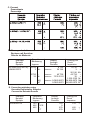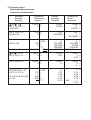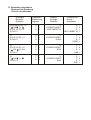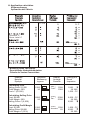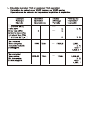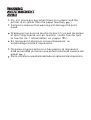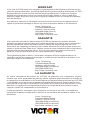Page is loading ...

PREFACE
Congratulations on your choice of a Victor electronic
calculator. Careful design, quality materials, painstaking
workmanship, and advanced research and productions
facilities have given you a calculator that, with proper care,
will provide years of trouble-free service. To assure future
optimum performance, ask your Victor representative about
low cost protection offered by Victor's Extended Guarantee
Protection Program.
This operating manual describes the features and operation
of the Victor 1210-3A and 1212-3A. Where applicable,
differences in these two models are noted. This calculator
also features the four basic arithmetic operations, grand
total, sigma, percentage, percent of change, change sign,
item count, non-date add functions, programmable tax rate,
back space, cost, sell, margin, and four key memory
functions. The Victor 1210-3A and 1212-3A also have
calendar and clock features.
TABLE OF CONTENTS
Operations and General Maintenance
Replacing the ink roller

Loading Paper
Display Symbols
Keyboard Diagrams
Keyboard Layout
Slide Switch Features
Key Features
Date and Time Functions
Application Examples
Setting the Date and Time
Warranty
SPECIFICATION
Display
Printing Speed
Printing Paper
Power Sources
Ambient Temperature
Power Consumption
Dimension
Ink Roller
Printing Color
Weight
: 10 digits, large LCD display
: 2.1 lines/second.
: Width 58mm (2 ¼ inch), MAX
: AC 110-120,220-230 or 240V,50/60Hz,
with an AC adaptor 6V DC, 300mA or
400mA.
:Or DC-Four AA size manganese dry
batteries (UM-3)
: 0° ~ 40°C (32° ~ 104°F)
: 1.6W
: 260mm(L) × 198mm(W) × 65mm(H)
: IR-40T
: 2-color (minus and negative in red)
: 660g
PREPARATION
A. Power source
This unit receives its operating power with an AC adaptor 6V DC,
300mA or 4 AA size manganese dry batteries (UM-3).
When Power is in ON position, pressing [D/#] key will only print
the digits displayed in the front display panel.
B. Loading Paper
Place paper holder into position (Fig.I).
Install the paper roll on the holders.
Insert the paper end into printer slot (Fig.II).
Press [ ] key to feed the paper to an adequate length

Fig. I Fig. II
If the printing becomes faint, the ink roller may need to be replaced.
C. Replacing the lnk Rller
1) Turn the power off.
2) Open the printer cover(Fig.III)
3) Remove the old ink roller by pulling it up (Fig.IV).
4) Insert the new ink roller IR40T in the compartment and
gently press it down until it snaps into place.
Fig. III Fig. IV
CAUTION: Turn the power off before replacing ink roller.

KEY IDENTIFICATION
OFF NP P IP
(OFF) Display OFF, whiles time/date memory
will remain.
(NP P IP) Switch to choose Printer OFF, Printer ON
or Printer item count mode.
GT TAX SET
( ∑ ) The calculator automatically adds the
result of multiplication/division to the total
register-no need to press + key each
time. Obtain the multiplication/division
result by pressing = key.
(GT) Grand Total Memory selectable switch.
(TAX SET) Selects set mode for tax rate.
∑
▲5/4▼
(▲) An answer is rounded up.
(5/4) An answer is rounded off.
(▼) An answer is rounded down.
A 0 2 3 4 F
Decimal set
(A) accoutant, Fixed (0,2,3,4),(F)floating

[0]~ [9] [00] :Numeral keys
[.] :Decimal point key
[+] :Add key
[-] :Subtract key
[×] :Multiplication key
[÷] :Division key
[=] :Equal key
[%±] :Percent key
[MS] :Memory subtotal recall key
[MT] :Memory total clear key
[M+] :Memory plus key
[M-] :Memory minus key
[D/#] :Date/Number key print key
[ ] :Paper feed key
[ /S] :Subtotal key
[C/CE] :All clear/Clear entry
[ ] :Back space key
[ ] :Inverts sign of the displayed number at
key entry
[TAX+] or [TAX-] :TAX+ Calculates the tax amount, using
The stored rate, and adds it to the
Original price before tax
:TAX- Calculates the amount of tax
to be deducted (using the stored tax
Rate) and subtracts it from the
displayed value to find the pre-tax
sales amount
:Prints TAX / Included TAX
(TAX=3)
A TAX+ = A(3/100)
= A+(A(3/100))
:Prints TAX / Included TAX
(TAX=3)
A TAX- = A - A (1+3/100)
= A / (1+3/100)
[∆%] :Prints difference (Computes the %
Of change between two values)
A ∆% B = B - A
= (B - A) / A
A ∆% B +/- = - (B + A)
= - (B + A) / A
[*/T] :Total key

[COST] [MARGIN] [SELL] :Used for calculating the cost,
selling price and profit margin
amount. Enter the value of any 2
items to obtain the balance
value item. (e.g. enter the value
of the cost and the selling price
to obtain the profit margin.)
[GT] :In Grand total mode, adds the
total register to the
GT register by the (*/T) key
[TIME] :Displays date or time
[SET] :Used to set the date and time in
calendar & clock mode
[AM/PM] :Used to switch between AM or
PM at clock mode time setting
[12/24] :Used to switch between 12 or 24
hour at clock mode time setting
[FORMAT] :Used to select date format
between “YYYY/MM/DD”,
“DD/MM/YYYY” or
“MM/DD/YYYY” at calendar mode
DISPLAY SYMBOL
MEMORY : A number has been stored in
memory
ERROR : Error or overflow of capacity
– : The display value is negative
GT :A number has been stored in
Grand Total
TAX+,TAX- ,TAX% :Performance of tax calculation
SELL,COST, MARGIN% :Performance of cost, sell,and
Profit Margin calculation
DATE AND TIME FUNCTION

Set Date and Time
1) Press TIME/DATE and then SET. (The first digit of the month
will flash.)
2) Enter the month MM using the number keys. (The first digit of
the date will flash.)
3) Enter the date DD using the number keys. (The first digit of
the year will flash.)
4) Enter the year YYYY using the number keys. (The first digit of
the month will flash.)
5) Press SET to confirm the date.
6) Press TIME/DATE and then SET. Enter the time using the
number keys and press 12/24 to switch between 12-hour or
24-hour clock.
7) Press AM/PM to toggle morning or afternoon and press SET
To confirm the time.
The TIME/DATE key is used to display the
Time or Date.
Depressing the TIME/DATE key once displays
the dateMM-DD- YYYY.
Depressing the TIME/DATE key a second time
displays the time , HH-MM- SS.
When displaying the Date or Time the = key
becomes a key to enter or exit the date or
time set mode.
When displaying the Time the ÷ key becomes
a key to toggle between the 12(AM/ PM) or 24
hour clock mode.
When displaying the Time in the set mode the
× key becomes a key to toggle between AM
and PM when in the 12 hour time mode.

DATE FORMAT: While displaying the date, depressing the %±
key allows changingthe date format mode from MM-DD-YYYY to
DD-MM-YYYY or YYYY-MM-DD. The default date format is
MM-DD-YYYY.
How to set date:
Oct.29,2001
0 3 4 5
(Hold for 3 seconds)
(Hold for 3 seconds)
How to set time:
a) 3:45AM
b) 3:45PM
c) 15:45
MM-DD-YYYY
“M”M-DD-YYYY
10-“D”D-YYYY
10-29-“2”YYY
“1”0-29-2001
10-29-2001
HH-MM-SS
“H”H-MM
“0”3-45
03-45-00
“0”3-45
03-45-00
15-45-00
C/CE
×
AM/PM
÷÷
12/24
SET
=
SET
=
SET
=
SET
=
SET
=
AM
AM
AM
AM
AM
PM
Problem
Operation
Read-out
10
29
2001
(Hold for 3 seconds)
SET
=
REPLACING THE BACK-UP BATTERY:
1) Using a screwdriver remove the three screws on the back cover
of the calculator.
2) To separate the front and back cover halves, carefully insert and
twist a flat-blade screwdriver between them.
3) Use a flat-blade screwdriver to gently pry out the battery.
4) Position the new battery so the positive (+) side is up. Slide one
edge of the battery under the tab on the battery holder, then
press the battery into place.
5) Snap the cover halves back together. Then reinsert and tighten
the screws.
NOTE: Memory backup battery retains the tax rate, calendar and
clock setting,
when the power is off or even when the AC cord is
disconnected.
Battery: 1 Lithium battery (Type: CR 2032)
Battery life: Backup time 1000 hours

RESETRESET
RESET:
Electromagnetic interference or electrostatic discharge may cause
the display to malfunction or the contents of the memory to be
lost or altered. Should this occur, use the tip of a ball point pen
(or similar sharp object) to press the [RESET] button on the bottom
of the calculator. After resetting, be sure to set the tax rate, time
and date again.
Page is loading ...
Page is loading ...
Page is loading ...
Page is loading ...
Page is loading ...
Page is loading ...
Page is loading ...
Page is loading ...
Page is loading ...
Page is loading ...
Page is loading ...
Page is loading ...
Page is loading ...
Page is loading ...
Page is loading ...
Page is loading ...
Page is loading ...
Page is loading ...
Page is loading ...

C. Percent
Prozenttaste
Porcentaje
D. Memory calculation
Rechnen mit Speicher
Cálculo de Memoria
Example
Beispiel
Ejemplo
Operation
Bedienung
Ingreso
Display
Anzeige
Pantella
Printing-out
Druck
Impresion
(8732x3)-(42730÷32)
=24860.6875
8’732.
MEMORY 26’196.
MEMORY 42’730.
MEMORY 1’335.3125
MEMORY 24’860.6875
24’860.6875
8,732. ×
3. =
26,196. M+
42,730. ÷
32. =
1,335.3125 M-
24,860.6875 M
24,860.6875 M*
-
8732 x
3 M+
42730 ÷
32 M-
MS
MT
E. Correcting mistaken entry
Korrektur fehlerhafter Eingabe
Corrección Entrada Errores
Example
Beispiel
Ejemplo
Operation
Bedienung
Ingreso
Display
Anzeige
Pantella
Printing-out
Druck
Impresion
123+455=578 123.
0.
578.
578.
123. +
455. +
578. *
123 +
456 C/CE
455 +
*/T
%±
%±
%±

F. Decimal select
Dezimalstellenrechnung
Selección de Decimales
Example
Beispiel
Ejemplo
Operation
Bedienung
Ingreso
Display
Anzeige
Pantella
Printing-out
Druck
Impresion
[ 5/4 ] =
[A 0 2 3 4 F] = F
1.4231x3=?
[A 0 2 3 4 F] = 4
123x5=615
123+5=128
[ 5/4 ] = 5/4
[A 0 2 3 4 F] = 2
[A 0 2 3 4 F] = 0
[OFF/NP/P/IP] = IP
[A 0 2 3 4 F] = A
3.13+0.05+4.56+6.00
=13.74
1.4231
4.2693
123.
615.0000
0.
123.0000
128.0000
128.0000
-98.1010
1.4231
4.27
1.4231
4.
0.
3.13
3.18
7.74
13.74
13.74
1.4231 x
3. =
4.2693 +
123. ×
5. =
615.0000 +
0. C
123.0000 +
5.0000 +
128.0000 *
#98.10.10.......
1.4231 x
3. =
4.27 +
1.4231 x
3. =
4. +
0. C
3.13 +
0.05 +
4.56 +
6.00 +
004................
13.74 *
....
....
1.4231 x
3 =
123 x
5 =
C/CE
123 +
5 +
*/T
98.10.10 +/- D/#
1.4231 x
3 =
1.4231 x
3 =
C/CE
313 +
5 +
456 +
600 +
*/T
Print date 98/ 10/10

G. Rounding calculation
Rechnen mit Rundung
Cálculo de redondeo
Example
Beispiel
Ejemplo
Operation
Bedienung
Ingreso
Display
Anzeige
Pantella
Printing-out
Druck
Impresion
[OFF/NP/P/IP] = P
[ 5/4 ] =
[A 0 2 3 4 F] = F
3÷7x2=?
1).
[A 0 2 3 4 F] = 3
3÷7x2=?
2).
[A 0 2 3 4 F] = 2
[ 5/4 ] = 5/4
3÷7x2=?
3).
[ 5/4 ] =
3÷7x2=?
3.
0.42857142857
0.85714285714
3.
0.42857142857
0.858
3.
0.42857142857
0.86
3.
0.42857142857
0.85
3. ÷
7. x
2. =
0.85714285714 +
3. ÷
7. x
2. =
0.858 +
3. ÷
7. x
2. =
0.86 +
3. ÷
7. x
2. =
0.85 +
3 ÷
7 x
2 =
3 ÷
7 x
2 =
3 ÷
7 x
2 =
3 ÷
7 x
2 =

H. Application calculation
Kettenrechnung
Aplicación del cálculo
I. Business sales calculation
Gesch-ftliche Verkaufskalkulation
Cálculo de Ventas Comerciales
Example
Beispiel
Ejemplo
Operation
Bedienung
Ingreso
Display
Anzeige
Pantella
Printing-out
Druck
Impresion
1,500. *
30. M%
1,050. CC
2,000. CC
20. M%
2,500. *
1,500. CC
2,000. *
25. M%
+
+
+
1’500.
1’050.
2’000.
2’500.
1’500.
25.
1500
30
2000
20
1500
2000
Calculating Cost
Selling Price: $1,500
Profit Margin: 30%
Cost =? ($1,050)
Calculating Selling Price
Cost: $2,000
Profit Margin: 20%
Selling Price=? (2,500)
Calculating Profit Margin
Cost: $1,500
Selling Price: $2,000
Profit Margin=? (25%)
SELL
COST
COST
MARGIN%
SELL
COST
MARGIN
MARGIN
COST
COST
SELL
SELL
C/ CE
C
0.
0.
Subtotal C
Sous-total C

J. Adds the total register to the GT register by the (*/T) key
Addiere das Gesamtergebnis zum GT Ergebnis mit der (*/T) Taste.
Adicíon del total al registro de GT con la tecla (*/T)
Example
Beispiel
Ejemplo
Operation
Bedienung
Ingreso
Display
Anzeige
Pantella
Printing-out
Druck
Impresion
Clear GT Memory
Löschen GT Speicher
Borrar Memoria GT
[A 0 2 3 4 F] = F
[OFF/NP/P/IP] = P
[Σ/GT/TAX SET] =GT
A = 2 + 3 = 5
+)B = -3 - 4 - 5 = -12
GT1 = A + B = -7
GT2 = A + B = -7
GT3 = A + B = 0
0.
0.
0.
2.
5.
5.
-3.
-7.
-12.
-12.
-7.
-7.
0.
0. C
0. G
0. G*
2. +
3. +
5. *+
3. -
4. -
5. -
-12. *+
-7. G
-7. G*
0. G*
+
+
2
3
3
4
5
C/CE
GT
GT
+
+
*/T
-
-
-
*/T
GT
GT
GT
GT
GT
GT
GT
GT
GT
K. % key operation example
% Delta Prozent Rechnung
Ejemplo de operación de la tecla %
2.
50.
2.
-3.
-250.
[A 0 2 3 4 F] = F
2 % 3 = ?
2 % 3 +/- = ?
2
3
2
3
%
=
%
+/-
=
2.
3. =
1. *
50. %
2.
-3. =
-5. *
-250. %
M
+
M
+
Example
Beispiel
Ejemplo
Operation
Bedienung
Ingreso
Display
Anzeige
Pantella
Printing-out
Druck
Impresion
Page is loading ...

Do not press any key when there is no paper and the
printer is on.(other than the paper feed key )
Failure to observe this warning will damage the print
head.
N’appuyez sur aucune touche lorsqu’il n’y a pas de paiper
et que I’imprimante est en marche (autre touche que
la touche de I'alimentation en papier ) .
En manquant d’observer cet avertissement, on
endommage la tête d’impression.
No pulse ninguna tecla si no hay papel y la impresora
está encendida (a menos que pulse la tecla de avance del
papel ).
De lo contrario resultará dañado el cabezal de impresión.

WARRANT
GARANTIE
LA GARANTÍA
Your new VICTOR electronic calculator is guaranteed to the Original purchaser for two
years for all parts and labor, providing repair work is performed at an authorized VICTOR
Regional Service Center and the unit are sent by prepaid mail. For Service Centers
outside the USA please consult your local office supply Dealer or Victor’s Web Site.
Warranty repair requires a copy of the original purchase invoice or receipt to be packed
with the machine.
Any warranty, statutory or otherwise, does not include service and or replacement or
repair of parts when damage or defect is a result of accident,abuse,or the elements.
Victor Technology
780 West Belden Avene
Addison, IL 60101 USA
(630)268-8400 (Phone)
(630)268-8450 (Fax)
http://www.victortech.com
Votre nouvelle calculatrice électronique VICTOR est garantie au premier acheteur
pendant une période de deux ans pour toutes les pièces et la main d’oeuvre,a condition
que les réparations soient effectuées dans un Centre de service régional VICTOR
autorisé et que I’appareil soit envoyé par courrier affranchi.Pour les Centres de service
situés a I’extérieur des États-Unis, veuillez consulter votre distributeur de fournitures de
bureau local ou le site Web de Victor . Pour qu’une réparation soit couverte par la
garantie, il faut joindre la facture ou le reçu d’achat avec I’appareil.
Toute garantie,légale ou autre, n’inclut pas I’entretien et/ou le remplacement ou la
réparation de pièces lorsque le dommage ou la défectuosité est dbi a un accident, a un
mauvais usage ou aux éléments.
Su nueva calculadora electronica de VICTOR se garantiza a el comparador original
durante dos años para todas las partes y labora, mientras proporcionando el trabajo de
la reparación ha realizado en un Centro Regioal de Reparaciones autorizado por VICTOR
y la unidad se envía por el correo pagado por adelantado.Para los Centros de Servicio
fuera del EE.UU.por favor consultan su suministro de la oficina local distribuidor o Víctor
Web Site. La reparación de la garantía requiere una copia de la factura de la compra
original o recibo ser condensado con la máquina.
Cualquier garantía, estautario o por otra parte, no incluya el servicio y o reemplazo o
reparación de partes cuando daño o defecto es un resultado de accidente, abuse, o los
elementos.
Victor Technology
780 West Belden Avene
Addison, IL 60101 USA
(630)268-8400 (Téléphone)
(630)268-8450 (Fax)
http://www.victortech.com
Victor Technology
780 West Belden Avene
Addison, IL 60101 USA
(630)268-8400 (el teléfono)
(630)268-8450 (el facsímil)
http://www.victortech.com

Corporate Office
and
National Service Center
Victor Technology
780 W.Belden Avenue
Addison,IL 60101
Phone(630 268 8400)
Fax (630 268 8450)
Http://www.victortech.com
MADE IN CHINA
IM-101TS2#3VI1
-
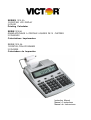 1
1
-
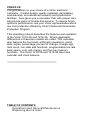 2
2
-
 3
3
-
 4
4
-
 5
5
-
 6
6
-
 7
7
-
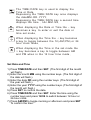 8
8
-
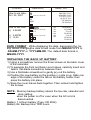 9
9
-
 10
10
-
 11
11
-
 12
12
-
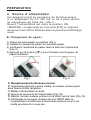 13
13
-
 14
14
-
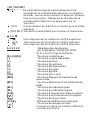 15
15
-
 16
16
-
 17
17
-
 18
18
-
 19
19
-
 20
20
-
 21
21
-
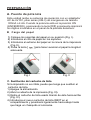 22
22
-
 23
23
-
 24
24
-
 25
25
-
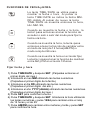 26
26
-
 27
27
-
 28
28
-
 29
29
-
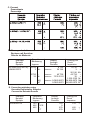 30
30
-
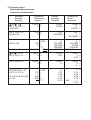 31
31
-
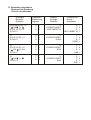 32
32
-
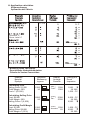 33
33
-
 34
34
-
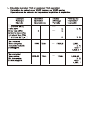 35
35
-
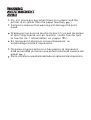 36
36
-
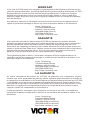 37
37
-
 38
38
Ask a question and I''ll find the answer in the document
Finding information in a document is now easier with AI
in other languages
- français: Victor 1210-3A Manuel utilisateur
- español: Victor 1210-3A Manual de usuario