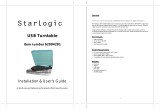Page is loading ...

Model : TURN-105
Suitcase Bluetooth Turntable with USB-to-PC Connection

2
PART OF LOCATIONS
TURNTABLE PARTS
1. Turntable Platter
2. Turntable Shaft
3. 45 RPM Adaptor
4. Lift Lever
5. Tone Arm Clip/Rest
6. 3.5mm LINE IN Jack
7. Speed Control Selection
8. Function Selection Knob
9. Auto & Manual Stop Control Switch
10. Charging Battery led light indicator
11. Tone arm
12. Power/Volume Control Knob
13. Power and Function Led Indicator
14. Stylus(Needle) Cartridge
15. Lock
16. Handle
17. Built-in Speaker
18. RCA output jack
19. USB Port.
20. DC IN Power Jack

3
WARNING
TO PREVENT FIRE OR SHOCK HAZARD, DO NOT USE THIS PLUG WITH AN
EXTENSION CORD, RECEPTACLE OR OTHER OUTLET UNLESS THE BLADES CAN
BE FULLY INSERTED TO PREVENT BLADE EXPOSURE. TO PREVENT FIRE OR
SHOCK HAZARD, DO NOT EXPOSE THIS APPLIANCE TO RAIN OR MOISTURE.
The Caution Marking is located at the back enclosure of the apparatus.
The Rating Plate is located at the back enclose of the apparatus.
IMPORTANT SAFETY INSTRUCTIONS
1. Read these instructions.
2. Keep these instructions.
3. Heed all warnings.
4. Follow all instructions.
5. Do not use this apparatus near water.
6. Clean only with dry cloth.
7. Do not block any ventilation openings. Install in accordance with the manufacturer‟s
instructions.
8. Do not install near any heat sources such as radiators, heat registers, stoves, or other
apparatus (including amplifiers) that product heat.
9. Do not defeat the safety purpose of the polarized or grounding-type plug. A polarized
plug has two blades with one wider than the other. A grounding type plug has two
blades and a third grounding prong. The wide blade or the third prong is provided for
your safety. If the provided plug does not fit into your outlet, consult an electrician for
replacement of the obsolete outlet.
10. Protect the power cord from being walked on or pinched particularly at plugs,
convenience receptacles, and the point where they exit from the apparatus.
11. Only use attachments/accessories specified by the manufacturer.
12. Use only with a cart, stand, tripod, bracket, or table recommended by the
manufacturer, or sold with the product. When a cart is used, use caution when
moving the cart/apparatus combination to avoid injury from tip-over.
13. Unplug this apparatus during lightning storms or when unused for a long
periods of time.
14. Refer all servicing to qualified service personnel. Servicing is required when
the apparatus has been damaged in any way, such as power-supply cord or
plug is damaged, liquid has been spilled or objects have fallen into the apparatus, the
apparatus has been exposed to rain or moisture, does not operate normally, or has
been dropped.
15. This appliance shall not be exposed to dripping or splashing water and that no object
filled with liquids such as vases shall be placed on the apparatus.
16. Do not overload wall outlet. Use only power source as indicated.

4
17. Use replacement part as specified by the manufacturer.
18. Upon completion of any service or repairs to this product, ask the service technician to
perform safety checks.
19. Power Sources - This product should be operated only from the type of power source
indicated on the marking label. If you are not sure of the type of power supply to your
home, consult your product dealer or local power company. For products intended to
operate from battery power, or other sources, refer to the operating instruction.
20. Object and Liquid Entry - Never push objects of any kind into this product through
openings as they may touch dangerous voltage points or short-out parts that could
result in a fire or electric shock. Never spill liquid of any kind on the product.
21. Damage Requiring Service - Unplug this product from the wall outlet and refer
servicing to qualified service personnel under the following conditions:
a) When the power-supply cord or plug is damaged,
b) If liquid has been spilled, or objects have fallen into the product,
c) If the product has been exposed to rain or water,
d) If the product does not operate normally by following the operating instructions.
Adjust only those controls that are covered by the operating instructions as an
improper adjustment of other controls may result in damage and will often require
extensive work by a qualified technician to restore the product to its normal
operation.
e) If the product has been dropped or damaged in any way, and
f) When the product exhibits a distinct change in performance - this indicates a need
for service.
22. Main plug is used as disconnect device and it should remain readily operable during
intended use. In order to disconnect the apparatus from the mains completely, the
mains plug should be disconnected from the mains socket outlet completely.
23. Excessive sound pressure from earphones and headphone can cause hearing loss.
This symbol indicates that this product incorporates
double
insulation between
hazardous mains voltage and
user
accessible
parts.
SAVE THESE INSTRUCTIONS
PRECAUTION FORE USE
UNPACK ALL PARTS AND REMOVE PROTECTIVE MATERIAL.
DO NOT CONNECT THE UNIT TO THE MAINS BEFORE CHECKING THE MAINS
VOLTAGE AND ALL OTHER CONNECTIONS HAVE BEEN MADE.
DO NOT COVER ANY VENTS AND MAKE SURE THAT THERE IS A SPACE OF
SEVERAL CENTIMETERS AROUND THE UNIT FOR VENTILATION.
IMPORTANT NOTES
Avoid installing the unit in locations described below:
Places exposed to direct sunlight or close to heat radiating appliances such as electric
heaters.
Places subject to constant vibration.
Dusty, humid or moist places.

5
COMPLIANCE WITH FCC REGULATIONS
This device complies with Part 15 of the FCC Rules. Operation is subject to the following
two conditions:
(1) this device may not cause harmful interference, and
(2) this device must accept any interference received, including interference that may
cause undesired operation.
NOTE : This equipment has been tested and found to comply with the limits for a Class B
digital device, pursuant to Part 15 of the FCC Rules. These limits are designed to provide
reasonable protection against harmful interference in a residential installation. This
equipment generates uses and can radiate radio frequency energy and, if not installed
and used in accordance with the instructions, may cause harmful interference to radio
communications. However, there is no guarantee that interference will not occur in a
particular installation. If this equipment does cause harmful interference to radio or
television reception, which can be determined by turning the equipment off and on, the
user is encouraged to try to correct the interference by one or more of the following
measures:
- Reorient or relocate the receiving antenna.
- Increase the separation between the equipment and receiver.
- Connect the equipment into an outlet on a circuit different from that to which the
receiver is connected.
- Consult the dealer or an experienced radio/TV technician for help.
CAUTION: Changes or modifications not expressly approved by the party
responsible for compliance could void the user’s authority to operate
the equipment.
ACCESSORIES INCLUDED
- Application CD
- USB cable
- User Manual
- AC adaptor
GETTING STARTED
POWER SUPPLY
An AC-DC Adaptor with the output 5V DC 1000mA (Included) is required for operating the
main unit. To connect the AC-DC Adaptor to the unit and 120V~ 60Hz AC Outlet:
1. Firmly and securely insert the DC plug of the adaptor to the DC IN Jack on the back of
the unit.
2. Plug the adaptor‟s AC plugs into a power outlet rated at 120V AC ~ 60Hz.
Rotate the POWER/VOLUME ON/OFF SWITCH (#12) clockwise to turn on the system.
The POWER INDICATOR (#13) will light on.
BUILT-IN BATTERY CHARGING
Once the adaptor plugged, the built-in battery LED indicator will lights up in Red color.
Once the battery is fully charge, the LED indicator will off.

6
CONNECTING THE USB CABLE
1. To encode music from your records or from the Line in line, connect the USB Port of
the Turntable to a suitable USB port on your computer via the USB cable provided.
2. Please refer to CONNECTING TO A COMPUTER FOR RECORDING section of this
manual for detail.
PHONO OPERATION
Please Note - Before Use
- Remove the stylus protector.
- Be sure that the tone arm is unlocked and free to
move from the tone arm rest prior to operating.
Lock the tone arm in place again when not in use.
1. Lift the BUCKLE on the front of the turntable and open the lid
2. Rotate the POWER/VOLUME knob clockwise until you hear a “click” sound to turn the
device on. The Power LED indicator will light up.
3. Put a record on the turntable platter. Remember to use the 45 RPM adaptor located
on the top-right corner when playing a 45 RPM record.
4. Remove the white plastic needle cover. Keep the needle cover in a safe and
accessible place
for future use.
4. Select the speed according to the record you are playing.
5. Release the tone arm by unlocking the tone arm lock.
6. Lift the tone arm by pushing back the lift lever.
7. Gently move the tone arm towards the turntable. Then, push the lift lever forward. The
tone arm will gently descend onto the record and start playback.
8. To pause or stop playing, you need to manually lift and move the tone arm back to the
tone
NOTES:
Certain types of records may have an auto-stop area outside the preset limit, so the
turntable may stop before the last track finishes. If this occurs, set the AUTO-STOP
SWITCH (#9) to the “OFF” position. This allows the record to play to the end, but please
note that it will not stop automatically. You must manually raise the tone arm and place it
back in the rest and then turn off the power to stop the turntable from spinning.
BLUETOOTH OPERATION
An external device with Bluetooth Connectivity can be wirelessly connected to this
apparatus using the Bluetooth function.
1. Power on the unit by turning the VOLUME CONTROL KNOB clockwise. The red Led
will light to show that the turntable is turned on.
2. Turn the FUNCTION KNOB to the BT(Bluetooth) position, the blue LED light will begin
to flash
3. Turn your external device‟s Bluetooth Setting ON. Wait a moment, and then look for
the Bluetooth pairing name “TURN-10”.

7
4. Select the Bluetooth pairing name, to connect the unit. Once connected, the blue LED
light will stop flashing.
5. You are now connected to your external device via Bluetooth.
6. Rotate the VOLUME CONTROL KNOB to adjust the sound level.
AUXILIARY INPUT
Connecting external audio devices like MP3 players, CD players and older, non-dock able
iPods (except iPod shuffle 3
rd
gen) so you can listen to your external source through the
speakers of this system.
1. Use an audio cable (not included) with one 3.5 mm stereo plug on each end of the
cable.
2. Plug one end into the LINE IN JACK (#6) and the other end of the cable into the
Line-out Jack or Headphone Jack of your external audio device.
3. Rotate the POWER/VOLUME knob clockwise until you hear a “click” sound to turn the
device on.
4. Rotate the FUNCTION SELECTOR (#8) to select to the LINE IN position. The Power
and Function LED „Purple‟ light indicator will light up.
5. The volume level can now be controlled through the main unit. Operate all other
functions on the auxiliary device as usual.
Note:
(1). If the Line-Out Jack of your external device is connected, then you only need to adjust
the volume control of this system. If the Headphone Jack of your external device is
connected, then you may need to adjust both the volume control of your external
device and the volume control of this system to find the most desirable volume setting.
(2). Slide the POWER ON/OFF SWITCH (#12) to turn off the system when you finish
listening. Don't forget to switch off the power on your external device as well.
LINE OUT CONNECTION
You can connect this unit to an external Hi-Fi / AMPLIFIER system by connecting the
RCA LINE OUT JACKS (#18) to the auxiliary input jacks on your Hi-Fi / AMPLIFIER
system with RCA cables (not included).
CONNECTING TO A COMPUTER FOR RECORDING
Before getting start, please install the “AUDACITY” recording software to your computer.
Below is an example using a computer with Microsoft XP and the Audacity software
installed. For other Windows OS or Mac OS, please visit Audacity website for details.
http://audacity.sourceforge.net/
INSTALLING THE AUDACITY SOFTWARE
1. Insert the Audacity disc (included) into the CD drive of your computer.
2. Click on My computer on the desktop.
3. Double click CD drive to view the contents of the CD and select “Windows” under
“Audacity” folder.

8
4. Open “Windows” folder and select “Audacity 2.0.3(Windows 2000, XP, Vista, 7, 8)”.
5. Double click Audacity set up icon with file name “audacity-win-2.0.3” to install the
Audacity software according to the instruction, read license agreements of Audacity
before installation.
NOTE:
Free software (AUDACITY) licensed under the GNU general public license (GPL).
More information as well as open source code can be found on the provided CD or on the
website at: http://audacity.sourceforge.net/
INSTALL THE USB DRIVE
1. Use the included USB cable to connect the turntable to your computer.
2. Your computer will detect the unit as a “ USB PnP Audio Device ” & start to install USB
drivers for it automatically.
3. Waiting for the installation complete until your computer shows a pop up a message
that it is installed properly and ready to use.
SET RECORDING INPUT LEVEL (USE WINDOWS XP COMPUTER)
1. Click the “Start“ in the left corner of your computer
2. Select “All Programs“ “Accessories” “Entertainment“ “Sound Recorder“ to
open the sound record interface.
3. Select “Edit” and then click “Audio Properties “towards the bottom of the menu to
select “Audio properties” interface.

9
4. In the Sound Recording field, click the pull down menu to select “ USB PnP Audio
Device ” as Default device of sound recording.
5. Click the Volume button under the Sound recording tab to open ”Recording
Control“ interface;
6. Adjust the line in volume to a level without distortion. You can play a record on the
turntable and use the Sound Recorder to record a short clip of music for testing. The
sound wave will show on the interface screen when recording.
RUNNING AUDACITY SOFTWARE
Note: Please review the software license and distribution restrictions found on the
software disc. Use of the Audacity software is subject to those conditions and restriction.
For additional help with recording and editing music by using the Audacity software,
please visit http://audacity.sourceforge.net/
1. Run the Audacity from the Windows start menu or double click the Audacity icon on
your computer desktop.
2. The Audacity main screen appears. You will find the Record, Play, Pause, Stop, Skip to
Start and Skip to End control buttons here. Use the File, Edit, View, Transport, Tracks,
Generate, Effect and Analyze menus from your computer screen to Save, Export or
Edit the music.

10
3. Click “Preferences” at the bottom of the Edit menu, you can set the Devices, Quality,
and various settings here.

11
Note: If you couldn't find
the "Microphone (USB Audio Controller or USB Audio Codec)"
or “Microphone array to USB pnp audio device/controller”
from the Device list, close the
Audacity Software, make sure the usb Turntable is connected, then re-start Audacity
Software and try again.
4. Adjust the input and output volume by sliding the Input and Output Volume bars.
5. Click the record button to start recording, left and right tracks will show on your
computer screen. If you cannot see the sound waves appear on the Interface when
recording, adjust the Input volume bar.
6. Use the Audacity control panel to record or listen the music you have recorded
- Click button to start recording.
- Click the button to skip to start;
- Click the button to skip to end;
- Click the button to play;
- Click the button to pause;
- Click the button to stop.
EXPORT THE MUSIC FILES TO WAV OR MP3 FORMAT
Once you have finished recording, make sure you save your recorded music to the
computer.
Output Volume
Input Volume

12
1. Click File menu and move down to “Export” to convert the file to WAV format or MP3
format.
2. Click on WAV or MP3 format you want to save the music as in pull down menu of “Save
as type” field, and you will be asked for the file name of your recorded music
NOTE:
Audacity does not export MP3 files directly. If you want to encode your recorded music to
MP3 format, you need to click the “Download” in POP UP window to download the LAME
MP3 encoder either in the CD provided or under the page “Other Audacity Downloads for
Windows” of the website http://audacity.sourceforge.net/
INSTALL THE MP3 ENCODER
1. Insert the included CD into your computer and select “Audacity 2.0(Windows
2000, XP, Vista, 7/8)” under “Windows” folder.
2. Open the folder and select “Plug-ins”.
3. Double click the “Lame_v3.99.3_for_windows.exe” file under “Plug-ins” folder to
start install the program.
Note: Normally, Audacity will automatically locate the Lame file that you installed.
However, if you change default directory of Lame program, you may need to
manually locate it by using AudacityEditPreferenceLibraries and the click
“Locate” button on computer screen to browse “lame_enc.dll” file where the
directory you have installed. See Fig. below and click OK to finish manual
installation.
CARE AND MAINTENANCE
1. Avoid operating your unit under direct sunlight or in hot, humid or dusty places.
2. Keep your unit away from heating appliances and sources of electrical noise such as
fluorescent lamps or motors.
3. Unplug the unit from the electrical power outlet immediately in case of malfunction.
CLEANING THE UNIT
To prevent fire or shock hazard, disconnect your unit from the AC power source when
cleaning.

13
The finish on the unit may be cleaned with a dust cloth and cared for as other
furniture, Use caution when cleaning and wiping the plastic parts.
If the cabinet becomes dusty wipe it with a soft dry dust cloth. Do not use any wax or
polish sprays on the cabinet.
If the front panel becomes dirty or smudged with fingerprints it may be cleaned with a
soft cloth slightly dampened with a mild soap and water solution. Never use abrasive
cloths or polishes as these will damage the finish of your unit.
CAUTION: Never allow any water or other liquids to get inside the unit while cleaning.
TROUBLESHOOTING GUIDE
Problem
Cause
Solution
THE WHOLE UNIT
Power does not come
on when the unit is
switched on.
Unit is unplugged.
Connect the unit to the
AC power supply.
No sound comes out of
the speakers.
The volume is turned
down (to MIN).
Adjust the volume.
The input selector does
not match the playback
source.
Re-select the desired
input source.
The sound is distorted.
The unit is too close to
a TV set or another
similar appliance.
Turn off the TV or other
appliances and relocate
the unit.
The unit does not
respond.
External factors such as
ESD (electro-static
discharge) can affect
the unit.
Remove the power cord
and all other power
supplies from the
device, then plug in the
unit again after one
minute.
PHONO PLAYER
The sound is distorted
when playing the
record.
The stylus is not placed
in the centre.
Place the stylus in the
centre.
The sound is distorted
when used for a period
of time.
The stylus is damaged.
Please insert a new
stylus.

14
SPECIFICATION
Specifications
AMPLIFIER section
Output power……………………………………………..…
Frequency response………………………………………
PHONOGRAPH section
Motor……………………………………………………….……
Drive system………………………………………………….
Speeds…………………………………………………………..
Wow and
flutter……………………………………………….
S/N ratio………………………………………………………..
Cartridge type………………………………………………..
Stylus…………………………………………………………….
Output level…………………………………………………..
BLUETOOTH SYSTEM section
SPEAKER SYSTEM section
Type……………………………………………………………….
Impedance…………………………………………………….
Input power…………………………………………………..
GENERAL
Power requirements………………………………………
Main Unit----------------------------------------------
Power consumption………………………………………
Dimensions (WxHxD) ……………………………………
Weight…………………………………………………………..
Standard accessories……………………………………..
0.4W + 0.4W
60 TO 20,000 Hz (+3, -2dB)
DC servo motor
Belt drive
33-1/3 rpm, 45 rpm and 78 rpm
Less than 0.35% (WTD)
More than 35 dB
Ceramic stereo cartridge
TL3034
130mV (±50 mV 1 KHz -10dB)
10 metres
1-way
4 ohms
Max 2W
AC-DC Adaptor : Input AC 120V ~ 60Hz
DC input DC 5V 1000mA
3W
355 x 280 x 130 mm
2.69 kg (approx.)
Instruction Manual
45 RPM adaptor
* This device is subject to continual improvements, and so the design, specification and manual
are subject to change without prior notice.
Do not dispose of electrical devices with the ordinary waste.
Bring them to a collection point.
Some parts contained in these appliances may be hazardous to human
and animal health, as well as the environment.

Modelo: TURN-105
Tornamesa Bluetooth en forma de portafolio con conexión USB a PC.

Partes
Partes de la tornamesa
1. Plato de la tornamesa
2. Eje de la tornamesa
3. Adaptador a 45 RPM
4. Palanca de elevación
5. Abrazadera del brazo de lectura
6. Puerto de entrada de 3.5mm
7. Selección de control de velocidad
8. Perilla de selección de función
9. Interruptor de paro manual y automática
10. Indicador LED de carga de batería
11. Brazo de lectura
12. Perilla de volumen y encendido/apagado
13. Indicador de encendido y de función
14. Aguja
15. Seguro
16. Manija
17. Bocina integrada
18. Salida RCA
19. Puerto USB
20. Puerto de entrada DC

ADVERTENCIA
Para prevenir fuego o descargas eléctricas, no utilice extensiones, receptáculos ni otros similares
a menos que las cuchillas del enchufe entren completamente. Para prevenir fuego y descargas
eléctricas, no exponga el equipo a lluvia o humedad.
Éste símbolo pretende alertar
al usuario de la presencia de
voltaje peligroso no aislado
dentro del equipo, el cual
podría ser de suficiente
magnitud para representar un
riesgo de descargas eléctricas
a personas.
CUIDADO
RIESO DE DESCARGA
ELÉCTRICA, NO ABRIR.
CUIDADO: Para reducir el riesgo
de descargas eléctricas, no retire
la tapa (o parte trasera). No
existen partes reparables por el
usuario dentro del equipo. Para
cualquier reparación o servicio,
diríjase al personal calificado.
Éste símbolo pretende
alertar al usuario de la
presencia de instrucciones
importantes de uso y/o
mantenimiento en la
literatura que acompaña al
equipo.
Las indicaciones de seguridad están localizadas en la parte trasera del aparato.
La placa de características se encuentra en la parte trasera del aparato.
INSTRUCCIONES IMPORTANTES DE SEGURIDAD
1. Lea las instrucciones.
2. Conserve las instrucciones.
3. Respete todas las advertencias.
4. Siga todas las instrucciones.
5. No utilice el equipo cerca de agua.
6. Limpie únicamente con un paño seco.
7. No bloquee las rejillas de ventilación. Instale de acuerdo a las
instrucciones del fabricante.
8. No instale cerca de fuentes de calor como radiadores, estufas, u otros
aparatos (incluyendo amplificadores) que produzcan calor.
9. No desafíe los propósitos del enchufe aterrizado. Un enchufe
polarizado tiene dos cuchillas, una más ancha que la otra. Un enchufe
aterrizado tiene dos cuchillas y una tercera para aterrizar. Ésta tercer
cuchilla aumenta la seguridad del enchufe. Si el conector aterrizado no
encaja correctamente en su tomacorrientes, consulte a un eléctrico
para que remplace el tomacorrientes obsoleto.

10. Proteja el cable de alimentación de ser pisado o aplastado,
especialmente en conectores, receptáculos y el punto donde el cable
sale del equipo.
11. Utilice únicamente accesorios especificados por el fabricante.
12. Utilice únicamente con carros, bases, tripies o repisas
indicadas por el fabricante o vendidas junto con el equipo. Si
tiene el equipo en un carrito, tenga precaución al moverlo
para evitar que éste se caiga.
13. Desconecte el equipo durante tormentas eléctricas o cuando
no se vaya a utilizar por un largo tiempo.
14. Para cualquier servicio al personal calificado. El equipo necesitará
servicio cuando se dañe de cualquier manera, como por ejemplo, si el
cable de alimentación se daña, si cae algún líquido u objeto pequeño
dentro del equipo, si el equipo se ha expuesto a lluvia o humedad, si no
funciona correctamente o si se ha caído.
15. Este equipo no debe ser expuesto a goteos o salpicaduras, y no deberá
colocar objetos con agua sobre el equipo (tales como vasos o floreros).
16. No sobrecargue el tomacorriente. Utilice únicamente la fuente de
alimentación indicada.
17. Utilice reparaciones indicadas por el fabricante.
18. Después de cualquier reparación o servicio proporcionado a su equipo,
solicite al técnico de servicio que realice los chequeos de seguridad.
19. Alimentación: Este equipo debe utilizarse únicamente con la fuente de
alimentación indicada en la etiqueta del mismo. Si no está seguro de la
alimentación de su hogar, consulte a su distribuidor. Para productos
que funcionan con baterías u otras fuentes, diríjase a las instrucciones
de operación.
20. Entrada de líquidos y objetos pequeños: Nunca introduzca objetos de
ningún tipo dentro de las aberturas del equipo ya que podrían tocar
algún punto con voltaje peligroso u ocasionar corto circuito entre los
componentes del equipo, resultando en fuego o descargas eléctricas.
Nunca derrame líquidos de ningún tipo dentro del equipo.
21. Servicio: Desconecte el equipo de la fuente de alimentación y solicite
atención del personal calificado si sucede alguna de las siguientes
a) El cable de alimentación se ha dañado.
b) Ha caído algún líquido u objeto dentro del equipo.
c) El equipo ha sido expuesto a lluvia o humedad.
d) El equipo no funciona correctamente al seguir las instrucciones.
Ajuste únicamente los controles indicados en el instructivo, ya que
el ajuste incorrecto de otros controles podría ocasionar daños y

podría requerir del servicio de un técnico calificado para restablecer
el producto a su operación normal.
e) Si el equipo se ha caído o se ha dañado de cualquier manera.
f) El producto muestra un cambio en su desempeño.
22. El enchufe principal funciona como método de desconexión, deberá
permanecer siempre al alcance. Para desconectar el aparato
completamente, desconecte el conector del tomacorrientes.
23. La presión excesiva en los audífonos puede ocasionar pérdida de la
audición.
Éste símbolo indica que este producto incorpora doble aislamiento entre los principales voltajes
peligrosos y las partes utilizadas por el usuario.
Conserve estas instrucciones
Precauciones antes de usar
Desempaque todas las partes y retire el material protector.
No conecte la unidad a la fuente de alimentación hasta haber verificado
que todas las demás conexiones estén listas.
No cubra las rejillas de ventilación y asegúrese de que existan algunos
centímetros alrededor de la unidad.
Notas importantes
Evite instalar la unidad en:
Lugares expuestos a luz solar directa o cerca de equipos que irradien
calor, tales como calentadores eléctricos.
Lugares sujetos a constante vibración.
Lugares muy húmedos o con mucho polvo.
En cumplimiento de las regulaciones FCC
Este equipo cumple con la Parte 15 de las reglas FCC. La operación del equipo está sujeta a las
siguientes dos condiciones:
(1) El equipo no debe ocasionar interferencia dañina.
(2) Este equipo debe aceptar cualquier interferencia recibida, incluyendo
interferencia que pudiera ocasionar funcionamiento no deseado.
NOTA: Este equipo ha sido probado, y se encontró que cumple con los límites de un dispositivo
digital clase B, de acuerdo con la Parte 15 de las reglas FCC. Estos límites están diseñados para
proveer protección razonable contra interferencia dañina en instalaciones residenciales. Este
equipo genera, utiliza, y puede irradiar energía de radio frecuencia y, si no es instalado y utilizado
de acuerdo con las instrucciones, podría ocasionar interferencia dañina a radiocomunicaciones.
De cualquier manera, no existe garantía de que no vaya a existir interferencia en alguna
instalación particular. Si el equipo llegara a causar interferencia dañina a la recepción de su radio

o televisión (lo cual se determina encendiendo y apagando el equipo), sugerimos al usuario
intentar corregir la interferencia con las siguientes recomendaciones:
- Reubique o reoriente la antena receptora.
- Aumente la separación entre su equipo y el receptor.
- Conecte el equipo a un tomacorriente distinto al que está conectado su
receptor.
- Consulte a su distribuidor o a un técnico especialista en radio/TV para
más ayuda.
CUIDADO: Cualquier cambio o modificación no aprobada por escrito por parte de la parte
responsable del equipo podría invalidar la autoridad del usuario a utilizar el equipo.
Accesorios incluidos
- CD de aplicación
- Cable USB
- Instructivo
- Adaptador AC
Comenzando
Alimentación
Se requiere un adaptador AC-DC 5V DC 1000mA (incluido) para utilizar el equipo. Para conectar el
adaptador AC-DC a la unidad y a la fuente AC 120V ~ 60Hz:
1. Inserte firmemente el conector DC del adaptador al puerto DC en la
parte trasera de la unidad.
2. Conecte el conector AC del adaptador a la fuente de alimentación AC
120V ~ 60Hz.
Gire la perilla de volumen/encendido-apagado (#12) en sentido de las manecillas del reloj
para encender el equipo.
El indicador de encendido (#13) se encenderá.
Carga de la batería integrada
Una vez que el adaptador esté conectado, el indicador LED encenderá en color rojo. Una vez que
la batería esté totalmente cargada, el indicador LED se apagará.
Conexión del cable USB
1. Para codificar música de sus discos o desde el cable de entrada,
conecte el puerto USB de la tornamesa al puerto USB de su
computadora utilizando el cable USB provisto.
2. Por favor diríjase a la sección CONEXIÓN A COMPUTADORA PARA
GRABACIÓN para más detalles.
/