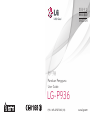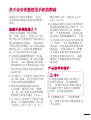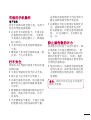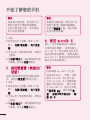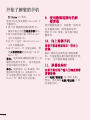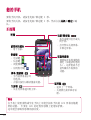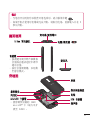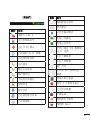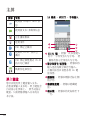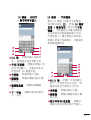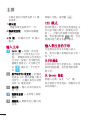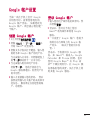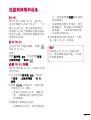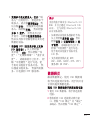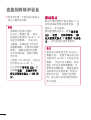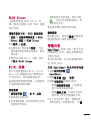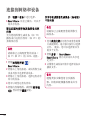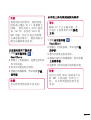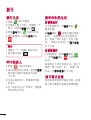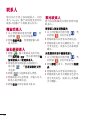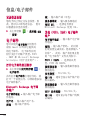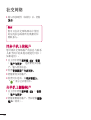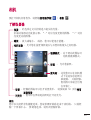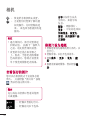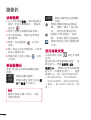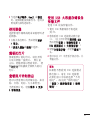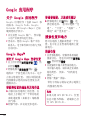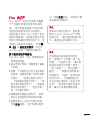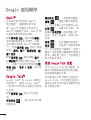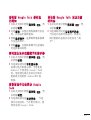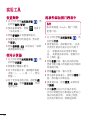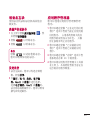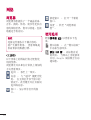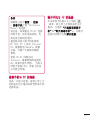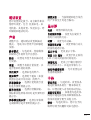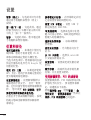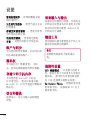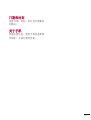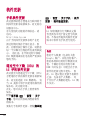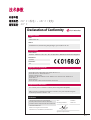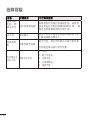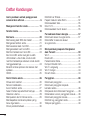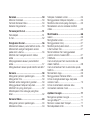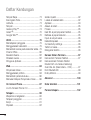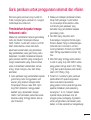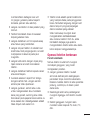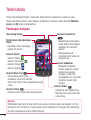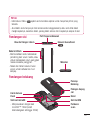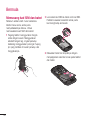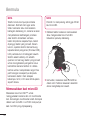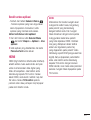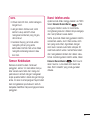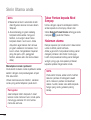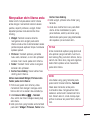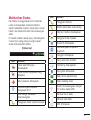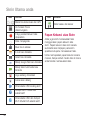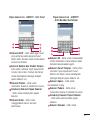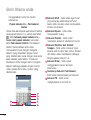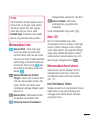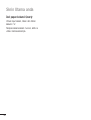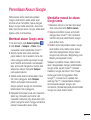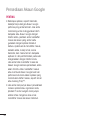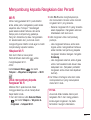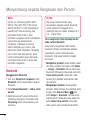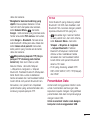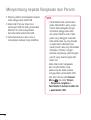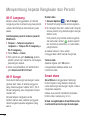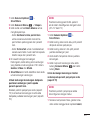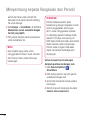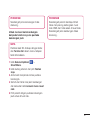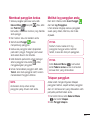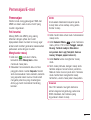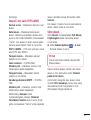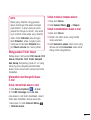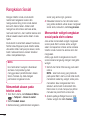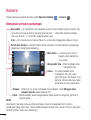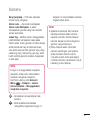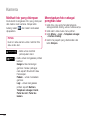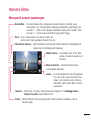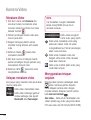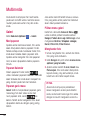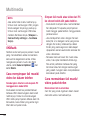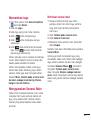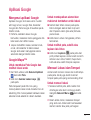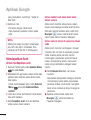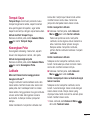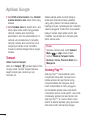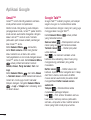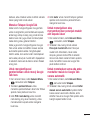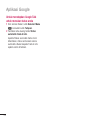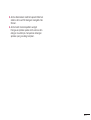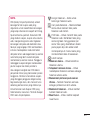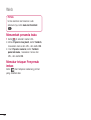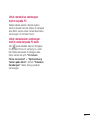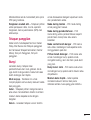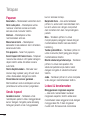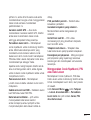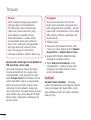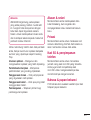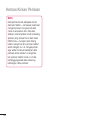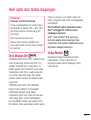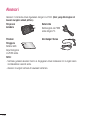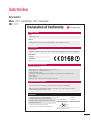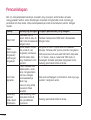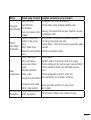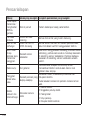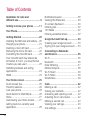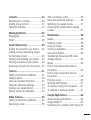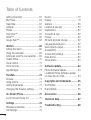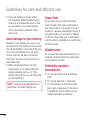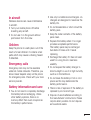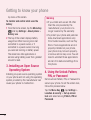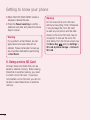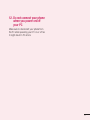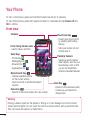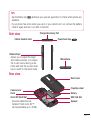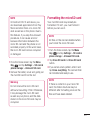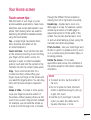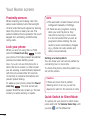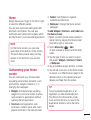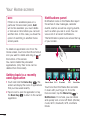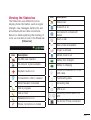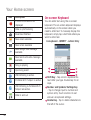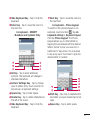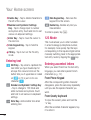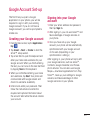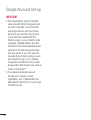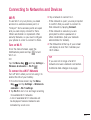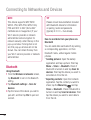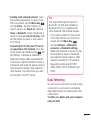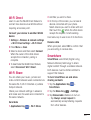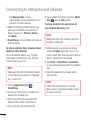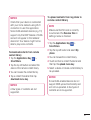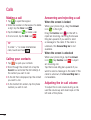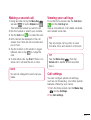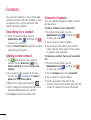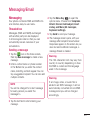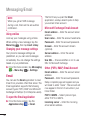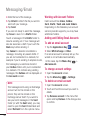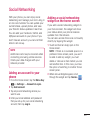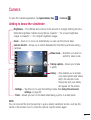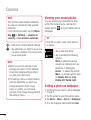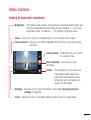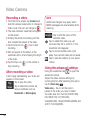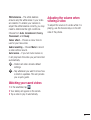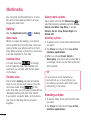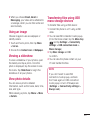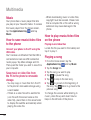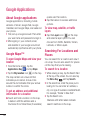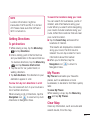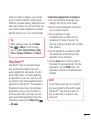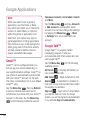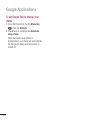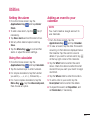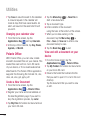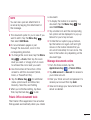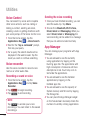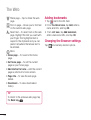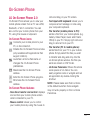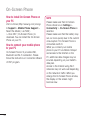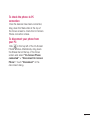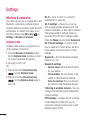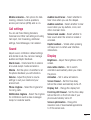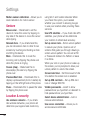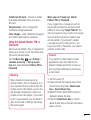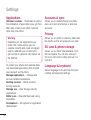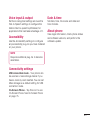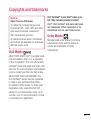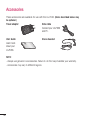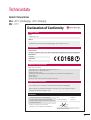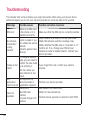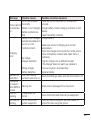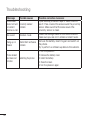Page is loading ...
Page is loading ...
Page is loading ...
Page is loading ...
Page is loading ...
Page is loading ...
Page is loading ...
Page is loading ...
Page is loading ...
Page is loading ...
Page is loading ...
Page is loading ...
Page is loading ...
Page is loading ...
Page is loading ...
Page is loading ...
Page is loading ...
Page is loading ...
Page is loading ...
Page is loading ...
Page is loading ...
Page is loading ...
Page is loading ...
Page is loading ...
Page is loading ...
Page is loading ...
Page is loading ...
Page is loading ...
Page is loading ...
Page is loading ...
Page is loading ...
Page is loading ...
Page is loading ...
Page is loading ...
Page is loading ...
Page is loading ...
Page is loading ...
Page is loading ...
Page is loading ...
Page is loading ...
Page is loading ...
Page is loading ...
Page is loading ...
Page is loading ...
Page is loading ...
Page is loading ...
Page is loading ...
Page is loading ...
Page is loading ...
Page is loading ...
Page is loading ...
Page is loading ...
Page is loading ...
Page is loading ...
Page is loading ...
Page is loading ...
Page is loading ...
Page is loading ...
Page is loading ...
Page is loading ...
Page is loading ...
Page is loading ...
Page is loading ...
Page is loading ...
Page is loading ...
Page is loading ...
Page is loading ...
Page is loading ...
Page is loading ...
Page is loading ...
Page is loading ...
Page is loading ...
Page is loading ...
Page is loading ...
Page is loading ...
Page is loading ...
Page is loading ...
Page is loading ...
Page is loading ...
Page is loading ...
Page is loading ...
Page is loading ...

81
版权所有和商标
版权所有和商标
备注:
备注:
打开源软件
打开源软件
要获取 GPL、LGPL、MPL 及其
他开源证书下的相应源代码,
请访问
http://opensource.lge.com/
可使用源代码下载所有相关许
可条款、声明和通知。
DivX 移动
DivX 移动
关于 DIVX 视频:DivX® 是由
DivX, LLC(Rovi Corporation 的
子公司)开发的一种数码视频格
式。 本手机是播放 DivX 视频的
DivX Certified® 官方设备。 有
关详细信息以及要获取将文件转
换为 DivX 格式的工具,请访问
divx.com。
关于 DIVX VIDEO-ON-DEMAND:
要播放购买的 DivX Video-on-
Demand (VOD) 电影,必须先注册
此 DivX Certified® 设备。 要
获取您的注册码,请在设备安装目
录下找到 DivX VOD 部分。 转到
vod.divx. com 以获得关于如何完
成注册的更多信息。
DivX Certified® 可播放高达 HD
DivX Certified® 可播放高达 HD
720p 的 DivX® 视频,包括额外付
720p 的 DivX® 视频,包括额外付
费内容。
费内容。
DivX®、DivX Certified® 及相关徽
DivX®、DivX Certified® 及相关徽
标是 Rovi Corporation 或其子公
标是 Rovi Corporation 或其子公
司的商标,使用必须经过许可。
司的商标,使用必须经过许可。
Dolby Mobile
Dolby Mobile
由 Dolby Laboratories 许可生
产。 Dolby 和 double-D 符号是
Dolby Laboratories 的商标。
Page is loading ...

83
外部环境
外部环境
最高温度
最高温度
:+55°C(放电),+45°C(充电)
最低温度
最低温度
:-10°C
技术参数
技术参数
Declaration of Conformity
Declaration of Conformity
LG-P936
The conformity to above standards is veri ed by the following Noti ed Body(BABT)
BABT, Forsyth House, Church eld Road, Walton-on-Thames, Surrey, KT12 2TD, United Kingdom
Noti ed Body Identi cation Number : 0168
I hereby declare under our sole responsibility
that the product mentioned above to which this
declaration relates complies with the above mentioned
standards and Directives
Name Issued Date
Doo Haeng Lee/Director 19. Mar. 2012
Signature of representative
Declaration
Supplementary Information
Applicable Standards Details
Product Details
Suppliers Details
Trade Name
Model Name
Product Name
Address
Name
LG Electronics Inc
LG Twin Tower 20,Yeouido-dong, Yeongdeungpo-gu Seoul, Korea 150-721
R&TTE Directive 1999/5/EC
EN 301 489-01 V1.8.1 / EN 301 489-7 V 1.3.1/ EN 301 489-17 V 2.1.1 /
EN 301 489-19 V 1.2.1 / EN 301 489-24 V1.5.1
EN 60950-1:2006+A11:2009
EN 50360:2001 / AC:2006 / EN62209-1:2006 / EN62209-2:2010 / EN 62311:2008 / EN 62479:2010
EN 300 328 V1.7.1
EN 301 511 V9.0.2
EN 301 908-1 V5.2.1 / EN 301 908-2 V5.2.1/EN 301 908-13 V5.2.1
LG Electronics Logistics and Services B.V.
Veluwezoom 15, 1327 AE Almere, The Netherlands
GSM 850 / E-GSM 900 / DCS 1800 / PCS 1900 Quad Band , WCDMA and LTE Terminal Equipment
LG
Page is loading ...
Page is loading ...
Page is loading ...
Page is loading ...
Page is loading ...
Page is loading ...
Page is loading ...
Page is loading ...
Page is loading ...
Page is loading ...
Page is loading ...
Page is loading ...
Page is loading ...
Page is loading ...
Page is loading ...
Page is loading ...
Page is loading ...
Page is loading ...
Page is loading ...
Page is loading ...
Page is loading ...
Page is loading ...
Page is loading ...
Page is loading ...
Page is loading ...
Page is loading ...
Page is loading ...
Page is loading ...
Page is loading ...
Page is loading ...
Page is loading ...
Page is loading ...
Page is loading ...
Page is loading ...
Page is loading ...
Page is loading ...
Page is loading ...
Page is loading ...
Page is loading ...
Page is loading ...
Page is loading ...
Page is loading ...
Page is loading ...
Page is loading ...
Page is loading ...
Page is loading ...
Page is loading ...
Page is loading ...
Page is loading ...
Page is loading ...
Page is loading ...
Page is loading ...
Page is loading ...
Page is loading ...
Page is loading ...
Page is loading ...
Page is loading ...
Page is loading ...
Page is loading ...
Page is loading ...
Page is loading ...
Page is loading ...
Page is loading ...
Page is loading ...
Page is loading ...
Page is loading ...
Page is loading ...
Page is loading ...
Page is loading ...
Page is loading ...
Page is loading ...
Page is loading ...
Page is loading ...
Page is loading ...
Page is loading ...
Page is loading ...
Page is loading ...
Page is loading ...
Page is loading ...
Page is loading ...
Page is loading ...
Page is loading ...
Page is loading ...
Page is loading ...
Page is loading ...
Page is loading ...
Page is loading ...
Page is loading ...
Page is loading ...
Page is loading ...
Page is loading ...
Page is loading ...
Page is loading ...
Page is loading ...
Page is loading ...
Page is loading ...
Page is loading ...
Page is loading ...
Page is loading ...
Page is loading ...
Page is loading ...
Page is loading ...
Page is loading ...

101
Data teknikal
Suhu Sekitar
Maks: +55°C (menyahcas), +45°C (mengecas)
Min: -10°C
Declaration of Conformity
Declaration of Conformity
LG-P936
The conformity to above standards is veri ed by the following Noti ed Body(BABT)
BABT, Forsyth House, Church eld Road, Walton-on-Thames, Surrey, KT12 2TD, United Kingdom
Noti ed Body Identi cation Number : 0168
I hereby declare under our sole responsibility
that the product mentioned above to which this
declaration relates complies with the above mentioned
standards and Directives
Name Issued Date
Doo Haeng Lee/Director 19. Mar. 2012
Signature of representative
Declaration
Supplementary Information
Applicable Standards Details
Product Details
Suppliers Details
Trade Name
Model Name
Product Name
Address
Name
LG Electronics Inc
LG Twin Tower 20,Yeouido-dong, Yeongdeungpo-gu Seoul, Korea 150-721
R&TTE Directive 1999/5/EC
EN 301 489-01 V1.8.1 / EN 301 489-7 V 1.3.1/ EN 301 489-17 V 2.1.1 /
EN 301 489-19 V 1.2.1 / EN 301 489-24 V1.5.1
EN 60950-1:2006+A11:2009
EN 50360:2001 / AC:2006 / EN62209-1:2006 / EN62209-2:2010 / EN 62311:2008 / EN 62479:2010
EN 300 328 V1.7.1
EN 301 511 V9.0.2
EN 301 908-1 V5.2.1 / EN 301 908-2 V5.2.1/EN 301 908-13 V5.2.1
LG Electronics Logistics and Services B.V.
Veluwezoom 15, 1327 AE Almere, The Netherlands
GSM 850 / E-GSM 900 / DCS 1800 / PCS 1900 Quad Band , WCDMA and LTE Terminal Equipment
LG
Page is loading ...
Page is loading ...
Page is loading ...

• Some of the contents of this manual may not
apply to your phone. This depends on your phone’s
software and your service provider.
• This handset is not recommended for the visually
impaired because of its touch screen keyboard.
• Copyright ©2012 LG Electronics, Inc. All rights
reserved. LG and the LG logo are registered
trademarks of LG Group and its related entities. All
other trademarks are the property of their respective
owners.
• Google™, Maps™, Gmail™, YouTube™, Talk™
and Play Store™ are trademarks of Google, Inc.
This guide helps you get started using your phone.
If you need more information, please visit www.lg.com.
LG-P936
LG-P936 User Guide
English

22
Table of Contents
Guidelines for safe and
effi cient use ....................................5
Getting to know your phone .........11
Your Phone ....................................18
Getting Started .............................20
Installing the SIM card and battery ...20
Charging your phone .......................21
Inserting a micro SD card ................21
Removing the micro SD card ...........22
Formatting the microSD card ...........23
Your microSD card may already be
formatted. If it isn’t, you must format
it before you can use it. ...................23
Switching between and exiting
applications ....................................24
HDMI..............................................24
Your Home screen ........................25
Touch screen tips ............................25
Proximity sensors ............................26
Lock your phone .............................26
Quick Switch to Silent Mode ............26
Home ............................................27
Customizing your Home screen ........27
Getting back to a recently used
application ......................................28
Notifi cations panel ..........................28
Viewing the Status bar ....................29
On-screen Keyboard .......................30
Entering text ...................................32
123 Mode ......................................32
Entering accented letters .................32
Google Account Set-up .................33
Creating your Google account ..........33
Signing into your Google account .....33
Connecting to Networks
and Devices ..................................35
Wi-Fi .............................................. 35
Bluetooth ........................................36
Data Tethering ................................37
Mobile Hotspots ..............................38
Wi-Fi Direct ...................................39
Wi-Fi Share ....................................39
Smartshare .....................................39
Calls .............................................. 42
Making a call ..................................42
Calling your contacts .......................42
Answering and rejecting a call .........42
Adjusting the in-call volume .............42
Making a second call ......................43
Viewing your call logs ......................43
Call settings ....................................43

3
Contacts ........................................44
Searching for a contact ...................44
Adding a new contact ......................44
Favourite Contacts ..........................44
Messaging/Email ..........................45
Messaging......................................45
Email..............................................46
Social Networking ........................49
Adding an account to your phone .....49
Adding a social networking widget
on the home screen ........................49
Viewing and updating your status ....50
Syncing accounts on your phone ......50
Removing accounts on your phone ...50
Camera .........................................51
Getting to know the viewfi nder .........51
Taking a photo ...............................52
Once you’ve taken the photo ...........52
Using the advanced settings ............52
Viewing your saved photos ..............54
Setting a photo as wallpaper ............54
Video Camera ...............................55
Getting to know the viewfi nder .........55
Recording a video ...........................56
After recording a video ....................56
Using the advanced settings ............56
Watching your saved videos .............57
Adjusting the volume when viewing
a video ...........................................57
Multimedia ....................................58
Gallery ...........................................58
Sending a video ..............................58
Using an image ...............................59
Viewing a slideshow ........................59
View photo details ...........................59
Transferring fi les using USB mass
storage devices...............................59
Music ............................................. 60
How to save music/video fi les to
the phone .......................................60
How to play music/video fi les on
the phone .......................................60
Playing a song ................................60
Working with Playlists ......................61
To remove a song from a playlist ......61
To rename or delete a playlist ..........61
Google Applications ......................62
About Google applications ...............62
Google Maps™ ..............................62
Searching For Locations and Places .62

44
Table of Contents
Getting Directions ...........................63
My Places ......................................63
Clear Map ......................................63
Latitude ..........................................64
Places ............................................ 64
Play Store™ ...................................65
Gmail™ .........................................66
Google Talk™ .................................66
Utilities ..........................................69
Setting the alarm ............................69
Using the calculator ........................69
Adding an event to your calendar .....69
Polaris Offi ce ..................................70
Voice Control ..................................72
Voice recorder ................................72
App Manager ..................................72
The Web ........................................73
Browser..........................................73
Using options ..................................73
Adding bookmarks ..........................74
Changing the Browser settings ........74
On-Screen Phone ..........................75
LG On-Screen Phone 2.0 ................75
Settings ........................................78
Wireless & networks .......................78
Call settings ....................................79
Sound ............................................79
Display ........................................... 79
Gesture ..........................................80
Location & security ........................80
Applications ....................................82
Accounts & sync .............................82
Privacy ...........................................82
SD card & phone storage.................82
Language & keyboard .....................82
Voice input & output ........................83
Accessibility ....................................83
Connectivity settings .......................83
Date & time ....................................83
About phone ...................................83
Software Update ...........................84
Phone Software Update ...................84
LG Mobile Phone Software update
via Over-the-Air (OTA)......................84
Copyrights and trademarks ..........85
DivX Mobile ...................................85
Dolby Mobile ...................................85
Accessories ..................................86
Technical data...............................87
Troubleshooting ............................ 88

55
Guidelines for safe and effi cient use
Please read these simple guidelines.
Not following these guidelines may be
dangerous or illegal.
Exposure to radio frequency
energy
Radio wave exposure and Specific
Absorption Rate (SAR) information. This
mobile phone model LG-P936 has been
designed to comply with applicable safety
requirements for exposure to radio waves.
These requirements are based on scientific
guidelines that include safety margins
designed to ensure the safety of all
persons, regardless of age and health.
• The radio wave exposure guidelines
employ a unit of measurement known
as the Specific Absorption Rate, or SAR.
Tests for SAR are conducted using
standardised methods with the phone
transmitting at its highest certified
power level in all used frequency bands.
• While there may be differences between
the SAR levels of various LG phone
models, they are all designed to meet
the relevant guidelines for exposure to
radio waves.
• The SAR limit recommended by the
International Commission on Non-
Ionizing Radiation Protection (ICNIRP) is
2 W/kg averaged over 10g of tissue.
• The highest SAR value for this model
phone tested by DASY4 for use at the
ear is 0.567 W/kg (10 g) and when
worn on the body is 0.872 W/kg (10 g).
• This device meets RF exposure
guidelines when used either in the
normal use position against the ear or
when positioned at least 1.5 cm away
from the body. When a carry case, belt
clip or holder is used for body-worn
operation, it should not contain metal
and should position the product at least
1.5 cm away from your body. In order
to transmit data files or messages, this
device requires a quality connection
to the network. In some cases,
transmission of data files or messages
may be delayed until such a connection
is available. Ensure the above separation
distance instructions are followed until
the transmission is completed.

66
Guidelines for safe and effi cient use
Product care and maintenance
WARNING
Only use batteries, chargers and
accessories approved for use with this
particular phone model. The use of any
other types may invalidate any approval
or warranty applying to the phone, and
may be dangerous.
• Do not disassemble this unit. Take it to a
qualified service technician when repair
work is required.
• Repairs under warranty, at LG’s
discretion, may include replacement
parts or boards that are either new
or reconditioned, provided they have
functionality equal to that of the parts
being replaced.
• Keep away from electrical appliances
such as TVs, radios, and personal
computers.
• The unit should be kept away from heat
sources such as radiators or cookers.
• Do not drop.
• Do not subject this unit to mechanical
vibration or shock.
• Switch off the phone in any area where
you are required to do so by special
regulations. For example, do not use
your phone in hospitals as it may affect
sensitive medical equipment.
• Do not handle the phone with wet hands
while it is being charged. It may cause
an electric shock and can seriously
damage your phone.
• Do not charge a handset near
flammable material as the handset can
become hot and create a fire hazard.
• Use a dry cloth to clean the exterior of
the unit (do not use solvents such as
benzene, thinner or alcohol).
• Do not charge the phone when it is on
soft furnishings.
• The phone should be charged in a well
ventilated area.
• Do not subject this unit to excessive
smoke or dust.
• Do not keep the phone next to credit
cards or transport tickets; it can affect
the information on the magnetic strips.
• Do not tap the screen with a sharp
object as it may damage the phone.

77
• Do not expose the phone to liquid or
moisture.
• Use the accessories like earphones
cautiously. Do not touch the antenna
unnecessarily.
• Do not use, touch or attempt to remove
or fix broken, chipped or cracked glass.
Damage to the glass display due to
abuse or misuse is not covered under
the warranty.
• Your phone is an electronic device that
generates heat during normal operation.
Extremely prolonged, direct skin contact
in the absence of adequate ventilation
may result in discomfort or minor burns.
Therefore, use care when handling
your phone during or immediately after
operation.
Efficient phone operation
Electronics devices
All mobile phones may get interference,
which could affect performance.
• Do not use your mobile phone near
medical equipment without requesting
permission. Avoid placing the phone
over pacemakers, for example, in your
breast pocket.
• Some hearing aids might be disturbed
by mobile phones.
• Minor interference may affect TVs,
radios, PCs, etc.
• Road safety
• Check the laws and regulations on the
use of mobile phones in the area when
you drive.
• Do not use a hand-held phone while
driving.
• Give full attention to driving.
• Pull off the road and park before making
or answering a call if driving conditions
so require.
• RF energy may affect some electronic
systems in your vehicle such as car
stereos and safety equipment.
• When your vehicle is equipped with an
air bag, do not obstruct with installed
or portable wireless equipment.
It can cause the air bag to fail or
cause serious injury due to improper
performance.

88
Guidelines for safe and effi cient use
• If you are listening to music whilst
out and about, please ensure that the
volume is at a reasonable level so that
you are aware of your surroundings.
This is particularly imperative when
near roads.
Avoid damage to your hearing
Damage to your hearing can occur if you
are exposed to loud sound for long periods
of time. We therefore recommend that you
do not turn the handset on or off when
close to your ear. We also recommend
that music and call volumes are set to a
reasonable level.
• When using headphones, turn the
volume down if you cannot hear the
people speaking near you, or if the
person sitting next to you can hear what
you are listening to.
NOTE:
Excessive sound pressure from
earphones can cause hearing loss.
Glass Parts
Some parts of your mobile device are
made of glass. This glass could break if
your mobile device is dropped on a hard
surface or receives a substantial impact. If
the glass breaks, do not touch or attempt
to remove. Stop using your mobile device
until the glass is replaced by an authorised
service provider.
Blasting area
Do not use the phone where blasting is in
progress. Observe restrictions, and follow
any regulations or rules.
Potentially explosive
atmospheres
• Do not use the phone at a refuelling
point.
• Do not use near fuel or chemicals.
• Do not transport or store flammable
gas, liquid, or explosives in the same
compartment of your vehicle as your
mobile phone and accessories.

99
In aircraft
Wireless devices can cause interference
in aircraft.
• Turn your mobile phone off before
boarding any aircraft.
• Do not use it on the ground without
permission from the crew.
Children
Keep the phone in a safe place out of the
reach of small children. It contains small
parts which may cause a choking hazard
if detached.
Emergency calls
Emergency calls may not be available
under all mobile networks. Therefore, you
should never depend solely on the phone
for emergency calls. Check with your local
service provider.
Battery information and care
• You do not need to completely discharge
the battery before recharging. Unlike
other battery systems, there is no
memory effect that could compromise
the battery’s performance.
• Use only LG batteries and chargers. LG
chargers are designed to maximise the
battery life.
• Do not disassemble or short-circuit the
battery pack.
• Keep the metal contacts of the battery
pack clean.
• Replace the battery when it no longer
provides acceptable performance.
The battery pack may be recharged
hundreds of times until it needs
replacing.
• Recharge the battery if it has not been
used for a long time to maximise
usability.
• Do not expose the battery charger to
direct sunlight or use it in high humidity,
such as in the bathroom.
• Do not leave the battery in hot or cold
places as this may deteriorate the
battery performance.
• There is risk of explosion if the battery is
replaced by an incorrect type.
• Dispose of used batteries according to
the manufacturer’s instructions. Please
recycle when possible. Do not dispose
as household waste.

101010
Guidelines for safe and effi cient use
• If you need to replace the battery, take it
to the nearest authorised LG Electronics
service point or dealer for assistance.
• Always unplug the charger from the
wall socket after the phone is fully
charged to save unnecessary power
consumption of the charger.
• Actual battery life will depend on
network configuration, product
settings, usage patterns, battery and
environmental conditions.

11
Getting to know your phone
Before you start using the
phone, please read this!
Please check to see if any problems you
have encountered with your phone are
described in this section before taking the
phone in for service or calling a service
representative.
1. Phone Memory
In order to make more memory available,
you will have to manage your applications
and delete some data, such as applications
or messages.
Managing Applications
1 From the Home screen, tap the Menu Key
and tap Settings > Applications >
Manage applications.
2 When the list of applications appears,
scroll and tap the application you want to
uninstall.
3 Tap Uninstall and then tap OK to confirm
that you want to uninstall the desired
application.
2. Optimizing Battery Life
You can extend your battery's life
between charges by turning off features
that you don't need to run constantly in
the background. You can also monitor
how applications and system resources
consume battery power.
To extend the life of your battery
- Turn off radio communications that you
aren't using, such as Wi-Fi, Bluetooth,
or GPS.
- Lower screen brightness and set a
shorter screen timeout.
- Turn off automatic syncing for
Gmail™, Calendar, Contacts, and other
applications.
- Some applications you have downloaded
may cause your battery power to be
reduced.
- While using downloaded applications,
check the battery charged level.
To view the battery charge level
1 From the Home screen, tap the Menu Key
and tap Settings > About phone
> Status.
2 The battery status (charging or not
charging) and level are displayed on the

12
top menu of the screen.
To monitor and control what uses the
battery
1 From the Home screen, tap the Menu Key
and tap Settings > About phone >
Battery use.
2 The top of the screen displays battery
usage time. Either how long since last
connected to a power source, or if
connected to a power source, how long
you were last running on battery power.
The screen also lists applications or
services using battery power from greatest
amount to least.
3. Installing an Open Source
Operating System
Installing an open source operating system
on your phone and not using the operating
system provided by the manufacturer can
cause your phone to malfunction.
Warning
• If you install and use an OS other
than the one provided by the
manufacturer, your phone is no
longer covered by the warranty.
• To protect your phone and personal
data, download applications only
from trusted sources, such as Play
Store. If some applications are not
properly installed on your phone,
your phone may not work properly-
or serious errors may occur. You will
need to uninstall those applications
and all of its data and settings from
the phone.
4. Using the Unlock Pattern,
PIN, or Password
Set an unlock Pattern, PIN, or Password to
secure your phone. To set the screen lock,
follow the process below.
Tap the
Menu Key
, tap
Settings
>
Location & security
>
Set up screen
lock
and select among
Pattern, PIN or
Password
.
Getting to know your phone

13
Warning
Take precautions when using an
Unlock Pattern, PIN, or Password. It is
very important that you remember the
screen unlock information you set. You
are allowed 5 attempts to enter your
screen unlock information. If you used
up all 5 opportunities, you will have to
wait 30 seconds to attempt unlocking
the phone again.
When you can’t recall your Unlock
Pattern, PIN, or Password:
If you logged into a Google account on
the phone and failed to use the correct
pattern 5 times, tap
Forgot Pattern?
You
will be required to sign in with your Google
account and prompted to create a new
unlock pattern.
If you haven’t created a Google account
on the phone or you forgot your PIN or
Password, you need to perform a hard
reset.
Caution
If you perform a hard reset, all user
applications and user data will be
deleted. Please remember to back up
any important data before performing
a hard reset.
1 Turn the power off.
2 Press and hold the following keys at the
same time for 8 seconds: Power/Lock
Key + Down Volume Key.
3 When FACTORY HARD RESET screen is
displayed, release the keys.
4 Press the Power/Lock Key to confirm --
delete all user data, and press the Volume
Keys to cancel.
5. Using Hard Reset (Factory
Reset)
If your phone needs to be restored to its
original condition, use a
Hard Reset
to
initialize your phone.
1 Turn the power off.
2 Press and hold the following keys at the
same time for 8 seconds: Power/Lock
Key + Down Volume Key.

14
3 When FACTORY HARD RESET screen is
displayed, release the keys.
4 Press the Power/Lock Key to confirm --
delete all user data, and press the Volume
Keys to cancel.
Warning
If you perform a Hard Reset, all user
applications and user data will be
deleted. Please remember to back up
any important data before performing
a
Hard Reset
.
6. Using a micro SD Card
Pictures, Music and Video files, can be
saved to external memory. Before saving
these files to external memory, you need
to insert a micro SD card. If you have
not inserted a micro SD card, you will not
be able to save these items on external
memory.
Warning
Do not remove the micro SD card
without unmounting it fi rst. Otherwise,
it may damage the micro SD card
as well as your phone, and the data
stored on the micro SD card may be
corrupted. To remove the micro SD
card safely, from the Home screen, tap
the
Menu Key
and tap
Settings
>
SD card & phone storage
>
Unmount
SD card
.
Getting to know your phone

15
7. Connecting your phone to a
computer via USB
1 Use the USB cable that was provided with
your phone to connect the phone to a USB
port on your computer. You'll receive a
notification that the USB is connected and
can see USB connection mode popup.
2 Tap Mass storage and OK to confirm that
you want to transfer files between your
phone’s micro SD card and the computer.
When the phone is connected as USB
storage, you receive a notification. Your
phone’s micro SD card is installed as a
drive on your computer. You can now copy
files to and from the micro SD card.
TIP
You cannot access the micro SD card
from your phone while connected
as USB storage. So you cannot use
applications that rely on the micro SD
card, such as Music.
8. Synchronising your phone
to a Computer (LG PC Suite)
LG PC Suite IV is a program that helps you
connect your mobile phone to a PC using
a USB data communication cable. Once
connected, you can use the functions of
your mobile phone on your PC.
Major functions of LG PC Suite IV
• Easily create, edit and delete phone data
• Synchronise mobile phone data with PC
data (contacts, calendar, SMS messages,
bookmarks and call log)
• Easily transfer multimedia files (photos,
videos, music) by simply dragging and
dropping between a PC and your phone
Installing “LG PC Suite” PC application
“LG PC Suite” PC application can be
downloaded from the webpage of LG.
1 Go to www.lg.com and select a country of
your choice.
2 Go to Support > Mobile Phone Support
> Select the Model (LG-P936)
3 Click PC Sync from Download, and click
WINDOW PC Sync Download to download
“LG PC Suite” PC software.

16
Or you can download the program from the
preinstalled microSD card.
1 Connect the USB data cable to your PC.
Make sure that Mass storage mode is
enabled on your phone.
2 Copy the LGPCSuiteIV folder from mass
storage to your PC.
3 Run the LGInstaller.exe file on your PC and
follow the instructions.
4 When LG PC Suite IV installation is
complete, disable Mass storage mode to
run LG PC Suite IV.
NOTE: Do not remove or delete other
program files installed on your memory
card. This may damage your preinstalled
applications.
NOTE: LG integrated USB driver is required
to connect an LG device and PC and
installed automatically when you install “LG
PC Suite” PC software.
9. Unlock screen when using
data connection
Your screen will go dark if untouched
for a period of time when using a data
connection. To turn on your LCD screen,
press the Power/Lock Key.
10. Hold the phone straight up
Please hold the mobile phone
straight up as a regular phone.
While making/receiving calls or sending/
receiving data, try to avoid holding the
lower part of the phone where the antenna
is located. It may affect call quality.
11. When the screen freezes
If the phone does not respond to
user input or the screen freezes:
Press and hold the Power/Lock Key for
10 seconds to turn it off. Then, press and
hold the Power/Lock Key again for 3
seconds to reboot the phone.
Getting to know your phone

17
12. Do not connect your phone
when you power on/off
your PC
Make sure to disconnect your phone from
the PC when powering your PC on or off as
it might result in PC errors.
Page is loading ...
Page is loading ...
Page is loading ...
Page is loading ...
Page is loading ...
Page is loading ...
Page is loading ...
Page is loading ...
Page is loading ...
Page is loading ...
Page is loading ...
Page is loading ...
Page is loading ...
Page is loading ...
Page is loading ...
Page is loading ...
Page is loading ...
Page is loading ...
Page is loading ...
Page is loading ...
Page is loading ...
Page is loading ...
Page is loading ...
Page is loading ...
Page is loading ...
Page is loading ...
Page is loading ...
Page is loading ...
Page is loading ...
Page is loading ...
Page is loading ...
Page is loading ...
Page is loading ...
Page is loading ...
Page is loading ...
Page is loading ...
Page is loading ...
Page is loading ...
Page is loading ...
Page is loading ...
Page is loading ...
Page is loading ...
Page is loading ...
Page is loading ...
Page is loading ...
Page is loading ...
Page is loading ...
Page is loading ...
Page is loading ...
Page is loading ...
Page is loading ...
Page is loading ...
Page is loading ...
Page is loading ...
Page is loading ...
Page is loading ...
Page is loading ...
Page is loading ...
Page is loading ...
Page is loading ...
Page is loading ...
Page is loading ...
Page is loading ...
Page is loading ...
Page is loading ...
Page is loading ...
Page is loading ...
Page is loading ...
Page is loading ...
Page is loading ...
Page is loading ...
Page is loading ...
Page is loading ...
-
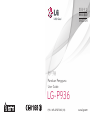 1
1
-
 2
2
-
 3
3
-
 4
4
-
 5
5
-
 6
6
-
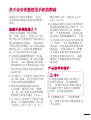 7
7
-
 8
8
-
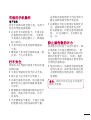 9
9
-
 10
10
-
 11
11
-
 12
12
-
 13
13
-
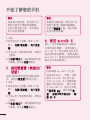 14
14
-
 15
15
-
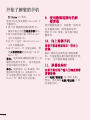 16
16
-
 17
17
-
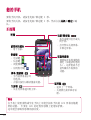 18
18
-
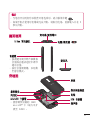 19
19
-
 20
20
-
 21
21
-
 22
22
-
 23
23
-
 24
24
-
 25
25
-
 26
26
-
 27
27
-
 28
28
-
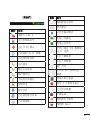 29
29
-
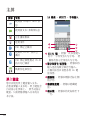 30
30
-
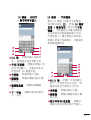 31
31
-
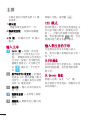 32
32
-
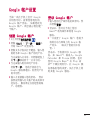 33
33
-
 34
34
-
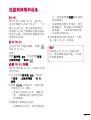 35
35
-
 36
36
-
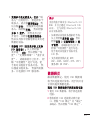 37
37
-
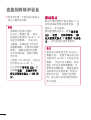 38
38
-
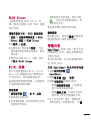 39
39
-
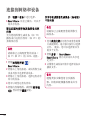 40
40
-
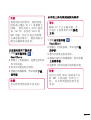 41
41
-
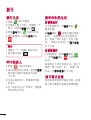 42
42
-
 43
43
-
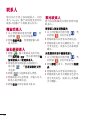 44
44
-
 45
45
-
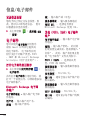 46
46
-
 47
47
-
 48
48
-
 49
49
-
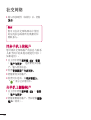 50
50
-
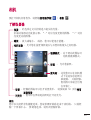 51
51
-
 52
52
-
 53
53
-
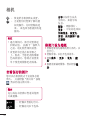 54
54
-
 55
55
-
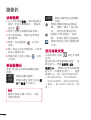 56
56
-
 57
57
-
 58
58
-
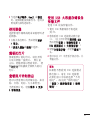 59
59
-
 60
60
-
 61
61
-
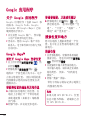 62
62
-
 63
63
-
 64
64
-
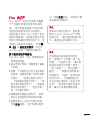 65
65
-
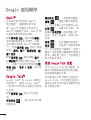 66
66
-
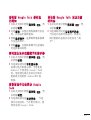 67
67
-
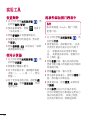 68
68
-
 69
69
-
 70
70
-
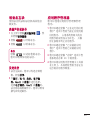 71
71
-
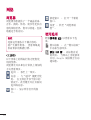 72
72
-
 73
73
-
 74
74
-
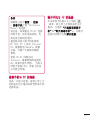 75
75
-
 76
76
-
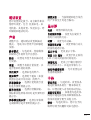 77
77
-
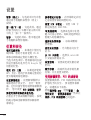 78
78
-
 79
79
-
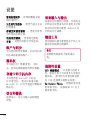 80
80
-
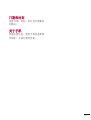 81
81
-
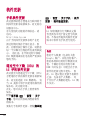 82
82
-
 83
83
-
 84
84
-
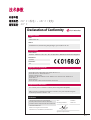 85
85
-
 86
86
-
 87
87
-
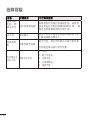 88
88
-
 89
89
-
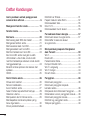 90
90
-
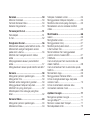 91
91
-
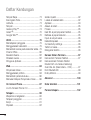 92
92
-
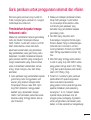 93
93
-
 94
94
-
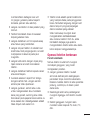 95
95
-
 96
96
-
 97
97
-
 98
98
-
 99
99
-
 100
100
-
 101
101
-
 102
102
-
 103
103
-
 104
104
-
 105
105
-
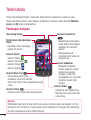 106
106
-
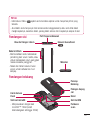 107
107
-
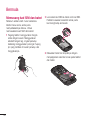 108
108
-
 109
109
-
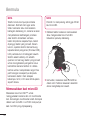 110
110
-
 111
111
-
 112
112
-
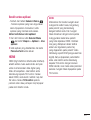 113
113
-
 114
114
-
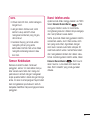 115
115
-
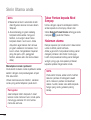 116
116
-
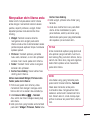 117
117
-
 118
118
-
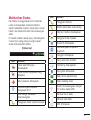 119
119
-
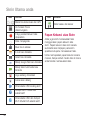 120
120
-
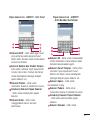 121
121
-
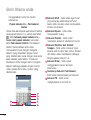 122
122
-
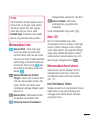 123
123
-
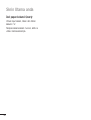 124
124
-
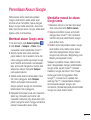 125
125
-
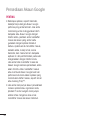 126
126
-
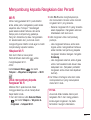 127
127
-
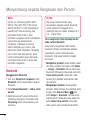 128
128
-
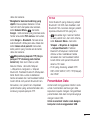 129
129
-
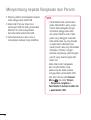 130
130
-
 131
131
-
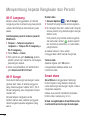 132
132
-
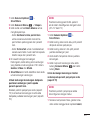 133
133
-
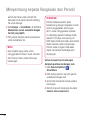 134
134
-
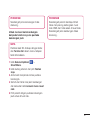 135
135
-
 136
136
-
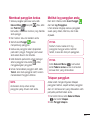 137
137
-
 138
138
-
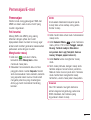 139
139
-
 140
140
-
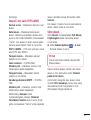 141
141
-
 142
142
-
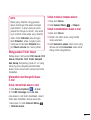 143
143
-
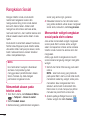 144
144
-
 145
145
-
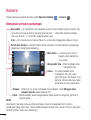 146
146
-
 147
147
-
 148
148
-
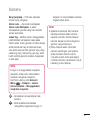 149
149
-
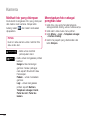 150
150
-
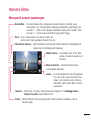 151
151
-
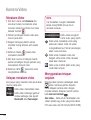 152
152
-
 153
153
-
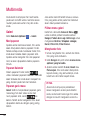 154
154
-
 155
155
-
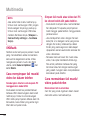 156
156
-
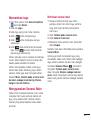 157
157
-
 158
158
-
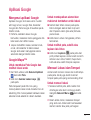 159
159
-
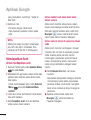 160
160
-
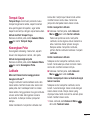 161
161
-
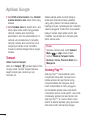 162
162
-
 163
163
-
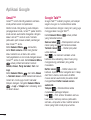 164
164
-
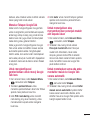 165
165
-
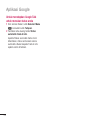 166
166
-
 167
167
-
 168
168
-
 169
169
-
 170
170
-
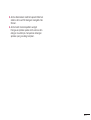 171
171
-
 172
172
-
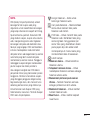 173
173
-
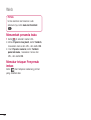 174
174
-
 175
175
-
 176
176
-
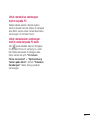 177
177
-
 178
178
-
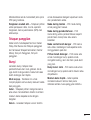 179
179
-
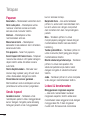 180
180
-
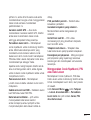 181
181
-
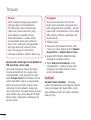 182
182
-
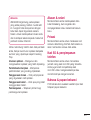 183
183
-
 184
184
-
 185
185
-
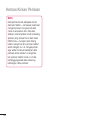 186
186
-
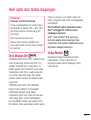 187
187
-
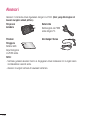 188
188
-
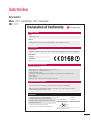 189
189
-
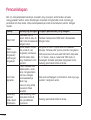 190
190
-
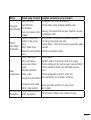 191
191
-
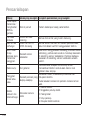 192
192
-
 193
193
-
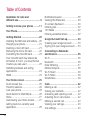 194
194
-
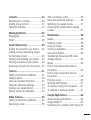 195
195
-
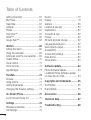 196
196
-
 197
197
-
 198
198
-
 199
199
-
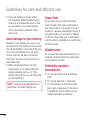 200
200
-
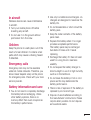 201
201
-
 202
202
-
 203
203
-
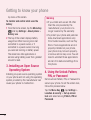 204
204
-
 205
205
-
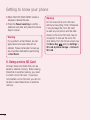 206
206
-
 207
207
-
 208
208
-
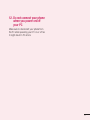 209
209
-
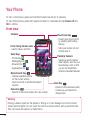 210
210
-
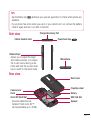 211
211
-
 212
212
-
 213
213
-
 214
214
-
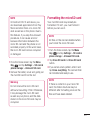 215
215
-
 216
216
-
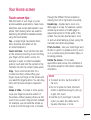 217
217
-
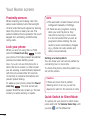 218
218
-
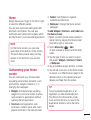 219
219
-
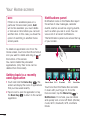 220
220
-
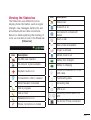 221
221
-
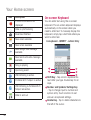 222
222
-
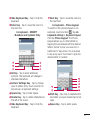 223
223
-
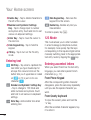 224
224
-
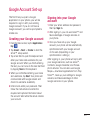 225
225
-
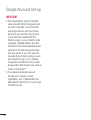 226
226
-
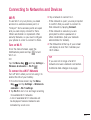 227
227
-
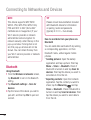 228
228
-
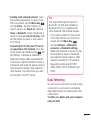 229
229
-
 230
230
-
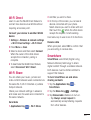 231
231
-
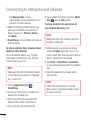 232
232
-
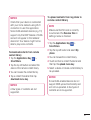 233
233
-
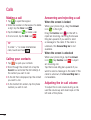 234
234
-
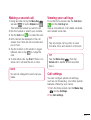 235
235
-
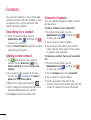 236
236
-
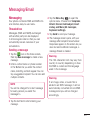 237
237
-
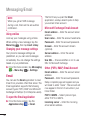 238
238
-
 239
239
-
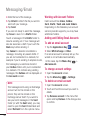 240
240
-
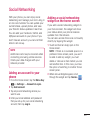 241
241
-
 242
242
-
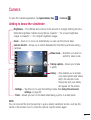 243
243
-
 244
244
-
 245
245
-
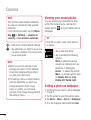 246
246
-
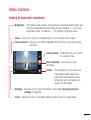 247
247
-
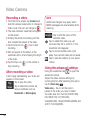 248
248
-
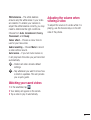 249
249
-
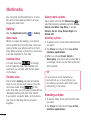 250
250
-
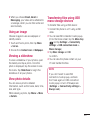 251
251
-
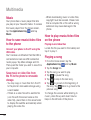 252
252
-
 253
253
-
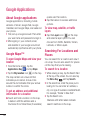 254
254
-
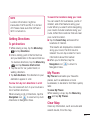 255
255
-
 256
256
-
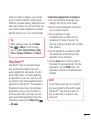 257
257
-
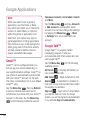 258
258
-
 259
259
-
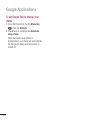 260
260
-
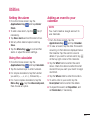 261
261
-
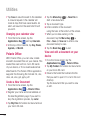 262
262
-
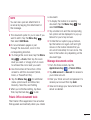 263
263
-
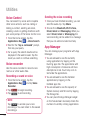 264
264
-
 265
265
-
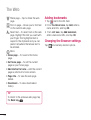 266
266
-
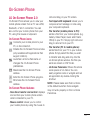 267
267
-
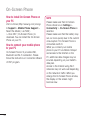 268
268
-
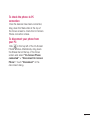 269
269
-
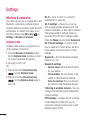 270
270
-
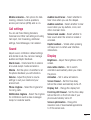 271
271
-
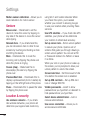 272
272
-
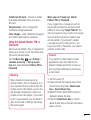 273
273
-
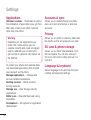 274
274
-
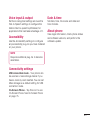 275
275
-
 276
276
-
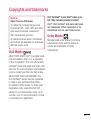 277
277
-
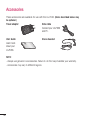 278
278
-
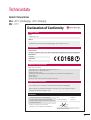 279
279
-
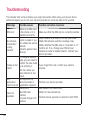 280
280
-
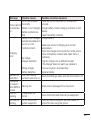 281
281
-
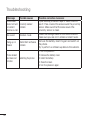 282
282
Ask a question and I''ll find the answer in the document
Finding information in a document is now easier with AI
Related papers
Other documents
-
Philips BDP3280 User manual
-
Asus RT-AC68U User manual
-
Casio XJ-F10X, XJ-F20XN, XJ-F100W, XJ-F200WN, XJ-F210WN User guide
-
 Life is good P970 User manual
Life is good P970 User manual
-
 LG C C800 T-Mobile User guide
LG C C800 T-Mobile User guide
-
LG G G2 X T-Mobile User manual
-
 LG Escape P870 AT&T User manual
LG Escape P870 AT&T User manual
-
SanDisk P999 User manual
-
LG Optimus Optimus L9 T-Mobile User guide
-
Casio XJ-M141, XJ-M146, XJ-M151, XJ-M156, XJ-M241, XJ-M246, XJ-M251, XJ-M256 User guide