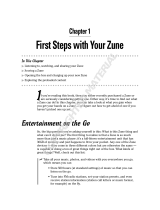6
LG-E900 | User Guide
Please read these simple guidelines.
Not following these guidelines may be
dangerous or illegal.
Exposure to radio frequency energy
Radio wave exposure and Specic
Absorption Rate (SAR) information
This mobile phone model LG-E900
has been designed to comply with
applicable safety requirements for
exposure to radio waves. These
requirements are based on scientic
guidelines that include safety margins
designed to assure the safety of all
persons, regardless of age and health.
• The radio wave exposure guidelines
employ a unit of measurement
known as the Specific Absorption
Rate, or SAR. Tests for SAR are
conducted using standardised
methods with the phone transmitting
at its highest certified power level in
all used frequency bands.
• While there may be differences
between the SAR levels of various LG
phone models, they are all designed
to meet the relevant guidelines for
exposure to radio waves.
• The SAR limit recommended by the
International Commission on Non-
Ionizing Radiation Protection (ICNIRP)
is 2W/kg averaged over 10g of tissue.
• The highest SAR value for this model
phone tested by DASY4 for use at
the ear is 0.935 W/kg (10g) and when
worn on the body is 1.47 W/Kg(10g).
• The SAR limit recommended by the
Institute of Electrical and Electronics
Engineers (IEEE) is 1.6 W/kg averaged
over 1g of tissue.
Product care and maintenance
WARNING
Only use batteries, chargers and
accessories approved for use with this
particular phone model. The use of
any other types may invalidate any
approval or warranty applying to the
phone, and may be dangerous.
Guidelines for safe and ecient use