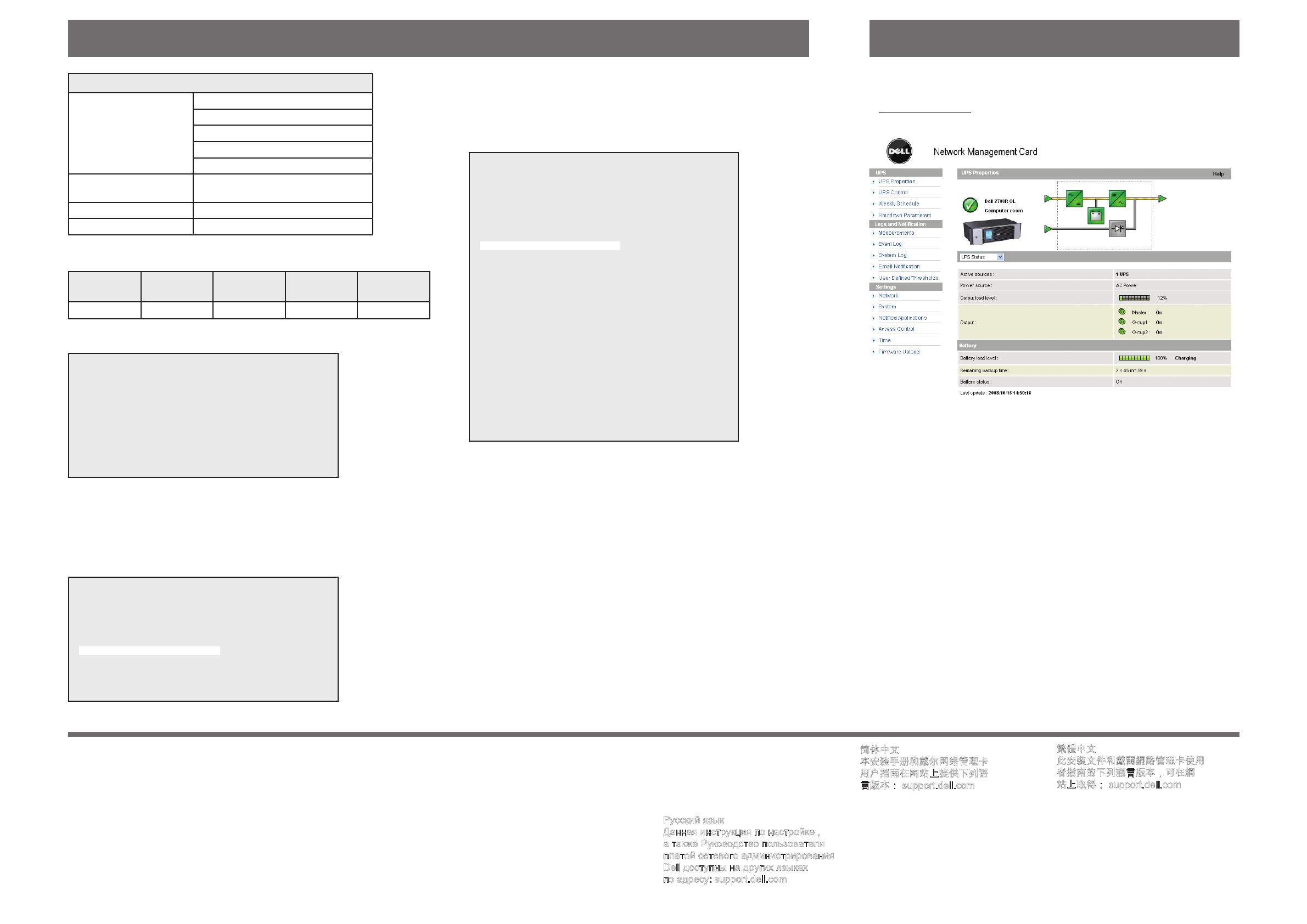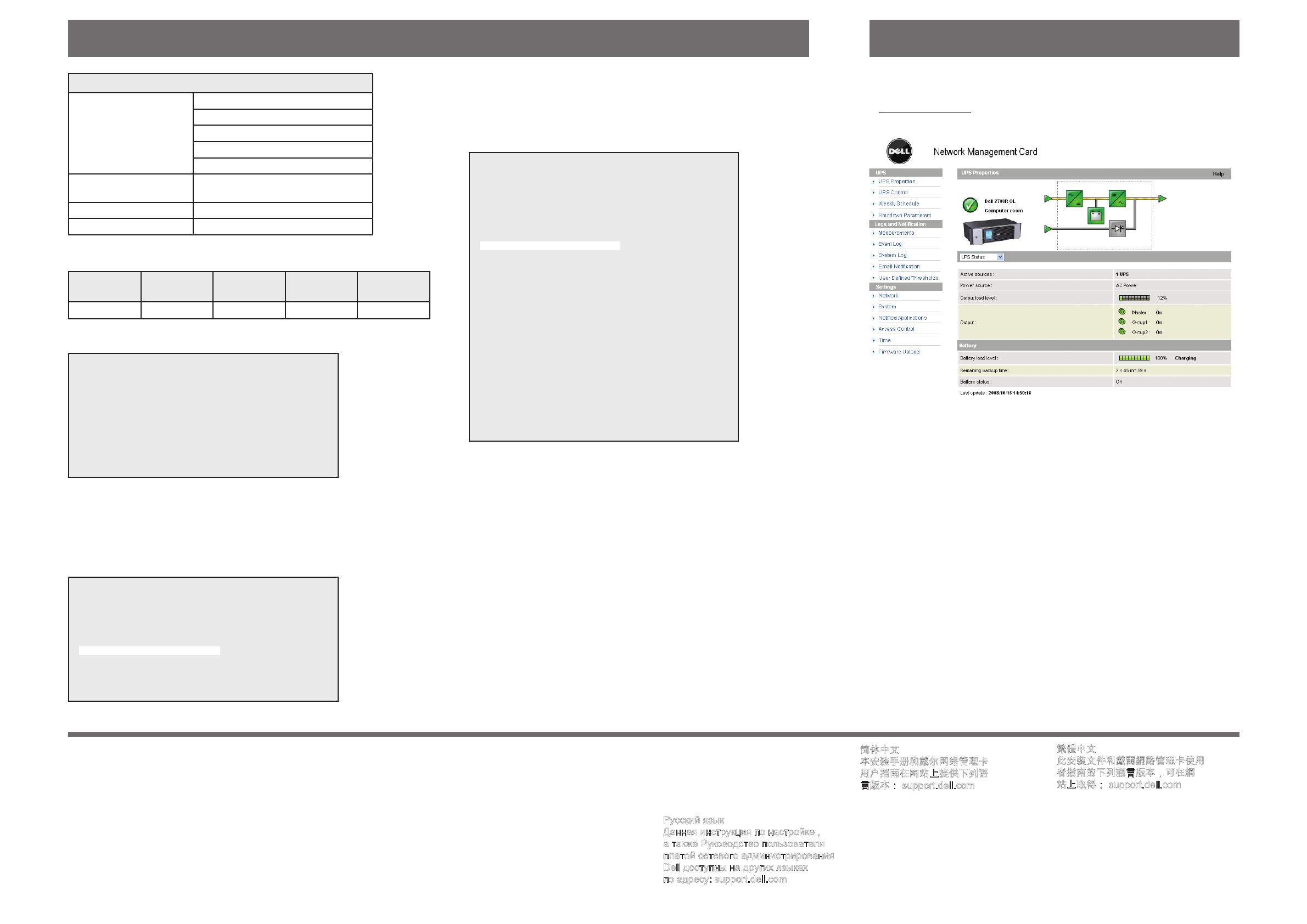
w w w . d e l l . c o m | s u p p o r t . d e l l . c o m
IP Default Settings:
IP Network BOOTP/DHCP enabled
IP address: 192.168.1.2
Subnet mask: 255.255.0.0
Gateway: 0.0.0.0
NTP server: pool.ntp.org
Web page access control
User name: admin
Password: admin
Settings port access control
Password:admin(notmodiable)
Date and time SynchronizewithanNTPserver(GMT)
1. Connect the serial cable to the card’s Settings port and the computer’s COM port.
2. Start a terminal emulator, such as HyperTerminal
®
, with these settings:
Bits per
second
Data bits Stop bits Parity Flow control
9600 8 1 none none
“Echo typed characters locally” option: disabled.
3. Type admin.
__________________________________________________
NETWORK MANAGEMENT CARD :
__________________________________________________
1 : Reset
2:Networkconguration
3 : Set Login Password to Default
4:ReturntoDefaultConguration
0 : Exit
__________________________________________________
If your network is equipped with a BOOTP/DHCP server (default)
The card automatically collects the IP parameters from the server.
To view the parameters:
1. Press the 2
keyforNetworkconguration.
2. Press the 1 key for Read Network settings.
The card displays the settings supplied by the server.
__________________________________________________
NETWORK CONFIGURATION :
__________________________________________________
MAC address : 00:20:85:FD:1C:07
Mode : DHCP
IP address : 192.168.1.2
Subnet mask : 255.255.248.0
Gateway : 166.99.17.1
__________________________________________________
3. To exit, press the 0 key twice.
If your network is not equipped with a BOOTP/DHCP server
Congurethecardmanually.Tosetthenetworkconguration:
1. Press the 2keyforNetworkconguration.
2. Press the 2 key for Modify Network settings.
Follow the instructions and enter the IP parameters:
__________________________________________________
NETWORK SETTINGS :
__________________________________________________
1 : Read Network settings
2 : Modify Network settings
3 : Set Ethernet speed
0 : Exit
__________________________________________________
For each of the following questions, you can press
<Return> to select the value shown in braces, or you can
enter a new value.
Should this target obtain IP settings from the network?
[N] N
Static IP address [172.17.21.94]? 172.17.21.21
Subnet Mask IP address [255.255.248.0]? 255.255.255.0
Gateway address IP address [172.17.17.1]? 172.17.17.1
Done
__________________________________________________
Wait until Done displays, indicating that the IP parameters have been saved.
3. Press the 0 key to exit.
4. Press the 1 key to reset.
5. Press the 2 key to restart.
The card restarts with the new IP settings in approximately one minute.
1. Run a Web browser.
2. Enter the card’s IP address in the address bar:
https://xxx.xxx.xxx.xxx/
(forexample,https://166.99.1.82/)
3. The home page displays:
4. Set the time by clicking the Time command.
5.ContinuecongurationviathesectionsintheSettings menu.
Configuring the Card Accessing the Card
Information in this document is subject
to change without notice.
© 2009 Dell Inc. All rights reserved.
Reproduction of these materials in any
manner whatsoever without the written
permission of Dell Inc. is strictly forbidden.
Dell and the DELL logo are trademarks of Dell Inc.
Dell disclaims proprietary interest in the marks and
names of others.
May 2009
This setup document and the Dell Network
Management Card User’s Guide are available
in other languages at: support.dell.com
Français
Ce document de configuration et le
Guide d’Utilisation de la Carte de Gestion
de Réseau Dell sont disponibles dans
d’autres langues sur : support.dell.com
Deutsch
Das vorliegende Dokument zur Konfiguration
sowie die Bedienungsanleitung für die
Dell Network Management Karte sind in
weiteren Sprachen unter der folgenden
Adresse erhältlich: support.dell.com
日本語
このセットアップ用説明書および Dell
Network Management Card ユーザー
ガイド はこちらのリンクにて他の言語でも
ご覧いただけます: support.dell.com
한국어
이 설치 문서와 Dell 네트워크
관리 카드 사용자 가이드는 아래의
사이트에서 다른 언어로도 입수할
수 있습니다: support.dell.com
Русский язык
Данная инструкция по настройке ,
а также Руководство пользователя
платой сетевого администрирования
Dell доступны на других языках
по адресу: support.dell.com
简体中文
本安装手册和戴尔网络管理卡
用户指南在网站上提供下列语
言版本: support.dell.com
Español
Este documento de instalación y la Guía del
Usuario de la Tarjeta de Manejo de Redes
de Dell se encuentran disponibles en otros
idiomas tales como: support.dell.com
繁體中文
此安裝文件和戴爾網路管理卡使用
者指南的下列語言版本,可在網
站上取得: support.dell.com