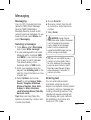Page is loading ...

Bluetooth QD ID B016671
C310_SEA_Cover.indd 2C310_SEA_Cover.indd 2 2010-12-02 10:06:072010-12-02 10:06:07
Page is loading ...
Page is loading ...
Page is loading ...
Page is loading ...
Page is loading ...
Page is loading ...
Page is loading ...
Page is loading ...
Page is loading ...
Page is loading ...
Page is loading ...
Page is loading ...
Page is loading ...
Page is loading ...
Page is loading ...
Page is loading ...
Page is loading ...
Page is loading ...
Page is loading ...
Page is loading ...
Page is loading ...
Page is loading ...
Page is loading ...
Page is loading ...
Page is loading ...
Page is loading ...
Page is loading ...
Page is loading ...
Page is loading ...
Page is loading ...
Page is loading ...
Page is loading ...
Page is loading ...
Page is loading ...
Page is loading ...
Page is loading ...
Page is loading ...
Page is loading ...
Page is loading ...
Page is loading ...
Page is loading ...
Page is loading ...
Page is loading ...
Page is loading ...
Page is loading ...
Page is loading ...
Page is loading ...
Page is loading ...
Page is loading ...
Page is loading ...
Page is loading ...
Page is loading ...
Page is loading ...
Page is loading ...
Page is loading ...
Page is loading ...
Page is loading ...
Page is loading ...
Page is loading ...
Page is loading ...
Page is loading ...
Page is loading ...
Page is loading ...
Page is loading ...
Page is loading ...
Page is loading ...
Page is loading ...
Page is loading ...
Page is loading ...
Page is loading ...
Page is loading ...
Page is loading ...
Page is loading ...
Page is loading ...
Page is loading ...
Page is loading ...
Page is loading ...
Page is loading ...
Page is loading ...
Page is loading ...
Page is loading ...
Page is loading ...
Page is loading ...
Page is loading ...
Page is loading ...
Page is loading ...
Page is loading ...
Page is loading ...
Page is loading ...
Page is loading ...
Page is loading ...
Page is loading ...
Page is loading ...
Page is loading ...
Page is loading ...
Page is loading ...
Page is loading ...
Page is loading ...
Page is loading ...
Page is loading ...
Page is loading ...
Page is loading ...
Page is loading ...
Page is loading ...
Page is loading ...
Page is loading ...
Page is loading ...
Page is loading ...
Page is loading ...
Page is loading ...
Page is loading ...
Page is loading ...
Page is loading ...
Page is loading ...
Page is loading ...
Page is loading ...
Page is loading ...
Page is loading ...
Page is loading ...
Page is loading ...
Page is loading ...
Page is loading ...
Page is loading ...
Page is loading ...
Page is loading ...
Page is loading ...
Page is loading ...
Page is loading ...
Page is loading ...
Page is loading ...
Page is loading ...
Page is loading ...
Page is loading ...
Page is loading ...
Page is loading ...
Page is loading ...
Page is loading ...
Page is loading ...
Page is loading ...
Page is loading ...
Page is loading ...
Page is loading ...
Page is loading ...
Page is loading ...
Page is loading ...
Page is loading ...
Page is loading ...
Page is loading ...

LG-C310 User Guide - English
This guide will help you understand your new mobile phone. It will provide
you with useful explanations of features on your phone.
Some of the content of this manual may differ from your phone depending
on the software of the phone or your service provider.

2
Contents
Guidelines for safe and efficient
use ............................................. 4
Getting to Know Your Phone ..... 9
Installing the SIM and battery 11
Using Dual SIM-card ............... 12
Memory card ........................... 13
Your home screen ................... 14
The status bar ........................ 14
Calling...................................... 15
Making a call .......................... 15
Making a call from your
Contacts ................................. 15
Answering and rejecting a call 15
Speed dialling ......................... 15
Viewing your Call logs ............. 16
Using call divert ...................... 16
Using call barring.................... 17
Changing the call settings ....... 17
Changing the call Common
setting .................................... 18
Camera .................................... 19
Taking a quick photo............... 19
After taking a photo ................ 19
Video Camera .......................... 20
Shooting a quick video ............ 20
After you’ve shot your video .... 20
Music ....................................... 21
MP3 Player ............................ 21
Transferring music onto your
phone ................................... 21
Playing a song ........................ 21
Using options while playing
music ..................................... 22
FM Radio ................................. 23
Using the FM radio ................. 23
Listening to the radio .............. 23
Searching for stations ............. 23
Recording the Radio ............... 23
Browser ................................... 24
Accessing the web ................. 24
Messaging ............................... 25
Messaging ............................. 25
Sending a message ................ 25
Entering text ........................... 25
Text input mode using the
keypad ................................... 26
Message folders ..................... 26
Managing your messages ....... 26
Changing your text message
settings .................................. 27
Changing your multimedia
message settings ................... 28
Changing your other settings .. 28
Games & Apps ....................... 29
E-Mail ...................................... 30
Sending an email using your new
account .................................. 30

3
Retrieving your email .............. 30
Message folders ..................... 30
Changing your email settings .. 31
Phonebook .............................. 32
Searching for a contact ........... 32
Adding a new contact ............. 32
Contact options ...................... 32
Creating a group .................... 33
Changing your contact settings 33
Tools ........................................ 35
Setting your alarm .................. 35
Adding an event to your
calendar ................................. 35
Adding an item to your task list 36
Adding a memo ...................... 36
Date finder ............................. 36
Voice recoder ......................... 36
Sending a voice recording ....... 37
Using your calculator .............. 37
Using the stopwatch ............... 37
Converting a unit .................... 37
Adding a city to your World
clock ...................................... 38
Settings ................................... 39
Changing your profiles ............ 39
Using flight mode ................... 39
Changing your Device settings 39
Changing the date & time ....... 39
Changing your security settings 40
Viewing memory status........... 40
Resetting your phone .............. 41
Changing your display settings 41
Social network services (SNS) . 41
Facebook ............................... 41
Twitter .................................... 42
MySpace ................................ 42
Phone Software update........... 42
Changing your connectivity
settings ................................. 42
Changing your Bluetooth
settings .................................. 43
Pairing with another Bluetooth
device .................................... 43
Using a Bluetooth headset ...... 44
Sending and receiving your files
using Bluetooth ...................... 44
Synchronise your phone with your
PC ......................................... 45
Installing LG PC Suite on your
computer ............................... 45
Backing up and restoring your
phone’s information ................ 45
Viewing your phone files on your
PC ......................................... 46
Accessories ............................. 47
Technical Data ......................... 48
Troubleshooting ....................... 49

4
Please read these simple guidelines.
Not following these guidelines may
be dangerous or illegal.
Exposure to radio
frequency energy
Radio wave exposure and Specific
Absorption Rate (SAR) information
This mobile phone model LG-C310
has been designed to comply with
applicable safety requirements
for exposure to radio waves.
These requirements are based on
scientific guidelines that include
safety margins designed to assure
the safety of all persons, regardless
of age and health.
The radio wave exposure
guidelines employ a unit of
measurement known as the
Specific Absorption Rate, or SAR.
Tests for SAR are conducted
using standardised methods
with the phone transmitting at its
highest certified power level in all
used frequency bands.
While there may be differences
between the SAR levels of various
LG phone models, they are all
designed to meet the relevant
guidelines for exposure to radio
waves.
•
•
The SAR limit recommended by
the International Commission on
Non-Ionizing Radiation Protection
(ICNIRP) is 2 W/Kg averaged over
10g of tissue.
The highest SAR value for this
model phone tested by DASY4 for
use at the ear is 1.26 W/Kg (10g)
and when worn on the body is
1.14 W/Kg (10g).
SAR data information for
residents in countries/regions
that have adopted the SAR limit
recommended by the Institute
of Electrical and Electronics
Engineers (IEEE), which is 1.6 W/
Kg averaged over 1g of tissue.
Product care and
maintenance
WARNING:
Only use batteries,
chargers and accessories approved
for use with this particular phone
model. The use of any other types
may invalidate any approval or
warranty applying to the phone,
and may be dangerous.
Do not disassemble this unit. Take
it to a qualified service technician
when repair work is required.
•
•
•
•
Guidelines for safe and effi cient use

5
Keep away from electrical
appliances such as TVs, radios,
and personal computers.
The unit should be kept away
from heat sources such as
radiators or cookers.
Do not drop.
Do not subject this unit to
mechanical vibration or shock.
Switch off the phone in any area
where you are required by special
regulations. For example, do not
use your phone in hospitals as
it may affect sensitive medical
equipment.
Do not handle the phone with wet
hands while it is being charged. It
may cause an electric shock and
can seriously damage your phone.
Do not to charge a handset
near flammable material as the
handset can become hot and
create a fire hazard.
Use a dry cloth to clean the
exterior of the unit (do not use
solvents such as benzene, thinner
or alcohol).
Do not charge the phone when it
is on soft furnishings.
The phone should be charged in
a well ventilated area.
•
•
•
•
•
•
•
•
•
•
Do not subject this unit to
excessive smoke or dust.
Do not keep the phone next to
credit cards or transport tickets; it
can affect the information on the
magnetic strips.
Do not tap the screen with a sharp
object as it may damage the phone.
Do not expose the phone to liquid
or moisture.
Use the accessories like
earphones cautiously. Do not
touch the antenna unnecessarily.
Efficient phone operation
Electronics devices
All mobile phones may get
interference, which could affect
performance.
Do not use your mobile phone
near medical equipment
without requesting permission.
Avoid placing the phone over
pacemakers, for example, in your
breast pocket.
Some hearing aids might be
disturbed by mobile phones.
Minor interference may affect
TVs, radios, PCs, etc.
•
•
•
•
•
•
•
•

6
Road safety
Check the laws and regulations on
the use of mobile phones in the
area when you drive.
Do not use a hand-held phone
while driving.
Give full attention to driving.
Use a hands-free kit, if available.
Pull off the road and park before
making or answering a call if
driving conditions so require.
RF energy may affect some
electronic systems in your vehicle
such as car stereos and safety
equipment.
When your vehicle is equipped
with an air bag, do not obstruct
with installed or portable wireless
equipment. It can cause the air
bag to fail or cause serious injury
due to improper performance.
If you are listening to music
whilst out and about, please
ensure that the volume is at a
reasonable level so that you are
aware of your surroundings. This
is particularly imperative when
near roads.
•
•
•
•
•
•
•
Avoid damage to your
hearing
Damage to your hearing can occur
if you are exposed to loud sound for
long periods of time. We therefore
recommend that you do not turn on
or off the handset close to your ear.
We also recommend that music and
call volumes are set to a reasonable
level.
Blasting area
Do not use the phone where
blasting is in progress. Observe
restrictions, and follow any
regulations or rules.
Potentially explosive
atmospheres
Do not use the phone at a
refueling point.
Do not use near fuel or
chemicals.
Do not transport or store
flammable gas, liquid, or
explosives in the same
compartment of your vehicle
with your mobile phone and
accessories.
•
•
•
Guidelines for safe and effi cient use

7
In aircraft
Wireless devices can cause
interference in aircraft.
Turn your mobile phone off before
boarding any aircraft.
Do not use it on the aircraft
without permission from the crew.
Children
Keep the phone in a safe place
out of the reach of small children.
It includes small parts which may
cause a choking hazard if detached.
Emergency calls
Emergency calls may not be
available under all mobile networks.
Therefore, you should never depend
solely on the phone for emergency
calls. Check with your local service
provider.
Battery information and
care
You do not need to completely
discharge the battery before
recharging. Unlike other battery
systems, there is no memory
effect that could compromise the
battery’s performance.
•
•
•
Use only LG batteries and
chargers. LG chargers are
designed to maximise the battery
life.
Do not disassemble or short-
circuit the battery pack.
Keep the metal contacts of the
battery pack clean.
Replace the battery when it
no longer provides acceptable
performance. The battery pack
maybe recharged hundreds of
times until it needs replacing.
Recharge the battery if it has
not been used for a long time to
maximise usability.
Do not expose the battery charger
to direct sunlight or use it in high
humidity, such as in the bathroom.
Do not leave the battery in hot or
cold places, this may deteriorate
the battery performance.
There is risk of explosion if the battery
is replaced by an incorrect type.
Dispose off used batteries
according to the manufacturer’s
instructions. Please recycle when
possible. Do not dispose as
household waste.
•
•
•
•
•
•
•
•
•

8
If you need to replace the battery,
take it to the nearest authorised
LG Electronics service point or
dealer for assistance.
Always unplug the charger from
the wall socket after the phone is
fully charged to save unnecessary
power consumption of the charger.
Actual battery life will depend on
network configuration, product
settings, usage patterns, battery
and environmental conditions.
•
•
•
Guidelines for safe and effi cient use

9
Getting to Know Your Phone
Send key
• Dials a phone number
and answers a call.
• In standby mode:
Shows the history
of calls.
Alpha numeric keys
• In standby mode:
Input numbers to
dial Hold down
- International
calls
- Connect voice
mail centre
to - Speed
dials
- Hold the key
down to go
Silent mode
• In editing mode:
Enter numbers &
characters
Soft keys (Left soft key
/ Right soft key)
• These keys perform
the function Indicated
in the bottom of the
display.
Main LCD
End key
• Switch on/off (hold
down)
• End or reject a call.
Confirm key / OK key
• Selects menu options
and confirms actions.
Navigation key
In standby mode:
Briefly: Mp3 player
Briefly: Camera
Briefly: Toolbar when it
was set. (Menu>Settings
>Display>Homescreen>
Display Items)
• In menu: Scroll up & down.
Message key
• Short press to open message editor
directly.
• Long press to Lock /Unlock handset.
Space key:
• In Editor screen to enter
space.
• In Idle screen to open
widget menu.
Earpiece
SIM1 Indicator
SIM2 Indicator

10
Side keys
• In standby mode:
Controls the ring
volume.
• During a call:
Earpiece volume
adjustment.
• During playing
MP3 music: Audio
volume adjustment.
Charger/USB cable connector
TIP: Please ensure the
phone is powered on ,
external memory card
is inserted and in idle
mode before connecting
the USB cable for Mass
Storage.
Headset
Battery pack
Camera lens
Battery cover
SIM1 Card holder
SIM Switching Key
(SIM1 and SIM2
selection)
SIM2 Card holder
Getting to Know Your Phone
Memory card
holder

11
1 Remove the battery cover
Press the battery cover as shown
in figure.
2 Remove the battery
Lever the top edge of the battery
and remove it carefully from the
battery compartment.
WARNING: Do not remove the
battery when the phone is switched
on, as this may damage the phone.
3 Install the SIM card
Slide the SIM card into the SIM
card holder. Make sure that the
gold contact area on the card is
facing downwards. To remove
the SIM card, pull it gently in the
reverse direction.
WARNING: Do not replace or
remove the SIM card while your
phone is being used or turned on,
or data may be lost or the SIM card
might be damaged.
4 Install the battery
First insert the bottom of the
battery into the bottom edge of
the battery compartment. Ensure
that the battery contacts align
with the terminals on the phone.
Press top of the battery until it
clips into place.
Installing the SIM and battery

12
5 Insert the battery cover
6 Charging your phone
Pull open the cover of the
charger socket on the top of
your LG-C310. Insert the charger
and plug into a mains electricity
socket. Your LG-C310 will need
to be charged until a message
reading “Battery full” appears
on screen.
You can see two Network Signal
icons on the left-top of the screen
when you insert two SIM-Card.
To select or switch the SIM-
card, press Menu and select
Settings,then select Dual SIM.
Or press Dual SIM key simply on
the right side of the LG-C310. Dual
SIM key make it easy for you to
switch SIM-Card whenever you call,
send messages and so on.
TIP!
You can see the network
signals highlighted by background
colour when you switch them.
It makes you easily identify the
strength of your signal of the
selected SIM-Card.
Tip! You must choose SIM1
or SIM2 to use some function.
For example, Call, Messaging,
Phonebook, Settings and any
Options.
Using Dual SIM-card

13
Memory card
Installing a memory card
You can expand the memory
available on your phone using a
memory card.
Note: A memory card is an
optional accessory.
Remove the battery cover.
Push the microSD card slot to
release lock.
Flip up the slot.
Put the microSD card on the card
tray. Make sure the gold colour
contact area is facing downwards.
Flip down then push the slot
to lock.
1
2
3
4
5
Formatting the memory
card
Your memory card may already be
formatted. If your memory card isn’t
formatted, you will need to format it
before you can begin using it.
1 From the home screen press
Menu then select Settings.
2 Choose Device and Memory
info. and select External
memory.
3 Press Format and enter the
password, which is set to 0000
as default. Your memory card will
be formatted and ready to use.
4 To view the new formatted
folders on your LG-C310 press
Menu and select My stuff.
Choose My memory card.
WARNING: When you format
your memory card, all the content
will be wiped. If you do not want
to lose the data on your memory
card, back it up fi rst.

14
Your home screen
The status bar
The status bar uses various icons to
indicate things like signal strength,
new messages and battery life, as
well as telling you whether your
Bluetooth connection is active.
The table below explains the
meaning of icons you’re likely to
see in the status bar.
Icon Description
Network signal strength
(number of bars will vary)
No network signal
GPRS available
EDGE available
Flight mode is activated
Calls are diverted
Roaming service
Bluetooth
®
is activated
WAP service is connected
Icon Description
An alarm is set
Schedule
New message
New voice message
New Email
Normal profile in use
Silent profile in use
Outdoor profile in use
Headset profile in use
Remaining battery life
Battery empty
External memory
FM radio
MP3 music playing

15
Making a call
Make sure your phone is on.
You can use the keypad. To delete
a digit press back arrow.
Press
to begin the call.
To end the call, press
.
TIP! To enter + when making
an international call, press and
hold 0.
Making a call from your
Contacts
It’s easy to call anyone whose
number you have stored in your
Phonebook.
Press Menu to open the main
menu. Select Phonebook.
Using the keypad, enter the first
letter of the contact you want to
call and scroll to the Phonebook.
Press
to begin the call.
Answering and rejecting
a call
When your phone rings, press
Accept or press
to answer
the call.
1
2
3
4
1
2
3
While your phone is ringing you can
press Silent to mute the ringing.
This is useful if you have forgotten
to change your profile to silent for
a meeting.
Press
or select Reject in order
to reject an incoming call.
Note:
In call when speaker is activated,
the speaker icon is displayed with
red colour cross, when the speaker
is deactivated speaker icon is
displayed without red colour cross.
Speed dialling
You can assign a speed dial number
to a contact you call frequently.
Press Menu to open the main
menu. Select Phonebook, then
select Option and Speed dials.
Your voicemail is preset to speed
dial 1 and you cannot change
this. Select any other number
either by using the navigation
keys and selecting Set or by
pressing the hard key number
and selecting Set.
Your Phonebook will open. Select
the contact you’d like to assign to
that number using the navigation
keys then Press Select.
1
2
3
Calling

16
To call a speed dial number, press
and hold the assigned number until
the contact appears on screen. The
call will begin automatically and
there is no need to press
.
Viewing your Call logs
Press Menu and select Logs.
All logs - View a complete list of all
your dialled, received and missed
calls and also send and received
messages.
Calls Only - View a list of all the
numbers you have called, received
calls and missed calls.
Messages Only - View a list of
all the numbers you have sent or
received messages.
Missed logs - View a list of any
calls you have missed.
Outgoing logs - View a list of all
the numbers you have called.
Incoming logs - View a list of all
the numbers that have received.
TIP! From any call log select
Options and then Delete to delete
selected items.
Using call divert
Press Menu and select Settings
and Call.
Select call divert from SIM1 or
SIM2.
Choose whether to divert all calls,
when the line is busy, when there
is no answer and when you are
out of reach.
Choose Activate and select
whether to divert to voice mail,
to other number or to recent
diverted numbers.
Enter your divert number or select
Search to browse for your divert
number.
Note: Charges are incurred for
diverting calls. Please contact your
network provider for details.
TIP! To turn off all call
diverts, choose Call divert from
calling menu then select Options
then select Deactivate all.
1
2
3
4
5
Calling

17
Using call barring
Press Menu and select Settings
and Call.
Select Call barring from SIM1
or SIM2.
Choose any or all of the options:
All outgoing calls
Outgoing international
Outgoing international calls
except home country
Incoming calls
Incoming when abroad
Enter the call barring password.
Please check with your network
operator for this service.
TIP! Select Fixed dial numbers
from the calling menu to turn
on and compile a list of numbers
which can be called from your
phone. You’ll need your PIN2 code
from your operator. When activated,
only numbers included in the fi xed
dial list can be called from your
phone.
1
2
3
4
Changing the call settings
Press Menu and select Settings
and Call then select SIM1 or
SIM2.
From here you can amend the
settings for:
Call divert - Choose whether to
divert your calls.
Call barring - Select which calls
you would like to be barred.
Call waiting - Be alerted when
you have a call waiting.
Fixed dial numbers - Choose a
list of numbers that can be called
from your phone.
Call reject settings - Select Off
or On and choose to reject all
calls, those from specific groups,
contacts, unregistered numbers
(those not in your list of contacts)
or those with no caller ID.
Send my number - Choose
whether your number will be
displayed when you call someone.
(Depends on your network
provider.)
Auto redial - Allows you to set
the auto redial function when a
call attempt has failed.
1
2

18
Minute minder - Determines
whether to sound a tone every 1
minute when you are in the call.
Save new number - Selecting
this option will save numbers that
are not already in your contacts
upon ending the call.
Call costs - View the charges
applied to your last call or all
calls. This service is network
dependent, some operators are
unable to support this.
Changing the call Common
setting
Press Menu and select Settings
and Call and Select Common
setting.
From here you can amend the
settings for:
Excuse message - Before you
reject an incoming call, you can
use “Excuse messages” to send
a message to explain why you do
not receive an incoming call.
Bluetooth answer mode -
Choose how to answer a call
when using a Bluetooth headset.
Select Hands-free or Handset.
1
2
Calling

19
Taking a quick photo
Press Menu and select Camera
and Camera.
When the camera has focused on
your subject, select the Capture
icon on the bottom-centre of the
screen and press OK to take
a photo.
After taking a photo
Your captured photo will appear
on the screen. The image name
is shown on the bottom top of
the screen with five icons on the
bottom side.
Album - View the pictures and
videos you have taken in your
Album.
Send -
Send the photo as
Message
, as an
Email
or via
Bluetooth.
New - Take another photo straight
away.
Set as - Use the image as
Wallpaper, as a Contact image,
or in your Start up image or Shut
down image.
Delete - Delete the photo you
have just taken. The viewfinder will
reappear.
1
2
Camera
Page is loading ...
Page is loading ...
Page is loading ...
Page is loading ...
Page is loading ...
Page is loading ...
Page is loading ...
Page is loading ...
Page is loading ...
Page is loading ...
Page is loading ...
Page is loading ...
Page is loading ...
Page is loading ...
Page is loading ...
Page is loading ...
Page is loading ...
Page is loading ...
Page is loading ...
Page is loading ...
Page is loading ...
Page is loading ...
Page is loading ...
Page is loading ...
Page is loading ...
Page is loading ...
Page is loading ...
Page is loading ...
Page is loading ...
Page is loading ...
Page is loading ...
Page is loading ...
Page is loading ...
-
 1
1
-
 2
2
-
 3
3
-
 4
4
-
 5
5
-
 6
6
-
 7
7
-
 8
8
-
 9
9
-
 10
10
-
 11
11
-
 12
12
-
 13
13
-
 14
14
-
 15
15
-
 16
16
-
 17
17
-
 18
18
-
 19
19
-
 20
20
-
 21
21
-
 22
22
-
 23
23
-
 24
24
-
 25
25
-
 26
26
-
 27
27
-
 28
28
-
 29
29
-
 30
30
-
 31
31
-
 32
32
-
 33
33
-
 34
34
-
 35
35
-
 36
36
-
 37
37
-
 38
38
-
 39
39
-
 40
40
-
 41
41
-
 42
42
-
 43
43
-
 44
44
-
 45
45
-
 46
46
-
 47
47
-
 48
48
-
 49
49
-
 50
50
-
 51
51
-
 52
52
-
 53
53
-
 54
54
-
 55
55
-
 56
56
-
 57
57
-
 58
58
-
 59
59
-
 60
60
-
 61
61
-
 62
62
-
 63
63
-
 64
64
-
 65
65
-
 66
66
-
 67
67
-
 68
68
-
 69
69
-
 70
70
-
 71
71
-
 72
72
-
 73
73
-
 74
74
-
 75
75
-
 76
76
-
 77
77
-
 78
78
-
 79
79
-
 80
80
-
 81
81
-
 82
82
-
 83
83
-
 84
84
-
 85
85
-
 86
86
-
 87
87
-
 88
88
-
 89
89
-
 90
90
-
 91
91
-
 92
92
-
 93
93
-
 94
94
-
 95
95
-
 96
96
-
 97
97
-
 98
98
-
 99
99
-
 100
100
-
 101
101
-
 102
102
-
 103
103
-
 104
104
-
 105
105
-
 106
106
-
 107
107
-
 108
108
-
 109
109
-
 110
110
-
 111
111
-
 112
112
-
 113
113
-
 114
114
-
 115
115
-
 116
116
-
 117
117
-
 118
118
-
 119
119
-
 120
120
-
 121
121
-
 122
122
-
 123
123
-
 124
124
-
 125
125
-
 126
126
-
 127
127
-
 128
128
-
 129
129
-
 130
130
-
 131
131
-
 132
132
-
 133
133
-
 134
134
-
 135
135
-
 136
136
-
 137
137
-
 138
138
-
 139
139
-
 140
140
-
 141
141
-
 142
142
-
 143
143
-
 144
144
-
 145
145
-
 146
146
-
 147
147
-
 148
148
-
 149
149
-
 150
150
-
 151
151
-
 152
152
-
 153
153
-
 154
154
-
 155
155
-
 156
156
-
 157
157
-
 158
158
-
 159
159
-
 160
160
-
 161
161
-
 162
162
-
 163
163
-
 164
164
-
 165
165
-
 166
166
-
 167
167
-
 168
168
-
 169
169
-
 170
170
-
 171
171
-
 172
172
-
 173
173
-
 174
174
-
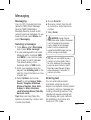 175
175
-
 176
176
-
 177
177
-
 178
178
-
 179
179
-
 180
180
-
 181
181
-
 182
182
-
 183
183
-
 184
184
-
 185
185
-
 186
186
-
 187
187
-
 188
188
-
 189
189
-
 190
190
-
 191
191
-
 192
192
-
 193
193
-
 194
194
-
 195
195
-
 196
196
-
 197
197
-
 198
198
-
 199
199
-
 200
200
-
 201
201
-
 202
202
Ask a question and I''ll find the answer in the document
Finding information in a document is now easier with AI
Related papers
Other documents
-
Haier HG-U69 User manual
-
Polaroid Pro A54 BPR-001 User manual
-
NGM Soap Evo Owner's manual
-
RugGear RG100 Owner's manual
-
Evolveo gladiator rg200 User manual
-
ZTE C310 Hard reset manual
-
Jabra Elite Active 45e - Black Quick start guide
-
Motorola C401 FAQ
-
Sony XS-LD106P5PKG Installation guide
-
Evolveo gladiator rg300 User manual