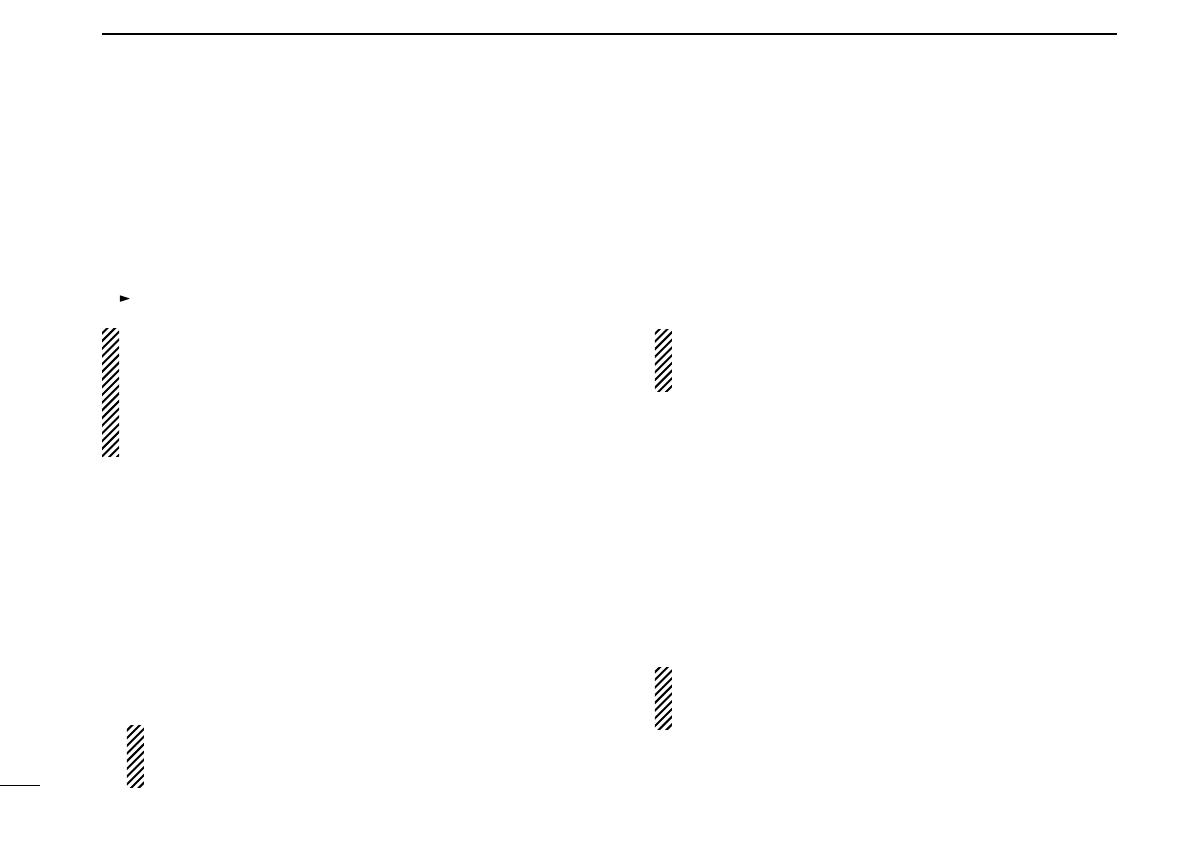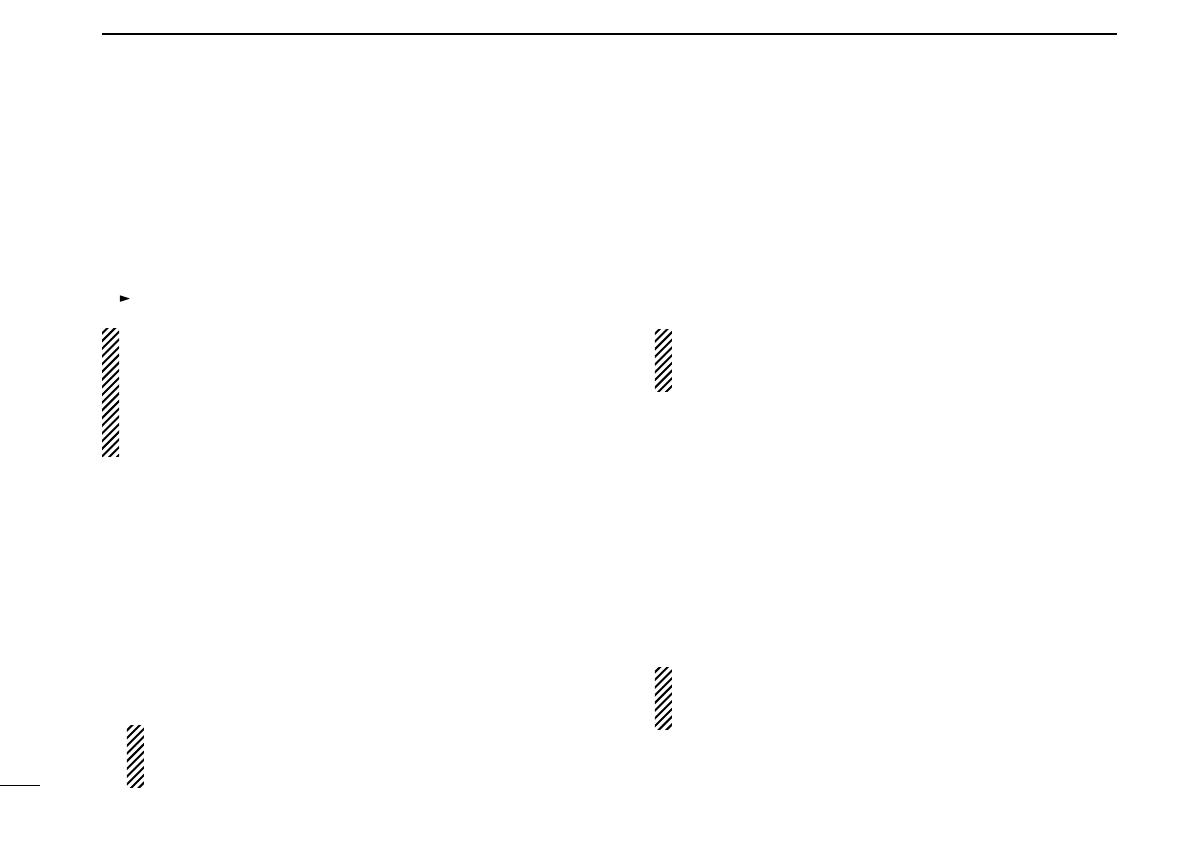
14
3BASIC OPERATION
D Data call
Push [M], [3], [1], [M], individual or group code and [#] in se-
quence to make a data call to the desired individual or group
station(s).
A communication channel is automatically selected after the
call, however, the microphone audio transmission and audio
output are inhibited.
• “ ” blinks during the data call is performed.
NOTE:
• External modem is required for the data call, however,
the transceiver does not support an external modem.
• The same manner as the individual or group call (p. 12)
is used when making an individual or group data call to
the different prefix and/or fleet code.
D Divert own call
➥Push [M], [4], [1], [x]*, [M], individual code (to be transferred
to) and [#] in sequence to transfer the call to the desired
station.
➥
Push [#], [4], [1], [x]*, [M] and [#] in sequence to cancel the
divert own call.
At the transferred station, push [#], [4], [5], [x]* and [#] in
sequence to cancel the transferred setting.
*x: Enter “1” for voice, “0” for data and skip the digit input
for both voice and data.
NOTE: The same manner as the individual call (p. 12)
is used when setting the divert own call to the different
prefix and/or fleet code.
D Divert 3rd party call
➥Push [M], [4], [4], [x]*, individual code (B; transferring sta-
tion), individual code (A; transferred station) and [#] in se-
quence to transfer the call from station B to A.
➥
Push [#], [4], [4], [x]*, [M], individual code (B; transferring
station) and [#] in sequence to cancel the transferring.
*x: Enter “1” for voice, “2” for data and skip the digit input
for both voice and data.
NOTE: The same manner as the individual call (p. 12) is
used when setting the divert 3rd party call to the differ-
ent prefix and/or fleet code.
D Cancellation of divert call
➥ Push [#], [4], [1], [x]* and [#] in sequence to cancel the
divert own call.
➥ Push [#], [4], [4], [x]*, individual code (B; call transferring
station) and [#] in sequence to cancel the divert 3rd party
call.
➥ Push [#], [4], [5], [x]* and [#] in sequence to cancel the call
transformation from the other station.
*x: Enter “1” for voice, “0” for data and skip the digit input
for both voice and data.
NOTE: The same manner as the individual call (p. 12) is
used when setting the cancellation of divert call to the
different prefix and/or fleet code.