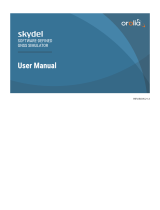Page is loading ...

X300 1-1
NAVMAN
English 1-3
Deutsch 2-1
Francaise 3-1
Italiano 4-1
Espana 5-1
Português 6-1

X300
1-2
NAVMAN

X300 1-3
NAVMAN
English
USER GUIDE
X300 – English
X300

X300
1-4
NAVMAN
Navman’s 300 series GPS Sport.Tools provide an affordable and
reliable way to track and store a variety of personal performance
indicators.
Please read this guide carefully and familiarize yourself with
the interface and functions, as well as the intended use and
limitations of the Navman X300 GPS Sport.Tool.
This product complies with CE, FCC, Canada 210, and C-Tick
regulations.
Operation is subject to the following two conditions:
(1) this device may not cause interference
(2) this device must accept any interference, including interference that
may cause undesired operation of the device.
WARNING: Entering information or handling the Navman
Sport.Tool while moving is unsafe and may cause you to
be distracted or fail to observe safe practices necessary to
avoid death, serious injury, collisions or accidents to you or
others. Use the memory functions to review data when you
are not moving.
CAUTION: The Navman X300 GPS Sport.Tool is intended
for recreational use only. Do not use this product for
obtaining measurements that require professional or
industrial precision. Consult your physician before starting
or changing any exercise programs.
Welcome
Welcome

X300 1-5
NAVMAN
Content
X300 - Content
1.0 General information 1-6
1.1 Checklist 1-6
1.2 Care and maintenance 1-6
1.3 Water resistance 1-6
1.4 Altitude measurement 1-6
1.5 Changing the battery 1-7
2.0 Navman X300 interface 1-8
2.1 Button functions 1-8
2.2 Display screen 1-8
3.0 Getting started 1-9
3.1 Be outdoors 1-9
3.2 Fit the X300 1-9
3.3 Startup 1-9
3.3.1 Enter setup 1-10
3.3.2 Start normal operation 1-10
4.0 Setup 1-11
4.1 Setting options 1-11
4.1.1 Set time format 1-12
4.1.2 Set date format 1-12
4.1.3 Calc up 1-13
4.1.4 Beep 1-14
4.1.5 Set speed units 1-14
4.1.6 Set offset (set local time) 1-15
4.1.7 Editing settings (overview) 1-16
5.0 Normal operation 1-17
5.1 Modes 1-17
5.1.1 Speed mode 1-18
5.1.2 Speed (Average) mode 1-18
5.1.3 Speed (Maximum) mode 1-19
5.1.4 Odometer mode 1-19
5.1.5 Altitude mode 1-20
5.1.6 Zone mode 1-20
5.1.6.1 Zone (Minimum) 1-21
5.1.6.2 Zone (Maximum) 1-21
5.1.7 Clock mode 1-22
5.1.8 Timer mode 1-23
5.1.9 Timer recall mode 1-23
5.1.10 Mode operation (overview) 1-24
6.0 Restoring default settings 1-25
7.0 Glossary 1-26
8.0 Copyright 1-26
9.0 Additional warnings, disclaimers, and limitations on
liability 1-27

X300
1-6
NAVMAN
1.0 General information
1.1 Checklist
The X300 package should contain the following items:
• Navman X300 GPS Sport.Tool
• Armband
• Quick start guide
• User guide
• 1 x AA battery
1.2 Care and maintenance
Do not attempt to disassemble the X300; there are no user
serviceable components in this product.
The X300 is of robust design. However, care should be taken to
protect from shocks or extreme heat.
Clean using only a soft cloth with mild soap and warm water. Do
not use abrasive cleaning materials or products. We recommend
rinsing the X300 with fresh water after any exposure to salt
water.
CAUTION: Please ensure battery cover is in place during
cleaning.
Store the X300 away from direct sunlight or extreme heat
sources. (Remove battery before storing for an extended
period.)
1.3 Water resistance
The Navman X300 GPS Sport.Tool is water resistant.
1.4 Altitude measurement
Due to the nature of GPS, inaccurate altitude measurements
can sometimes be observed. Altitude readings should be
viewed as indicative measurements only.
X300 – General information

X300 1-7
NAVMAN X300 - General information
1.5 Changing the battery
Always shut down the X300 before changing the battery.
Note: All system settings, and the calculated data that was stored
at the last controlled shutdown*, are retained when the battery is
removed. This information persists indefinitely until updated or reset.
If battery power becomes low during operation the battery icon
is displayed.
For best performance:
General use = Alkaline
Below 5 oC = NiMH
!
constant = low power
flashing = approx. 5 min before automatic shutdown**
* Press and hold to perform a controlled shutdown.
** When battery power becomes too low to continue operation,
a controlled shutdown is automatically executed (current data
is saved).
battery icon
PM
1. Turn D-ring anti-clockwise and slide enclosure cover down to
open battery enclosure.
2. Insert battery with «» end as indicated inside enclosure.
3. Replace enclosure cover (ensuring lugs at the bottom of the
cover are aligned with slots in the enclosure surround), turn
D-ring clockwise to seal.

X300
1-8
NAVMAN
2.1 Button functions
There are two control buttons, and . These buttons are
pressed separately or together to turn the unit on and off, cycle
through modes, and select mode options.
Throughout this guide the button icons are used as follows:
= press this button
= press this button
= press both buttons together
Note: where it is required to press and HOLD buttons, a countdown
begins. To perform the required action continue to hold until the
counter reaches zero; if you release the button sooner the action will
not be performed.
2.2 Display screen
The illustration above shows the complete display capability of the X300.
Only a sub-set of these elements appear at any time during operation.
The upper screen section displays the antenna and battery
icons, as well as all values and units. The lower screen
section displays the mode icons and the setup icon (SYSTEM
SET).
Mode Icons
2.0 Navman X300 interface
RCL
AVG
MAX
X300 - Interface
Clock
Timer
Timer recall
Speed
Speed (Average)
Speed (Maximum)
Odometer
Altitude
Zone Set
83
72
8 7 2
3
ZONE
SET
SYSTEM
SET
TOTAL
ft
m kmmi PM mft
MAXMIN
LAP
km/hmph
RCL MAX
AVG
ZONE
SET

X300 1-9
NAVMAN X300 - Getting started
3.1 Be outdoors
The X300 is not intended for operation indoors or under water
as it uses Global Positioning System (GPS) satellites to get
time and date information, and to calculate distance and
speed. For best results, always use the X300 outdoors with an
unobstructed view of the sky.
3.2 Fit the X300
The X300 is designed to be worn on the left upper arm. The
easiest way to fit the unit is to feed the strap through the
fastener to create a loose enclosure. Then slide your left arm
through the enclosure and tighten the strap after the unit is in a
comfortable position.
3.3 Startup
Press and hold to turn the power on and enter setup, OR
press to turn the power on and start normal operation.
First start may take up to 80 seconds to get all the satellite data
Flashing = seeking GPS data
Constant = GPS data obtained
3.0 Getting started
!Always enter setup first if you wish to change settings.
To enter setup after starting normal operation, you will
need to shut down and re-start the unit.
�

X300
1-10
NAVMAN
X300 - Getting started
3.3.1 Enter setup
To enter setup
Press and hold to turn the power on and enter setup.
When the counter reaches zero, the X300 will enter setup. If
you release before the counter reaches zero the X300 will
immediately start normal operation.
Note: To enter setup after starting normal operation you will need to
restart the X300. For details about changing settings see Section 4.0.
To leave setup
Press and hold to leave setup and start normal operation.
When the counter reaches zero, the X300 will leave setup and
start normal operation in Speed mode. If you release before
the counter reaches zero the X300 will remain in setup.
Note: you must leave setup first if you want to turn the power off.
3.3.2 Start normal operation
To start normal operation
Press to turn the power on and start normal operation.
When starting directly into normal operation, the X300 will start
in the mode it was in at last shutdown. (Speed mode is always
displayed first when starting normal operation after leaving
setup.) For details about normal operating modes see Section
5.0.
counter
counter

X300 1-11
NAVMAN
4.1 Setting options
Press and hold to turn the power on and enter setup.
Press repeatedly to step through the setting options.
Setting options are accessed in the order shown below. See
subsequent sections for details about editing settings.
Set (12hr)
lets you set 12hr or 24hr time format
Set (31-12)
lets you set dd-mm or mm-dd date format
Calc up
lets you set the X300 to calculate data for all movement (uphill
and downhill) or for downhill movement only
Beep
When beep is ON a beep will sound when the buttons are
pushed.
Set units (km/h)
lets you set the speed units to km/h or mph
Set offset (set local time)
lets you adjust the X300 to display local time
Press and hold to leave setup and start normal operation.
X300 - Setup
Set (12hr) Calc Up
BeepSet offset
Set (31-12)
Set units (km/h)
4.0 Setup

X300
1-12
NAVMAN
X300 - Setup
4.1.1 Set time format
Set 12hr or 24hr time display format.
To access this option
If necessary, press and hold to turn the power on and enter
setup. Press repeatedly until the screen appears as shown
above.
To set time format
1) Press to start editing (time format option flashes).
2) Press or to select 12hr or 24hr.
3) Press to stop editing.
4) Press to go to the next option, or hold to leave setup.
4.1.2 Set date format
Set ‘dd-mm’ or ‘mm-dd’ date display format.
To access this option
If necessary, press and hold to turn the power on and enter
setup. Press repeatedly until the screen appears as shown
above.
To set the date format
1) Press to start editing (date format example flashes).
2) Press or to select dd-mm or mm-dd.
3) Press to stop editing.
4) Press to go to the next option, or hold to leave setup.
time format
date format
SYSTEM
SET
SYSTEM
SET

X300 1-13
NAVMAN
4.1.3 Calc up
This option lets you choose to monitor and record information
for all movement (uphill and downhill), or for downhill movement
only.
When uphill calculation is ON, all information displayed by the
Navman X300 is based on uphill and downhill movement; laps
must be entered manually.
When uphill calculation is OFF, all information displayed is
based on downhill movement only; laps are automatically
entered if uphill movement is detected after downhill movement.
Additionally, laps may be entered manually. For example, a skier
may wish to enter multiple laps at certain markers on a single
downhill run.
Access this option
If necessary, press and hold to turn the power on and enter
setup. Press repeatedly until the screen appears as shown
above.
To set the Calc up status
1) Press to start editing (status flashes).
2) Press or to select ON or OFF.
3) Press to stop editing.
4) Press to go to the next option, or hold to leave setup.
X300 - Setup
status
SYSTEM
SET

X300
1-14
NAVMAN
4.1.4 Beep
Set beep ON or beep OFF. When beep is ON, an audible ‘beep’
will sound when buttons are pressed.
Access this option
If necessary, press and hold to turn the power on and enter
setup. Press repeatedly until the screen appears as shown
above.
To set button beep status
1) Press to start editing (setting status flashes).
2) Press or to select On or OFF.
3) Press to stop editing.
4) Press to go to the next option, or hold to leave setup.
4.1.5 Set speed units
Set units for speed (km/h or mph).
Access this option
If necessary, press and hold to turn the power on and enter
setup. Press repeatedly until the screen appears as shown
above.
To set speed units
1) Press to start editing (speed units flash).
2) Press or to select km/h or mph.
3) Press to stop editing.
4) Press to go to the next option, or hold to leave setup.
Note: Distance and altitude are displayed in units that correspond
to user selected speed units. For example, if you select speed units
‘km/h’, then distance is displayed in ‘km’ and altitude in ‘m’.
X300 - Setup
speed units
status
SYSTEM
SET
SYSTEM
SET
km mkm/h

X300 1-15
NAVMAN X300 - Setup
4.1.6 Set offset (set local time)
This option lets you adjust the X300 to display local time*. You
only need to do this once, unless operating the unit in a new
time zone.
(* By default the X300 displays GPS time. The X300 will perform
all functions accurately without adjusting the offset to display
your local time.)
Note: If you attempt to change the time offset before all GPS data are
obtained, the screen displays ‘no GPS’ and the antenna icon flashes until all
GPS data are received.
Access this option
If necessary, press and hold to turn the power on and enter
setup. Press repeatedly until the screen appears as shown
above.
To set local time
1) Press to start editing (the screen now appears as shown
below). The current time value flashes. The date is displayed
to ensure that adjustments are made in the correct direction.
2) Press repeatedly to set time display forward (press and
hold to set time display forward quickly), or press
repeatedly to set time display backward (press and hold to
set time display backward quickly**).
3) Press to stop editing.
4) Press to go to the next option, or hold to exit setup.
** While editing is active, holding will not exit setup.
current datecurrent time
SYSTEM
SET
SYSTEM
SET
PM

X300
1-16
NAVMAN
4.1.7 Editing settings (overview)
X300 - Setup
KEY
= press this button
= press this button
= press both buttons together
settings editing details
beep beep
beep ON
beep OFF
set units (km/h)
set units (mph)
set units (km/h)
set offset
set 12hr
set 31-12
set 24hr
set 12-31
set units (km/h)
set (12hr) set (12hr)
set (31-12)set (31-12)
time (date)
calc up
calc up ON
calc up OFF
calc up
edit accept
�
�
edit accept
edit accept
edit accept
edit accept
edit accept

X300 1-17
NAVMAN
5.1 Modes
Press to turn the power on and start normal operation.
Press repeatedly to step through the modes (press and hold
to cycle through the modes quickly).
Modes are accessed in the order shown below. See subsequent
sections for details about using different modes.
Speed mode
shows distance and speed
Speed (AVG) mode
shows distance and average speed
Speed (MAX) mode
shows distance and maximum speed
Odometer mode
shows total distance from last odometer reset
Altitude mode
shows total accumulated altitude and current altitude
Zones
lets you turn zones ON or OFF
When Zone is ON you can set minimum and maximum target speeds (Zone
MIN and Zone MAX).
Clock mode
shows current time and date
GPS time is displayed unless you set local time, see Section 4.1.6.
Timer mode
shows session* and lap* times
Timer recall mode
recalls stored session and lap times
(*See glossary.)
X300 - Normal operation
5.0 Normal operation
83
72
Speed Speed AVG Speed MAX Odometer Altitude
ClockTimer
Timer RCL
MAX
AVG
RCL
Zone OFF
Zone ON
Zone MINZone MAX
ZONE
SET

X300
1-18
NAVMAN
5.1.1 Speed mode
This mode lets you monitor session distance and current speed.
To access this mode
If necessary, press to turn the power on and start normal
operation. Press repeatedly until the screen appears as
shown above.
While in Speed mode
• Press to store current lap data (the screen briefly shows the
lap distance, lap number, and lap time that is being stored).
• Press and hold to clear all* session data. (*Does not clear
odometer.)
• Press to go to the next mode.
5.1.2 Speed (Average) mode
This mode lets you monitor session distance and average
speed.
To access this mode
If necessary, press to turn the power on and start normal
operation. Press repeatedly until the screen appears as
shown above.
While in Speed (Average) mode
• Press to store current lap data (the screen briefly shows the
lap distance, lap number, and lap time that is being stored).
• Press and hold to clear all* session data. (*Does not clear
odometer.)
• Press to go to the next mode.
X300 - Normal operation
km km/h
current speed
session distance
AVG
km km/h
average speed
session distance

X300 1-19
NAVMAN
5.1.3 Speed (Maximum) mode
This mode lets you monitor session distance and maximum
speed.
Access this mode
If necessary, press to turn the power on and start normal
operation. Press repeatedly until the screen appears as
shown above.
While in Speed (Maximum) mode
• Press to store current lap data (the screen briefly shows the
lap distance, lap number, and lap time that is being stored).
• Press and hold to clear maximum speed only.
• Press to go to the next mode.
5.1.4 Odometer mode
This mode shows total distance since odometer was last reset.
Access this mode
If necessary, press to turn the power on and start normal
operation. Press repeatedly until the screen appears as
shown above.
While in Odometer mode
• Press to store current lap data (the screen briefly shows the
lap distance, lap number, and lap time that is being stored).
• Press and hold to clear odometer only.
• Press to go to the next mode.
Note: The X300 displays distance in units corresponding to speed
units (see section 4.1.5).
X300 - Normal operation
MAX
km km/h
maximum speed
session distance
km
83
72
total distance

X300
1-20
NAVMAN
5.1.5 Altitude mode
This mode shows total accumulated altitude and the current
altitude.
Access this mode
If necessary, press to turn the power on and start normal
operation. Press repeatedly until the screen appears as
shown above.
While in Altitude mode
• Press to store current lap data (the screen briefly shows the
lap distance, lap number, and lap time that is being stored).
• Press and hold to clear accumulated altitude only.
• Press to go to the next mode.
Note: The Navman X300 displays altitude in units corresponding to
speed units (see section 4.1.5).
5.1.6 Zone mode
When Zone is OFF, the Zone (MIN) and Zone (MAX) options are
skipped and zone alerts do not sound.
Access this mode
If necessary, press to turn the power on and start normal
operation. Press repeatedly until the screen appears as
shown above.
To set Zone status
1) Press to start editing (zone status flashes).
2) Press or to select ON or OFF.
3) Press to stop editing.
4) Press to go to the next mode.
mm
X300 - Normal operation
accumulated altitude current altitude
status
ZONE
SET
/