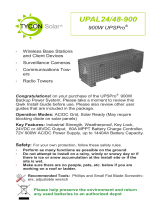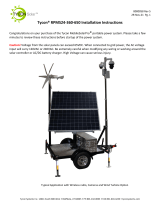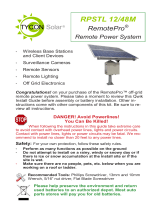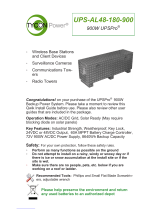Page is loading ...

TPDIN-Monitor-WEB3
Web Based Monitor and
Control
▫ Remote Power Stations
▫ Backup Power Systems
▫ Solar Systems
▫ Wind Powered Systems
▫ Industrial Sense & Control
▫ Process Automation
Congratulations! on your purchase of the TPDIN-Monitor-WEB3
System Monitor. Please take a moment to review this Qwik In-
stall Guide before installation.
Recommended Tools and Supplies: Small Flat Blade Screwdriv-
er, 35mm x 7.5mm DIN Rail
Important!: Before you get started, please go to sup-
port.tyconsystems.com, download the latest firmware for your
particular model and upgrade the unit.
Security: Please be sure to set a username and password on
the Network page to secure the user interface. Also set your own
Telnet username/password and enable Telnet so that you can
reboot the unit remotely in case of a browser access issue.
Qwik Install
STEP 0: The TPDIN-Monitor-WEB3 can be used to monitor Qty 4 1V-
80V Voltages, four Currents ( Qty 1 +/- 10A, Qty 1 shunt and Qty 2
+20A) and two temperatures (1 internal and 1 external). There are four
10A relays that can be used to control power to four devices. Two of the
relays (CH1,CH2) are normally closed type and two are normally open
type (CH3,CH4). They can be automatically controlled by voltage, cur-
rent, temperature, ping watchdog or time.
NOTE: There is an RS232/485 input for interfacing to Tycon MPPT so-
lar controllers. If connected to the Tycon MPPT solar controller, all sys-
tem parameters such as PV volts, PV current, Battery Volts, Battery
Current, Load Volts and Load Current are accessible via the WEB3.

2
STEP 1: Install the TPDIN® to a suitable DIN rail mount.
STEP 2: Connect the voltages to be monitored to the V1 to V4 voltage
ports. Voltages between 1 and 80volts DC can be monitored.
STEP 3: Connect the currents to be monitored to the I1-I3 current
ports. I1 and I2 can read currents from 0.1 to 20A. I3 can read positive
or negative currents to +/-10A. I3 can be used to measure current flow-
ing into and out of a battery to see if the battery is charging or discharg-
ing. I4 is designed to be used with a current shunt to be able to read
higher currents. It is also capable of reading +/- current.
STEP 4: Connect any power to devices you want to be under relay con-
trol to the CHI—CH4 10A relays. The CH1 and CH2 relays are normally
closed relays and the CH3 and CH4 are normally open relays. When
the relay is in it’s default position it draws zero power. When it is
switched to the opposite position, it draws up to 0.5W. When the Open/
Closed indicator in the user interface is Green, the relay is not using
any power. When it is Red, the relay is using up to 0.5W.
STEP 5: Connect the External Temperature sensor to the included
green wire terminal connector. There is no polarity. Plug the wire termi-
nal connector to the “Temp.” connector location. Locate the external
temperature sensor where you want to measure external temperatures.
You can extend the wire lengths if desired by soldering additional wires
to the existing wires. You can measure temperatures from –40C to
+125C
STEP 6: The TPDIN-Monitor-WEB3 can be powered with 10-57VDC
thru the wire terminal connector #7 or via 802.3af/at PoE or Passive
24V to 48V PoE thru the RJ45 PoE/DATA port. If powered by both wire
terminal and PoE port, the port with highest voltage has priority.
Important!: Tycon recommends using shielded CAT5/6 cable to
connect to the RJ45 port on the WEB3. This will ensure proper
grounding of the port.
STEP 7: Download the Java based Discovery Tool from sup-
port.tyconsystems.com. Your computer must have java installed to use
the discovery tool (java.com).
The WEB3 ships with IP addressing by DHCP enabled. The discovery
tool will find the IP address of the device so you can access the web
control panel. If not connected to a DHCP server the default IP address
is 192.168.1.6
STEP 8: Open the Web control panel of the unit by using the discovery
tool or typing the units known IP address into a browser. The unit will
serve up the Monitor web page. The monitor page is where all the volt-
age, current, temperature and relay status can be seen. Relays can
also be controlled manually from this page. There is a cycle button by
the relays if you want to automatically cycle a relay from open to closed

3
and back. The Cycle Delay is specified on the SYSTEM page.
You can modify any labels directly on the monitor page. Click “Save
Labels” to save your customizations.
STEP 9: Open the System Page. Here you can set a static IP Address.
You can also set access security by entering a user name and pass-
word (10 characters max). You can also set a unique Host Name to
identify the Monitor. Sensor offsets can be entered to fine tune the
readings to match another piece of measuring equipment or to compen-
sate for line loss.
STEP 10: Open the Relays Page. This is where you can set the relay
controls. Relays can be controlled by Time, Temp, Voltage, Current,
Ping or Periodic. The controls can be setup as compound controls so
more than 1 control can be setup for a single relay. The control above
has priority.
STEP 11: Open the Email Page. This is where you can setup the
SMTP server. The WEB3 supports unencrypted (Port 25) and TLS (Port
587). Gmail security requires 2-step verification. You need to get and
use an app password from your Gmail account.
STEP 12: Open the Alerts Page. This is where you can setup multiple
email alerts. An alert will be sent when the measurement is outside the
min/max window.
Other Pages
Network: On this page you setup the network parameters and pass-
words. Set DHCP or static addressing. If using static IP, be sure to set
a valid gateway and DNS or else the email alerts won’t work. Set a
username and password to secure the web interface. Set your own
username and password for Telnet and enable Telnet. Telnet will allow
you to reboot the unit in case there is some problem accessing the unit
through a web browser.
SNMP: You setup the SNMP access on this page. The unit supports
SNMP walking and extracting data via SNMP programs such as Cacti.
The relays can also be controlled via SNMP. The unit does not support
SNMP traps.
Upgrade: Go to this page to update the firmware. Download the latest
firmware from Tyconsystems.com/support/firmware. Select the down-
loaded file and click on “Upgrade and Reboot”. Note: Do not navigate
away from this page during upgrade or the upgrade will be aborted.
Log: You will find a sequential log file of system events here. You can
set the log interval on the System page. The log memory status can be
seen on the Monitor Page. When the memory reaches 100% the new
data will bump the old data. The log holds 4048 records.
Graph: You can graph single or multiple parameters. Click on “Show

4
All” to see all the data. To print the graph do a screen capture and save
as a graphic file.
MPPT: This is where you can see the data from a connected Tycon
MPPT solar controller. The data will also be added to the log file. You
can also toggle the load connected to the solar controller on/off.
TECH CORNER
Additional Information you may find useful
1. FUSE: The TPDIN-Monitor-WEB3 has an external mini blade 2A
fuse. If the WEB3 doesn’t power up, check the fuse.
2. LIMITS: Don’t exceed 80V on the voltage inputs or 20A on the cur-
rent inputs or 10A on the relays or the unit could be damaged. This
kind of damage isn’t covered under warranty.
3. MOISTURE: The WEB3 is designed to be used indoors or out-
doors in a weatherproof enclosure. Avoid getting the WEB3 wet.
This kind of damage isn’t covered under warranty.
4. TELNET: The unit can be accessed via TELNET to see the pre-
sent readings and also control the relays. You can toggle relays
using the number keys on the computer #1-4. You can also reboot
the unit by typing “r”. Default TELNET user name = admin and
password = tycon
5. BATTERY STATUS: If measuring voltage of battery systems typi-
cal state of charge readings are as follows. These readings are
without any load on the battery. For max battery life don’t discharge
under 50%:
6. Operating Power: The TPDIN-Monitor-WEB3 has extremely low
operating power, typically less than 1.5W. CH1,CH2 relays are nor-
mally closed type and CH3,CH4 are normally open type so in typi-
cal operation they don’t use any power until they are energized. If
the relays are turned on, the power usage will increase by 0.5W per
relay.
State Of Charge Sealed or Flooded
Lead Acid
GEL Battery AGM Battery
100% 12.7+Volts 12.9+Volts 12.8+Volts
75% 12.4 Volts 12.7 Volts 12.6 Volts
50% 12.2 Volts 12.4 Volts 12.3 Volts
25% 12.0 Volts 12.0 Volts 12.0 Volts
10% 11.8 Volts 11.8 Volts 11.8 Volts

5
Voltage Measurement (DC) V1, V2, V3, V4 = 1-80VDC
Voltage Meas Accuracy +/- 0.1V
Current Measurement (DC)
I1, I2 = 0.1A to 15A (20A Peak), I3 = +/-10A
I4 Supports Ext Current Shunts – Input Range +/-
25mV
Current Meas Accuracy +/- 0.1A
Common Mode Volt Range -20V to +80V
Temperature Measurement T1,T2 = -40C to 125C
Temp Measurement Type T2 = Embedded, T1 = External Sensor (included)
Temp Measurement Accuracy +/- 1 degC
Relays CH1, CH2 (NC) ; CH3, CH4 (NO) = 10A 30VDC, 125
-250VAC
Relay Control CH1, CH2, CH3, CH4 = Manual or Automatic based
on Volts, Amps, Temperature, Ping or Time
Power Requirements
10-57VDC Wire Terminal or
802.3af/at Class 0 PoE or 24V Passive PoE
1.5W All Relays Off, 3.5W All Relays On
Accessibility Via Web Browser and SNMP and Telnet
Data-Logger FIFO, Max 4048 data sets, Prog log interval
Connections Removable Wire Terminal
Wire Size 12AWG Max
Mounting DIN Rail
Operating Temperature -40C to +75C (-40F to 167F)
Humidity (RH) 0% - 90%
Dimensions (LxWxH) 125 x 102 x 46mm (4.9” x 4” x 1.8”)
Weight 410g (14.5 oz)
Warranty 3 Years
Specifications
Connector Pinouts

6
Typical Application

7
7. WIRE TYPE: When using the monitor in high current applications
(>10A), it’s important to use a 10-12AWG stranded wire with many
fine strands. This type of wire will provide a low resistance electrical
connection to the green connectors. If using coarse strand wire
such as THHN, there will be higher resistance in the connection
which will generate excessive heat at high currents, possibly caus-
ing damage to the connectors. NEC Wire Class C and D are ac-
ceptable.
8. Reset to Factory Defaults: Power up unit. Wait at least 20 sec-
onds. Press reset button and hold for 10 seconds to reset to factory
defaults. If reset button is held for longer than 30 seconds, the unit
will roll back to the last stable factory firmware. Only use this if the
unit has an unrecoverable error.
9. Shunt Resistor: The unit is capable of reading a shunt voltage up
to +/-25mV into I4 input. Just enter the shunt resistor ohms on the
system page and the correct current will be displayed on the monitor
page.
10. Branding: You can brand the TPDIN-Monitor-WEB3 with your own
logo, colors and suppress the Tycon footer. Just access the cus-
tom.htm page by entering <IP Address>/custom.htm in a browser.
You can change the parameters on this page and save. If you have
multiple units to update with your brand, get the branding correct on
one unit then go to the brand.htm page. Copy and paste the code to
a txt file. Open the next unit brand.htm page and upload the new text
file to the unit. All custom parameters will be uploaded from the sin-
gle file.
11. Modbus Serial Interface to Tycon MPPT Solar Controllers
Pin Function
1 RS232-RX
2 RS232-TX
3 GND
4 GND
5 RS485 B/Z
6 RS485 A/Y
Interface Cable PN Tycon MPPT Model Number
TPDIN-CABLE-232 TP-SC24-20N-MPPT
TP-SC24-40N-MPPT
TP-SC48-60-MPPT
TPDIN-CABLE-485 TP-SC24-30N-MPPT
TP-SC24-60N-MPPT
TP-SC48-60P-MPPT
RS232 RJ12 Socket Pinout

8
8000084 Rev 2 TPDIN-Monitor-WEB3 Qwik Install Guide
Limited Warranty
The TPDIN® products are supplied with a limited 36 month warranty
which covers material and workmanship defects. This warranty does
not cover the following:
▫ Parts requiring replacement due to improper installation, misuse,
poor site conditions, faulty power, etc.
▫ Lightning or weather damage.
▫ Physical damage to the external & internal parts.
▫ Products that have been altered, or defaced.
▫ Products that have been subjected to voltages or currents greater
than the published ratings.
▫ Water damage for units that were not mounted according to user
manual.
▫ Usage other than in accordance with instructions and the normal
intended use.
Notes
/