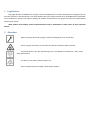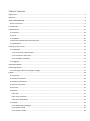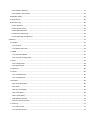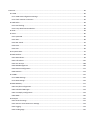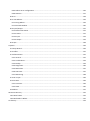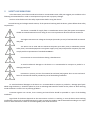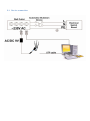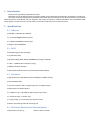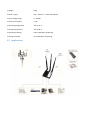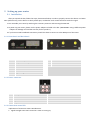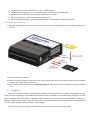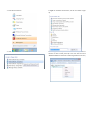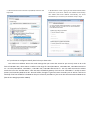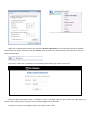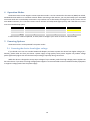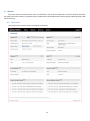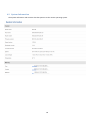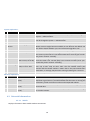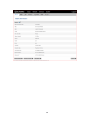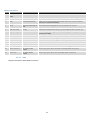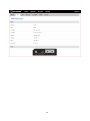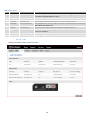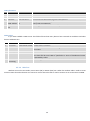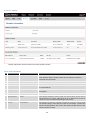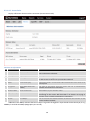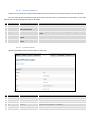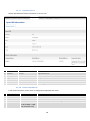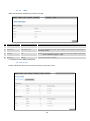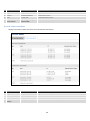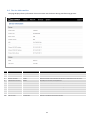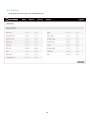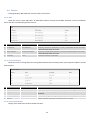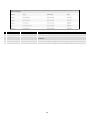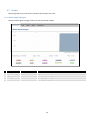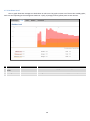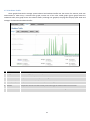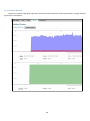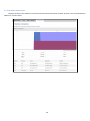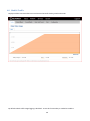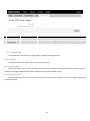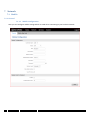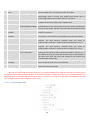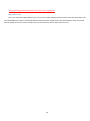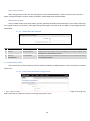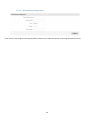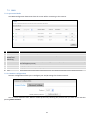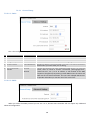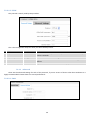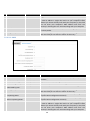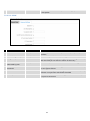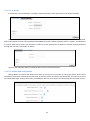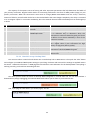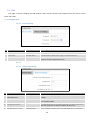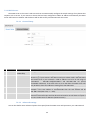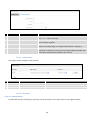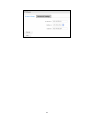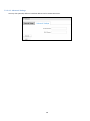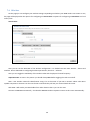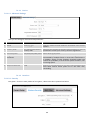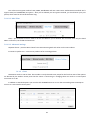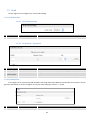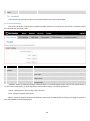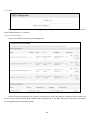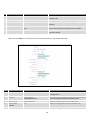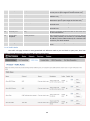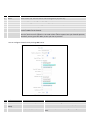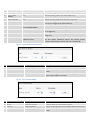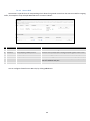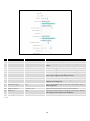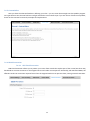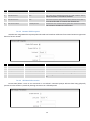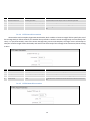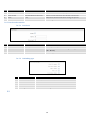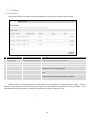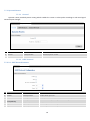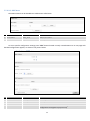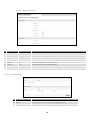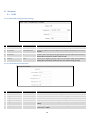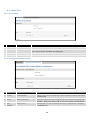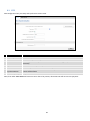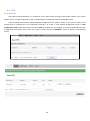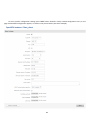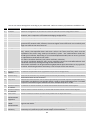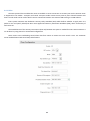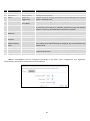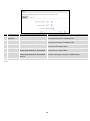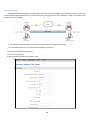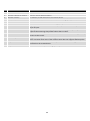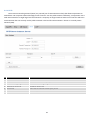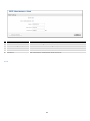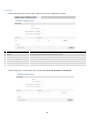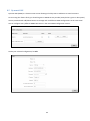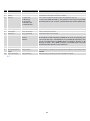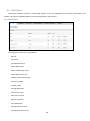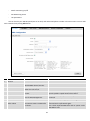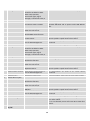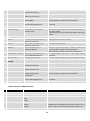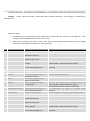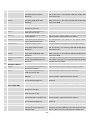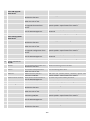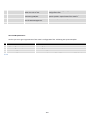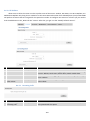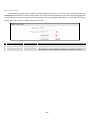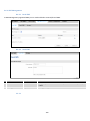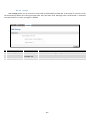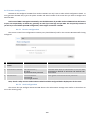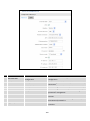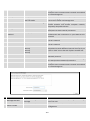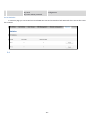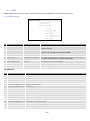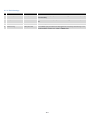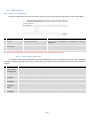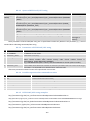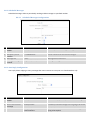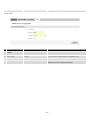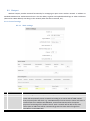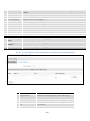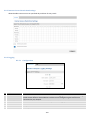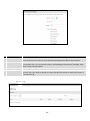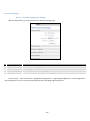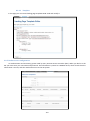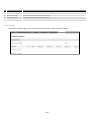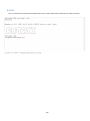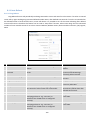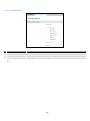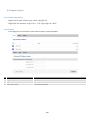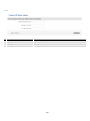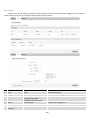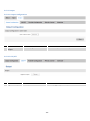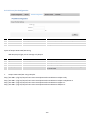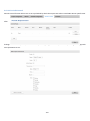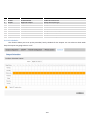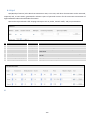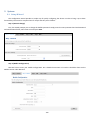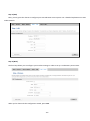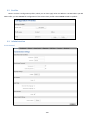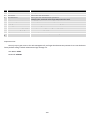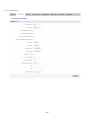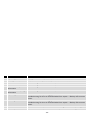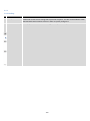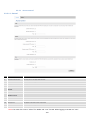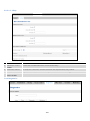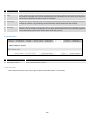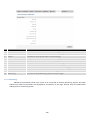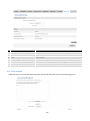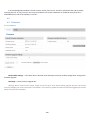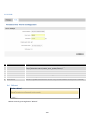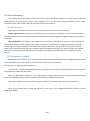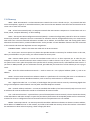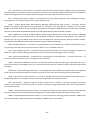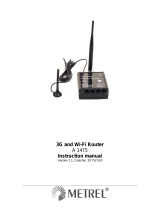USER MANUAL
RUT240 4G Router

1 Legal notice
Copyright © 2017 TELTONIKA Ltd. All rights reserved. Reproduction, transfer, distribution or storage of part or
all of the contents in this document in any form without the prior written permission of TELTONIKA Ltd is prohibited.
The manufacturer reserves the right to modify the product and manual for the purpose of technical improvement
without prior notice.
Other product and company names mentioned herein may be trademarks or trade names of their respective
owners.
2 Attention
Before using the device we strongly recommend reading this user manual first.
Do not rip open the device. Do not touch the device if the device block is broken.
All wireless devices for data transferring may be susceptible to interference, which could
affect performance.
The device is not water-resistant. Keep it dry.
Device is powered by low voltage +9V DC power adapter.

Table of Contents
Legal notice ................................................................................................................................................................... 3
Attention ....................................................................................................................................................................... 3
SAFETY INFORMATION ................................................................................................................................................. 8
Device connection .................................................................................................................................................... 9
1 Introduction ............................................................................................................................................................. 10
2 Specifications ........................................................................................................................................................... 10
2.1 Ethernet ............................................................................................................................................................ 10
2.2 Wi-Fi .................................................................................................................................................................. 10
2.3 Hardware .......................................................................................................................................................... 10
2.4 Electrical, Mechanical & Environmental ........................................................................................................... 10
2.5 Applications ...................................................................................................................................................... 11
3 Setting up your router ............................................................................................................................................. 12
3.1 Installation ........................................................................................................................................................ 12
3.1.1 Front Panel and Back Panel ....................................................................................................................... 12
3.1.2 Connection status LED ............................................................................................................................... 12
3.1.3 Hardware installation ................................................................................................................................ 13
3.2 Logging in .......................................................................................................................................................... 13
4 Operation Modes ..................................................................................................................................................... 17
5 Powering Options .................................................................................................................................................... 17
5.1 Powering the device from higher voltage ......................................................................................................... 17
6 Status ....................................................................................................................................................................... 18
6.1 Overview ........................................................................................................................................................... 18
6.2 System Information .......................................................................................................................................... 19
6.3 Network Information ........................................................................................................................................ 20
6.4 Device information ........................................................................................................................................... 30
6.5 Services ............................................................................................................................................................. 31
6.6 Routes ............................................................................................................................................................... 32
6.6.1 ARP ............................................................................................................................................................ 32
6.6.2 Active IP-Routes ......................................................................................................................................... 32
6.6.3 Active IPv6-Routes ..................................................................................................................................... 32
6.7 Graphs ............................................................................................................................................................... 34
6.7.1 Mobile Signal Strength .............................................................................................................................. 34
6.7.2 Realtime Load ............................................................................................................................................ 35
6.7.3 Realtime Traffic .......................................................................................................................................... 36

6.7.4 Realtime Wireless ...................................................................................................................................... 37
6.7.5 Realtime Connections ................................................................................................................................ 38
6.8 Mobile Traffic .................................................................................................................................................... 39
6.9 Speed Test ......................................................................................................................................................... 40
6.10 Events Log ....................................................................................................................................................... 40
6.10.1 All Events ................................................................................................................................................. 40
6.10.2 System Events .......................................................................................................................................... 41
6.10.3 Network Events ........................................................................................................................................ 42
6.10.4 Events Reporting ...................................................................................................................................... 43
6.10.5 Reporting Configuration .......................................................................................................................... 44
7 Network ................................................................................................................................................................... 47
7.1 Mobile ............................................................................................................................................................... 47
7.1.1 General ...................................................................................................................................................... 47
7.1.2 Mobile Data Limit ...................................................................................................................................... 49
7.2 WAN .................................................................................................................................................................. 51
7.2.1 Operation Mode ........................................................................................................................................ 51
7.2.2 Common configuration .............................................................................................................................. 51
7.3 LAN ................................................................................................................................................................... 58
7.3.1 Configuration ............................................................................................................................................. 58
7.3.2 DHCP Server ............................................................................................................................................... 59
7.4 Wireless ............................................................................................................................................................ 62
7.5 VLAN ................................................................................................................................................................. 65
7.5.1 VLAN Networks .......................................................................................................................................... 65
7.5.2 LAN Networks ............................................................................................................................................ 65
7.6 Firewall ............................................................................................................................................................. 66
7.6.1 General Settings ......................................................................................................................................... 66
7.6.2 DMZ ........................................................................................................................................................... 67
7.6.3 Port Forwarding ......................................................................................................................................... 67
7.6.4 Traffic Rules................................................................................................................................................ 69
7.6.5 Custom Rules ............................................................................................................................................. 74
7.6.6 DDOS Prevention ....................................................................................................................................... 74
7.6.7 Port Scan Prevention ................................................................................................................................. 77
7.7 Routing .............................................................................................................................................................. 77
7.7.1 Static Routes .............................................................................................................................................. 77
7.7.2 Dynamic Routes ......................................................................................................................................... 79

8 Services .................................................................................................................................................................... 82
8.1 VRRP ................................................................................................................................................................. 82
8.1.1 VRRP LAN Configuration Settings .............................................................................................................. 82
8.1.2 Check Internet connection ........................................................................................................................ 82
8.2 Web Filter ......................................................................................................................................................... 83
8.2.1 Site blocking ............................................................................................................................................... 83
8.2.2 Proxy Based Content Blocker ..................................................................................................................... 83
8.3 NTP ................................................................................................................................................................... 84
8.4 VPN ................................................................................................................................................................... 85
8.4.1 OpenVPN ................................................................................................................................................... 85
8.4.2 IPSec .......................................................................................................................................................... 89
8.4.3 GRE Tunnel ................................................................................................................................................. 92
8.4.4 PPTP ........................................................................................................................................................... 94
8.4.5 L2TP ........................................................................................................................................................... 96
8.5 Dynamic DNS .................................................................................................................................................... 97
8.6 SMS Utilities ...................................................................................................................................................... 99
8.6.1 SMS Utilities ............................................................................................................................................... 99
8.6.2 Call Utilities .............................................................................................................................................. 107
8.6.3 User Groups ............................................................................................................................................. 108
8.6.4 SMS Management ................................................................................................................................... 109
8.6.5 Remote Configuration ............................................................................................................................. 111
8.6.6 Statistics ................................................................................................................................................... 114
8.7 SNMP .............................................................................................................................................................. 115
8.7.1 SNMP Settings ......................................................................................................................................... 115
8.7.2 TRAP Settings ........................................................................................................................................... 116
8.8 SMS Gateway .................................................................................................................................................. 117
8.8.1 Post/Get Configuration ............................................................................................................................ 117
8.8.2 Scheduled Messages ................................................................................................................................ 119
8.8.3 Auto Reply Configuration ........................................................................................................................ 119
8.8.4 SMPP ........................................................................................................................................................ 120
8.9 Hotspot ........................................................................................................................................................... 121
8.9.1 General settings ....................................................................................................................................... 121
8.9.2 Internet Access Restriction Settings ........................................................................................................ 123
8.9.3 Logging ..................................................................................................................................................... 123
8.9.4 Landing Page ............................................................................................................................................ 125

8.9.5 Radius server configuration ..................................................................................................................... 126
8.9.6 Statistics ................................................................................................................................................... 127
8.10 CLI ................................................................................................................................................................. 128
8.11 Auto Reboot .................................................................................................................................................. 129
8.11.1 Ping Reboot ........................................................................................................................................... 129
8.11.2 Periodic Reboot ..................................................................................................................................... 130
8.12 Input/Output ................................................................................................................................................ 131
8.12.1 Main information ................................................................................................................................... 131
8.12.2 Status ..................................................................................................................................................... 131
8.12.3 Input ...................................................................................................................................................... 133
8.12.4 Output ................................................................................................................................................... 134
8.13 QoS ............................................................................................................................................................... 138
9 System .................................................................................................................................................................... 139
9.1 Setup Wizard................................................................................................................................................... 139
9.2 Profiles ............................................................................................................................................................ 141
9.3 Administration ................................................................................................................................................ 141
9.3.1 General .................................................................................................................................................... 141
9.3.2 Troubleshoot ............................................................................................................................................ 143
9.3.3 Backup ..................................................................................................................................................... 144
9.3.4 Diagnostics ............................................................................................................................................... 146
9.3.5 MAC Clone ............................................................................................................................................... 147
9.3.6 Overview .................................................................................................................................................. 147
9.3.7 Monitoring ............................................................................................................................................... 148
9.4 User scripts ..................................................................................................................................................... 149
9.5 Firmware ......................................................................................................................................................... 149
9.5.1 Firmware .................................................................................................................................................. 149
9.5.2 FOTA ......................................................................................................................................................... 150
9.6 Reboot ............................................................................................................................................................ 151
10 Device Recovery ................................................................................................................................................... 152
10.1 Reset button ................................................................................................................................................. 152
10.2 Bootloader’s WebUI...................................................................................................................................... 152
11 Glossary ............................................................................................................................................................... 153

3 SAFETY INFORMATION
In this document you will be introduced on how to use a RUT240 router safely. We suggest you to adhere to the
following recommendations in order to avoid personal injuries and or property damage.
You have to be familiar with the safety requirements before using the device!
To avoid burning and voltage caused traumas, of the personnel working with the device, please follow these safety
requirements.
The device is intended for supply from a Limited Power Source (LPS) that power consumption
should not exceed 15VA and current rating of over current protective device should not exceed 2A.
The highest transient over voltage in the output (secondary circuit) of used PSU shall not exceed
36V peak.
The device can be used with the Personal Computer (first safety class) or Notebook (second
safety class). Associated equipment: PSU (power supply unit) (LPS) and personal computer (PC) shall
comply with the requirements of standard EN 60950-1.
Do not mount or service the device during a thunderstorm.
To avoid mechanical damages to the device it is recommended to transport it packed in a
damage-proof pack.
Protection in primary circuits of associated PC and PSU (LPS) against short circuits and earth
faults of associated PC shall be provided as part of the building installation.
To avoid mechanical damages to the device it is recommended to transport it packed in a damage-proof pack.
While using the device, it should be placed so, that its indicating LEDs would be visible as they inform in which working
mode the device is and if it has any working problems.
Protection against over current, short circuiting and earth faults should be provided as a part of the building
installation.
Signal level of the device depends on the environment in which it is working. In case the device starts working
insufficiently, please refer to qualified personnel in order to repair this product. We recommend forwarding it to a repair
center or the manufacturer. There are no exchangeable parts inside the device.

3.1 Device connection

1 Introduction
Thank you for purchasing a RUT240 4G router!
RUT240 is part of the RUT2xx series of compact mobile routers with high speed wireless and Ethernet connections.
This router is ideal for people who would like to share their internet on the go, as it is not restricted by a cumbersome
cable connection. Unrestricted, but not forgotten: the router still supports internet distribution via a broadband cable,
simply plug it in to the wan port, set the router to a correct mode and you are ready to browse.
2 Specifications
2.1 Ethernet
• IEEE 802.3, IEEE 802.3u standards
• 1 x LAN 10/100Mbps Ethernet ports
• 1 x WAN 10/100Mbps Ethernet port
• Supports Auto MDI/MDIX
2.2 Wi-Fi
• IEEE 802.11b/g/n WiFi standards
• AP and STA modes
• 64/128-bit WEP, WPA, WPA2, WPA&WPA2 encryption methods
• 2.401 – 2.495GHz Wi-Fi frequency range
• 20dBm max WiFi TX power
• SSID stealth mode and access control based on MAC address
2.3 Hardware
• High performance 400 MHz CPU with 64 Mbytes of DDR2 memory
• External SIM holder
• 4 pin DC connector with 1 x Digital input and 1 x Digital output
• Reset/restore to default button
• 2 x SMA for LTE, 1 x RP-SMA for WiFi antenna connectors
• 2 x Ethernet LEDs, 1 x Power LED
• 5 x signal LEDs, 2 x connection type indication LEDs
• Bottom and sideways DIN rail mounting slits
2.4 Electrical, Mechanical & Environmental
• Dimensions (H x W x D) 83mm x 74mm x 25mm

• Weight 125g
• Power supply 100 – 240 VAC -> 9 VDC wall adapter
• Input voltage range 9 – 30VDC
• Power consumption < 5W
• Operating temperature -40° to 75° C
• Storage temperature -45° to 80° C
• Operating humidity 10% to 90% Non-condensing
• Storage humidity 5% to 95% Non-condensing
2.5 Applications

3 Setting up your router
3.1 Installation
After you unpack the box, follow the steps, documented below, in order to properly connect the device. For better
Wi-Fi performance, put the device in clearly visible spot, as obstacles such as walls and door hinder the signal.
1. First assemble your router by attaching the necessary antennas and inserting the SIM card.
2. To power up your router, please use the power adapter included in the box. (IMPORTANT: Using a different power
adapter can damage and void the warranty for this product.).
3. If you have a wired broadband connection you will also have to connect it to the WAN port of the router.
3.1.1 Front Panel and Back Panel
1
LAN Ethernet ports
1
Wi-Fi antenna connector
2
WAN/LAN Ethernet port
2
LTE antenna connectors
3
LAN LED
3
Reset button
4
WAN LED
5
Power connector
6
Power LED
7
Signal strength indication LEDs
8
SIM card holder
3.1.2 Power connector
No.
Description
Wire color
1
Power
Red
2
Ground
Black
3
Input
Green
4
Output
White
3.1.3 Connection status LED
Explanation of connection status LED indication:
1. Signal strength status LED’s turned on: router is turning on;

2. 2G and 3G LED’s constant blinking every 1 sec: no SIM or bad PIN;
3. 2G/3G LED’s blinking every 1 sec: connected 2G/3G, but no data session established;
4. Blinking from 2G LED to 3G LED repeatedly: SIM holder not inserted;
5. 2G/3G LED turned on: connected 2G/3G with data session;
6. 2G/3G LED blinking rapidly: connected 2G/3G with data session and data is being transferred.
3.1.4 Hardware installation
1. Insert SIM card which was given by your ISP (Internet Service Provider). Correct SIM card orientation is shown in the
picture.
2. Attach 4G and Wi-Fi antennas.
3. Connect the power adapter to the socket on the front panel of the device. Then plug the other end of the power
adapter into a wall outlet or power strip.
4. Connect to the device wirelessly (SSID: Teltonika_Router) or use Ethernet cable and plug it into any LAN Ethernet
port.
3.2 Logging in
After you’re complete with the setting up as described in the section above, you are ready to start logging into your
router and start configuring it. This example shows how to connect on Windows 7. On windows Vista: click Start -> Control
Panel -> Network and Sharing Center -> Manage network Connections -> (Go to step 4). On Windows XP: Click Start ->
Settings -> Network Connections -> (see step 4). You won’t see “Internet protocol version 4(TCP/IPv4)”, instead you’ll have
to select “TCP/IP Settings” and click options -> (Go to step 6)
We first must set up our network card so that it could properly communicate with the router.

1. Press the start button
2. Type in “network connections”, wait for the results to pop
up.
3. Click “View network connections”
4. Then right click on your wireless device that you use to
connect to other access points (It is the one with the name
“Wireless Network Connection” and has signal bars on its icon).

5. Select Internet Protocol Version 4 (TCP/IPv4) and then click
Properties
6. By default the router is going to have DHCP enabled, which
means that if you select “Obtain an IP address automatically”
and “Obtain DNS server address automatically”, the router
should lease you an IP and you should be ready to login.
7. If you choose to configure manually here’s what you have to do:
First select an IP address. Due to the stock settings that your router has arrived in you can only enter an IP in the
form of 192.168.1.XXX , where XXX is a number in the range of 2-254 (192.168.1.2 , 192.168.1.254 , 192.168.1.155 and so
on… are valid; 192.168.1.0 , 192.168.1.1 , 192.168.1.255 , 192.168.1.699 and so on… are not). Next we enter the subnet
mask: this has to be “255.255.255.0”. Then we enter the default gateway: this has to be “192.168.1.1”. Finally we enter
primary and secondary DNS server IP’s. One will suffice, though it is good to have a secondary one as well as it will act as
a backup if the first should fail. The DNS can be your routers IP (192.168.1.1), but it can also be some external DNS server
(like the one Google provides: 8.8.8.8).

Right click on the Wireless network icon and select Connect / Disconnect. A list should pop up with all available
wireless networks. Select “Teltonika” and click connect. Then we launch our favorite browser and enter the router’s IP
into the address field:
Press enter. If there are no problems you should be greeted with a login screen such as this:
Enter the default password, which is “admin01” into the “Password” field and then either click Login with your
mouse or press the Enter key. You have now successfully logged into the RUT240!
From here on out you can configure almost any aspect of your router.

16
4 Operation Modes
The RUT2xx series router supports various operation modes. It can be connected to the internet (WAN) via mobile,
standard Ethernet cable or via a wireless network. When connecting to the internet, you may also backup your main WAN
connection with one or two backup connections. Any interface can act like backup if configured so. At first router uses its
main WAN connection, if it is lost then router tries to connect via backup with higher priority and if that fails too, router
tries the second backup option.
WAN
Main WAN
Backup WAN
LAN
Mobile
√
√
x
Ethernet
√
√
√
Wi-Fi
√
√
√
In later sections it will be explained, in detail, how to configure your router to work in a desired mode.
5 Powering Options
The RUT2xx router can be powered from power socket
5.1 Powering the device from higher voltage
If you decide not to use our standard 9 VDC wall adapters and want to power the device from higher voltage (15 –
30 VDC), please make sure that you choose a power supply of high quality. Some power supplies can produce voltage
peaks significantly higher than the declared output voltage, especially during connection.
While the device is designed to accept input voltage of up to 30 VDC, peaks from high voltage power supplies can
harm the device. If you want to use high voltage power supplies it is recommended to also use additional safety equipment
to suppress voltage peaks from the power supply.

17
6 Status
The status section contains various pieces of information, like current IP addresses of various network interfaces;
the state of the routers memory; firmware version; DHCP leases; associated wireless stations; graphs indicating load, traffic
and much more.
6.1 Overview
Overview section contains various information summaries.

18
6.2 System Information
The System Information tab contains data that pertains to the routers operating system.

19
System explanation:
Field Name
Sample value
Explanation
1.
Router Name
RUT240
Name of the router (hostname of the router’s system). Can be changed in
System -> Administration.
2.
Host name
Teltonika-RUT240.com
Indicates how the router will be seen by other devices on the network.
Can be changed in System -> Administration.
3.
Router Model
Teltonika RUT240 3G
Router’s model.
4.
Firmware
Version
RUT2XX_T_00.00.20
Shows the version of the firmware that is currently loaded in the router.
Newer versions might become available as new features are added. Use
this field to decide whether you need a firmware upgrade or not.
5.
Kernel Version
3.18.44
The version of the Linux kernel that is currently running on the router.
6.
Local Time
2017-04-12, 14:41:18
Shows the current system time. Might differ from your computer, because
the router synchronizes it's time with an NTP server. Format [year-month-
day, hours: minutes: seconds].
7.
Uptime
0d 0h 59m 42s (since
2017-04-12, 13:41:36)
Indicates how long it has been since the router booted up. Reboots will
reset this timer to 0. Format [days hours minutes seconds (since year-
month-day, hours: minutes: seconds)].
8.
Load Average
1 min: 5%; 5 mins:
72%; 15 mins: 76%
Indicates how busy the router is. Let's examine some sample output: "1
min: 5%, 5 mins: 72%, 15 mins: 76%". The first number means past
minute and the second number 5 means that in the past minute there
have been, on average, 5% processes running or waiting for a resource.
9.
Temperature
40° C
Device’s temperature
Memory explanation:
Field Name
Sample Value
Explanation
1.
Free
14924 kB / 61020 kB
(24%)
The amount of memory that is completely free. Should this rapidly
decrease or get close to 0, it would indicate that the router is running out
of memory, which could cause crashes and unexpected reboots.
2.
Cached
16992 kB / 61020 kB
(27%)
The size of the area of memory that is dedicated to storing frequently
accessed data.
3.
Buffered
6740 kB / 61020 kB
(11%)
The size of the area in which data is temporarily stored before moving it
to another location.
6.3 Network Information
6.3.1.1 Mobile
Displays information about mobile modem connections.

20
Page is loading ...
Page is loading ...
Page is loading ...
Page is loading ...
Page is loading ...
Page is loading ...
Page is loading ...
Page is loading ...
Page is loading ...
Page is loading ...
Page is loading ...
Page is loading ...
Page is loading ...
Page is loading ...
Page is loading ...
Page is loading ...
Page is loading ...
Page is loading ...
Page is loading ...
Page is loading ...
Page is loading ...
Page is loading ...
Page is loading ...
Page is loading ...
Page is loading ...
Page is loading ...
Page is loading ...
Page is loading ...
Page is loading ...
Page is loading ...
Page is loading ...
Page is loading ...
Page is loading ...
Page is loading ...
Page is loading ...
Page is loading ...
Page is loading ...
Page is loading ...
Page is loading ...
Page is loading ...
Page is loading ...
Page is loading ...
Page is loading ...
Page is loading ...
Page is loading ...
Page is loading ...
Page is loading ...
Page is loading ...
Page is loading ...
Page is loading ...
Page is loading ...
Page is loading ...
Page is loading ...
Page is loading ...
Page is loading ...
Page is loading ...
Page is loading ...
Page is loading ...
Page is loading ...
Page is loading ...
Page is loading ...
Page is loading ...
Page is loading ...
Page is loading ...
Page is loading ...
Page is loading ...
Page is loading ...
Page is loading ...
Page is loading ...
Page is loading ...
Page is loading ...
Page is loading ...
Page is loading ...
Page is loading ...
Page is loading ...
Page is loading ...
Page is loading ...
Page is loading ...
Page is loading ...
Page is loading ...
Page is loading ...
Page is loading ...
Page is loading ...
Page is loading ...
Page is loading ...
Page is loading ...
Page is loading ...
Page is loading ...
Page is loading ...
Page is loading ...
Page is loading ...
Page is loading ...
Page is loading ...
Page is loading ...
Page is loading ...
Page is loading ...
Page is loading ...
Page is loading ...
Page is loading ...
Page is loading ...
Page is loading ...
Page is loading ...
Page is loading ...
Page is loading ...
Page is loading ...
Page is loading ...
Page is loading ...
Page is loading ...
Page is loading ...
Page is loading ...
Page is loading ...
Page is loading ...
Page is loading ...
Page is loading ...
Page is loading ...
Page is loading ...
Page is loading ...
Page is loading ...
Page is loading ...
Page is loading ...
Page is loading ...
Page is loading ...
Page is loading ...
Page is loading ...
Page is loading ...
Page is loading ...
Page is loading ...
Page is loading ...
Page is loading ...
Page is loading ...
Page is loading ...
Page is loading ...
-
 1
1
-
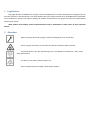 2
2
-
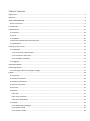 3
3
-
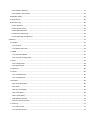 4
4
-
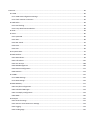 5
5
-
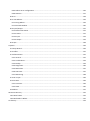 6
6
-
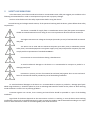 7
7
-
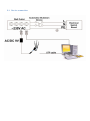 8
8
-
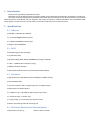 9
9
-
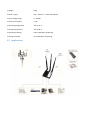 10
10
-
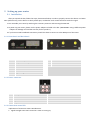 11
11
-
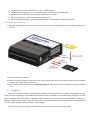 12
12
-
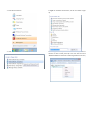 13
13
-
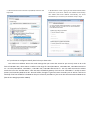 14
14
-
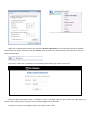 15
15
-
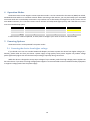 16
16
-
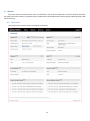 17
17
-
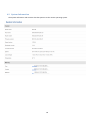 18
18
-
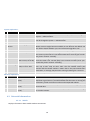 19
19
-
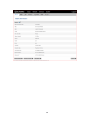 20
20
-
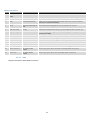 21
21
-
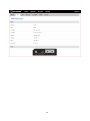 22
22
-
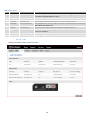 23
23
-
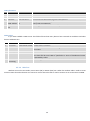 24
24
-
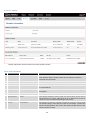 25
25
-
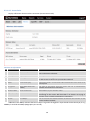 26
26
-
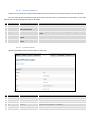 27
27
-
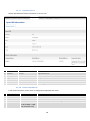 28
28
-
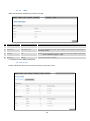 29
29
-
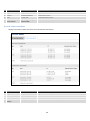 30
30
-
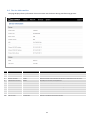 31
31
-
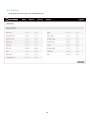 32
32
-
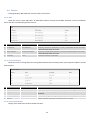 33
33
-
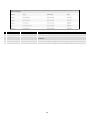 34
34
-
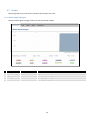 35
35
-
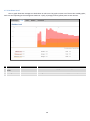 36
36
-
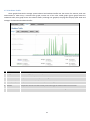 37
37
-
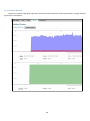 38
38
-
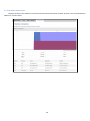 39
39
-
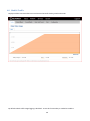 40
40
-
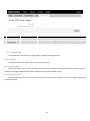 41
41
-
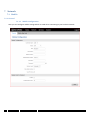 42
42
-
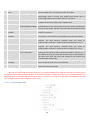 43
43
-
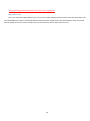 44
44
-
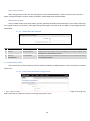 45
45
-
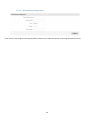 46
46
-
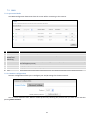 47
47
-
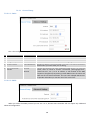 48
48
-
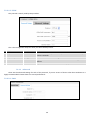 49
49
-
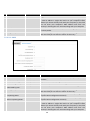 50
50
-
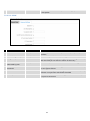 51
51
-
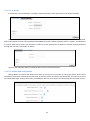 52
52
-
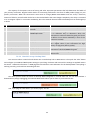 53
53
-
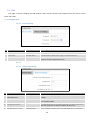 54
54
-
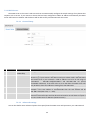 55
55
-
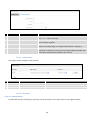 56
56
-
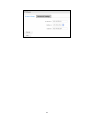 57
57
-
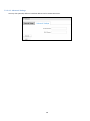 58
58
-
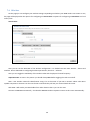 59
59
-
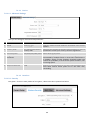 60
60
-
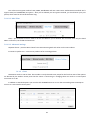 61
61
-
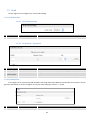 62
62
-
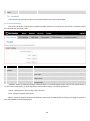 63
63
-
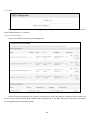 64
64
-
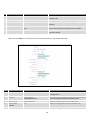 65
65
-
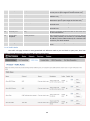 66
66
-
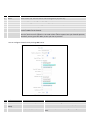 67
67
-
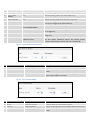 68
68
-
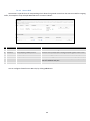 69
69
-
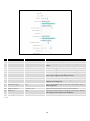 70
70
-
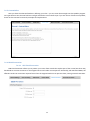 71
71
-
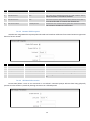 72
72
-
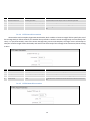 73
73
-
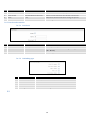 74
74
-
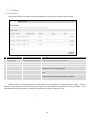 75
75
-
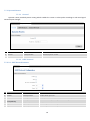 76
76
-
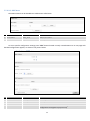 77
77
-
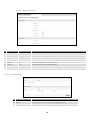 78
78
-
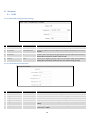 79
79
-
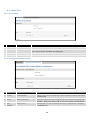 80
80
-
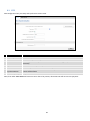 81
81
-
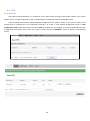 82
82
-
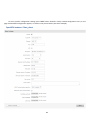 83
83
-
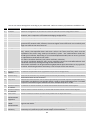 84
84
-
 85
85
-
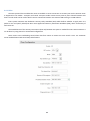 86
86
-
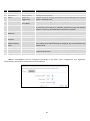 87
87
-
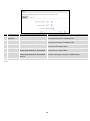 88
88
-
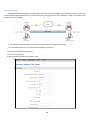 89
89
-
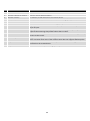 90
90
-
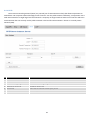 91
91
-
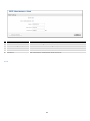 92
92
-
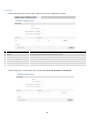 93
93
-
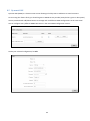 94
94
-
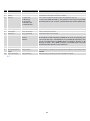 95
95
-
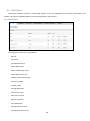 96
96
-
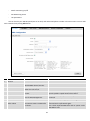 97
97
-
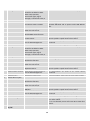 98
98
-
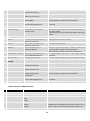 99
99
-
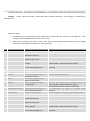 100
100
-
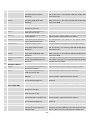 101
101
-
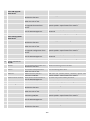 102
102
-
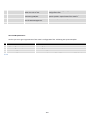 103
103
-
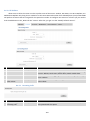 104
104
-
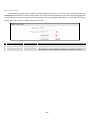 105
105
-
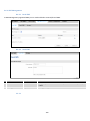 106
106
-
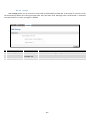 107
107
-
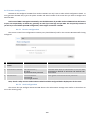 108
108
-
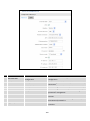 109
109
-
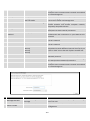 110
110
-
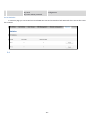 111
111
-
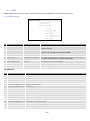 112
112
-
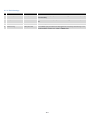 113
113
-
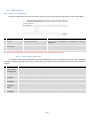 114
114
-
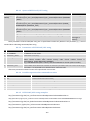 115
115
-
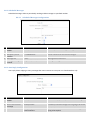 116
116
-
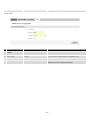 117
117
-
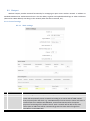 118
118
-
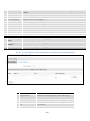 119
119
-
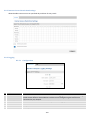 120
120
-
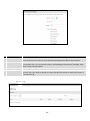 121
121
-
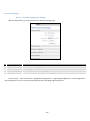 122
122
-
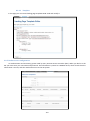 123
123
-
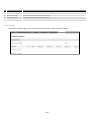 124
124
-
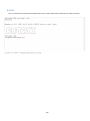 125
125
-
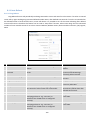 126
126
-
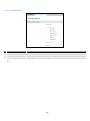 127
127
-
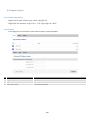 128
128
-
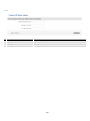 129
129
-
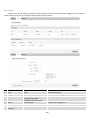 130
130
-
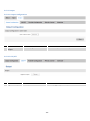 131
131
-
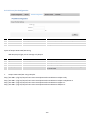 132
132
-
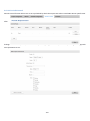 133
133
-
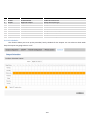 134
134
-
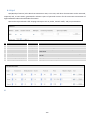 135
135
-
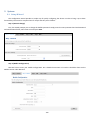 136
136
-
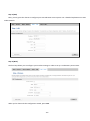 137
137
-
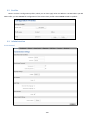 138
138
-
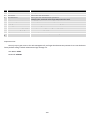 139
139
-
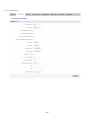 140
140
-
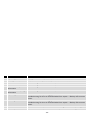 141
141
-
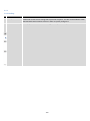 142
142
-
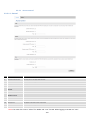 143
143
-
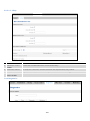 144
144
-
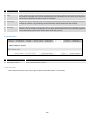 145
145
-
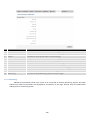 146
146
-
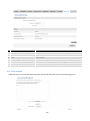 147
147
-
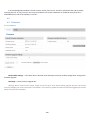 148
148
-
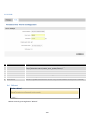 149
149
-
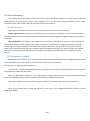 150
150
-
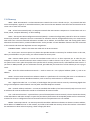 151
151
-
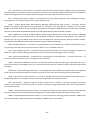 152
152
Teltonika RUT240© Owner's manual
- Category
- Hardware firewalls
- Type
- Owner's manual
Ask a question and I''ll find the answer in the document
Finding information in a document is now easier with AI
Related papers
-
Teltonika RUT230 User manual
-
Teltonika RUT500 Owner's manual
-
Teltonika RUT950 Owner's manual
-
Teltonika RUT104 HSUPA User manual
-
Teltonika RUT104 HSUPA User manual
-
Teltonika RUT500 User manual
-
Teltonika RUT100 User manual
-
Teltonika RUT104 HSUPA Quick start guide
-
Teltonika RUT104 HSUPA Quick start guide
-
Teltonika RUT723 User manual
Other documents
-
CP Plus DN211-S Installation guide
-
 Multenet PROD0302 User manual
Multenet PROD0302 User manual
-
 BandLuxe K530 Series User manual
BandLuxe K530 Series User manual
-
Circutor RAPTION-150 Owner's manual
-
D-Link DWP-1010 5G/LTE UTENDØRS CPE Owner's manual
-
Maestro E206XT User manual
-
Lantronix E220 Series User guide
-
Lantronix E210 Series User guide
-
Maestro E200 Series User manual
-
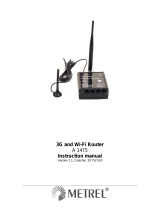 METREL A 1475 User manual
METREL A 1475 User manual