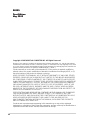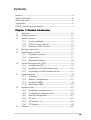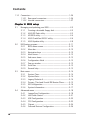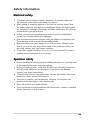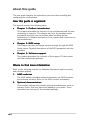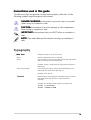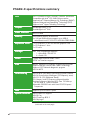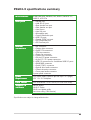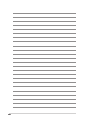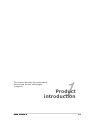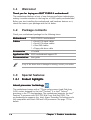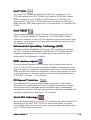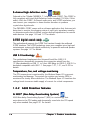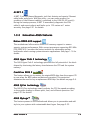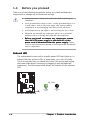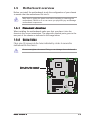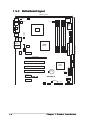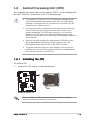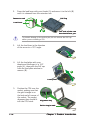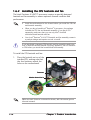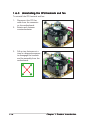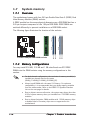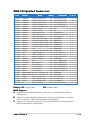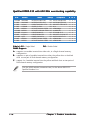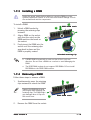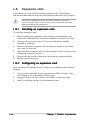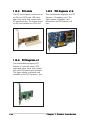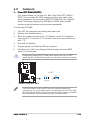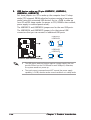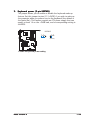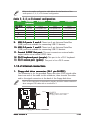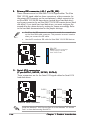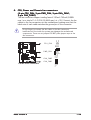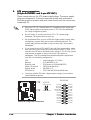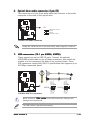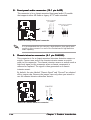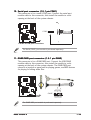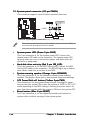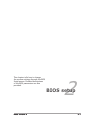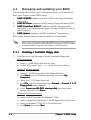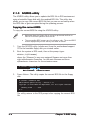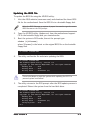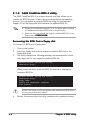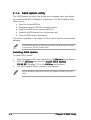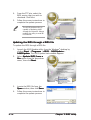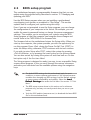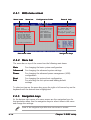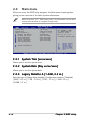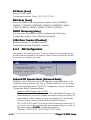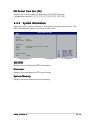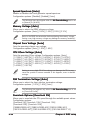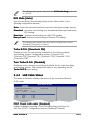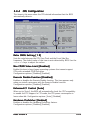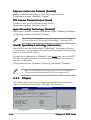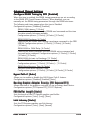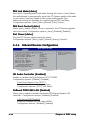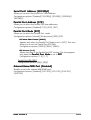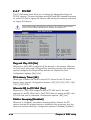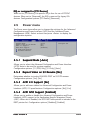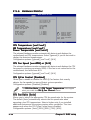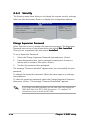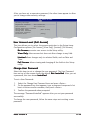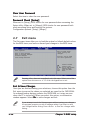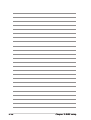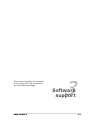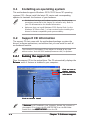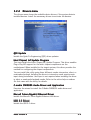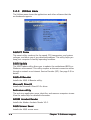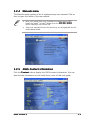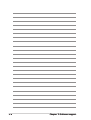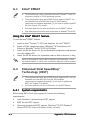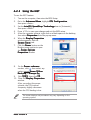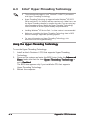Asus P5GD2-X User manual
- Category
- Server/workstation motherboards
- Type
- User manual
This manual is also suitable for

Motherboard
P5GD2-X

iiii
iiii
ii
Copyright © 2005 ASUSTeK COMPUTER INC. All Rights Reserved.
No part of this manual, including the products and software described in it, may be reproduced,
transmitted, transcribed, stored in a retrieval system, or translated into any language in any form
or by any means, except documentation kept by the purchaser for backup purposes, without the
express written permission of ASUSTeK COMPUTER INC. (“ASUS”).
Product warranty or service will not be extended if: (1) the product is repaired, modified or
altered, unless such repair, modification of alteration is authorized in writing by ASUS; or (2)
the serial number of the product is defaced or missing.
ASUS PROVIDES THIS MANUAL “AS IS” WITHOUT WARRANTY OF ANY KIND, EITHER
EXPRESS OR IMPLIED, INCLUDING BUT NOT LIMITED TO THE IMPLIED WARRANTIES
OR CONDITIONS OF MERCHANTABILITY OR FITNESS FOR A PARTICULAR PURPOSE.
IN NO EVENT SHALL ASUS, ITS DIRECTORS, OFFICERS, EMPLOYEES OR AGENTS BE
LIABLE FOR ANY INDIRECT, SPECIAL, INCIDENTAL, OR CONSEQUENTIAL DAMAGES
(INCLUDING DAMAGES FOR LOSS OF PROFITS, LOSS OF BUSINESS, LOSS OF USE
OR DATA, INTERRUPTION OF BUSINESS AND THE LIKE), EVEN IF ASUS HAS BEEN
ADVISED OF THE POSSIBILITY OF SUCH DAMAGES ARISING FROM ANY DEFECT OR
ERROR IN THIS MANUAL OR PRODUCT.
SPECIFICATIONS AND INFORMATION CONTAINED IN THIS MANUAL ARE FURNISHED
FOR INFORMATIONAL USE ONLY, AND ARE SUBJECT TO CHANGE AT ANY TIME
WITHOUT NOTICE, AND SHOULD NOT BE CONSTRUED AS A COMMITMENT BY ASUS.
ASUS ASSUMES NO RESPONSIBILITY OR LIABILITY FOR ANY ERRORS OR
INACCURACIES THAT MAY APPEAR IN THIS MANUAL, INCLUDING THE PRODUCTS
AND SOFTWARE DESCRIBED IN IT.
Products and corporate names appearing in this manual may or may not be registered
trademarks or copyrights of their respective companies, and are used only for identification or
explanation and to the owners’ benefit, without intent to infringe.
E2095E2095
E2095E2095
E2095
First EditionFirst Edition
First EditionFirst Edition
First Edition
May 2005May 2005
May 2005May 2005
May 2005

iiiiii
iiiiii
iii
Contents
Notices ................................................................................................ vi
Safety information ............................................................................. vii
About this guide ............................................................................... viii
Typography ......................................................................................... ix
P5GD2-X specifications summary ........................................................ x
Chapter 1: Product introductionChapter 1: Product introduction
Chapter 1: Product introductionChapter 1: Product introduction
Chapter 1: Product introduction
1.1 Welcome! .............................................................................. 1-2
1.2 Package contents ................................................................. 1-2
1.3 Special features .................................................................... 1-2
1.3.1 Product highlights................................................... 1-2
1.3.2 ASUS Proactive features ........................................ 1-4
1.3.3 Innovative ASUS features ....................................... 1-5
1.4 Before you proceed .............................................................. 1-6
1.5 Motherboard overview .......................................................... 1-7
1.5.1 Placement direction ................................................ 1-7
1.5.2 Screw holes ............................................................ 1-7
1.5.3 Motherboard layout ................................................ 1-8
1.6 Central Processing Unit (CPU) .............................................. 1-9
1.6.1 Installling the CPU ................................................... 1-9
1.6.2 Installling the CPU heatsink and fan ..................... 1-12
1.6.3 Uninstalling the CPU heatsink and fan .................. 1-14
1.7 System memory ................................................................. 1-16
1.7.1 Overview ............................................................... 1-16
1.7.2 Memory Configurations ......................................... 1-16
1.7.3 Installing a DIMM ................................................... 1-19
1.7.4 Removing a DIMM ................................................. 1-19
1.8 Expansion slots ................................................................... 1-20
1.8.1 Installing an expansion card .................................. 1-20
1.8.2 Configuring an expansion card.............................. 1-20
1.8.3 Interrupt assignments .......................................... 1-21
1.8.4 PCI slots ................................................................ 1-22
1.8.5 PCI Express x16 .................................................... 1-22
1.8.6 PCI Express x1 ...................................................... 1-22
1.9 Jumpers .............................................................................. 1-23

iviv
iviv
iv
Contents
1.10 Connectors ......................................................................... 1-26
1.10.1 Rear panel connectors .......................................... 1-26
1.10.2 Internal connectors............................................... 1-27
Chapter 2: BIOS setupChapter 2: BIOS setup
Chapter 2: BIOS setupChapter 2: BIOS setup
Chapter 2: BIOS setup
2.1 Managing and updating your BIOS ........................................ 2-2
2.1.1 Creating a bootable floppy disk .............................. 2-2
2.1.2 ASUS EZ Flash utility .............................................. 2-3
2.1.3 AFUDOS utility ........................................................ 2-4
2.1.4 ASUS CrashFree BIOS 2 utility ................................ 2-6
2.1.5 ASUS Update utility ................................................ 2-8
2.2 BIOS setup program ........................................................... 2-11
2.2.1 BIOS menu screen ................................................. 2-12
2.2.2 Menu bar ............................................................... 2-12
2.2.3 Navigation keys .................................................... 2-12
2.2.4 Menu items ........................................................... 2-13
2.2.5 Sub-menu items ................................................... 2-13
2.2.6 Configuration fields .............................................. 2-13
2.2.7 Pop-up window ..................................................... 2-13
2.2.8 Scroll bar .............................................................. 2-13
2.2.9 General help .......................................................... 2-13
2.3 Main menu .......................................................................... 2-14
2.3.1 System Time ......................................................... 2-14
2.3.2 System Date ......................................................... 2-14
2.3.3 Legacy Diskette A ................................................ 2-14
2.3.4 Primary, Third and Fourth IDE Master/Slave ......... 2-15
2.3.5 IDE Configuration .................................................. 2-16
2.3.6 System Information .............................................. 2-17
2.4 Advanced menu .................................................................. 2-18
2.4.1 JumperFree Configuration .................................... 2-18
2.4.2 LAN Cable Status ................................................. 2-21
2.4.3 USB Configuration................................................. 2-22
2.4.4 CPU Configuration ................................................. 2-23
2.4.5 Chipset ................................................................. 2-24
2.4.6 Onboard Devices Configuration ............................ 2-26

vv
vv
v
Contents
2.4.7 PCI PnP ................................................................. 2-28
2.5 Power menu ........................................................................ 2-27
2.5.1 Suspend Mode ...................................................... 2-27
2.5.2 Repost Video on S3 Resume ................................ 2-27
2.5.3 ACPI 2.0 Support .................................................. 2-27
2.5.4 ACPI APIC Support ................................................ 2-27
2.5.5 APM Configuration ................................................ 2-28
2.5.6 Hardware Monitor ................................................. 2-30
2.6 Boot menu .......................................................................... 2-31
2.6.1 Boot Device Priority .............................................. 2-32
4.6.2 Hard Disk Drives ................................................... 2-32
2.6.3 Boot Settings Configuration ................................. 2-32
2.6.4 Security ................................................................ 2-34
2.7 Exit menu ........................................................................... 2-36
Chapter 3: Software supportChapter 3: Software support
Chapter 3: Software supportChapter 3: Software support
Chapter 3: Software support
3.1 Installing an operating system ............................................. 3-2
3.2 Support CD information ........................................................ 3-2
3.2.1 Running the support CD ......................................... 3-2
3.2.2 Drivers menu .......................................................... 3-3
3.2.3 Utilities menu .......................................................... 3-4
5.2.4 Manuals menu ......................................................... 3-5
3.2.5 ASUS Contact information ...................................... 3-5
Appendix:Appendix:
Appendix:Appendix:
Appendix: CPU featuresCPU features
CPU featuresCPU features
CPU features
A.1 Intel
®
EM64T ........................................................................ A-2
A.2 Enhanced Intel SpeedStep
®
Technology (EIST) .................... A-2
A.3 Intel
®
Hyper-Threading Technology ...................................... A-4

vivi
vivi
vi
Notices
Federal Communications Commission StatementFederal Communications Commission Statement
Federal Communications Commission StatementFederal Communications Commission Statement
Federal Communications Commission Statement
This device complies with Part 15 of the FCC Rules. Operation is subject to
the following two conditions:
•
This device may not cause harmful interference, and
•
This device must accept any interference received including interference
that may cause undesired operation.
This equipment has been tested and found to comply with the limits for a
Class B digital device, pursuant to Part 15 of the FCC Rules. These limits are
designed to provide reasonable protection against harmful interference in a
residential installation. This equipment generates, uses and can radiate radio
frequency energy and, if not installed and used in accordance with
manufacturer’s instructions, may cause harmful interference to radio
communications. However, there is no guarantee that interference will not
occur in a particular installation. If this equipment does cause harmful
interference to radio or television reception, which can be determined by
turning the equipment off and on, the user is encouraged to try to correct
the interference by one or more of the following measures:
•
Reorient or relocate the receiving antenna.
•
Increase the separation between the equipment and receiver.
•
Connect the equipment to an outlet on a circuit different from that to
which the receiver is connected.
•
Consult the dealer or an experienced radio/TV technician for help.
Canadian Department of Communications StatementCanadian Department of Communications Statement
Canadian Department of Communications StatementCanadian Department of Communications Statement
Canadian Department of Communications Statement
This digital apparatus does not exceed the Class B limits for radio noise
emissions from digital apparatus set out in the Radio Interference
Regulations of the Canadian Department of Communications.
This class B digital apparatus complies with CanadianThis class B digital apparatus complies with Canadian
This class B digital apparatus complies with CanadianThis class B digital apparatus complies with Canadian
This class B digital apparatus complies with Canadian
ICES-003.ICES-003.
ICES-003.ICES-003.
ICES-003.
The use of shielded cables for connection of the monitor to the graphics
card is required to assure compliance with FCC regulations. Changes or
modifications to this unit not expressly approved by the party
responsible for compliance could void the user’s authority to operate
this equipment.

viivii
viivii
vii
Safety information
Electrical safetyElectrical safety
Electrical safetyElectrical safety
Electrical safety
•
To prevent electrical shock hazard, disconnect the power cable from
the electrical outlet before relocating the system.
•
When adding or removing devices to or from the system, ensure that
the power cables for the devices are unplugged before the signal cables
are connected. If possible, disconnect all power cables from the existing
system before you add a device.
•
Before connecting or removing signal cables from the motherboard,
ensure that all power cables are unplugged.
•
Seek professional assistance before using an adapter or extension cord.
These devices could interrupt the grounding circuit.
•
Make sure that your power supply is set to the correct voltage in your
area. If you are not sure about the voltage of the electrical outlet you
are using, contact your local power company.
•
If the power supply is broken, do not try to fix it by yourself. Contact a
qualified service technician or your retailer.
Operation safetyOperation safety
Operation safetyOperation safety
Operation safety
•
Before installing the motherboard and adding devices on it, carefully read
all the manuals that came with the package.
•
Before using the product, make sure all cables are correctly connected
and the power cables are not damaged. If you detect any damage,
contact your dealer immediately.
•
To avoid short circuits, keep paper clips, screws, and staples away from
connectors, slots, sockets and circuitry.
•
Avoid dust, humidity, and temperature extremes. Do not place the
product in any area where it may become wet.
•
Place the product on a stable surface.
•
If you encounter technical problems with the product, contact a qualified
service technician or your retailer.

viiiviii
viiiviii
viii
About this guide
This user guide contains the information you need when installing and
configuring the motherboard.
How this guide is organizedHow this guide is organized
How this guide is organizedHow this guide is organized
How this guide is organized
This manual contains the following parts:
••
••
•Chapter 1: Product introductionChapter 1: Product introduction
Chapter 1: Product introductionChapter 1: Product introduction
Chapter 1: Product introduction
This chapter describes the features of the motherboard and the new
technology it supports. This chapter also lists the hardware setup
procedures that you have to perform when installing system
components. It includes description of the jumpers and connectors on
the motherboard.
••
••
•Chapter 2: BIOS setupChapter 2: BIOS setup
Chapter 2: BIOS setupChapter 2: BIOS setup
Chapter 2: BIOS setup
This chapter tells how to change system settings through the BIOS
Setup menus. Detailed descriptions of the BIOS parameters are also
provided.
••
••
•Chapter 3: Software supportChapter 3: Software support
Chapter 3: Software supportChapter 3: Software support
Chapter 3: Software support
This chapter describes the contents of the support CD that comes
with the motherboard package.
Where to find more informationWhere to find more information
Where to find more informationWhere to find more information
Where to find more information
Refer to the following sources for additional information and for product
and software updates.
1.1.
1.1.
1. ASUS websitesASUS websites
ASUS websitesASUS websites
ASUS websites
The ASUS website provides updated information on ASUS hardware
and software products. Refer to the ASUS contact information.
2.2.
2.2.
2. Optional documentationOptional documentation
Optional documentationOptional documentation
Optional documentation
Your product package may include optional documentation, such as
warranty flyers, that may have been added by your dealer. These
documents are not part of the standard package.

ixix
ixix
ix
Conventions used in this guideConventions used in this guide
Conventions used in this guideConventions used in this guide
Conventions used in this guide
To make sure that you perform certain tasks properly, take note of the
following symbols used throughout this manual.
Typography
DANGER/WARNING: DANGER/WARNING:
DANGER/WARNING: DANGER/WARNING:
DANGER/WARNING: Information to prevent injury to yourself
when trying to complete a task.
CAUTION:CAUTION:
CAUTION:CAUTION:
CAUTION: Information to prevent damage to the components
when trying to complete a task.
NOTE: NOTE:
NOTE: NOTE:
NOTE: Tips and additional information to help you complete a
task.
IMPORTANT: IMPORTANT:
IMPORTANT: IMPORTANT:
IMPORTANT: Instructions that you MUST follow to complete a
task.
Bold textBold text
Bold textBold text
Bold text Indicates a menu or an item to select
Italics
Used to emphasize a word or a phrase
<Key> Keys enclosed in the less-than and greater-than sign means
that you must press the enclosed key
Example: <Enter> means that you must press the Enter or
Return key
<Key1+Key2+Key3> If you must press two or more keys simultaneously, the
key names are linked with a plus sign (+)
Example: <Ctrl+Alt+D>
Command Means that you must type the command exactly as shown,
then supply the required item or value enclosed in
brackets
Example: At the DOS prompt, type the command line:
afudos /i[filename]
afudos /iP5GD2-X.ROM

xx
xx
x
P5GD2-X specifications summary
(continued on the next page)
CPUCPU
CPUCPU
CPU
ChipsetChipset
ChipsetChipset
Chipset
Front Side BusFront Side Bus
Front Side BusFront Side Bus
Front Side Bus
MemoryMemory
MemoryMemory
Memory
Expansion slotsExpansion slots
Expansion slotsExpansion slots
Expansion slots
StorageStorage
StorageStorage
Storage
AudioAudio
AudioAudio
Audio
LANLAN
LANLAN
LAN
OverclockingOverclocking
OverclockingOverclocking
Overclocking
USBUSB
USBUSB
USB
Special featuresSpecial features
Special featuresSpecial features
Special features
LGA775 socket for Intel
®
Pentium
®
/Celeron
®
processors
Compatible with Intel
®
PCG 04B/04A processors
Supports Intel
®
Enhanced Memory 64 Technology (EM64T)
Supports Enhanced Intel SpeedStep
®
Technology (EIST)
Supports Intel
®
Hyper-Threading Technology
Northbridge: Intel
®
915P
Southbridge: Intel
®
ICH6
800/533 MHz
Dual-channel memory architecture
4 x 240-pin DIMM sockets support up to 4GB of
unbufferred non-ECC 600/533/400 MHz DDR2 DIMMs
1 x PCI Express x16 slot for discrete graphics card
3 x PCI Express x1 slots
3 x PCI slots
Intel
®
ICH6 Southbridge supports:
- 1 x Ultra DMA 100/66/33
- 4 x Serial ATA
C-Media High-Definition audio CODEC
S/PDIF out interface support
Marvell
®
88E8053 PCI Express™ Gigabit LAN controller
Supports Marvell
®
Virtual Cable Tester Technology
Supports POST Network-diagnostic program
ASUS AI NET2
ASUS AI NOS (Non-delay Overclocking System) feature
ASUS AI Overclocking (Intelligent CPU frequency tuner)
ASUS C.P.R. (CPU Parameter Recall)
CPU, Memory, and PCI Express voltage adjustable
Stepless Frequency Selection(SFS) from 100 MHz up
to 400 MHz at 1 MHz increment
Adjustable FSB/DDR ratio with fixed PCI/PCI-Express
frequencies
Supports up to 8 USB 2.0 ports
Native DDR2 600 support
ASUS Q-Fan
ASUS CrashFree BIOS 2
ASUS MyLogo™

xixi
xixi
xi
P5GD2-X specifications summary
*Specifications are subject to change without notice.
BIOS featuresBIOS features
BIOS featuresBIOS features
BIOS features
Rear panelRear panel
Rear panelRear panel
Rear panel
InternalInternal
InternalInternal
Internal
connectorsconnectors
connectorsconnectors
connectors
PowerPower
PowerPower
Power
RequirementRequirement
RequirementRequirement
Requirement
Form FactorForm Factor
Form FactorForm Factor
Form Factor
Support CDSupport CD
Support CDSupport CD
Support CD
contentscontents
contentscontents
contents
4 MB Flash ROM, AMI BIOS, PnP, DMI2.0, SM BIOS 2.3,
WfM2.0, ACPI 2.0a
1 x Parallel port
1 x LAN (RJ-45) port
1 x Rear speaker out port
1 x Side speaker out port
1 x Line In port
1 x Line Out port
1 x Microphone port
1 x Center/Subwoofer port
4 x USB 2.0 ports
1 x Coaxial S/PDIF out port
1 x PS/2 keyboard port
1 x PS/2 mouse port
1 x IDE connector
1 x Floppy drive connector
4 x Serial ATA connectors
1 x CPU fan connector
1 x Power fan connector
2 x Chassis fan connector
1 x 24-pin ATX power connector
1 x 4-pin ATX 12 V power connector
2 x USB 2.0 connectors for 4 additional USB 2.0 ports
1 x GAME/MIDI connector
1 x Serial (COM1) connector
1 x Optical drive audio connector
1 x Chassis intrusion connector
1 x Front panel audio connector
System panel connector
ATX power supply (with 24-pin and 4-pin 12 V plugs)
ATX 12 V 2.0 compliant
ATX form factor: 12 in x 9.6 in (30.5 cm x 24.4 cm)
Device drivers
ASUS PC Probe
ASUS Live Update utility
Anti-virus utility (OEM version)

xiixii
xiixii
xii

ASUS P5GD2-XASUS P5GD2-X
ASUS P5GD2-XASUS P5GD2-X
ASUS P5GD2-X 1-11-1
1-11-1
1-1
1
Product
introduction
This chapter describes the motherboard
features and the new technologies
it supports.

1-21-2
1-21-2
1-2 Chapter 1: Product introductionChapter 1: Product introduction
Chapter 1: Product introductionChapter 1: Product introduction
Chapter 1: Product introduction
1.1 Welcome!
Thank you for buying an ASUSThank you for buying an ASUS
Thank you for buying an ASUSThank you for buying an ASUS
Thank you for buying an ASUS
®®
®®
®
P5GD2-X motherboard! P5GD2-X motherboard!
P5GD2-X motherboard! P5GD2-X motherboard!
P5GD2-X motherboard!
The motherboard delivers a host of new features and latest technologies,
making it another standout in the long line of ASUS quality motherboards!
Before you start installing the motherboard, and hardware devices on it,
check the items in your package with the list below.
1.2 Package contents
Check your motherboard package for the following items.
MotherboardMotherboard
MotherboardMotherboard
Motherboard ASUS P5GD2-X motherboard
CablesCables
CablesCables
Cables 1 x Serial ATA signal cables
1 x Serial ATA power cables
1 x Ultra DMA cables
1 x Floppy disk drive cable
AccessoriesAccessories
AccessoriesAccessories
Accessories I/O shield
Application CDsApplication CDs
Application CDsApplication CDs
Application CDs ASUS motherboard support CD
DocumentationDocumentation
DocumentationDocumentation
Documentation User guide
If any of the above items is damaged or missing, contact your retailer.
1.3 Special features
1.3.11.3.1
1.3.11.3.1
1.3.1 Product highlightsProduct highlights
Product highlightsProduct highlights
Product highlights
Latest processor technology Latest processor technology
Latest processor technology Latest processor technology
Latest processor technology
The motherboard comes with a 775-pin surface mount Land Grid Array
(LGA) socket designed for the Intel
®
Pentium
®
4 or Intel
®
Celeron
®
processor in the 775-land package. The motherboard supports the Intel
®
Pentium
®
4 processor with 800/533 MHz Front Side Bus (FSB). The
motherboard also supports the Intel
®
Hyper-Threading Technology and is
fully compatible with Intel
®
04B and 04A processors. See page 1-9 for
details.

ASUS P5GD2-XASUS P5GD2-X
ASUS P5GD2-XASUS P5GD2-X
ASUS P5GD2-X 1-31-3
1-31-3
1-3
IntelIntel
IntelIntel
Intel
®®
®®
®
915P 915P
915P 915P
915P
The Intel
®
915P chipset provides the interface for a processor in the
775-land package with 800/533MHz front side bus (FSB), dual channel
DDR2 at speeds of up to 533MHz, and PCI Express x16-lane port for
graphics card. The Intel
®
915P MCH platform is compliant to the Direct
Media Interface (DMI) and supports the sixth generation I/O Controller Hub
(ICH6).
IntelIntel
IntelIntel
Intel
®®
®®
®
EM64T EM64T
EM64T EM64T
EM64T
The motherboard supports Intel
®
Pentium
®
4 processors with the Intel
®
EM64T (Extended Memory 64 Technology). The Intel
®
EM64T feature
allows your computer to run on 64-bit operating systems and access larger
amounts of system memory for faster and more efficient computing. See
the Appendix for details.
Enhanced Intel SpeedStepEnhanced Intel SpeedStep
Enhanced Intel SpeedStepEnhanced Intel SpeedStep
Enhanced Intel SpeedStep
®
Technology (EIST) Technology (EIST)
Technology (EIST) Technology (EIST)
Technology (EIST)
The Enhanced Intel SpeedStep
®
Technology (EIST) intelligently manages
the CPU resources by automatically adjusting the CPU voltage and core
frequency depending on the CPU loading and system speed or power
requirement. See Appendix for details.
DDR2 memory support DDR2 memory support
DDR2 memory support DDR2 memory support
DDR2 memory support
The motherboard supports DDR2 memory which features data transfer
rates of 533/400 MHz to meet the higher bandwidth requirements of the
latest 3D graphics, multimedia, and Internet applications. The dual-channel
DDR2 architecture doubles the bandwidth of your system memory to boost
system performance, eliminating bottlenecks with peak bandwidths of up
to 8.6 GB/s. See page 1-16 for details.
PCI Express™ interface PCI Express™ interface
PCI Express™ interface PCI Express™ interface
PCI Express™ interface
The motherboard fully supports PCI Express, the latest I/O interconnect
technology that speeds up the PCI bus. PCI Express features point-to-point
serial interconnections between devices and allows higher clockspeeds by
carrying data in packets. This high speed interface is software compatible with
existing PCI specifications. See page 1-22 for details.
Serial ATA technology Serial ATA technology
Serial ATA technology Serial ATA technology
Serial ATA technology
The motherboard supports the Serial ATA technology through the Serial ATA
interfaces and the Intel
®
ICH6. The SATA specification allows for thinner,
more flexible cables with lower pin count, reduced voltage requirement, and
up to 150 MB/s data transfer rate.

1-41-4
1-41-4
1-4 Chapter 1: Product introductionChapter 1: Product introduction
Chapter 1: Product introductionChapter 1: Product introduction
Chapter 1: Product introduction
8-channel high definition audio 8-channel high definition audio
8-channel high definition audio 8-channel high definition audio
8-channel high definition audio
Onboard is the C-Media CMI9880L 7.1-channel audio CODEC. This CODEC is
fully-compliant with Intel
®
High Definition Audio standard (192 KHz, 24-bit
audio). With the CODEC, 8-channel audio ports, and S/PDIF interfaces, you
can connect your computer to home theater decoders to produce
crystal-clear digital audio.
The CMI9880L CODEC comes with a software application that features jack
detection to monitor the plugging status of each jack, impedance sensing
to determine audio device classes, and pre-defined equalization for various
audio devices. See page 1-26 and 1-27 for details.
S/PDIF digital sound ready S/PDIF digital sound ready
S/PDIF digital sound ready S/PDIF digital sound ready
S/PDIF digital sound ready
The motherboard supports the S/PDIF Out function through the midboard
S/PDIF interface. The S/PDIF technology turns your computer into a high-end
entertainment system with digital connectivity to powerful audio and speaker
systems. See page 1-27 for details.
USB 2.0 technology USB 2.0 technology
USB 2.0 technology USB 2.0 technology
USB 2.0 technology
The motherboard implements the Universal Serial Bus (USB) 2.0
specification, dramatically increasing the connection speed from the
12 Mbps bandwidth on USB 1.1 to a fast 480 Mbps on USB 2.0. USB 2.0 is
backward compatible with USB 1.1. See pages 1-27, 1-31, and 2-22 for
details.
Temperature, fan, and voltage monitoringTemperature, fan, and voltage monitoring
Temperature, fan, and voltage monitoringTemperature, fan, and voltage monitoring
Temperature, fan, and voltage monitoring
The CPU temperature is monitored by the Winbond Super I/O to prevent
overheating and damage. The system fan rotation per minute (RPM) is
monitored for timely failure detection. The Winbond Super I/O monitors the
voltage levels to ensure stable supply of current for critical components.
1.3.21.3.2
1.3.21.3.2
1.3.2 ASUS Proactive featuresASUS Proactive features
ASUS Proactive featuresASUS Proactive features
ASUS Proactive features
AI NOS™ (Non-Delay Overclocking System) AI NOS™ (Non-Delay Overclocking System)
AI NOS™ (Non-Delay Overclocking System) AI NOS™ (Non-Delay Overclocking System)
AI NOS™ (Non-Delay Overclocking System)
ASUS Non-delay Overclocking System™ (NOS) is a technology that
auto-detects the CPU loading and dynamically overclocks the CPU speed
only when needed. See page 2-21 for details.

ASUS P5GD2-XASUS P5GD2-X
ASUS P5GD2-XASUS P5GD2-X
ASUS P5GD2-X 1-51-5
1-51-5
1-5
AI NET 2 AI NET 2
AI NET 2 AI NET 2
AI NET 2
AI NET 2 is a BIOS-based diagnostic tool that detects and reports Ethernet
cable faults and shorts. With this utility, you can easily monitor the
condition of the Ethernet cable(s) connected to the LAN (RJ-45) port(s).
During the bootup process, AI NET 2 immediately diagnoses the LAN
cable(s) and reports shorts and faults up to 100 meters at 1 meter
accuracy. See page 2-21 for details.
1.3.31.3.3
1.3.31.3.3
1.3.3 Innovative ASUS featuresInnovative ASUS features
Innovative ASUS featuresInnovative ASUS features
Innovative ASUS features
Native DDR2-600 support Native DDR2-600 support
Native DDR2-600 support Native DDR2-600 support
Native DDR2-600 support
This motherboard offers native DDR2-600 memory support to ensure
superior system performance. With current processors supporting 800 MHz
FSB, DDR2-600 provides the fastest solution for eliminating system
bottlenecks when running system-intensive applications. See page 1-16 for
details.
ASUS Hyper Path 2 technology ASUS Hyper Path 2 technology
ASUS Hyper Path 2 technology ASUS Hyper Path 2 technology
ASUS Hyper Path 2 technology
The ASUS Hyper Path 2 technology optimizes the full potential of the Intel
®
chipset by shortening the latency time between the CPU and the system
memory.
CrashFree BIOS 2 CrashFree BIOS 2
CrashFree BIOS 2 CrashFree BIOS 2
CrashFree BIOS 2
This feature allows you to restore the original BIOS data from the support CD
in case when the BIOS codes and data are corrupted. This protection
eliminates the need to buy a replacement ROM chip. See details on page 2-6.
ASUS Q-Fan technology ASUS Q-Fan technology
ASUS Q-Fan technology ASUS Q-Fan technology
ASUS Q-Fan technology
The ASUS Q-Fan technology smartly adjusts the CPU fan speed according
to the system loading to ensure quiet, cool, and efficient operation. See
page 2-30 for details.
ASUS MyLogo™ ASUS MyLogo™
ASUS MyLogo™ ASUS MyLogo™
ASUS MyLogo™
This feature present in the motherboard allows you to personalize and add
style to your system with customizable boot logos. See page 2-33.

1-61-6
1-61-6
1-6 Chapter 1: Product introductionChapter 1: Product introduction
Chapter 1: Product introductionChapter 1: Product introduction
Chapter 1: Product introduction
Onboard LEDOnboard LED
Onboard LEDOnboard LED
Onboard LED
The motherboard comes with a standby power LED that lights up to
indicate that the system is ON, in sleep mode, or in soft-off mode.
This is a reminder that you should shut down the system and unplug
the power cable before removing or plugging in any motherboard
component. The illustration below shows the location of the onboard
LED.
1.4 Before you proceed
Take note of the following precautions before you install motherboard
components or change any motherboard settings.
• Unplug the power cord from the wall socket before touching any
component.
• Use a grounded wrist strap or touch a safely grounded object or to
a metal object, such as the power supply case, before handling
components to avoid damaging them due to static electricity
• Hold components by the edges to avoid touching the ICs on them.
• Whenever you uninstall any component, place it on a grounded
antistatic pad or in the bag that came with the component.
•Before you install or remove any component, ensureBefore you install or remove any component, ensure
Before you install or remove any component, ensureBefore you install or remove any component, ensure
Before you install or remove any component, ensure
that the ATX power supply is switched off or thethat the ATX power supply is switched off or the
that the ATX power supply is switched off or thethat the ATX power supply is switched off or the
that the ATX power supply is switched off or the
power cord is detached from the power supply. power cord is detached from the power supply.
power cord is detached from the power supply. power cord is detached from the power supply.
power cord is detached from the power supply. Failure
to do so may cause severe damage to the motherboard, peripherals,
and/or components.
P5GD2-X
®
P5GD2-X Onboard LED
SB_PWR
ON
Standby
Power
OFF
Powere
d
Off

ASUS P5GD2-XASUS P5GD2-X
ASUS P5GD2-XASUS P5GD2-X
ASUS P5GD2-X 1-71-7
1-71-7
1-7
1.5 Motherboard overview
Before you install the motherboard, study the configuration of your chassis
to ensure that the motherboard fits into it.
Make sure to unplug the power cord before installing or removing the
motherboard. Failure to do so can cause you physical injury and damage
motherboard components.
Do not overtighten the screws! Doing so can damage the motherboard.
1.5.11.5.1
1.5.11.5.1
1.5.1 Placement directionPlacement direction
Placement directionPlacement direction
Placement direction
When installing the motherboard, make sure that you place it into the
chassis in the correct orientation. The edge with external ports goes to the
rear part of the chassis as indicated in the image below.
1.5.21.5.2
1.5.21.5.2
1.5.2 Screw holesScrew holes
Screw holesScrew holes
Screw holes
Place nine (9) screws into the holes indicated by circles to secure the
motherboard to the chassis.
Place this side towardsPlace this side towards
Place this side towardsPlace this side towards
Place this side towards
the rear of the chassisthe rear of the chassis
the rear of the chassisthe rear of the chassis
the rear of the chassis
P5GD2-X
®

1-81-8
1-81-8
1-8 Chapter 1: Product introductionChapter 1: Product introduction
Chapter 1: Product introductionChapter 1: Product introduction
Chapter 1: Product introduction
1.5.31.5.3
1.5.31.5.3
1.5.3 Motherboard layoutMotherboard layout
Motherboard layoutMotherboard layout
Motherboard layout
P5GD2-X
®
CR2032 3V
Lithium Cell
CMOS Power
CD
Super
I/O
Intel FWH
4Mbit
ATX12V
FLOPPY
AAFP
DDR2 DIMM_A1 (64 bit,240-pin module)
KBPWR
SB_PWR
USBPW12
USBPW34
24.5cm (9.6in)
30.5cm (12.0in)
Below:Mic In
Center:Line Out
Top:Line In
USB1
USB2
Below:
Center/Subwoofer
Center:
Side Speaker Out
Top:
Rear Speaker Out
EATXPWR
PANEL
CHASSIS
GAMEUSB78
USB56
USBPW56
USBPW78
COM1
CLRTC
SATA4
SATA2
SATA3
SATA1
CHA_FAN1
PCIEX1_1
PCIEX1_2
PCIEX1_3
PCI2
PCI3
Intel
915P
Intel
ICH6
PARALLEL PORT
MS1KB1
SPDIF_O
DDR2 DIMM_A2 (64 bit,240-pin module)
DDR2 DIMM_B1 (64 bit,240-pin module)
DDR2 DIMM_B2 (64 bit,240-pin module)
PWR_FAN
CPU_FAN
PRI_IDE
C-Media
CMI9880
PCIEX16
CHA_FAN2
PCI1
Marvell
88E8053
USB2.0
T: USB3
B: USB4
Top:
RJ-45
Page is loading ...
Page is loading ...
Page is loading ...
Page is loading ...
Page is loading ...
Page is loading ...
Page is loading ...
Page is loading ...
Page is loading ...
Page is loading ...
Page is loading ...
Page is loading ...
Page is loading ...
Page is loading ...
Page is loading ...
Page is loading ...
Page is loading ...
Page is loading ...
Page is loading ...
Page is loading ...
Page is loading ...
Page is loading ...
Page is loading ...
Page is loading ...
Page is loading ...
Page is loading ...
Page is loading ...
Page is loading ...
Page is loading ...
Page is loading ...
Page is loading ...
Page is loading ...
Page is loading ...
Page is loading ...
Page is loading ...
Page is loading ...
Page is loading ...
Page is loading ...
Page is loading ...
Page is loading ...
Page is loading ...
Page is loading ...
Page is loading ...
Page is loading ...
Page is loading ...
Page is loading ...
Page is loading ...
Page is loading ...
Page is loading ...
Page is loading ...
Page is loading ...
Page is loading ...
Page is loading ...
Page is loading ...
Page is loading ...
Page is loading ...
Page is loading ...
Page is loading ...
Page is loading ...
Page is loading ...
Page is loading ...
Page is loading ...
Page is loading ...
Page is loading ...
Page is loading ...
Page is loading ...
Page is loading ...
Page is loading ...
Page is loading ...
Page is loading ...
Page is loading ...
Page is loading ...
Page is loading ...
Page is loading ...
Page is loading ...
Page is loading ...
-
 1
1
-
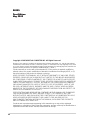 2
2
-
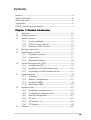 3
3
-
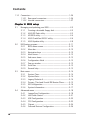 4
4
-
 5
5
-
 6
6
-
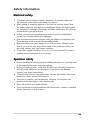 7
7
-
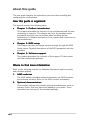 8
8
-
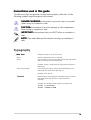 9
9
-
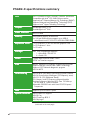 10
10
-
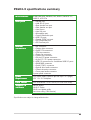 11
11
-
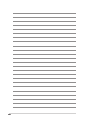 12
12
-
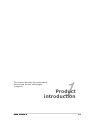 13
13
-
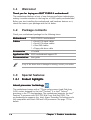 14
14
-
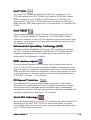 15
15
-
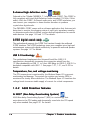 16
16
-
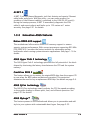 17
17
-
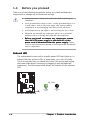 18
18
-
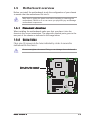 19
19
-
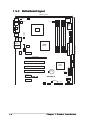 20
20
-
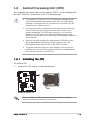 21
21
-
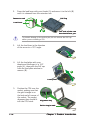 22
22
-
 23
23
-
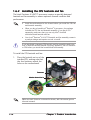 24
24
-
 25
25
-
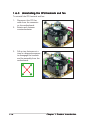 26
26
-
 27
27
-
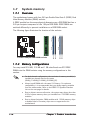 28
28
-
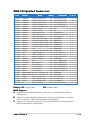 29
29
-
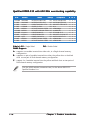 30
30
-
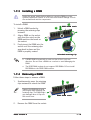 31
31
-
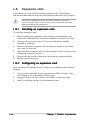 32
32
-
 33
33
-
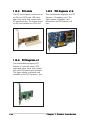 34
34
-
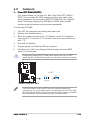 35
35
-
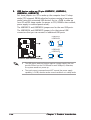 36
36
-
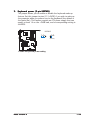 37
37
-
 38
38
-
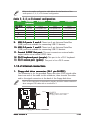 39
39
-
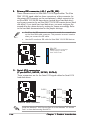 40
40
-
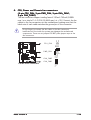 41
41
-
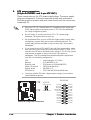 42
42
-
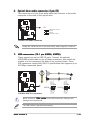 43
43
-
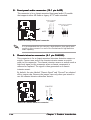 44
44
-
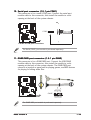 45
45
-
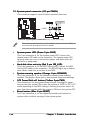 46
46
-
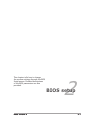 47
47
-
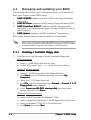 48
48
-
 49
49
-
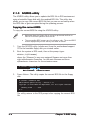 50
50
-
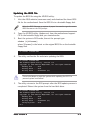 51
51
-
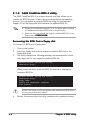 52
52
-
 53
53
-
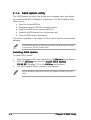 54
54
-
 55
55
-
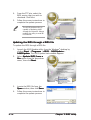 56
56
-
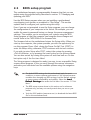 57
57
-
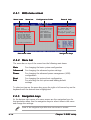 58
58
-
 59
59
-
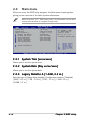 60
60
-
 61
61
-
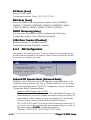 62
62
-
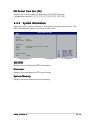 63
63
-
 64
64
-
 65
65
-
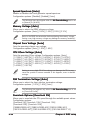 66
66
-
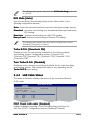 67
67
-
 68
68
-
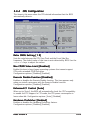 69
69
-
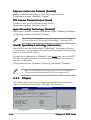 70
70
-
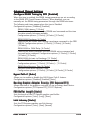 71
71
-
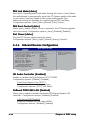 72
72
-
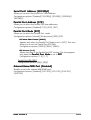 73
73
-
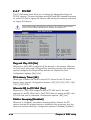 74
74
-
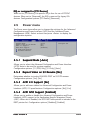 75
75
-
 76
76
-
 77
77
-
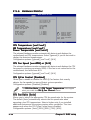 78
78
-
 79
79
-
 80
80
-
 81
81
-
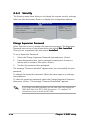 82
82
-
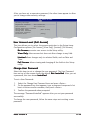 83
83
-
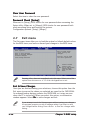 84
84
-
 85
85
-
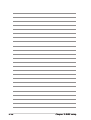 86
86
-
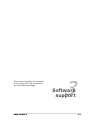 87
87
-
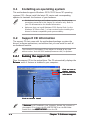 88
88
-
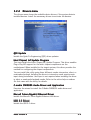 89
89
-
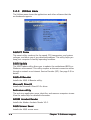 90
90
-
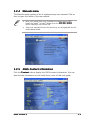 91
91
-
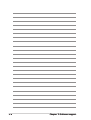 92
92
-
 93
93
-
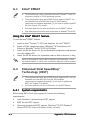 94
94
-
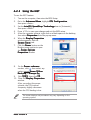 95
95
-
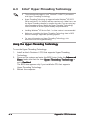 96
96
Asus P5GD2-X User manual
- Category
- Server/workstation motherboards
- Type
- User manual
- This manual is also suitable for
Ask a question and I''ll find the answer in the document
Finding information in a document is now easier with AI