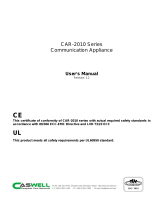Page is loading ...


Copyright
This document contains information protected by copyright. No part of this manual
may be reproduced, copied, translated or transmitted in any form or by any means
without the prior written consent from NEXCOM International Co., LTD.
Disclaimer
The information in this document is subject to change without prior notice and does
not represent commitment from NEXCOM International Co., LTD. However, users
may update their knowledge of any product in use by constantly checking its
manual posted on our website: http://www.nexcom.com.
NEXCOM shall not be liable for direct, indirect, special, incidental, or consequential
damages arising out of the use of any product, nor for any infringements upon the
rights of third parties which may result from such use. Any implied warranties of
merchantability or fitness for any particular purpose is also disclaimed.
Acknowledgements
PEAK 735VL (VL2/VL2G) is a trademark of NEXCOM International Co., LTD. All
other product names mentioned herein are registered trademarks of their respective
owners.
Regulatory Compliance Statements
This section provides the FCC compliance statement for Class A devices and
describes how to keep the system CE compliant.
FCC Compliance Statement for Class A Devices
The product(s) described in this user’s guide has been tested and proved to com-
ply with the limits for a Class A digital device, pursuant to Part 15 of FCC Rules.
These limits are designed to provide reasonable protection against harmful inter-
ference when the equipment is operated in a commercial environment. This equip-
ment generates, uses, and can radiate radio frequency energy and, if not installed
and used in accordance with the user’s guide, may cause harmful interference to
radio communications. Operation of this equipment in a residential area (domestic
environment) is likely to cause harmful interference, in which case the user will be
required to correct the interference (take adequate measures) at their own
expense.
CE Certification
The product(s) described in this user’s guide complies with all applicable European
Union (CE) directives if it has a CE marking.
1
Preface

Chapter 1 General Information..........................................4
1.1 Features...............................................................................5
1.2 Specifications........................................................................5
1.3 Board Layout.........................................................................8
1.4 Checklist & Mechanical Drawing................................................9
Chapter 2 Jumper Setting......................................................10
2.1 Functions of Jumpers.............................................................12
2.2 Setting Jumpers...................................................................13
2.3 Location of Jumpers...............................................................14
2.4 Jumping Setting........ ..........................................................15
2.5 Connector Pin Definition.........................................................16
Chapter 3 Expanded Capabilities.............................................22
3.1 System Memory....................................................................23
3.2 Installing DIMM....................................................................24
3.3 Changing CPU........................................................................26
3.4 Installing Fan Heatsink..........................................................27
3.5 Serial ATA............................................................................30
Chapter 4 Award BIOS Setup.................................................31
4.1 Entering Setup.....................................................................33
4.2 The Main Menu ....................................................................33
4.3 Getting Help........................................................................35
4.4 Control Keys........................................................................36
4.5 Standard CMOS Features........................................................37
4.6 Advanced BIOS Features........................................................41
4.7 Advanced Chipset Features....................................................45
4.8 Integrated Peripherals...........................................................46
4.9 Power Management Setup......................................................49
4.10 PnP/PCI Configurations.........................................................52
4.11 PC Health Status................................................................53
4.12 Load Fail-Safe Defaults........................................................54
4.13 Load Optimized Defaults......................................................54
4.14 Set Supervisor/User Password................................................54
4.15 Save & Exit Setup...............................................................55
4.16 Exit Without Saving.............................................................55
2
Table of Contents

Chapter 5 Driver Installation .................................................56
5.1 Installing VGA Driver.............................................................57
5.2 Installing INF.......................................................................59
5.3 Installing LAN.......................................................................61
5.4 Installing USB......................................................................63
Appendix A : Watchdog Timer Setting...............................................67
A.1 Watchdog Timer Working Procedure.....................................67
A.2 Watchdog Timer Control Register............................................68
A.3 Watchdog Timer Programming Procedure.............................68
A.3.1 Power On or Reset the System..........................................68
A.3.2 Clear the WDT.........................................................................69
A.3.3 WDT Control Register...........................................................69
3
Appendix B: GPIO Programming Guide...............................................70

4
Chapter 1
General Information
Chapter 1
General Information

1.1 Features
PEAK 735 Series is a memeber of NEXCOM’s P4-based SBC (single
board computer) family. The features of this series are as follows:
oSocket 478 Intel® Pentium® 4 processor up to 3.2GHz with 800MHz FSB
oIntel® 865G/ICH5 chipsets
oMax. 2GB DDR 400/dual channel memory in 2 DIMM slots
oIntegrated VGA, CRT connector x 1
oIntel 82547EI gigabit Ethernet controller in CSA port or Intel 82562EX 10/
100 Ethernet Controller in LCI port and Intel 82551QM 10/100 Ethernet
controller
oSerial ATA port (150MB/s) x 2/USB 2.0 port (480Mbps) x 2
1.2 Specifications
System Architecture
- Full size SBC with PCI/ISA golden finger
- DVI 1.0 compliant (optional)
- PICMG 1.0 (Rev.2.0) compliant
- USB 2.0 compliant
CPU Support
- Intel® Pentium® 4 processor with 256K/512K L2 cache on die
- mPGA478 socket supports 400/533/800MHz system bus; CPU speed up to 3.2GHz
- Support Hyper-ThreadingTM technology
Main Memory
- DDR SDRAM DIMM x 2 support maximum 2GB (DDR 266/333/400) of memory
- Support two 64-bit DDR channels, 3.2GB/s bandwidth per channel
- Supports no Registered /non-ECC DIMMs only
BIOS - Award System BIOS
- Plug & Play support
- Advanced power management support
- ACPI 1.0b compliant
- 4M bits flash ROM
5

- Intel ICH5 for south bridge
(I/O controller hub)
- Firmware hub (FWH) 4Mbits flash ROM x 1
- PCI V2.3 compliant
On Board LAN
- Intel 82547EI gigabit Ethernet controller (dedicated by CSA port directly from the Intel 865G
GMCH) and Intel 82551QM 10/100 Ethernet controller x 1 for PEAK 735VL2G
- Intel 82551QM Ethernet controller x 1 and Intel 82562EX 10/100 Ethernet controller x 1
(dedicated by LCI port directly from the ICH5) for PEAK 735VL2
- Single Intel 82551QM Ethernet controller for PEAK 735VL
- Compliant with PCI V2.1/V2.2, IEEE802.3, IEEE 802.3u, IEEE802.3x, IEEE802.3y, IEEE8023ab
- WfM 2.0, PC2001 compliant
- RJ45 with LED connector x 2
On Board VGA
- Intel 865G (GMCH) chipset integrated with graphics controller
- Hardware motion compensation assist for software MPEG/DVD decode
- Access system memory
- Fully PC 98 and PC 99 compliant
- 15 pin CRT connector x 1
On Chip I/O (ICH5)
- On board USB port x 2, USB 2.0 compliant
- Ultra ATA100/66/33 support, 40 pin connector x 2. 2-pin power connector for DOM (Disk On
Module)
- Serial ATA support, SATA connector x 2 ; data transfer bandwidth up to 150MB
On Board I/O
- ITE 8712F-A Super I/O
- SIO x 2, with 2x16C550 UARTs, 10 pin header x 2
- PIO x 1, bi-directional, EPP/ECP support, 26 pin connector x 1
- Floppy disk controller: 34 pin connector x 1
- 6-pin mini DIN connector x 1 for PS/2 keyboard/mouse, and 5-pin connector x 1 for external
keyboard
- On board buzzer x 1
- GPIO (4 in 4 out )
- On board 2 -pin header for I2C
- On board 5-pin header for IrDA
- On board 2-pin header for reset SW, 4-pin for speaker, 5-pin for keylock, 2-pin for IDE active
LED, and 2-pin ATX power SW
- One 3-pin power header for 3-pin power cable connected to backplane board
to support ATX Power On function.
- On board 4-pin additional power source input
. - AC’97 output, 10 pin header x 1
Chipsets
- Intel® 865G (GMCH) chipsets
6

7
System Monitor
-Derived from Super IO ITE 8712F-A to support system monitor
-8 voltage (For +1.5V, +3.3V, +5V, -5V, +12V, -12V, Vcore and +5VSTBY)
-Fan speed connector x 2 (one is for CPU, while the other is for system)
-Temperature sensor x 2 (one is for internal CPU, while the other is for external system)
Real Time Clock
-On-chip RTC with battery back-up
-External Li battery x 1
Watchdog Timer
-Watchdog timeout programmable by software from 1, 2, 4, 8, 16, 32… to 128 seconds
PCI to ISA Bridge & ISAMAX Support
-ITE 8888F x1 PCI to ISA Bridge -Provide 64mA driving capability to
maximize ISA signals for supporting ISA cards up to 20 on the
backplane ISA slot
Dimensions
-338.58mm(L) x 122mm(W) (13.3”(L) x 4.8”(W)
Power Requirements
-+5V, +12V, -12V, ATX/AT
Power Consumption:
Model PEAK 735VL2 (G)
CPU 3.0G 2.4G
+12V 6.5A 4.5A
+5V 5.4A 4A
+3.3V 0.5A 0.5A
+5Vsb 0.5A 0.5A
Environments
-Operating temperature: up to 60°C, below -20°C (under certain condition)
-Storage temperature: -20°C to 80°C
-Relative humidity: 10% to 90% (Non-condensing)
Certification
-CE approval
-FCC

8
Figure 1-1: Peak735 Front Layout
1.3 Board Layout
IIntel 82547EI Gigabit/CSA
Ethernet Controller or Intel
82562EX 10/100 LCI Ethernet
Controller
Dual LAN
Intel 82551QM
10/100 Ethernet
Controller
Serial ATA Connector x 2
ATX 5V Standby
Power Connector
Intel865G Chipset
w/integrated VGA
Controller
Socket 478 Intel Pentium 4 processor
up to 3.2GHz+ with 800MHz FSB
Max2GB DDR 400/Dual
Channel Memory in 2
DIMM Slots

1.4 Checklist
After opening the package of PEAK 715-HT Series, please check and make
sure you have all of the following items:
?One PEAK 735 series SBC
(A mechanical drawing of this model is shown below.)
?One PEAK 735 Quick Reference Guide
?One 50CM Cable JST 2.5mm 3 pin to 3 pin (5V standby ATX Power-on
Cable)
?One Y Cable for Keyboard and Mouse
?One 180 mm AUX Power Cable (for J2)
?One Cable Set (FDD x1, SIO+PIO x1, SIO x1/Keyboard x1/IDE66 x1)
?One USB Cable with Bracket
?One Driver / Manual CD
Figure 1-1 : Mechanical Drawing of PEAK 735 Series
9

10
Chapter 2
Jumper & Switch Settings

This chapter of the User’s Manual describes how to set jumpers.
Note: The procedures that follow are generic for all of the PEAK735 models
Before You Begin
Ensure you have a stable, clean working environment. Dust and dirt can get into components and cause a
malfunction. Use containers to keep small components separated.
Adequate lighting and proper tools can prevent you from accidentally damaging the internal components.
Most of the procedures that follow require only a few simple tools, including the following:
? A Philips screwdriver
? A flat-tipped screwdriver
? A set of jewelers Screwdrivers
? A grounding strap
? An anti-static pad
Using your fingers can disconnect most of the connections. It is recommended that you do not use needle-
nosed pliers to disconnect connections as these can damage the soft metal or plastic parts of the
connectors.
Before working on internal components, make sure that the power is off. Ground yourself before touching any
internal components, by touching a metal object. Static electricity can damage many of the electronic
components. Humid environment tend to have less static electricity than dry environments. A grounding
strap is warranted whenever danger of static electricity exists.
Precautions
Computer components and electronic circuit boards can be damaged by discharges of static electricity.
Working on the computers that are still connected to a power supply can be extremely dangerous. Follow
the guidelines below to avoid damage to your computer or yourself.
??Always disconnect the unit from the power outlet whenever you are working inside the case.
??If possible, wear a grounded wrist strap when you are working inside the computer case. Alternatively,
discharge any static electricity by touching the bare metal chassis of the unit case, or the bare metal
body of any other grounded appliance.
??Hold electronic circuit boards (such as the PEAK639VL board) by the edges only. Do not touch the
components on the board unless it is necessary to do so. Don’t flex or stress the circuit board.
??Leave all components inside the static-proof packaging that they shipped with until they are ready for
installation.
??Use correct screws and do not over tighten screws.
11

2.1 Functions of Jumpers
You can use jumpers to set configuration options. The table below defines
function of each jumper:
12
Connector Function
J1 AC'97
J2 Primary IDE
J3 SATA 0
J4 Secondary IDE
J5 SATA 1
J6 USB 2.0 Connector
J7 USB Exernal Power Connector
J8 Floppy
J9 DVI Connector(optional)
J10 CPU Fan
J11 System Fan
J12 COM1
J13 COM2
J14 PIO
J15 ATX Connector
J16 External Keyboard
JP2 Speaker
JP4 IDE LED
JP7 GPI/O Port
JP8 Keylock/Power LED
JP9 IR Connector
JP10 82551 LAN Speed 100 LED
JP11 82551 LAN ACT/LINK LED
JP12 ATX Push Button
JP13 82747/82562 LAN speed 100 LED
JP16 82747 LAN speed 1000 LED
JP17 Reset
JP18 82747/82562 LAN ACT/LINK LED
JP20 SMBUS
CON1 VGA Connector
CON2 82551 LAN Connector
CON3 82547/82562 LAN Connector
CON4 AUX+12V Power Connector
CON5 Keyboard+Mouse Connector
Table 2-1: Functions of Jumpers

2.2 Setting Jumpers
A jumper is the simplest kind of electric switch. It consists of two metal pins and a
cap. When setting the jumpers, ensure that the jumper caps are placed on the
correct pins. When the jumper cap is placed on both pins, the jumper is SHORT.
If you remove the jumper cap, or place the jumper cap on just one pin, the jumpr is
OPEN. Please see the following illustrations:
Figure 2-1 : How to Set Jumpers
13
The illustrations on the right show
a 2-pin jumper. When the jumper
cap is placed on both pins, the
jumper is SHORT. If you remove
the jumper cap, or place the
jumper cap on just one pin, the
jumper is OPEN. Open (Off) Short (On)
These illustrations show a 3-pin
jumper. Pins 1 and 2 are SHORT.

2.3 Location of Jumpers
The illustration below shows the location of the mainboard jumpers:
Figure 2-2 : Location of Jumpers
14
*= Pin 1

2.4 Jumper Setting
Switch Setting Table (* = default setup)
15
Device Select
SW1.1 SW1.2 SW1.3 SW1.4
ON Board LAN 82551 Enable *ON ON X OFF
ON Board LAN 82551 Disable OFF ON X OFF
ON Board TMDS Enable X ON * ON OFF
ON Board TMDS Disable X ON OFF OFF
DDR VDDQ Select
*2.5V 2.6V 2.7V 2.8V
JP5 *OFF ON OFF ON
JP6 *OFF OFF ON ON
AT/ATX Power model Select
AT ATX
JP15 *1-2 2-3
JP14 *1-2
RTC Clear
NORMAL Clear CMOS
JP19 *1-2 2-3

16
AC’97 connector
Pin Definition Pin Definition
1 AC_SDOUT_R 2 +5V
3 AC_RST# 4 GND
5 AC_SYNC 6 +12V
7 AC_SDIN0 8 AC_SDIN1_R
9 AC_BTCLK 10 AC_SDIN2_R
J2/J4: IDE connector
Pin
Definition Pin
Definition
Pin
Definition Pin
Definition
1 IDRST# 2 GND 1 IDRST# 2 GND
3 PDD7A 4 PDD8A 3 SDD7A 4 SDD8A
5 PDD6A 6 PDD9A 5 SDD6A 6 SDD9A
7 PDD5A 8 PDD710A 7 SDD5A 8 SDD710A
9 PDD4A 10 PDD711A 9 SDD4A 10 SDD711A
11 PDD3A 12 PDD712A 11 SDD3A 12 SDD712A
13 PDD2A 14 PDD713A 13
SDD2A 14 SDD713A
15 PDD1A 16 PDD714A 15
SDD1A 16 SDD714A
17 PDD0A 18 PDD715A 17
SDD0A 18 SDD715A
19 GND 20 NC 19
GND 20 NC
21 PDREQA 22 GND 21
SDREQA 22 GND
23 PDIOW#A 24 GND 23
SDIOW#A 24 GND
25 PDIOR#A 26 GND 25
SDIOR#A 26 GND
27 PIORDYA 28 IDE-PD1 27
SIORDYA 28 IDE-PD2
29 PDDACK#A
30 GND 29
SDDACK#A
30 GND
31 HDIRQ14 32 NC 31
HDIRQ14 32 NC
33 PDA1A 34 P66 DET 33
PDA1A 34 S66 DET
35 PDA0A 36 PDA2A 35
SDA0A 36 SDA2A
37 PDCS#1 38 PDCS#3 37
SDCS#1 38 SDCS#3
39 IDEACTP# 40 GND
39
IDEACTP# 40 GND
2.5 Connector Pin Definition

J3/J5:SATA connector
Pin Definition Pin Definition
1 GND 2 SATA0TXPC
4 GND 3 SATA0TXNC
7 GND 5 SATA0RXNC
6 SATA0RXPC
Pin Definition Pin Definition
1 GND 2 SATA1TXPC
4 GND 3 SATA1TXNC
7 GND 5 SATA1RXNC
6 SATA1RXPC
J6:USB connector
Pin Definition Pin Definition
1 +5VSBY 2 DATA0-
3 DATA0+ 4 DATA1-
5 DATA1+ 6 GND
J7:USB External Power connector
Pin Definition Pin Definition
1 +5VSBY 2 GND
J8:FDD connector
Pin Definition Pin
Definition
1 GND 2 DENSEL#
3 GND 4 NC
5 GND 6 NC
7 GND 8 INDEX#
9 GND 10 MOTEA#
11 GND 12 DRVB#
13 GND 14 DRVA#
15 GND 16 MOTEB#
17 GND 18 DIR#
19 GND 20 STEP#
21 GND 22 WDATA#
23 GND 24 WGATE#
25 GND 26 TK00#
27 GND 28 WPT#
29 GND 30 RDATA#
31 GND 32 SIDE1#
33 GND 34 DSKCHG#
17

J9:TMDS DVI connector
Pin Definition Pin Definition
1 TMDS_TX2N 2 TMDS_TX2P
3 GND 4 TMDS_TX1N
5 TMDS_TX1P 6 GND
7 +5V 8 GND
9 HotPlugDet 10 TMDS_TX0N
11 TMDS_TX0P 12 GND
13 TMDS_TXCP 14 TMDS_TXCN
15 GND 16 GND
17 DVICLK 18 DVIDATA
19 NC 20 NC
J10/J11:CPU FAN & SYSTEM FAN connector
Pin Definition Pin Definition
1 GND 2 +12V
3 SENSE
J12/J13: COM1/COM2
Pin Definition
Pin Definitio
n Pin Definition
Pin Definitio
n
1 BDCD1# 2 BRXD1
1 BDCD2#
2 BRXD2
3 BTXD1 4 BDTR1#
3 BTXD2 4 BDTR2#
5 GND 6 BDSR1#
5 GND 6 BDSR2#
7 BRTS1# 8 BCTS1#
7 BRTS2# 8 BCTS2#
9 BRI1# 10 GND
9 BRI2# 10 GND
J14: PIO connector
Pin Definition Pin Definition
1 P_STB# 14 P_AFD#
2 P_PD0 15 P_ERR#
3 P_PD1 16 P_PINIT#
4 P_PD2 17 P_SLIN#
5 P_PD3 18 GND
6 P_PD4 19 GND
7 P_PD5 20 GND
8 P_PD6 21 GND
9 P_PD7 22 GND
10 P_ACK# 23 GND
11 P_BUSY 24 GND
12 P_PE 25 GND
13 P_SLCT 26 GND
J15:ATX POWER-ON connector
Pin Definition Pin Definition
1 +5VSBY 2 GND
3 PSON#
18

J16:External Keyboard
Pin Definition Pin Definition
1 KBCLK 2 KBDATA
3 NC 4 GND
5 +5V
JP2:SPEAKER External connector
Pin Definition Pin Definition
1 SPEAKERR# 2 GND
3 GND 4 +5V
JP4:IDE Active LED connector
Pin Definition Pin Definition
1 +5V 2 IDE_LED
JP7:GPIO connector
Pin Definition Pin Definition
1 GP27_D_IN1 ( PIN20 ) 2 GP23_D_OUT 1 ( PIN24 )
3 GP26_D_IN2 ( PIN21 ) 4 GP22_D_OUT 2 ( PIN25 )
5 GP25_D_IN3 ( PIN22 ) 6 GP21_D_OUT 3 ( PIN26 )
7 GP24_D_IN4 ( PIN23 ) 8 GP20_D_OUT 4 ( PIN27 )
JP8:Keylock/Power LED connector
Pin Definition Pin Definition
1 +5V Pull-up (Power LED) 2 N.C
3 GND (Power LED) 4 Keylock
5 GND (Key Lock)
JP9:IR connector
Pin Definition Pin Definition
1 +5V 2 CIRRX
3 RIRX 4 GND
5 IRTX
JP10:82551QM LAN External SPEED LED connector
Pin Definition Pin Definition
1 +3VSBY 2 SPEED_LAN
JP11:SMBUS External connector
Pin Definition Pin Definition
1 SMBCLK 2 SMBDATA
JP12:ATX Push Button connector
Pin Definition Pin Definition
1 GND 2 PWRBT#
19
/