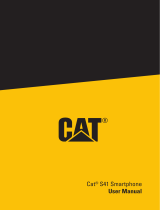Page is loading ...

Additional package contents:
Quick Installation Guide
User Manual
Warranty
Multifunction Multimedia Keyboard (KB575M)
User Manual
Multifunction Multimedia Keyboard (KB575M)
Page 1
Contents
Installing your new keyboard
Using keyboard hot keys & media functions
Changing key lock status
Maintaining your multimedia keyboard
Troubleshooting
Reducing the risk of injury
FCC compliance statement
2
3
4
4
5
5
6
Cover
USB cable
Keyboard
KB575_um.indd 1 4/15/2008 12:31:30 PM

Installing your new multimedia keyboard
If you have not already done
so, disconnect your old
keyboard. Many keyboards use
purple connectors at the back
of the computer tower, but
yours may be different.
Connect the keyboard to an
available USB port on your
computer. USB ports may be
located anywhere.
The keyboard will synchronize
automatically.
There is no need to restart your
computer.
Lift and fold the
dust cover to the
open position.
Multifunction Multimedia Keyboard (KB575M)
Page 2
2
1
Multifunction Multimedia Keyboard (KB575M)
KB575_um.indd 2 4/15/2008 12:31:30 PM

Multifunction Multimedia Keyboard (KB575M)
Multifunction Multimedia Keyboard (KB575M)
Page 3
Using keyboard hot keys & media functions
+Volume
Back
Stop
Search
E-mail
Forward
Mute
-Volume
My favorites
Home
Sleep
Play/Pause
Stop
Next
Previous
The hot keys at the top of
the keyboard will perform
different functions depending
on which of your programs is
active.
For example, the Search
button will take you to your
default Internet search page
if your browser is active. If
a program other than your
browser is active, then the
Search button will launch the
Windows search function.
The multimedia controls will
control your media player,
whether it is the active
program or not.
KB575_um.indd 3 4/15/2008 12:31:30 PM

Changing key lock status
The green LED will illuminate if the lock is on. Press the appropriate lock
key to change the lock status.
Num Lock Caps Lock Scroll Lock
Maintaining your multimedia keyboard
Regular maintenance ensures a longer product life and minimizes the
chance of causing damage to your keyboard.
Always disconnect the keyboard before cleaning it.
Keep all liquids away from the keyboard working area to avoid spills.
Do not try to repair any part of this product. Only Micro Innovations
Corp. may service or repair its products.
Multifunction Multimedia Keyboard (KB575M)
Page 4
Multifunction Multimedia Keyboard (KB575M)
KB575_um.indd 4 4/15/2008 12:31:30 PM

Multifunction Multimedia Keyboard (KB575M)
Multifunction Multimedia Keyboard (KB575M)
Page 5
Troubleshooting
Reducing the risk of injury
Some experts believe that the repeated use of any keyboard may injure your
hands, arms, neck, or back. To reduce the risk of these injuries:
Take frequent breaks and vary your tasks throughout the day.
Keep your shoulders relaxed with your elbows at your sides.
Position your keyboard so you do not have to reach for the keys or do
not need to rest your wrists on sharp desk edges.
Adjust the height of your chair so your wrists are straight.
If you feel any pain, numbness, or weakness, you should seek help from a
qualified health professional immediately.
Uninstall any previous keyboard or
mouse software on your computer.
Press a letter key. If the keyboard
is still not responding, restart your
computer.
The keyboard hot buttons do not
work, or the keyboard is typing the
wrong characters.
The keyboard is not responding.
Problem
Solution
KB575_um.indd 5 4/15/2008 12:31:30 PM

Multifunction Multimedia Keyboard (KB575M)
Page 6
Multifunction Multimedia Keyboard (KB575M)
FCC Compliance Statement KB575M
This device complies with part 15 of the FCC rules. Operation is subject to the
following two conditions: (1) This device may not cause harmful interference, and
(2) this device must accept any interference received, including interference that may
cause undesired operation.
Note: This equipment has been tested and found to comply with the limits for
a Class B digital device, pursuant to part 15 of the FCC rules. These limits are
designed to provide reasonable protection against harmful interference when the
equipment is operated in a residential installation. This equipment generates, uses,
and can radiate radio frequency energy and, if not installed and used in accordance
with the instruction guide, may cause harmful interference to radio communications.
However, there is no guarantee that interference will not occur in a particular
installation. If this equipment does cause harmful interference to radio or television
reception, which can be determined by turning the equipment off and on, the user
is encouraged to try to correct the interference by one or more of the following
measures:
Reorient or relocate the receiving antenna.
Increase the separation between the equipment and the receiver.
Connect the equipment into an outlet on a circuit different from that to which the
receiver is connected.
Consult a service representative for help.
Properly shielded and grounded cables and connectors must be used in order
to comply with FCC emission limits. Micro Innovations is not responsible for any
radio or television interference caused by using other than recommended cables
and connectors or by unauthorized changes or modifications to this equipment.
Unauthorized changes or modifications could void the user’s authority to operate the
equipment.
Responsible party:
Micro Innovations Corp.
1090 King Georges Post Road, Suite 104
Edison, NJ 08837
Telephone: 1(732) 486-0079
This Class B digital apparatus complies with Canadian ICES-003. Cet appareil
numérique de classe B est conforme à la norme NMB-003 du Canada.
Tested To Comply With FCC Standards
FOR HOME OR OFFICE USE
KB575_um.indd 6 4/15/2008 12:31:30 PM

Multifunction Multimedia Keyboard (KB575M)
Page 7
This page left blank.
KB575_um.indd 7 4/15/2008 12:31:30 PM

For assistance, visit www.microinv.com or call toll free: 1-877-550-5534
Technical support hours: Monday - Friday 8:30am to 7:00pm EST.
Multifunction Multimedia Keyboard (KB575M)
Page 8
The Windows® name and logo are registered trademarks
of Microsoft Corporation.
All brand and product names are trademarks or registered
trademarks of their respective companies.
© 2008 Micro Innovations Corp.
KB575_um.indd 8 4/15/2008 12:31:30 PM
/