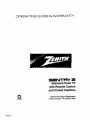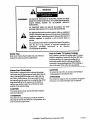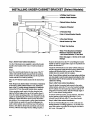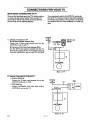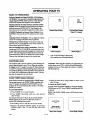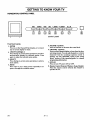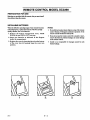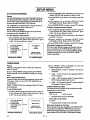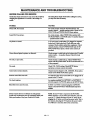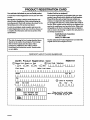Zenith SENTRY 2 SAR2035Y7 Operating Manual & Warranty
- Category
- LCD TVs
- Type
- Operating Manual & Warranty
This manual is also suitable for

OPERATING GUIDE & WARRANTY
SEIMT_' _
Monaural Color TV
with Remote Control
and Closed Captions
recycled paper
Returnthe Product Registration
Card, and your TV could be free!
FRONOOVR

WARNING:
TO REDUCE THE RISK OF ELECTRIC SHOCK DO NOT
REMOVE COVER (OR BACK). NO USER SERVICEABLE
PARTS INSIDE. REFER TO QUALIFIED SERVICE
PERSONNEL.
TO PREVENT FIRE OR SHOCK HAZARDS, DO NOT
EXPOSE THIS PRODUCT TO RAIN OR MOISTURE.
The lightning flashwith arrowhead symbol, within an equilateral
triangle, is intended to alert theuser tothepresenceof-nin_ulated
"dangerous voltage"within the product'senclosurethat maybe of
sufficient magnitude to constitute a risk of electric shock to
persons.
The exclamationpointwithin anequilateraltriangle isintended to
alert the user to the presence of important operating and
maintenance (servicing) instructions in the literature
accompanyingthe appliance.
Safety Tips
Refer to the "Safety Tips" booklet that came with your
product for important safety considerations.
Note to Cable "IV System Installer
This reminder is provided to call the cable TV system
installer's attention to Article 820-40 of the NEC that
provides guidelines for proper grounding and, in
particular, specifies that the cable ground shall be
connected to the grounding system of the building, as
close to the point of the cable entry as practical.
Power-Cord Polarization
Thisproduct is equipped with a polarized alternating-
current line plug (a plug having one blade wider than the
other.) This plug will fit into the power outlet only one
way. This is a safety feature. If you are unable to insert
the plug fully into the outlet, tryreversing the plug. If the
plug should still fail to fit, contact your ele.,.trician to
repla_ your obsolete outlet. Do not defeat the safety
purpose of the polarized plug.
CAUTION
To prevent electric shock, match wide blade of plug to
wide slot, fully insert.
ATTENTION
Pour _witer les chocs _lectriques, introduire la lame la
plus large de la fiche dam la borne correspondante de la
prise et ponsser jusqu'au fond.
CAUTION
To reduce the risk of fire, do not place any heating or
cooking appfiances beneath this unit.
ATTENTION
Pour r_duir les risques de feu, ne pas placer un appareil
_lectrique ou un _lectrom_nager sons cet appareil.
Copyright © Zenith Electronics Corporation 1993 Tvr_wARt

CONTENTS
INTRODUCTION
Welcome ........................................... ii
InstallationConsiderations .. .ii
INSTALLING UNDER-CABINET BRACKET
(SELECT MODELS)
Installing Under-cabinet Bracket .................... 1-1
CONNECTIONS FOR YOUR "IV
Make Basic Connection to TV ...................... 2-1
THE FIRST TIME YOU OPERATE YOUR TV
Step 1. Connect the Power .......................... 3-1
Step 2. Turn TV On ............................... 3-1
Step 3. Use Auto Search ........................... 3-1
Step 4. Use Other Options .......................... 3-1
OPERATING YOUR "IN
Basic TV Operations .............................. 4-1
Earphone Jack (Select Models) .4-1
Sleep Timer (Select Models) ........................ 4-1
GETI'ING TO KNOW YOUR'IV
Horizontal Control Panels .......................... 5-1
REMOTE CONTROL MODEL SC3390
Operation ........................................ 6-1
Preparation for Use ............................... 6-2
Installing Batteries ................................ 6-2
ON-SCREEN MENUS
Avai_ble Menus .............................. ..... 7-I
Summary of Menu Items ........................... .7-1
Basic Menu Operations7 ............................ 7-2
SETUP MENU
Auto Ch. (Channel) Search ......................... 8-1
Ch. (Channel) Add/DeL ............................ 8-2
Tuning Band ...................................... 8-2
Auto F'meTune ................................... 8-3
Clock Set ......................................... 8-3
Captions ......................................... 8-4
VIDEO MENU
Contrast .......................................... 9-1
Brightness ........................................ 9-1
Color ............................................ 9-1
Tint .............................................. 9-1
Sharpness ........................................ 9-1
Picture Pref. (Preference) ........................... 9-1
MAINTENANCE AND TROUBLESHOOTING
Caring for Your TV ............................... 10-1
Extended Absence ... ............................. 10-1
"IV Picture Interference ........................... 10-1
Before Calling for Service .......................... 10-2
Product Registration Card
Recommended Accessories for Your Television
Your Zenith Warranty
USING YOUR OPERATING GUIDE
This operating guide describes a family of TV models. Some models have features
that are not provided on other models. Different control panels and remote controls
may be used from model-to-model. Some models do not include a remote control
Refer to the applicable sections of this operating guide for the features and items
provided with your TV.
_-o i

.INTRODUCTION
WELCOME
Welcome into the family of Zenith Color Television owners.
This guide provides instructions on how to operate your
new TV. It is supplemented by a booklet containing Safety
Tips. We urge you to read these publications carefully so
that you will receive full enjoyment from your new Zenith
TV for many years to come.
Your new Zenith "IV has been designed and built to give
you the very best in quality, features and performance.
There are many regional Zenith distributors and thousands
of distributor-approved Zenith service centers throughout
the U.S. and Canada who can attend promptly and effective-
ly to ordinaryservice needs.
If you should have an unusual performance or service problem
thatcannotbe satisfactorilyresolvedbyyour distributor-
approved Zenith service center, contact the regional Zenith
distributor in your area, or write:
Zenith Electranks Cerporation
Customer Service Department
1900 N. Austin Avenue
Chicago, IHinois60639-5079
Telephone: (312) 745-5152
Mnn-Fri, 8.'00a.m. - 4:30 p.m. Central Time
Send the model number, serial number, and date of pur-
chase or original installation, with a full explanation of the
problem and the service history. We will welcome the op-
portunlty to look into your specific question or problem and
to be of assistance in resolving it promptly.
The model and sorlalnumbers ofyour new TV are located oft
the back of the TV cabinet. For your future convenience and
protection, we suggest thatyou record these numbers here:
Model No.
Serial No.
INSTALLATION CONSIDERATIONS
Before you install your TV...
A entilation - Proper ventilation keeps your TV
running cool. Air circulates through perfora-
tions in the back and bottom of the cabinet. Do
not block these vents or you will shorten the life
of your "IV.
A ower Source - Your TV is designed to operate
on normal household current, 120volt 60 Hertz
AC. Do not attempt to operate it on DC current
unless yourTV model has also been designed for
Auto 12-Volt Negadve Ground current.
DC Operation (Some Models) -- For such models, a
separate DC auto cord is supplied whichallows you to
operateyour set plugged into the cigarettelighterof your
car. Before using the DC cord make certain that your sys-
tem is 12-Volt NEGATIVE GROUND. Never plug it into a
POSITIVE GROUND system; your set will not operate
and can be damaged as a result.
Power Cord - Your power cord has a polarized
plug as required by Underwriters' Laboratories.
It has one regular blade and one wide blade and
fits only one way into a standard electrical out-
let. If the blades will not enter either way, your outlet is very
old and non-standard. A new outlet should be installed by a
qualified electrician.
AC/DC Model Only-- Your TV has two power cords; one is
for AC operation the other for DC operation.
1. 'I'ne AC Power Cord (Zenith Part No. 11-364) has a 5-p'm
connector at one end which plugs into the TV; the other
end has a polarized wall plug with one regular blade and
one wide blade and fits only one way into a standard electri-
cal outlet. Always plug the 5-pin connector into the recep-
tacle on the back of the TV first before plugging in the
polarized wall plug to the power source.
2. The De Power Cord -- (Zenith Part No. 11-369) has a 5-
pin connector on one end which plugs into the receptacle
on the back of the TV; the other end has a round cigarette
lighter type plug which is inserted into your car or camper's
cigarette lighter. Always plug the 5-pin connector into the
receptacle on the back of the TV first before plugging in the
cigarette lighter connector into the cigarette lighter socket.
Safe Operation - Your TV is manufactured
A and tested with your safety in mind. However,
unusual stress caused by dropping or mishan-
dling, exposure to flood, fire, rain or moisture,
or accidental spilling of liquids into the TV, can result in
potential electrical shock or fire hazards. If this happens,
have your TV checked by a service technician before using
it again.
Please read and observe each safety point in the "Safety
Tips" folder when installing and using your TV.
FIXED PATrERN DISPLAY CAUTION - If you use your
TV for video games, teletext or other fixed displays, avoid
setting the BRIG_ control for an excessively bright
picture. A bright, fixed pattern, if used for long periods of
time, can result in a permanent imprint on the TV picture
tube. You can reduce this possibility by alternating the use
of the fixed pattern display with normal TV picture viewing,
by turning down the CONTRAST control for sustained
fixed pattern use, and by turning off the fixed pattern dis-
play when not in use.
PLUGGING IN YOUR TV - Be sure to plug your TV into
an "unswitched" power source. If the power to the "IVis in-
terrupted, you will have to reset the clock in the TV to the
current time.
11 cax-w_t

INSTALLING UNDER-CABINET BRACKET (Select MOdels)
Front of
Bracket
-7
5-Phillips Head Screws
5-Plaetlc Finish Washers
I I--m'-I
I I
" ,__--_---- Cabinet Bottom Surface
5-Spacera if Needed
5.Threaded Nuts
Point A, Swivel Bracket Handle
2-Hex-head Screws
Swivel Bracket Up Tabs
13/Back Top Surface
4_-- 1-3/4"----_
When 13/Is Mounted on Bracket,
Minimum Clearance Should Be
1-3/4 inches Between "IV and Wall.
Note: See page 3-I for AC or DC cord
storage.
Step 1. (Before Under-cabinet Installation)
Use the2 Hex-head screws suppliedto attach the bracket
handle to thebracketswivel.Use a !/4 inchhex-head nut
driver.
Step 2.
Insertthe swivelbracketlip into thetop recess of the"IV
cabinetonlyuntilthe lip tabssnap and lock intoposition.
(Point"A"of the swivelbrackethandle mustbe in positive
contactwith the TV'sbacktop surface.)
Place the TV with the bracketattached in the desired loca-
tion.
Note: Be_sureyou have at least 1-3/4 inches of clearance
to the wall, or other surface ifthere isone, behind the
back of the TV to allow enough clearance to Installand
remove the TV from the swivel bracket when required.
Using a graphite pencil, mark a thin line along the back,
right and left side edges at the top of the bracket where it
meets the cabinet mounting surface. Use this pencil line as
a guide for positioning the swivel bracket template used for
drilling the 5 holes that will be used to secure the bracket
into position. Use a center punch or other sharp instrument
to make indents or marks to be used for drilling into the
under-cabinet surface; use a drill bit at least 3/16 inches in
diameter. (Do this for all the holes and check each one for
accuracy, all holes must align with the drilling template.)
Remove the bracket from the TV set byliftingthe bracket
handle up only far enough until it snaps out of position and
slide it out from the TV.
Attach the swivel bracket to the under-cabinet surface. In-
stall the appropriate length threaded screws, plastic finish
washers and threaded nuts for each of the 5 holes you
drilled that were marked with the template.
Note: If your kitchen cabinet has a long bottom skirtthen
you may need to usethe extra spacers provided sothat
the bracket and "IVwillbe located far enough below the
cabinet for viewing.
Step 3. (After Under-cabinet Installation)
Once the bracket is mounted and secured to the under-
cabinet surface, attach the TV set to the bracket by sliding
the "IV cabinet over the bracket lip as before until the TV
snaps into its secured position. Shift the left/right angle of
the 'IV to the desired viewing position.
To remove TV from bracket, securely hold TV, lift.swivel
bracket handle up high enough to allow the TV to be
released from the lip tabs, slide TV away from bracket.
Step 4, (After Under-cabinet Installation)
Be sure to avoid installing the AC or DC cords near any
heating elements or cooking appliances. An AC]DC cord
purse-lock retainer is provided for storing the cord that is
not in use. (See page 3-1)
2_-o 1 -- 1

CONNECTIONS FOR YOUR TV
MAKE BASIC CONNECTION TO TV
There are fourbasic hook ups to yourTV; outdoor antenna
(or master antenna)withor withoutVCR,andcable-TV
systemwith orwithoutVCR. Select thehook up thatbest
•fitsyour needs. See the followingdiagrams.
Your connection is made to the ANTENNA jack on the
back of the TV. This jack accepts 75-ohm cable terminated
in an F-type male connector. You may want to do the hook-
up yourseU_or call a TV service technician, or a cable com-
pany.
A.
Antenna Connection to TV
If You Have a Round Antenna Wire:
Connect the 75-ohm round antenna wire into the
ANTENNA jack on the TV.
If You Have a Fiat, Twin-Lead Antenna Wire:
Use the 300/75 ohm adaptor included with the TV.
Hook up the ends of the wire to the adaptor and plug
it into the ANTENNA jack or to the TV ANT jack.
ANTENNA
e Flat Wlro
I
|
I
I
I- .... .-[]_-.Ib-
Round W'irQ
500/75 ohm
Adaptor
0
ANTENNA
©
Back of TV
Be Antenna Connection to VCR and TV
1. Antenna Hook Up
Connect the 75-ohm round antenna wire to the
ANTENNA IN jack on VCR.
2.VCR Hook Up
Connect ANTENNA OUT wire from VCR to
ANTENNA jack on the TV
ANTENNA
ANTENNA
Back of TV
2591<) 2 -- 1

CONNECTIONS FOR YOUR TV
MAKE BASIC CONNECTION TO "IV (CONTINUED)
C. Cable-TV Connection to TV
If You Have a Converter/Decoder Box:
Connect the 75-ohm output from the con-
verter/decoder box to the ANTENNA jack on the
TV.
If Yon Do Not Have a Converter/Decoder Box:
Connect the 75-ohm round cable-TV line directly to
the ANTENNA jack on the TV.
CH 3/4
OUTPUT
CONVERTER[;
CABLr-TV ...... J
(Okect connection)
0
ANTENNA
©
Back of TV
D. Cable-TV Connection to VCR and TV
1. Cable-TV Hook Up
Connect 75-ohm round cable-TV wire into
ANTENNA IN jack on the VCR.
2.VCR Hook Up
Connect ANTENNA OUT wire from VCR into
ANTENNA jack on the TV.
CH 3/4
OUTPUT VCR
I DECODER I : ,
I oR Io_t
ICONVERTERIj cHeFOUT3/4
CABLE-TV
(Dlrect connection)
I
%
ANTENNA
©
Back of TV
25m0 2 - 2

THE FIRST TIME YOU OPERATE YOUR TV
STEP 1. CONNECT THE POWER
Your "IV can be operated from normal household current
(AC power). Some models can be operated from a car-
type cigarette lighter socket (DC power, with a 12-Volt
Negative Ground system only). For the DC models both an
AC and a DC power cord are suppfied with your TV. Con-
neat either the AC or DC cord into the 5-p'mpower cord
recptacle, located on the back of the TV on the connection
jack panel. Always do thisfirst before connecting the other
end into thepower source. Connect the other end to the ap-
propriate power source; either a standard household wall
socket or car type cigarette lighter receptacle. (For AC
power the AC power cord should only be connected to an
unswitched power source.)
A CAUTION: Do not install these cords near
any heating element or cooking appfances.
AC
nnector
AC or DC
purse-lock
serf-adhesive retainer
STEP 2. TURN TV ON
Turn the TV on by pressing OFF-ON.
STEP 3. USE AUTO SEARCH
When your TV is first powered up you will see the AUTO
CH. SEARCH reminder display. AUTO CH. SEARCH
fmds all available channels and stores them in memory for
access by CHANNEL (CH) Up/Down. To activate AUTO
CH. SEARCH, press ADJUST (ADJ) Left/Right. When
the search is complete, you can watch the TV program of
your choice.
NOTES:
1. The AUTO CH. SEARCH reminder display ap-
pears each time you turn on your TV until it has
been used at least once.
2. Antenna or cable must be connected to TV before
you use AUTO CH. SEARCH.
ALrI'O CH. SEARCH
PRESS'ADJUST
KEY TO START
Auto Ch. Search
Reminder Display
-==-=-=Ip
SP.ARCHING FOR CHANNELS
..... ,o.°,.. .........
While Searching for
Active Channels
.----4P
gJTOCH.SEARC_HAS_
TUNING BAND IS
-"']CHANNELS FOUND
J
When Search is
Complete
f
CH2
When Returning to
Channel Display
STEP 4. USE OTHER OPTIONS
You may want to consider using the following options:
• Program the channels accessed by using CHANNEL
(CH) Up/Down. Refer to CH. ADD/DEL option of the
"Setup Menu" section of this operating guide for details.
• Set the clock in the TV. Refer to the CLOCK SET option
of the "Setup Menu" section of this operating guide for
details.
2591_ 3 - 1

OPERATING YOUR TV
BASIC 13/OPERATIONS
Se_ c_._ byUs_ c_-_L (ca) u_
(All Models): You may select a chaund through _nnel scan-
ningby.sing_ (¢H) Up/Down.Onlychannels
stored in the channel scan sequence can be selected.
Selecting Channels by Using Numbers on Remote (Select
Models): Press the numbers corresponding to the channel
desired, then press ENTER (ENT). Any channel in the
band chosen can be selected throughdirex-..tnumber entry.
FLSHBK (Flashback) on Remote (Select Models): Press
FLSHBK to return to the last TV channel you were watch-
Adjusting Volume (All Models): You can adjust the volume
of your TV by using VOLUME (VOL) Up/Down.
Muting Volume (Select Models): To mute the sound com-
ing from your TV, press MUTE on the remote control. To
restore sound, press MUTE again.
After an Extended Power Outage (All Models): If you pre-
viously used AUTO CH. SEARCH, you do not have to use
it again unless you permanently changed the connections to
the TV. All of the channels previously found are stored in
protected memory, and are not affected by a power outage.
However, the dock must be reset to the current time.
CH2
10".56
CH2
10-.56
MUTED
Channe!/Time Display
Channel/Time Display
While 'IV is Muted
VOL
%. ,
Volume Display *
MUTED
Mute Display *
VOL or MUTE display is shown only
when captions are not being displayed.
EARPHONE JACK
The earphone jack is used to connect a private listening ear-
phone (optional item) to your TV set. When the earphone
is plugged in, the TV speaker is turned off. This permits you
to enjoy "IV programs without disturbing others in the area.
Any earphone having an 8-ohm impedance and terminated
in a33mm (1/8") subminiature plug may be used. You may
purchase an earphone from your dealer.
CAUTION:When usingtheearphone, we suggestthatyou
set the volmneon the TV to a low level before puttingthe
earphonein yourear.Then adjustthe volumeto a comfort-
able listeninglevel.
SLEEP TIMER (Select Models)
Some remote controls are equipped with a TIMER button
that provides access to the SLEEP TIMER available with
some TV _aodels. By using the SLEEP TIMER, you can
program the "IV to automatically shut off after a 15 minute
period up to 4 hours.
To Set SLEEP TIMER
1. Press TIMER to see status display.
2. Press TIMER repeatedly until you reach desired
shut-off time.
One minute before the TV shuts off, the GOOD NIGHT
display appears on the screen. At this time you have a
choice of the following three actions.
1. Do nothing. The TV will shut off in one minute.
2. Remove the GOOD NIGHT display by pressing
ENTER (ENT). The TV will still shut off in one
minute.
3. Delay the shut off by using TIMER to select a new
shut off time.
To Cancel the SLEEP TIMER
You can cancel the SLEEP TIMER by setting the SLEEP
TIMER status to OFF. Press TIMER repeatedly until OFF
is selected.
NOTE: The SLEEP TIMER resetsto OFF when youturn
off the TV.
SLEEP TIMER
0:15
PRESSTIMER
KEY TO CHANGE
GOOD NIGHT
" ' " _Good '"
SleepTimer Display Night"Display
2_ 4 -- 1

GETTING TO KNOW YOUR TV
i i i i
HORIZONTAL CONTROL PANEL
I |
w 1=1
C
<14_lu=rri_ _ IKNtl & _I.UtK V & ¢HAI_L V OFFI ON
Control ponel
Front Panel Controls
1. ENTER
Press to see the Channel/Time display, or to remove
any on-screen display or menu.
2. ADJUST Left/Right or
Press during on-screen menu operation to see infor-
mation/status display for selected option. Press
again to adjust the selected menu option.
3. SELECT
Press during on-screen menu operations to select a
menu option.
4. MENU
Press once to see a menu. Press repeatedly to se-
quence through the available menus.
$. VOLUME Up/Down
Press to increase or decrease the sound level.
6. CHANNEL Up/Down
Press to select channels higher or lower than the chan-
nels being viewed. You can add channels to or delete
channels from the scanning sequence stored in
memory. See CH. ADD/DEL option of the "Setup
Menu" section of this operating guide for channel
programming information.
7. OFF-ON
Press to turn TV power ON or OFF.
8. Remote Control Detector Window (Some Models)
Point the remote control towards this window to
operate the TV.
2591-O $ -- 1

REMOTE CONTROL MODEL SC3390
OPERATION
This remote control provides access to all on-screen menus,
as well as, access to special features that can not be ac-
cessed by using the control panel on the TV.
t
For optimum performance,point the
remote control toward your Zenith TV.
/
MENU, SELECT and ADJUST 1
-7
Used wi_ on-screenmenus to seemenu,
select anoption, andadjust thatoption.
Numbered Buttons
Used to select a TV channel.
Used to view the Channel/TimeDisplay or
to remove any on-screen menu or display.
TIMER °
Used to activate the SLEEP TIMER.
m
Mum
OFF-ON
Used to turn TV ON or OFF.
FLSHBK (lqashback)
Used to return to the last TV
/ channel you were
watching.
CHANNEL Up/Down
Used to select aTV channel by going
Up or Down through channels
programmed inyourFAV. (Favorite)
CHANNELS scan sequence.
VOLUME Up/Down
Used to adjust the volume level of the TV.
\
MUTE
Used toturnoff soundwhile the picture
remains.Pressagain to restore the
sound.
CAPTIONS
Used to view closed captions broadcast
with some television programs.
25_-o 6 -- 1

REMOTE CONTROL MODEL SC3390
PREPARATION FOR USE
Batteries are provided with this remote, but you must install
them before using the remote.
INSTALLING BATTERIES
When the effective operating range of your remote becomes
noticeably shorter, replace the batteries with two (2) high
quality, alkaline, size AAA batteries.
l. Remove the battery compartment cover, PUSH
DOWN tab and PULL OUT from top.
2. Insert new batteries as indicated in the diagram
inside the compartment.
3. Replace the cover by inserting the tab on the bottom
of the cover into its housing. Snap the cover into
position.
NOTES:
* Be careful not to place heavy objects on top of the remote
control buttons. Prolonged accidental operation of the
remote control will shorten battery life.
• Ifyou do not use the remote control for a month or more,
remove the batteries. Battery leakage can cause damage
to the remote control
• Zenith is not responsible for damage caused by such
battery leakage.
le
e e
_9_-o 6 - 2

ON-SCREEN MENUS
AVAILABLE MENUS
Your TV is menu operated, that is, adjustments that can be
made to the TV appear on the screen in a list of choices you
can make by using the controls on the front panel of the TV
or on the remote control
There are two menus: SETUP and VIDEO. These menus
list everything you can adjust to your personal preference or
needs.
SETUP MENU
r
--> AUTO CH. SEARCH
CH. ADD/DEL
TUNING BAND
AUTO FINETUNE
CLOCKSET
CAFI'IONS
VIDEO MENU
r
- > CONTRASt
BRIGHTNF__
COLOR
TINT
SHARPNESS
PICTURE PREF
SUMMARY OF MENU ITEMS
SETUP Menu
AUTO CIL SEARCH: Finds allavailable channels and
stc_es them in memory for acc_ by using CHANNEL
(cI-i)Up/Down.
CH. ADD/DEL: Changes the list of active channels
selected by using CHANNEL (CH) Up/Down.
TUNING BAND:.Determines the operationofthe chan-
nel tuner inside the TV.
AUTO FINE TUNE: Lets your TV compensate for
variations in broadcast and cable TV frequencies.
CLOCK SET: Sets the clock in your TV to the correct
time.
CAPTIONS: Displays dosed captions (CC) or informa-
tional text when available.
VIDEO Menu
CONTRAST:. Adjusts the overall contrast and color
level of the picture.
BRIGHTNESS: Adjusts the brightness level of black
areas in the picture.
COLOR: Adjusts the intensity of the colors in the pic-
ture.
TINT: Adjusts the color of the flesh tones.
SHARPNESS: Adjusts the clarity for the clearest pie-
ture.
PICTURE PREF: Lets you decide if you want to use
your own CUSTOM video settings, or the factory
PRESET video settings.
25_^ 7 -- 1

ON.SCREEN MENUS
BASIC MENU OPERATIONS
Vertical Control Panel Shown
(Menu buttons are provided
on some remote controls.)
3. To Access an Option/Feature for Adjustment
Press ADJUST (ADJ) Left/Right to access the
selected option/feature to see its submenu or status
display. Follow the instructions shown in the. dis-
play. In most cases, you simply press ADJUST
(ADJ) Left/Right a second time to adjust the ac-
cessed option/feature. You still see the status of the
item change in the display.
NOTE: Do not change channels during menu
operations unless instructed to do so in the proce-
dures given in this operating guide.
CLOCKSET
PRESS NUMBERS
OR ADJUST KEYS
1. To See a Menu or Change Menus
Press MENU repeatedly until the desired menu is
shown. Example shows choosing the SETUP Menu.
- > AUTO C_I. SEARCH
CH. ADD/DEL
3TUNING BAND
AU'I_ FINE TUNE
CLOCK SL_T
CAPTIONS
Choosing Setup Menu
2. To Select an Option/Feature on a Menu
Press SELECT (SEL) repeatedly until the desired
option/feature is highlighted. Example shows
selecting CLOCK SET.
AUTO CH. SEARCH
CH. ADD/DEL
TUNING BAND
AUTO FINE TUNE
- > CLOCK SET
CAPTIONS
Selecting Clock Set
J
Clock Set Display
4. To Access a Different Main Menu
Press MENU repeatedly until the desired menu is
shown.
5. To Return to Normal Viewing
Press ENTER (ENT) or wait a few seconds and the
TV will return automatically to normal operation.
ServiceMenus: In additiontothe menus shownabove,
there aremenus forfactoryandfield servicing.Service
menus arc not intendedfor use bythe owner.
Ifyou inadvertentlyaccess a service menu,pressENTER
(ENT) to returnimmediatelyto normalTV viewing.
25_^ 7 -- 2

SETUP MENU
I
P_ ADJUST
KEY TO START
Auto Ch. Semv.h
Display
> ALrIOC3-I.SEARC3t'_
CH.ADD/D_ I
AUTOFn_ETUNEI
ciJ3cics_'r l
r_.ArnoNs j
I
I
I 1
ADDED /
P_SS ADJUST/
II_YTO CHANGEJ
I
i 1
PRESS ADJUST
KEY TO CHANGE
Captions Display
I
BROADCASI"
PRESSADJUST
KEY TO CHANGE
TuningUandDisplay
i i
I I
__:__ FIXED
PRESS NUMBERS P_ ADJUST
OR ADJUST KEYS KEY TO CHANGE
Clock Set Display Auto Fine Tune
Display
AUTO CH. (Channel) SEARCH
purpose
Finds all available channels and stores them in memory for
access by CHANNEL (CH) Up/Down.
Use AUTO CH. SEARCH only when you first install your
TV, or when you permanently change the connections to
the TV. For example,when you replacethe antenna with a
cable-TV system.
-- > AUTO CH. SEARCH
CH. ADD/DEL
TUNING BAND
ALrI_ FINE TUNE
_SET
CAPTIONS
AUTO CH. SEARCH
PRF_._ ADJUST
KEY TO START
Selecting Auto Ch.
Auto Ch. Search Display
SEARCHING FOR _-tANNELS
While Searching for
Active Channels
.rid (2H. SEARCH HAS O0MPI.ZI_
TUNING BAND IS
[']Q4ANNELS FOUND
When Search Is
Complete
Programmedchannelsare stored,inprotected memory,and
are notaffected by a poweroutage.
Before Using AUTO CH. SEARCH
Connect and turn ON all external equipment, such as cable
TV decoder, VCR, etc.
To Use AUTO SEARCH
1. AUTO CH. SEARCH display should be shown on
the TV if you followed the "Basic Menu Operation"
given in the "On-Screen Menus" section.
2. Press ADJUST (ADJ) Left/Right to start the
AUTO CH. SEARCH, the status of the search is
shown in the display. When the search is complete,
you can watch the TV program of your choice.
When Some Channels Are Not Found
AUTO CH. SEARCH finds onlyactlvc channels and stores
them in the favorite channel memory. Yim can add_hannels to
those stored inmemory by usingthe CH. ADD/DEL option-
If you have difficulty tuningsome channels, you may have to
manually change the TUNING BAND and AUTO FINE
TUNE. Refer to respective option for details.
2591-o 8 - 1

•SETUP MENU
CH. (Channel) ADD/DEL
Lets you add channels to and remove channels from the ac-
five channels found when using the AUTO CH. SEARCH
option. In this way you can customize the channels that are
a_ through CHANNEL (CH) Up/Down.
CH. ADD/DEL is an optionalfeature.You do not have to
activatethis featurein order to use yourTV.
Before Using CH. ADD/DEL
Use the AUTO CH. SEARCH feature, if not previously
used when you first installed the TV.
To Add a Channel to Scan Sequence
I. CH. ADD/DEL display should be shown on the TV
if you followed the "Basic Menu Operation" given
in the "On-Screen Menus" section.
AUTO CH. SEARCH
-- > CH. ADD/DEL
3X2NING BAND
AUTO FINE TUNE
CLOCK SET
CAFYIONS
CH. ADD/DEL
CH2
ADDED
PRESS ADJUST
KEY TO CHANGE
Selecting Ch. Add/Del Ch. Add/Del Display"
2. Using CHANNEL (CH) Up/Down go to the nearest
channel ABOVE the channel you wish to add.
3. Press SELECT to go down to the channel you wish
to add.
4.Add channel by pressing ADJUST (ADJ)
Left/Right until the display shows ADDED.
5. Press ENTER (ENT) to return to normal TV viewing.
To Delete a Cham_ from Scan Sequence
I. CH. ADD/DEL display should be shown on the TV
if you followed the "Basic Menu Operation" given
in the "On-Screen Menus" section.
2. Using CHANNEL (CH) Up/Down go to the channel
you wish to remove.
3. Remove channel by pressing ADJUST (ADJ)
Left/Right until the display shows DELETED.
4. Press ENTER (ENT) to return to normal TV viewing.
When Some Channels Can Not Be Tuned
If you have some difficulty tuning some channels, you may
have to manually set the TUNING BAND option. If you
have the correct band, but are still having difficulty finding
a channel you Imow to be active, set the AUTO FINE
TUNE to SEARCH.
TUNING BAND
Purpose
Allows for setting the TV tuner to match your antenna or
cable-TV system.
If you are having difficulty tuning channels, the TUNING
BAND may have to be set manually to match your viewing
needs.
Before Using TUNING BAND
Connect and turn ON all external equipment, such as cable-
TV decoder, VCR, etc. Use AUTO CH. SEARCH if not
previously used.
NOTE: TUlqING BAND is not displayed while AUX chan-
nel is being used.
To Use TUNING BAND
1. TUNING BAND display should be shown on the TV
if you followed the "Basic Menu Operation" given
in the "On-Screen Menus" section.
f
AUTO CH. SEARCH
CH. ADD/DEL
-- > TUNING BAND
AUTO FINE TUNE
CLOCKSET
CAPTIONS
Selecting Tuning Band
TUNING BAND
BROADCAST
PRESS ADJUST
KEY TO CHANGE
Tuning Band Display
2. Press ADJUST (ADJ) Left/Right to select the
desired tuning band, as follows:
• BROADCAST is used for standard "over-the-air"
broadcasts.
• Cable - CATV is used for most standard cable-TV
(CATV) systems.
• Cable - HRC is used for cable-TV systems that use
HRC (Harmonically Related Carder).
* Cable - ICC is used for cable-TV systems using ICC
(Incremental Coherent Carder).
Available Channels per Band
The channels that are available in the broadcast and cable
tuning bands are shown below:.
BROADCAST Band
VHF 2to13 UHF 14to69"
* Channels above 69 are not selectable.
CATV, HRC and ICC Bands
I to 125"*
** Channels above 125 may not be selectable.
When Some Channels Are Not Clear
Ifs°me channdsarenotdear'changetheAUTO FINETUNE"
You may have to trydifferent TUNING BAND and AU'IV
FINE TUNE settingsuntilyou l_t a dear pictme, channel-to-
ctmneL Refer to the AUTO FINE TUNE optioa fordctai_
259vo 8 - 2

SETUP .MENU
AUTO FINE TUNE
LetsyourTV compensate forvariationsinbroadcastand
cable-TV frequencies.
Ifyouare havingdifficultytuningchannels,the AUTO
FINE TUNE mayhave tobe set manuallytomatch your
viewingneeds.
Before Using AUTO FINE TUNE
Connect and turnON allexternalequipment, suchas cable-
TV decoder,VCR, etc.
NOTE: AUTO FINE TUNE is not displayedwhileAUX
channelis being used.
f
AUTO CH. SEARCH
CH. ADD/DEL
TUNING BAND
-> AUTO FINE'IUNE
CLOCKSET
CAPTIONS
Selecting Auto FineTune
AUTO FINE
FIXED
PRESS ADJUST
KEY TO CHANGE
Auto Fine Tune Display
To Use AUTO FINE 2ffJNE
1. AUTO FINE TUNE display should be shown on the
TV if you followed the "Basic Menu Operation"
given in the "On-Screen Menus" section.
2.Press ADJUST (ADJ) Left/Right to select the
desired mode of operation, as follows:
• FIXED is used to receive "over-the-air" TV stations,
and with many cable TV systems.
• SEARCH is used only when the "IV must search to
find the frequency being received, such as when used
with certain VCRs and video game controllers.
When Some Channels Are Not Clear
If some channels are not clear, change the TUNING
BAND. You may have to try different AUTO FINE TUNE
and TUNING BAND settings until you get a consistently •
clear picture, channel-to-channeL Refer to the TUNING
BAND option for details.
CLOCK SET
Sets the clockinthe TV to the correct time.
After the timehasbeen set, the currenttimewill appearon
the Channe!/Timedisplaywhenever the "IVisturned on,
the channelis changed, orENTER (ENT) ispressed.
PowerFailure Note: The timewillhave to be resetifpower
to the TV is interrupted.
AOTOCH.SEARC_
CH.ADD/DEL
TUNING BAND
AUTO FINE TUNE
-> CLOCK SET
CAPTIONS
Selecting Clock Set
CLOCKSET
PRESS NUMBERS
OR ADJUST KEYS
Clock Set Display
To Use CLOCK SET from Remote Control
1. CLOCK SET display should be shown on the TV if
you followed the "Basic Menu Operation" given in
the "On-Screen Menus" section.
2. Use the numbered buttons on the remote control to
enter the current time. Press ENTER (ENT) to start
the clock.
For example, to set the clock to 12:30, press 1, then
2, then 3; then 0; and then press ENTER (ENT). If
you enter an invalid time, such as 14:35 or 2:80, the
time will disappear and you can enter another time.
To Use CLOCKSET from ControlPanel
1. CLOCK SET display should be shown on the TV if
you followed the "Basic Menu Operation" given in
the "On-Screen Menus" section.
2. Use ADJUST (ADJ) Left/Right to set thetime, and
then press ENTER (ENT) to start the clock.
2591_ 8 - 3

•SETUP MENU
CAPTIONS
r.rpese
Displays dosed captions (CC) or informational text when
available on the selected channeL
To Ao0ess CAPTIONS Menu Indirectly (All Models)
1. Press MENU until the SETUP Menu is shown.
2.Press SELECT (SEL) until CAPTIONS is high-
lighted.
3. Press ADJUST (ADJ) Left/Right to see informa-
tion display. One of five different displays is shown:
OFF, CAPTION 1, CAPTION 2, TEXT 1 and
TEXT 2.
4. Press ADJUST (ADJ) Left/Right to select desired
status.
5. The display disappears from the screen automat-
ically in about 10 seconds, or you may press ENTER
(ENT) to remove the display immediately.
To Access CAPTIONS Menu Directly (Select Models)
1. Press CAPTIONS or CC/QUIT on the remote con-
trol to see the CAPTIONS information display. One
of five different displays is shown: OFF, CAPTION 1,
CAPTION 2, TEXT 1 and TEXT 2.
2. Press CAPTIONS or CC/OUIT until the informa-
tion display you desire is shown.
3. The display disappears from the screen automat-
ically in about 10 seconds, or you may press ENTER
(ENT) to remove the display immediately.
AUTO CH. SEARCH
CI-L ADD/DEL
TUNING BAND
AUTO FINE TUNE
CLOCK SET
- > CAPTIONS
Selecting Setup Menu
and Captions Option
CAI_ONS
OFF
PRESS CAPTION
OR ADJUST KEYS
(?aptions Turned OFI¢
Hello! Are you
there?
Typical Captions Display
Captions may be shown
anywhere on the screen.
(Shown here atbottom
of screen.)
Application
Your new TV is able to decode and display the dosed cap-
tions andinformational text that are broadcast with some
TV shows. Captions can be subtitles for the hearing im-
paired, or translations into another language. Informational
text can be the daily program schedule for the TV station,
or special announcements.
Look for a (CC) or similar sign in your TV schedule, or on
the video tape cassette, which indicates that capdons are
provided.
The dosed caption signal is recorded by all VCRs when
recording a TV broadcast or copying a tape having dosed
captions.
Ab-_ut Closed Caption Operation
Once you turn CAPTIONS ON, they will stay ON until you
turn CAPTIONS OFF. Captions will appear as they are
received. If captions stop being received, they will stop ap-
pearing on the TV. If they are received again, captions will
automatically appear again on the TV. The captions will ap-
pear on the TV screen as they were created. If they were
created in color, they will appear in color. If they were
created in both upper and lower case letters, they will ap-
pear in both upper and lower case letters.
The TV can not show more than one on-screen display at a
time, so no captions will appear until all other displays
(Channe!/Time) have been removed from the screen. (The
exceptions to this rule are the Volume and Mute displays.)
To remove a display that is interfering with captions, press
ENTER until the display disappears. Likewise, you can in-
stantly remove any captions by pressing ENTER to call up
the Channel/Tune display. When you press ENTER again,
the Channel/Time display disappears and you return in-
stantly to captions.
CAPTIONS has four different selections that can be made:
CAPTION 1, CAPTION 2, TEXT 1 or TEXT 2. At the
time of this writing, very little appears in any selection ex-
cept CAPTION 1. Therefore you should select CAPTION
I and leave it in that position unless you know there is some-
thing you want to see in one of the other selections. Once
you make a selection, that selection is remembered until
you change it.
:
: seespe_ :
: newscast tonight :
: at 7:00PM on :
: charnel2.
I
,
:
kmmmmmmmmmmmm*mmJ m
" Typical Text DLsplay_
Ytxed size text window.
May be all black when no
information is shown.
25m-o 8 -- 4

VIDEO MENU
I
CONTRAST
-m +
/ e_ss_Jusr /
Contrast Display
-> CONTRAST 1
BRIGHTNESS
COLOR
TINT
SHARPNESS
PI_URE PREF
NO'IX:All adjustmentson theVIDEO
Menu are optional.You do not haveto
use these featuresin orderto use yourTV.
I I
-- m + -- +
PRESS ADJUST PRE_ ADJUST
KEY TO CHANGE
. KEY TO CHANGE
Brightness Display Color Display
I
CUSTOM
PRESS ADJUST
KEYTOCHANGE
Picture PRr Display
I I
,I
l. ) L
Sharpness Display Tint Display
CONTRAST
Adjuststhe overall contrastand colorlevel of thepicture.
If the lightareas inthe picture are overlybrightand some of
the highlight details are missing, press ADJUST (ADJ)
Left until the highlights are restored.
If the picture is grayish and lacks contrast and sparkle,
press ADJUST (ADJ) Right until you reach the CON-
TRAST level you prefer.
BRIGHTNESS
Adjusts the brightness level of black areas in the picture.
If the black areas are too light, press ADJUST (ADJ) Left
until you reach the BRIGHTNESS level you prefer.
If the black areas in the picture are too dark and show little
detail, press ADJUST (ADJ) Right until you reach the
BRIGHTNESS level you prefer.
COLOR
Adjusts the intensity of the colors in the picture.
If all the colors seem too vivid or inteuse, press ADJUST
(ADJ) Left to decrease the COLOR intensity.
If all the colors seem faded or washed out, press ADJUST
(ADJ) Right to increase the COLOR intensity.
TINT
Adjusts the color of the flesh tones.
If the flesh tones are too red or purple, press ADJUST
(ADJ) Left until you reach the desired flesh tones.
If the flesh tones are green or have a greenish TINT, press
ADJUST (ADJ) Right until you reach the desired flesh
tones.
SHARPNESS
Adjusts the clarity for the clearest picture.
If the picture is too "grainy" and vertical edges show multi-
ple lines on the right side, press ADJUST (ADJ) Left to ob-
tain the desired SHARPNESS.
If the picture is too "soft" and vertical edges are fuzzy,
press ADJUST (ADJ) Right to increase the SHARPNESS.
PICTURE PREF. (Preference)
Lets you decide if you want to use your own CUSTOM
video settings, or the factory PRESET video settings.
Press ADJUST (ADJ) Left/Right to obtain the desired
setting.
If the factory PRESET setting is selected, any adjustment
madeto the VIDEO Menu options, automatically changes
the PICTURE PREF. setting to CUSTOM, and saves your
current video settings in the CUSTOM mode.
257_o 9 -- 1

MAINTENANCE AND TROUBLESHOOTING
CARING FOR YOUR "iV
Your 'IV will look better, have a longer life and perform
better if you care for it properly.
A 'trstcheck to see that the TV is off. For added
safety, unplug the TV from the power outlet.
Picture Glass Cleaning
The picture tube face attracts dust particles and should be
cleaned regularly. To clean the face, spray a small amount
of glass cleaner on a cleaning cloth and wipe the picture
tube glass face until clean. Repeat ifnecessary.
To delay new dust accumulation, wet a soft cloth in
lukewarm water in which a little fabric softener or Ivory
dishwashing detergent has been mixed. Wring the cloth al-
most dry. Wipe the glass face. Make sure no drops of mois-
ture are squeezed onto the #ass. Do not wipe the glass dry.
Allow the glass to alr-dry before you turn the TV on again.
Cabinet Care
Non-Wood Cabinet or Cabinet Components.
Moisten a soft cloth with a mild soap solution or Ivory dish-
washing detergent. Wipe the surface with a damp cloth.
Then rinse the cloth in clean water and wipe the surface
again. Allow the TV to air-dry before turning it on.
Wood Cabinets or Cabinet Components.
Use any good furniture cleaner and polish. Regular care
will help preserve the finish.
EXTENDED ABSENCE
Before an extended absence (such as avacation) you may
want to unplug the power cord from the electrical wall out-
let. This will protect the TV from possible damage from
lightning or power line surges. If you have an outdoor anten-
na, you may also want to disconnect the antenna lead-in
wires on the back of the TV.
NOTE: Ifyou nnplng your TV, you will have to reset the
clock to the current time.
TV PICTURE INTERFERENCE
Your TV picture may be affected by interference caused by
one or a number of factors. These include:
Nearby Automobile Ignition, Electrical Appliances, etc.
Which causes a speckled, streaked picture. This is most
noticeable in weak signal areas.
Snow in Picture Caused by insufficient signal. Usually
caused by the TV being located too far from the TV station
or by an improper antenna installation.
Ghosts or Reflections Caused by signals being reflected
from surrounding buildings, water tanks, or other high struc-
tures.
Radio Signal Police, amateur or CB radio transmitters may
cause interference.
These interference problems can often be corrected
through the use of a better antenna, signal amplifiers, or
various fdter devices. See your TV dealer for additional in-
formation, and available TV accessories.
_t 10 -- 1
Page is loading ...
Page is loading ...
Page is loading ...
Page is loading ...
-
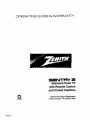 1
1
-
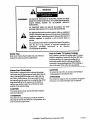 2
2
-
 3
3
-
 4
4
-
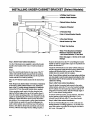 5
5
-
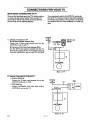 6
6
-
 7
7
-
 8
8
-
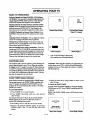 9
9
-
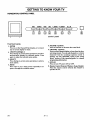 10
10
-
 11
11
-
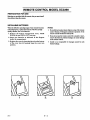 12
12
-
 13
13
-
 14
14
-
 15
15
-
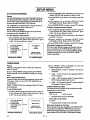 16
16
-
 17
17
-
 18
18
-
 19
19
-
 20
20
-
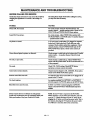 21
21
-
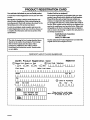 22
22
-
 23
23
-
 24
24
Zenith SENTRY 2 SAR2035Y7 Operating Manual & Warranty
- Category
- LCD TVs
- Type
- Operating Manual & Warranty
- This manual is also suitable for
Ask a question and I''ll find the answer in the document
Finding information in a document is now easier with AI
Related papers
-
Zenith SENTRY 2 SM0953X Operating Manual & Warranty
-
Zenith Sentry 2 SR1931 Operating Manual & Warranty
-
Zenith Sentry 2 SLS19173 Operating Manual & Warranty
-
Zenith Sentry 2 SLS1935W Operating Manual & Warranty
-
Zenith SR1324 Operating Manual & Warranty
-
Zenith SENTRY 2 SLS7553S5 and warranty Operating Manual And Warranty
-
Zenith SLS7253S Owner's manual
-
Zenith SENTRY 2 SMS2049X3 Operating Manual & Warranty
-
Zenith SLS2751Y Owner's manual
-
Zenith SENTRY 2 SL2518RK Operating Manual & Warranty