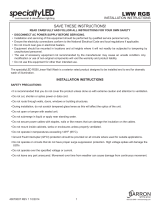7
7
8
EN
Locate or download the software installation les
Method 1: Download HP Easy Start (Windows and macOS - clients)
1. Go to 123.hp.com/laserjet and click Download.
2. Follow the onscreen instructions to download and launch HPEasy Start,
and then follow the onscreen instructions to install the software.
Method 2: IT managed setup (Windows only - clients and servers)
Visit hp.com/go/upd to download and install the HP Universal Print Driver.
EN
For information on rmware updates, advanced conguration using
theEmbedded Web Server, and remote and mobile printing, go to
www.hp.com/support/ljE42540MFP or
www.hp.com/support/colorljE47528MFP.
Press the Help button on the printer control panel to access Helptopics.
FR
Localiser ou télécharger les chiers d'installation du logiciel
Méthode 1: téléchargement de HP Easy Start (clients Windows et macOS)
1. Accédez à 123.hp.com/laserjet, puis cliquez sur Télécharger.
2. Suivez les instructions à l’écran pour télécharger et démarrer HPEasyStart,
puis suivez les instructions à l’écran pour installer le logiciel.
Méthode 2: conguration gérée par l'informatique (Windows uniquement -
clients et serveurs)
Visitez la page hp.com/go/upd pour télécharger et installer
leHPUniversalPrint Driver (Pilote d'impression universel HP).
FR
Pour obtenir plus d'informations sur les mises à jour de micrologiciels, la
conguration avancée à l'aide du serveur Web intégré, ainsi que sur l'impression
mobile et à distance, accédez à www.hp.com/support/ljE42540MFP
ou www.hp.com/support/colorljE47528MFP.
Appuyez sur le bouton Aide sur le panneau de commande
del'imprimante pour accéder aux rubriques d'aide.
ES
Ubicación y descarga de los archivos de instalación del software
Método 1: Descarga de HP Easy Start (clientes de Windows y macOS)
1. Vaya a 123.hp.com/laserjet y haga clic en Descargar.
2. Siga las instrucciones en la pantalla para descargar e iniciar HPEasy Start y,
acontinuación, siga las instrucciones en la pantalla para instalar el software.
Método 2: Conguración administrada por TI (únicamente clientes
yservidores de Windows)
Acceda a hp.com/go/upd para descargar e instalar el controlador
deimpresión universal HP.
ES
Para obtener información acerca de las actualizaciones de rmware,
la conguración avanzada utilizando el servidor web incorporado y la
impresión remota y móvil, vaya a www.hp.com/support/ljE42540MFP
o www.hp.com/support/colorljE47528MFP.
Pulse el botón Ayuda en el panel de control de la impresora para
acceder a los temas de ayuda.
PT
Localizar ou baixar os arquivos de instalação do software
Método 1: Faça download do HP Easy Start (clientes Windows - macOS)
1. Acesse 123.hp.com/laserjet e clique em Download.
2. Siga as instruções na tela para baixar e iniciar o HPEasy Start e depois
siga as instruções na tela para instalar o software.
Método 2: Conguração gerenciada de TI (Apenas Windows - clientes
eservidores)
Acesse hp.com/go/upd para fazer download do HP Universal Print Driver
einstalá-lo.
PT
Para obter informações sobre atualizações do rmware, conguração
avançada usando o Embedded Web Server e impressão remota
emóvel,acesse www.hp.com/support/ljE42540MFP
ou www.hp.com/support/colorljE47528MFP.
Pressione o botão Ajuda no painel de controle da impressora para
acessar os tópicos da Ajuda.