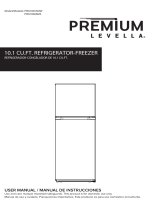Page is loading ...

User Manual
Aegis Smart Door Lock

FEATURES
PRODUCT OVERVIEW
The Aegis smart door lock turns your current deadbolt into a smart lock in 10 minutes. It only replaces the indoor thumbturn portion of your existing
deadbolt and keeps your door's exterior unchanged, so you can still use your physical key as a backup. With convenient features like auto-lock and
auto-unlock, you would never need to worry about fumbling for keys when you leave or return home. Aegis is also equipped with security features such
as Door Ajar Detection and Break-in Detection to make your home safer.
Auto-Lock and Auto-Unlock
Automatically unlocks the door as your come home and locks the door
as you close the door. Also notifies you if the door is ajar.
Fingerprint Access
Unlock with fingerprint, without the need to carry your phone.
*Requires Bosma fingerprint module.
Access Management
Add family members, grant temporary guest access, and view Activity
History.
Remote Access
Unlock or lock your door from anywhere with a simple tap on your
phone. Don’t let your friends wait at your door!
Strong Encryption
All data transferred are AES128 encrypted. Resistant to all types of
attacks.
Door-Breaking Detection
Detects door-breaking attempts and notifies you immediately.
Easy Installation
Quick installation in 5 minutes. Works with most standard US
single-cylinder deadbolts.

PRODUCT DESCRIPTION
Reset Button
Main Button
AA Batteries *4
Main Button
Press To Lock/Unlock
Reset Button Pairing Button
Aegis Wi-Fi Gateway
Aegis Door Lock

GETTING STARTED
Step 1: Download the "BOSMA" app from App Store or
Google Play. Create a new account or log in with an existing
account.
Step 2: Tap the “+” button at the top right corner.
Step 3: Tap "Aegis" in the list.
Step 4: Insert 4 AA batteries to power up Aegis. After the LED
light flashes once, tap "Next" in the app. If you did not see
the LED light flash, long-press the reset button until the RED
light is on to reset the lock.
Step 1 Step 3 Step 4Step 2

Step 7: Once the device has been added successfully, you can edit the device name.
Step 8: Follow the instruction to complete lock calibration.
Step 6: Wait for Aegis to connect.
Step 6 Step 7
Step 5: The app will search for Aegis and proceed to the
next step automatically.
Step 5 Step 8

ADDING GATEWAY
Step 1: Enter device settings and tap "Gateway" to enter Gateway settings, then tap "Pair".
Step 2: Power up the Gateway, long-press the Pairing Button on the Gateway and the Main Button on Aegis until you see a
flashing blue light on the Gateway and a flashing green light on Aegis. The pairing process will run automatically, and when
all lights stop flashing, the pairing process is completed.
Step3: Tap "Network Configuration" after the Gateway is successfully added.
Step 4: Select the Wi-Fi you want the Gateway to connect to and enter its password. Note that only 2.4Ghz Wi-Fi is supported.
Step 5: Tap "Done" after the network configuration is completed.
Step 1
Step 2
Step 3 Step 4 Step 5

DEVICE SETTINGSMENU DESCRIPTION
1
2 3
4
5
6
7
1
2
3
4
5
6
7
8
9
10
11 12
Device settings1. Change the device's name1.
Manage fingerprint data5.
Auto-unlock settings6.
Check firmware update and turn
on/off auto update
7.
Manage device sharing. This
method is being deprecated.
Please instead use Family
Management for sharing
8.
Lock calibration 9.
Door-breaking sensitivity setting10.
Manage guest access code11.
Add and manage Aegis gateway12.
Home page display switch2.
Browse and manage activity
history
4.
Auto-lock switch3.
Battery level display2.
Bluetooth connection indicator3.
Wi-Fi connection indicator4.
Lock and unlock button5.
Door status indicator6.
Lock status indicator7.

SPECIFICATIONS
Power AA battery x 4
Battery Life 6 months
Indicator LED 4 colors (Red/Green/Blue/White)
Siren 80dB alarm siren
Bluetooth BLE5.0
Gateway Wi-Fi Connectivity
802.11b/g/n 2.4GHz
Gateway Wi-Fi Security WPA, WPA2 encryption
Weight Aegis: 12 oz, Gateway: 1.8oz
Aegis: 340g, Gateway: 51g
Dimensions Aegis: 3.5"(L) x 3.5"(W) x 2.6"(H), Gateway: 2.5"(L) x 2.5"(W) x 1"(H)
Aegis: 88mm(L) x 88mm(W) x 66mm(H), Gateway: 64mm(L) x 64mm(W) x 25mm(H)
Operating Temperature 14°F ~ 122°F
-10℃ ~ 50℃
Color Black + Grey
Materials Aluminum alloy + ABS
App Free "BOSMA" app available on Google Play
and App Store
Avoid dropping the device or hitting it with hard objects. Do not expose the
device to strong mechanical stress.
The manufacturer is not responsible for any damage caused by the user.
Keep the device away from the sources of electromagnetic radiation, such as
microwave, refrigerator, etc.
Do not use chemicals or detergents to clean the device, always turn off the
device before cleaning.
Do not disassemble or repair the device yourself. In the event of a malfunction,
contact the service center.
Keep the device away from open flame in order to avoid an explosion or fire.
Do not expose the device to extremely high or low temperatures.
Avoid contact with water.
SAFETY INSTRUCTIONS
/