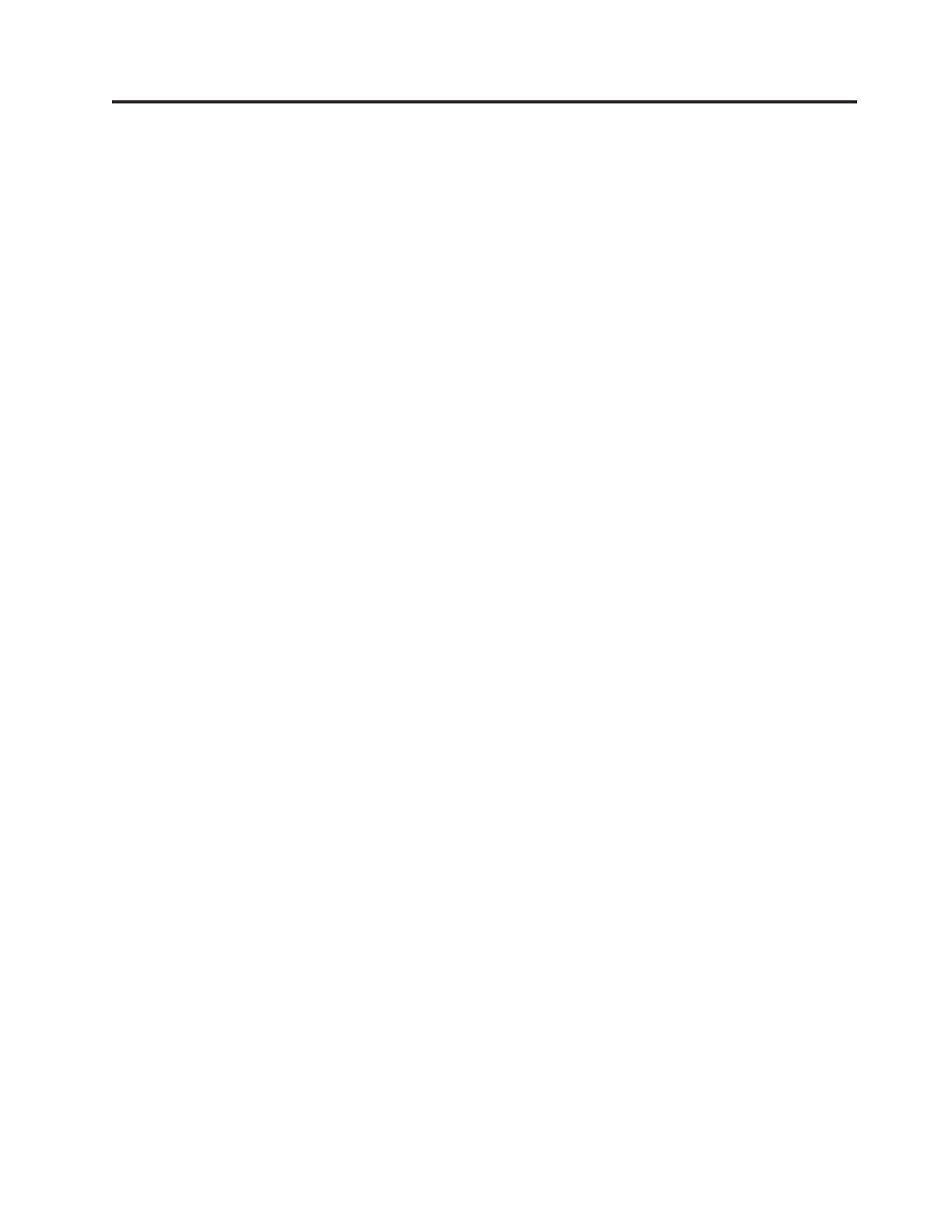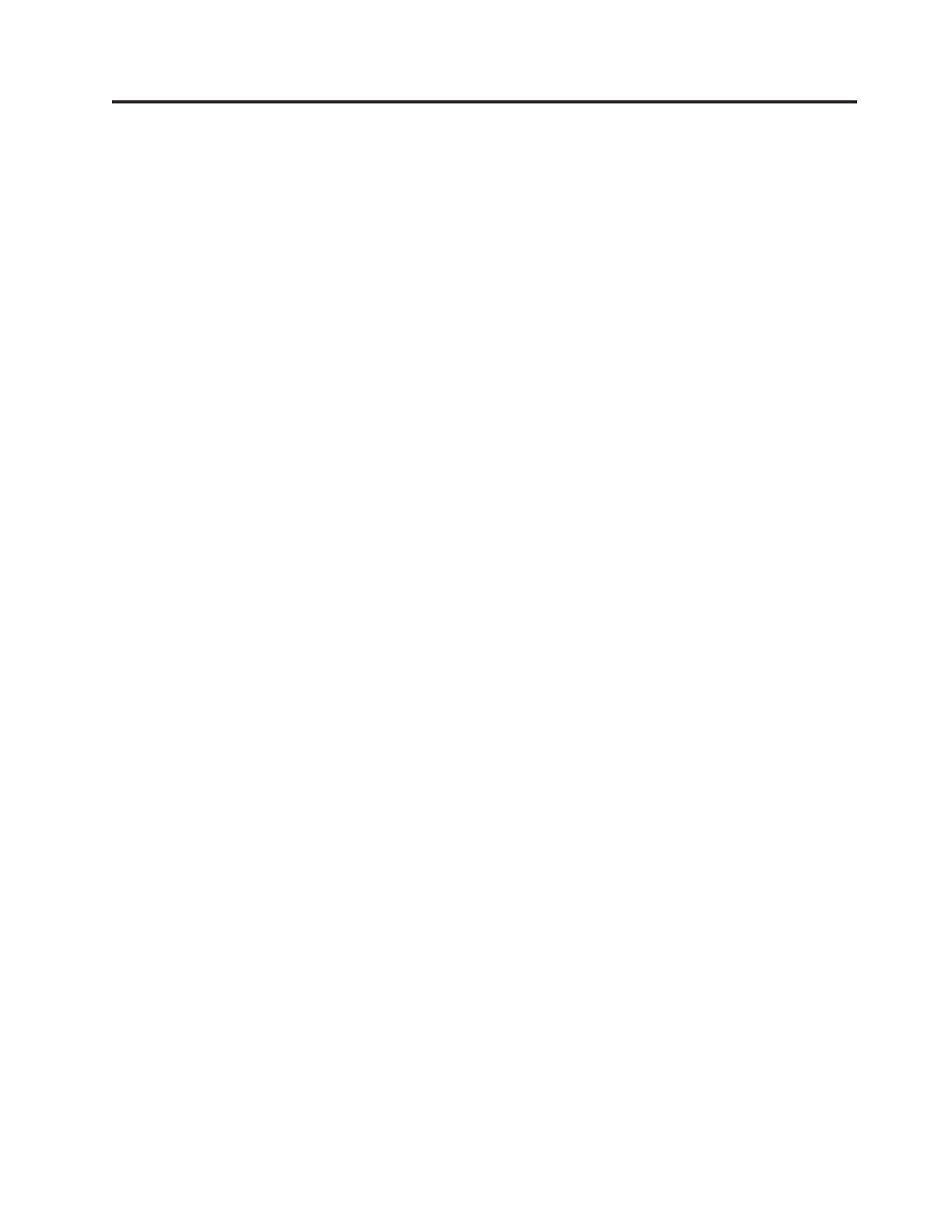
Contents
About this manual . . . . . . . . . .1
Introduction . . . . . . . . . . . . .3
Important service information . . . . . . . .3
Strategy for replacing FRUs . . . . . . . . .3
Strategy for replacing a hard disk drive . . . .4
Important notice for replacing a system board . .4
How to use error messages . . . . . . . .4
Strategy for replacing FRUs for CTO, CMV, and GAV 4
Product definition . . . . . . . . . . .4
FRU identification for CTO, CMV, and GAV
products . . . . . . . . . . . . . . .5
Important information about replacing RoHS
compliant FRUs . . . . . . . . . . . . .6
Diskette compatibility matrix . . . . . . . . .7
Safety notices: multilingual translations . . . . .7
Safety information . . . . . . . . . . . .13
General safety . . . . . . . . . . . .13
Electrical safety . . . . . . . . . . . .13
Safety inspection guide . . . . . . . . .15
Handling devices that are sensitive to
electrostatic discharge . . . . . . . . . .16
Grounding requirements . . . . . . . . .16
Laser compliance statement . . . . . . . . .17
General descriptions . . . . . . . . .19
Read this first . . . . . . . . . . . . .19
What to do first . . . . . . . . . . . .19
Related service information . . . . . . . . .21
Service Web site . . . . . . . . . . . .21
Restoring the factory contents by using Product
Recovery discs . . . . . . . . . . . .21
Passwords . . . . . . . . . . . . . .22
Power management . . . . . . . . . .24
Checkout guide . . . . . . . . . . . . .27
Testing the computer . . . . . . . . . .27
Detecting system information with PC-Doctor . .29
Power system checkout . . . . . . . . .30
ThinkPad R61, R61e, and R61i
(15.4-inch widescreen) . . . . . . . .33
Product overview . . . . . . . . . . . .34
Specifications . . . . . . . . . . . . .34
Status indicators . . . . . . . . . . . .37
FRU tests . . . . . . . . . . . . . .40
Fn key combinations . . . . . . . . . .42
Symptom-to-FRU index . . . . . . . . . .45
Numeric error codes . . . . . . . . . .45
Error messages . . . . . . . . . . . .49
Beep symptoms . . . . . . . . . . . .50
No-beep symptoms . . . . . . . . . . .50
LCD-related symptoms . . . . . . . . .51
Intermittent problems . . . . . . . . . .52
Undetermined problems . . . . . . . . .52
FRU replacement notices . . . . . . . . . .53
Screw notices . . . . . . . . . . . . .53
Retaining serial numbers . . . . . . . . .53
Removing and replacing a FRU . . . . . . . .56
1010 Battery pack . . . . . . . . . . .57
1020 Ultrabay Enhanced device for R61 and R61i 58
1030 Hard disk drive cover, hard disk drive, and
hard disk drive rubber rails . . . . . . . .59
1040 Palm rest or palm rest with fingerprint
reader . . . . . . . . . . . . . . .61
1050 DIMM . . . . . . . . . . . . .64
1060 Keyboard . . . . . . . . . . . .65
1070 Optical drive for R61e and R61i . . . . .67
1080 Modem daughter card (MDC-1.5) . . . .68
1090 PCI Express Mini Card for wireless LAN . .70
1100 Backup battery . . . . . . . . . .72
1110 Keyboard bezel and speakers . . . . . .73
1120 Fan assembly . . . . . . . . . . .76
1130 CPU . . . . . . . . . . . . . .79
1140 LCD assembly . . . . . . . . . . .80
1150 Base cover, USB sub card with cable, and
PC Card/ExpressCard (or PC Card/Smart Card)
bezel assembly . . . . . . . . . . . .83
1160 Structure frame and IEEE 1394 sub card . .88
1170 System board, PC Card/ExpressCard slots
assembly . . . . . . . . . . . . . .93
2010 LCD front bezel . . . . . . . . . .96
2020 Inverter card . . . . . . . . . . .97
2030 Bluetooth daughter card (BDC-2) . . . .98
2040 LCD panel, LCD cable, and hinges . . . .99
2050 LCD rear cover, wireless LAN antenna
cables, and integrated camera . . . . . . . 101
Locations . . . . . . . . . . . . . . . 103
Front view . . . . . . . . . . . . . 103
Rear view . . . . . . . . . . . . . 104
Bottom view . . . . . . . . . . . . . 105
Parts list . . . . . . . . . . . . . . . 106
Overall . . . . . . . . . . . . . . 107
LCD FRUs . . . . . . . . . . . . . 157
Keyboard . . . . . . . . . . . . . . 173
Recovery discs . . . . . . . . . . . . 174
Miscellaneous parts . . . . . . . . . . 191
AC adapters . . . . . . . . . . . . . 195
Common parts list . . . . . . . . . . . 196
Notices . . . . . . . . . . . . . . . 198
Trademarks . . . . . . . . . . . . . . 199
© Copyright Lenovo 2007 iii