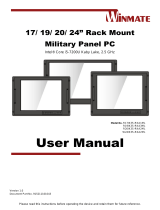Please read this instructions before operating the device and retain them for future reference.
17/ 19/ 20.1/ 24” Military
Rack Mount Panel PC
Intel® Celeron N2930, 2.16 GHz
Model No.: R17IB3S-RKA1ML
R19IB3S-RKA3ML
R20IB3S-RKA2ML
W24IB3S-RKS1ML
User Manual
Version 1.1
Document Part No. 9152111I102D

2
Military Rack Mount Panel PC User Manual
Contents
Preface ................................................................................................................................. 4
About This User Manual ..................................................................................................... 6
Chapter 1: Introduction ...................................................................................................... 7
1.1 Introduction .......................................................................................................... 8
1.2 Product Features .................................................................................................. 8
1.3 Package Contents ................................................................................................ 9
1.4 Appearance .......................................................................................................... 9
1.5 Physical Buttons ................................................................................................. 10
1.6 LED Indicators .................................................................................................... 10
1.7 Dimensions ........................................................................................................ 11
Chapter 2: Installation ...................................................................................................... 15
2.1 Cable Mounting Considerations ......................................................................... 16
2.2 Safety Precautions ............................................................................................. 16
2.3 Mounting Guide .................................................................................................. 16
2.3.1 Console / Rack Mount .............................................................................. 17
2.3.2 VESA Mount ............................................................................................. 18
2.4 Powering On ...................................................................................................... 19
2.4.1 Connecting to AC Input Power Source (Default) ...................................... 19
2.4.2 Connecting to DC Input Power Source (Optional) .................................... 20
2.5 Connecting Other Devices ................................................................................. 21
2.5.1 AC Power Input Connector ....................................................................... 21
2.5.2 VGA Connector ........................................................................................ 22
2.5.3 RS232/422/485 Connector ....................................................................... 22
2.5.4 USB2.0/ USB3.0 Connector ..................................................................... 22
2.5.5 LAN Connector ......................................................................................... 23
2.5.6 HDMI Connector ....................................................................................... 23
2.5.7 RS-232 Connector (Optional) ................................................................... 23
2.6 Configuring Serial Port Settings ......................................................................... 24
2.7 Turning On and Off ............................................................................................. 25
Chapter 3: BIOS Setup...................................................................................................... 26
3.1 When and How to Use BIOS Setup.................................................................... 27
3.2 BIOS Functions .................................................................................................. 27
3.2.1 Main Menu ................................................................................................ 28
3.2.2 Advanced Menu ........................................................................................ 29
3.2.3 Chipset Menu ........................................................................................... 48
3.2.4 Security Menu ........................................................................................... 49

3
Preface
3.2.5 Boot Configuration .................................................................................... 50
3.2.6 Save& Exit ................................................................................................ 52
3.3 Using Recovery Wizard to Restore Computer .................................................... 54
Chapter 4: Driver Installation ........................................................................................... 55
4.1 Installing Chipset Driver ..................................................................................... 56
4.2 Installing Graphics Driver ................................................................................... 58
4.3 Installing Intel Sideband Fabric Device (Intel MBI)Driver ................................... 59
4.4 Installing Intel Trusted Engine Interface (Intel TXE) Driver ................................. 60
4.5 Installing Intel Network Connections .................................................................. 61
4.6 Installing Audio Driver ........................................................................................ 62
4.7 Installing USB 3.0 Driver (Windows 7) ............................................................... 63
Chapter 5: Technical Support .......................................................................................... 64
5.1 Introduction ........................................................................................................ 65
5.2 Problem Report Form ......................................................................................... 66
Appendix............................................................................................................................ 67
Appendix A: Hardware Specifications ...................................................................... 68
Appendix B: MIL-STD-810F/G Compliance .............................................................. 69
Appendix C: MIL-STD-461E/F Compliance .............................................................. 70
Appendix D: Maintenance ........................................................................................ 71
D-1 Cleaning the Display Screen ....................................................................... 71
D-2 Cleaning the Casing ................................................................................... 71

4
Military Rack Mount Panel PC User Manual
Preface
Copyright Notice
No part of this document may be reproduced, copied, translated, or transmitted in any form or
by any means, electronic or mechanical, for any purpose, without the prior written permission
of the original manufacturer.
Trademark Acknowledgement
Brand and product names are trademarks or registered trademarks of their respective owners.
Disclaimer
We reserve the right to make changes, without notice, to any product, including circuits and/or
software described or contained in this manual in order to improve design and/or performance.
We assume no responsibility or liability for the use of the described product(s) conveys no
license or title under any patent, copyright, or masks work rights to these products, and make
no representations or warranties that these products are free from patent, copyright, or mask
work right infringement, unless otherwise specified. Applications that are described in this
manual are for illustration purposes only. We make no representation or guarantee that such
application will be suitable for the specified use without further testing or modification.
Warranty
Our warranty guarantees that each of its products will be free from material and workmanship
defects for a period of one year from the invoice date. If the customer discovers a defect, we
will, at his/her option, repair or replace the defective product at no charge to the customer,
provide it is returned during the warranty period of one year, with transportation charges
prepaid. The returned product must be properly packaged in its original packaging to obtain
warranty service. If the serial number and the product shipping data differ by over 30 days, the
in-warranty service will be made according to the shipping date. In the serial numbers the third
and fourth two digits give the year of manufacture, and the fifth digit means the month (e. g.,
with A for October, B for November and C for December).
For example, the serial number 1W16Axxxxxxxx means October of year 2016.
Customer Service
We provide a service guide for any problem by the following steps: First, visit the website of
our distributor to find the update information about the product. Second, contact with your
distributor, sales representative, or our customer service center for technical support if you
need additional assistance.
You may need the following information ready before you call:
Product serial number
Software (OS, version, application software, etc.)
Detailed description of the problem
The exact wording of error messages
In addition, free technical support is available from our engineers every business day. We are
always ready to give advice on application requirements or specific information on the
installation and operation of any of our products.

5
Preface
Advisory Conventions
Four types of advisories are used throughout the user manual to provide helpful information or to
alert you to the potential for hardware damage or personal injury. These are Notes, Important,
Cautions, and Warnings. The following is an example of each type of advisory.
Note:
A note is used to emphasize helpful information
Important:
An important note indicates information that is important for you to know.
Caution/ Attention
A Caution alert indicates potential damage to hardware and explains how to
avoid the potential problem.
Unealerted’ attention indique un dommage possible à l’équipement et
explique comment éviter le problem potentiel.
Warning!/ Avertissement!
An Electrical Shock Warning indicates the potential harm from electrical
hazards and how to avoid the potential problem.
Un Avertissement de Choc Électriqueindique le potentiel de chocssur des
emplacements électriques et comment éviterces problèmes.
Safety Information
Warning!/ Avertissement!
Always completely disconnect the power cord from your chassis whenever you
work with the hardware. Do not make connections while the power is on.
Sensitive electronic components can be damaged by sudden power surges.
Only experienced electronics personnel should open the housing.
Toujours débrancher le cordon d’alimentation du chassis lorsque vous
travaillez sur celui-ci. Ne pas brancher de connections lorsque l’alimentation
est présente. Des composantes électroniques sensibles peuvent être
endommagées par des sauts d’alimentation. Seulement du personnel
expérimenté devrait ouvrir ces chassis.
Caution/ Attention
Always ground yourself to remove any static charge before touching the CPU
card. Modern electronic devices are very sensitive to static electric charges. As
a safety precaution, use a grounding wrist strap at all times. Place all electronic
components in a static-dissipative surface or static-shielded bag when they are
not in the chassis.
Toujours verifier votre mise à la terre afin d’éliminer toute charge statique avant
de toucher la carte CPU. Les équipements électroniques moderns sont très
sensibles aux décharges d’électricité statique. Toujours utiliser un bracelet de
mise à la terre comme précaution. Placer toutes les composantes
électroniques sur une surface conçue pour dissiper les charge, ou dans un sac
anti-statique lorsqu’elles ne sont pas dans le chassis.
Alternating Current / Mise à la Terre
The Protective Conductor Terminal (Earth Ground) symbol indicates the
potential risk of serious electrical shock due to improper grounding.
Le symbole de Miseà Terre indique le risqué potential de choc électrique grave
à la terre incorrecte.

6
Military Rack Mount Panel PC User Manual
Safety Precautions
For your safety carefully read all the safety instructions before using the device. Keep
this user manual for future reference.
Always disconnect this equipment from any AC outlet before cleaning. Do not use
liquid or spray detergents for cleaning. Use a damp cloth.
For pluggable equipment, the power outlet must be installed near the equipment
and must be easily accessible.
Keep this equipment away from humidity.
Put this equipment on a reliable surface during installation. Dropping it or letting it
fall could cause damage.
The openings on the enclosure are for air convection and to protect the equipment
from overheating.
Before connecting the equipment to the power outlet make sure the voltage of the
power source is correct.
Position the power cord so that people cannot step on it. Do not place anything over
the power cord.
If the equipment is not used for a long time, disconnect it from the power source to
avoid damage by transient over-voltage.
Never pour any liquid into an opening. This could cause fire or electrical shock.
Never open the equipment. For safety reasons, only qualified service personnel
should open the equipment.
All cautions and warnings on the equipment should be noted.
Caution/ Attention
Always ground yourself to remove any static charge before touching the
board. Modern electronic devices are very sensitive to static electric
charges. As a safety precaution, use a grounding wrist strap at all times.
Place all electronic components in a static-dissipative surface or static-
shielded bag when they are not in the chassis.
About This User Manual
This User Manual provides information about using the Winmate® Military Grade Panel PC.
The documentation set for the Military Grade Panel PC provides information for specific user
needs, and includes:
Military Grade Panel PC User Manual – contains detailed description on how to use the
device, its components and features.
Note:
Some pictures in this guide are samples and can differ from actual product.
Version
Date
Note
1.0
23-Aug-2016
Initial documents release
1.1
28-Nov-2018
Add R20IB3S-RKA2ML

7
Chapter 1: Introduction
Chapter 1: Introduction
This chapter gives you product overview, describes features and
hardware specification. You will find all accessories that come
with the display device in the packing list. Mechanical dimensions
and drawings included in this chapter.

8
Military Rack Mount Panel PC User Manual
1.1 Introduction
Thank you for choosing Winmate® Military Grade Panel PC. This series feature low power high
performance CPU with fanless design. Anti-corrosive coating with aluminum alloy housing
withstands the harshest military environments. Armored connectors MIL-DTL-38999 (type I and III)
initially developed for aerospace industry perfectly fit in our Military grade product line.
Withstanding rigors of harsh environments and tough weather conditions these Panel PCs meet
the most demanding requirements. Suitable for Army Headquarters and being connected to mobile
devices on the field Panel PC can provide up-to-date information for immediate commands.
1.2 Product Features
Military® Grade Rack Mount Panel PCs offer the following features:
Intel® Celeron N2930, 2.16 GHz
Fanless, streamlined enclosure for highly efficient heat dissipation
Aluminum housing with anti-corrosive coating
5-wire resistive touch
Convenient on-screen display control
Built-in Light Sensor for auto brightness control
AC 110~240V Power input (default) with isolation DC 9~36V (Optional)
Flush Rack / Rack Mount mechanical design
Military Grade power connector (MIL-DTL-38999/1)
Compliance with military standard MIL-STD-810G/F

9
Chapter 1: Introduction
1.3 Package Contents
Carefully remove the box and unpack your device. Please check if all the items listed below are
inside your package. If any of these items are missing or damaged contact us immediately.
Standard factory shipment list:
Panel PC
User Manual
(Hardcopy)
CD-ROM with Driver
Utility
Varies by product specifications
P/N: 9152111I102D
P/N: 9171111I103I
Power cord
MIL-DTL-38999/1
VGA Cable
MIL-DTL-38999/3
RS-232 Cable
MIL-DTL-38999/3
P/N: 94B303003000 (US)
P/N: 9440131150K1
P/N: 94G0133090K1
1.4 Appearance
This section includes appearance and input/ output connectors’ layout.

10
Military Rack Mount Panel PC User Manual
1.5 Physical Buttons
On-Screen Display (OSD) is a user-friendly interface to remote the display function and to adjust
the display’s image properties. It also supports special Hot Keys for easy control, such as auto-
adjustment and brightness control for backlight.
Icon
Button
Function
Power
Turn ON or turn OFF the Panel PC.
Brightness
DOWN
Decrease the brightness of the display screen, or allows
user to navigate items of a single OSD menu.
Brightness UP
Increase the brightness of the display screen, or allows user
to navigate items of a single OSD menu.
Night
Tap this button to enter NIGHT MODE to increase visibility
in low-light conditions.
Day
Tap this button to enter DAY MODE.
Auto/ Manual
Tap the button once to AUTOMATICALLY adjust brightness
mode.
Press the button again to MANUALLY adjust brightness
mode.
Reset
Clear any pending errors or events and brings a system to
normal condition or an initial state.
LOCK
Tap this button to lock the function of OSD panel.
1.6 LED Indicators
LED indicators are locate don’t he OSD panel.
Indicator
Color
Definition
PWR
Green
Power is ON and the device functions normally
Orange
Panel PC is suspended
HDD
Green
HDD is active
OFF
HDD is inactive
LOCK
Red
The function of OSD buttons is locked
OFF
Lock function disabled

11
Chapter 1: Introduction
1.7 Dimensions
This section includes mechanical drawing and dimensions of Panel PCs.
Dimensions 17”
Unit: mm

12
Military Rack Mount Panel PC User Manual
Dimensions 19”
Unit: mm

13
Chapter 1: Introduction
Dimensions 20”
Unit: mm

14
Military Rack Mount Panel PC User Manual
Dimensions 24”
Unit: mm

15
Chapter 2: Installation
Chapter 2: Installation
This chapter provides hardware installation instructions and
mounting guide for all available mounting options. Pay attention
to cautions and warning to avoid any damages

16
Military Rack Mount Panel PC User Manual
2.1 Cable Mounting Considerations
For a nice look and safe installation, make sure cables are neatly hidden behind the device.
Caution/ Attention
Observe all local installation requirements for connection cable type and
protection level.
Suivre tous les règlements locaux d’installations, de câblage et niveaux de
protection.
Caution/ Attention
Turn off the device and disconnect other peripherals before installation.
Éteindre l’appareil et débrancher tous les périphériques avant l’installation.
2.2 Safety Precautions
Observe the following common safety precautions before installing any electronic device:
•Use separate, non-intersecting paths to route power and networking wires. If power wiring
and device wiring paths must be crossed make sure the wires are perpendicular at the
intersection point.
•Keep the wires separated according to the interface. Wires that share similar electrical
characteristics must be bundled together.
•Do not bundle input wiring with output wiring. Keep them separate.
When necessary, it is strongly advised that you label wiring to all devices in the system.
2.3 Mounting Guide
Military Grade Panel PC comes with different mounting options suitable for most of the industrial
and commercial applications. Refer to sub-sections below for more details.
Caution/ Attention
Follow mounting instructions and use recommended mounting hardware to avoid
the risk of injury.
Suivez les instructions de montage et d'utilisation recommandé le matériel de
montage pour éviter le risque de blessure.
Alternating Current / Mise à la Terre
To prevent electrical shock, the Safety Ground location on the rear must be
bonded to the local earth ground through a minimum 12 AWG wire as short
as possible.
Pour éviter les chocs électriques, l’emplacement de la prise terre à l’arrière
doit être lié à terre locale, à travers un 12 AWG minimum et aussi court
que possible.

17
Chapter 2: Installation
2.3.1 Console / Rack Mount
The main mounting approach is rack mount - very user-friendly in terms of installation.
Mounting Steps:
1. Prepare a fixture for the specific dimensions of the device.
2. Cut a hole on a sub frame or panel according to the cutout dimensions.
3. Install the device properly onto the cutout area of the sub frame or panel with the sides of
the front bezel.
4. Fix the device from the outside to the fixture with four M6 truss head screws.
Cutout dimensions ( W x D in mm)
17”
19”
20.1”
24”
450 x 335
450 x 380
446 x 377
562 x 387
Screws
M6 truss head (4 pcs)

18
Military Rack Mount Panel PC User Manual
2.3.2 VESA Mount
Military Rack Mount Panel PC supports VESA Mount installation. Notice that VESA Plate is not
included in Winmate’s standard accessories package.
Mounting Steps:
1. Screw VESA Bracket to the fixture (ex. wall).
2. Place the device on VESA bracket.
Continue with the instructions provided with your VESA-compatible wall bracket (not supplied by
Winmate.
*with customer’s bracket
Tools Needed
VESA Plate
100 x 100 mm

19
Chapter 2: Installation
2.4 Powering On
2.4.1 Connecting to AC Input Power Source (Default)
To connect a Panel PC to AC power source:
1. Connect one end of the Military Grade power connector MIL-DTL-38999/1 to the Panel PC.
2. Plug the other end of the power connector in to a working AC outlet.
AC Power Requirements:
AC Input
115~230V AC 50-60Hz
Voltage Range
100~240V AC 47-63Hz
Power Rating
100W Max
Warning!/ Avertissement!
Serious injury due to shock is possible if unit is wired incorrectly or
connected to voltage exceeding the input voltage range.
Des blessures graves en raison du choc est possible si l'unité est mal
câblé ou connecté à la tension maximale de la plage de tension d'entrée.
Note:
Power cords vary in appearance by region and country.

20
Military Rack Mount Panel PC User Manual
2.4.2 Connecting to DC Input Power Source (Optional)
To connect a Panel PC to DC power source:
1. Insert the exposed wires of the DC Power Cable to the appropriate connectors on the
terminal block plug.
2. Plug the terminal block plug firmly to the DC IN Jack.
3. Connect the other end of the DC power cable (wires with lug terminals that are labeled +
and – to the terminals of the 9-36V DC Power Source). Ensure that the power connections
maintain the proper polarity.
DC Power Requirements
DC Input
9-36V DC IN
Voltage Range
9-36V DC IN
Power Rating
100W Max
Caution/ Attention
Make sure that the polarization of the power lines is correct and complete
including earth ground and PE.
Assurez-vous que la polarisation des lignes électriques est correcte et
complète, y compris la terre et le PE.
Page is loading ...
Page is loading ...
Page is loading ...
Page is loading ...
Page is loading ...
Page is loading ...
Page is loading ...
Page is loading ...
Page is loading ...
Page is loading ...
Page is loading ...
Page is loading ...
Page is loading ...
Page is loading ...
Page is loading ...
Page is loading ...
Page is loading ...
Page is loading ...
Page is loading ...
Page is loading ...
Page is loading ...
Page is loading ...
Page is loading ...
Page is loading ...
Page is loading ...
Page is loading ...
Page is loading ...
Page is loading ...
Page is loading ...
Page is loading ...
Page is loading ...
Page is loading ...
Page is loading ...
Page is loading ...
Page is loading ...
Page is loading ...
Page is loading ...
Page is loading ...
Page is loading ...
Page is loading ...
Page is loading ...
Page is loading ...
Page is loading ...
Page is loading ...
Page is loading ...
Page is loading ...
Page is loading ...
Page is loading ...
Page is loading ...
Page is loading ...
Page is loading ...
Page is loading ...
/