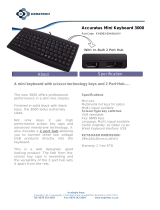Page is loading ...

BakkerElkhuizen UltraBoard 960 Standard Compact Keyboard
User Manual
Qwerty

The UltraBoard 960 in short
Thank you for purchasing the UltraBoard 960 Standard Compact Keyboard. This space-saving keyboard is designed for Windows* based PC’s.
We sincerely hope you will enjoy using it.
This quick-start guide will help you congure and use your new keyboard. Here are a few features of the UltraBoard 960:
• Ergonomic design;
• Wired keyboard;
• Connect peripheral devices via the 2 port USB hub;
• Scissor action keys with a nger friendly surface for high comfort and reduced tiredness when typing;
• Ultra-thin and height adjustable for enhancedcomfort;
• 5 shortcut keys, ScrollLock, PauseBreak, Mail, PrtScr and NumLock for fast working;
• Integrated multimedia keys.

Overview of the UltraBoard 960
1 Status LEDs
2 NumLock keys
3 Multimedia keys
4 Height adjustable feet
5 USB Hub
1
3
2
LED Indication
LED (Green)
Power on – LED in solid green when Keyboard is active
LED (Green)
NumLock – LED in solid green when NumLock is active
LED (Green)
CapsLock – LED in solid green when CapsLock is active
5
4

Getting Started
1. Connect the UltraBoard 960 Standard Compact Keyboard to your PC with the integrated USB plug.
2. This keyboard is “plug & play” so wait for a few seconds for your computer to detects the device and then you’re free to start typing.
(Please note that the rst time you connect your new keyboard, your operating system automatically installs the required driver.
This process can take a few seconds.)
How to use Fn key with numpad & multimedia keys
Multimedia keys
Function keys of F7, F8, F9, F10, F11, F12 keys support Windows for multimedia use.
Hold the Fn key and press F7 to F12 to use these functions.
F7 Previous Track
F8 Play/ Pause
F9 Next Track
F10 Mute
F11 Volume Down
F12 Volume Up
Numpad
Press Numlock; now you can use the Numlock keys.

Notes

All rights reserved. All trade names are registered trademarks
of the respective manufacturers listed. All specications are
subject to change without prior notice.
BakkerElkhuizen
Taalstraat 151
5261 BC Vught
The Netherlands
tel. +31 36 546 7265
fax. +31 36 546 7830
email. [email protected]
www.bakkerelkhuizen.com
/