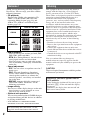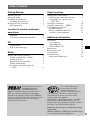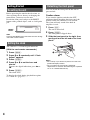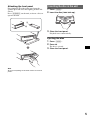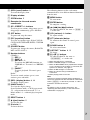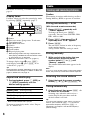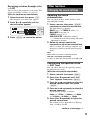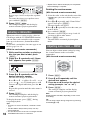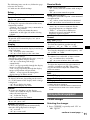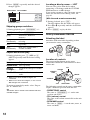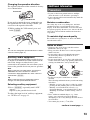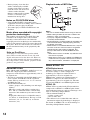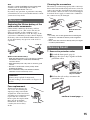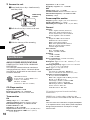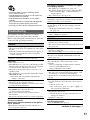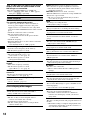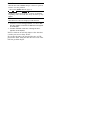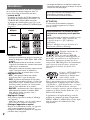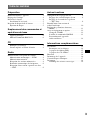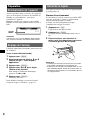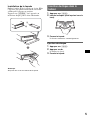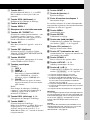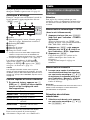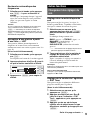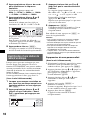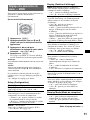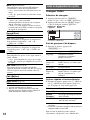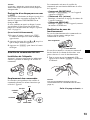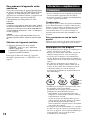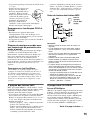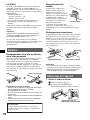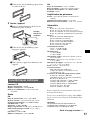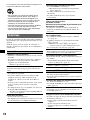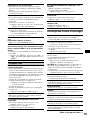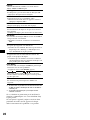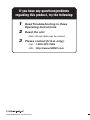Owner’s Record
The model and serial numbers are located on the bottom of the unit.
Record the serial number in the space provided below.
Refer to these numbers whenever you call upon your Sony dealer regarding this product.
Model No. CDX-F605X Serial No.
CDX-F605X
To cancel the demonstration (DEMO) display, see page 11.
Pour annuler l’affichage de démonstration (DEMO), reportez-vous à la page 11.
© 2006 Sony Corporation
Operating Instructions
Mode d’emploi
2-663-958-11 (1)
US
FR
FM
/
AM
Compact Disc Player

2
Welcome !
Thank you for purchasing this Sony Compact
Disc Player. You can enjoy your drive with the
following functions.
• CD playback
You can play CD-DA (also containing CD
TEXT*), CD-R/CD-RW (MP3 files also
containing Multi Session (page 14)) and
ATRAC CD (ATRAC3 and ATRAC3plus
format (page 14)).
• Radio reception
– You can store up to 6 stations per band (FM1,
FM2, FM3, AM1 and AM2).
– BTM (Best Tuning Memory): the unit selects
strong signal stations and stores them.
– You can assign a name to each radio station,
store it in memory, and display station names
on the list.
• Sound adjustment
– EQ7: You can select an equalizer curve for 7
music types.
– DSO (Dynamic Soundstage Organizer):
creates a more ambient sound field, using
virtual speaker synthesis, to enhance the
sound of speakers, even if they are installed
low in the door.
– BBE MP: improves digitally compressed
sound such as MP3. For details, see the
following explanation.
• Image setting
You can set various display images on the unit.
– Space Producer: creates animated on-screen
patterns in time with the music.
• Optional unit operation
You can also control optional CD/MD changers
and optional Sony portable devices in addition
to playing with this unit.
* A CD TEXT disc is a CD-DA that includes
information such as disc, artist and track name.
Warning
Type of discs Label on the disc
CD-DA
MP3
ATRAC CD
For installation and connections, see the
supplied installation/connections manual.
This equipment has been tested and found to
comply with the limits for a Class B digital
device, pursuant to Part 15 of the FCC Rules.
These limits are designed to provide reasonable
protection against harmful interference in a
residential installation. This equipment
generates, uses, and can radiate radio frequency
energy and, if not installed and used in
accordance with the instructions, may cause
harmful interference to radio communications.
However, there is no guarantee that interference
will not occur in a particular installation. If this
equipment does cause harmful interference to
radio or television reception, which can be
determined by turning the equipment off and on,
the user is encouraged to try to correct the
interference by one or more of the following
measures:
– Reorient or relocate the receiving antenna.
– Increase the separation between the equipment
and receiver.
– Connect the equipment into an outlet on a
circuit different from that to which the receiver
is connected.
– Consult the dealer or an experienced radio/TV
technician for help.
You are cautioned that any changes or
modifications not expressly approved in this
manual could void your authority to operate this
equipment.
The use of optical instruments with this produc
t
will increase eye hazard.
CAUTION
Warning if your car’s ignition has no
ACC position
After turning the ignition off, be sure to press
and hold (OFF) on the unit until the display
disappears.
Otherwise, the display does not turn off and
this causes battery drain.

3
Table of Contents
Getting Started
Resetting the unit. . . . . . . . . . . . . . . . . . . . . . . . 4
Setting the clock . . . . . . . . . . . . . . . . . . . . . . . . 4
Detaching the front panel . . . . . . . . . . . . . . . . . 4
Attaching the front panel . . . . . . . . . . . . . . . 5
Inserting the disc in the unit . . . . . . . . . . . . . . . 5
Ejecting the disc . . . . . . . . . . . . . . . . . . . . . . 5
Location of controls and basic
operations
Main unit. . . . . . . . . . . . . . . . . . . . . . . . . . . . 6
Card remote commander RM-X152 . . . . . . . 6
CD
Display items . . . . . . . . . . . . . . . . . . . . . . . . 8
Repeat and shuffle play. . . . . . . . . . . . . . . . . 8
Radio
Storing and receiving stations . . . . . . . . . . . . . . 8
Storing automatically — BTM . . . . . . . . . . . 8
Storing manually. . . . . . . . . . . . . . . . . . . . . . 8
Receiving the stored stations . . . . . . . . . . . . 8
Tuning automatically . . . . . . . . . . . . . . . . . . 8
Receiving a station through a list
— LIST. . . . . . . . . . . . . . . . . . . . . . . . . . . . . 9
Other functions
Changing the sound settings . . . . . . . . . . . . . . . 9
Adjusting the sound characteristics . . . . . . . 9
Customizing the equalizer curve
— EQ7 Tune . . . . . . . . . . . . . . . . . . . . . . . . 9
Labeling a station/disc . . . . . . . . . . . . . . . . . . 10
Adjusting menu items — MENU . . . . . . . . . . 10
Using optional equipment. . . . . . . . . . . . . . . . 11
CD/MD changer. . . . . . . . . . . . . . . . . . . . . 11
Rotary commander RM-X4S . . . . . . . . . . . 12
Auxiliary audio equipment. . . . . . . . . . . . . 13
Additional Information
Precautions . . . . . . . . . . . . . . . . . . . . . . . . . . . 13
Notes on discs . . . . . . . . . . . . . . . . . . . . . . 13
About MP3 files . . . . . . . . . . . . . . . . . . . . . 14
About ATRAC CD. . . . . . . . . . . . . . . . . . . 14
Maintenance . . . . . . . . . . . . . . . . . . . . . . . . . . 15
Removing the unit. . . . . . . . . . . . . . . . . . . . . . 15
Specifications . . . . . . . . . . . . . . . . . . . . . . . . . 16
Troubleshooting . . . . . . . . . . . . . . . . . . . . . . . 17
Error displays/Messages. . . . . . . . . . . . . . . 18
SonicStage and its logo are trademarks of Sony
Corporation.
ATRAC, ATRAC3, ATRAC3plus and their logos
are trademarks of Sony Corporation.
R
Manufactured under license
from BBE Sound, Inc.
The BBE MP process
improves digitally compressed sound, such as
MP3, by restoring and enhancing the higher
harmonics lost through compression. BBE MP
works by generating even-order harmonics from
the source material, effectively recovering
warmth, detail and nuance.
The “SAT Radio Ready”
logo indicates that this
product will control a
satellite radio tuner module
(sold separately). Please see your nearest
authorized Sony dealer for details on the
satellite radio tuner module.
“SAT Radio,” “SAT Radio Ready,” the SAT
Radio and SAT Radio Ready logos and all
related marks are trademarks of Sirius Satellite
Radio Inc. and XM Satellite Radio Inc.

4
Getting Started
Resetting the unit
Before operating the unit for the first time, or
after replacing the car battery or changing the
connections, you must reset the unit.
Detach the front panel and press the RESET
button with a pointed object, such as a ball-point
pen.
Note
Pressing the RESET button will erase the clock setting
and some stored contents.
Setting the clock
The clock uses a 12-hour digital indication.
(With the card remote commander)
1 Press (MENU).
2 Press M or m repeatedly until “Clock
Adjust” appears.
3 Press (ENTER).
4 Press M or m to set the hour and
minute.
To move the digital indication, press < or
,.
5 Press (ENTER).
The clock starts.
To display the clock during playback/reception,
set “Clock on” (page 11).
Detaching the front panel
You can detach the front panel of this unit to
prevent theft.
Caution alarm
If you turn the ignition switch to the OFF
position without detaching the front panel, the
caution alarm will sound for a few seconds.
The alarm will only sound if the built-in
amplifier is used.
1 Press (OFF).
The unit is turned off.
2 Press (O PEN ).
The front panel is flipped down.
3 Slide the front panel to the right, then
gently pull out the left end of the front
panel.
Notes
• Do not drop or put excessive pressure on the front
panel and display window.
• Do not subject the front panel to heat/high
temperature or moisture. Avoid leaving it in a parked
car or on a dashboard/rear tray.
RESET
button
1
2

5
Attaching the front panel
Place the hole A of the front panel onto the
spindle B on the unit, then lightly push the left
side in.
Press (SOURCE) on the unit (or insert a disc) to
operate the unit.
Note
Do not put anything on the inner surface of the front
panel.
Inserting the disc in the unit
1 Press (OPEN).
2 Insert the disc (label side up).
3 Close the front panel.
Playback starts automatically.
Ejecting the disc
1 Press (OPEN).
2 Press Z.
The disc is ejected.
3 Close the front panel.
A
B
x

6
Location of controls and basic operations
Main unit
Front panel removed
Card remote commander
RM-X152
Refer to the pages listed for details. The
corresponding buttons on the card remote
commander control the same functions as those
on the unit.
A SEEK –/+ buttons
CD:
To skip tracks (press); skip tracks
continuously (press, then press again within
about 1 second and hold); fast-forward/
reverse a track (press and hold).
Radio:
To tune in stations automatically (press); find
a station manually (press and hold).
B Volume control dial/SOUND button 9
To adjust volume (rotate); select sound items
(press).
C MODE button 8, 12
To select the radio band (FM/AM)/select the
SAT tuner band (mode)*
1
/select the unit*
2
.
D DSO button 2
To select the DSO mode (1, 2, 3 or OFF).
The larger the number, the more enhanced
the effect.
P
U
S
H
S
O
U
N
D
GP/
PRESET
MODE
GP/
PRESET
SEEK
+
SEEK
–
IMAGE
OFF
DSO
EQ7
SCRL
REP SHUF BBE MP PAUSE
6
OPEN
D
E
SOURCE DSPL1
S
2534
CDX-F605X
123456 78
9q
;
q
a
q
s
q
d
q
f
q
g
RESET
qh qj qk
OFF
DSPL
REP SHUF
MENU
SCRL
LIST/
CAT
SOURCE SOUND
MODE
PAU SE
132
465
ATT
VOL
+
–
+
–
ENTER
qs
wg
ql
wf
3
q;
5
w;
wa
qf
wd
ws
qd
wh

7
E SCRL (scroll) button 8
To scroll the display item.
F Display window
G OPEN button 5
H Receptor for the card remote
commander
I GP*
3
/PRESET +/– buttons
To select preset stations; skip groups (press);
skip groups continuously (press and hold).
J OFF button
To power off; stop the source.
K EQ7 (equalizer) button
To select an equalizer type (Xplod, VOCAL,
CLUB, JAZZ, NEWAGE, ROCK, CUSTOM
or OFF).
L SOURCE button
To power on; change the source (Radio/CD/
MD*
4
/AUX*
5
/SAT*
1
).
M Number buttons
CD/MD*
4
:
(1): REP 8
(2): SHUF 8
(5): BBE MP*
6
3
To activate the BBE MP function, set
“BBE MP on.” To cancel, set “BBE MP
off.”
(6): PAUSE*
6
To pause playback. To cancel, press
again.
Radio:
To receive stored stations (press); store
stations (press and hold).
N DSPL (display) button 8, 10
To change display items.
O IMAGE button 2
To select the display image.
Space Producer mode t Wall paper mode
1-3 t Spectrum analyzer mode 1-5 t
Movie mode 1-3 t normal play/reception
mode
P RESET button 4
Q Z (eject) button 5
To eject the disc.
R Disc slot 5
To insert the disc.
The following buttons on the card remote
commander have also different buttons/functions
from the unit.
ql MENU button
To enter menu.
w; ENTER button
To complete a setting.
wa < (.)/, (>) buttons
To control radio/CD, the same as (SEEK) –/
+ on the unit.
ws VOL (volume) +/– button
To adjust volume.
wd ATT (attenuate) button
To attenuate the sound. To cancel, press
again.
wf SOUND button 9
To select sound items.
wg LIST/CAT*
1
button 9, 12
To list up.
wh M (+)/m (–) buttons
To control radio/CD, the same as
(GP/PRESET) +/– on the unit.
*1 When the SAT tuner is connected.
*2 When a CD/MD changer is connected.
*3 When an MP3/ATRAC CD is played and a changer
is not connected. If the changer is connected, the
operation is different, see page 12.
*4 When an MD changer is connected.
*5 When an optional Sony portable device is
connected.
*6 When playing back on this unit.
Note
If the unit is turned off and the display disappears, it
cannot be operated with the card remote commander
unless (SOURCE) on the unit is pressed, or a disc is
inserted to activate the unit first.
Tip
For details on how to replace the battery, see
“Replacing the lithium battery of the card remote
commander” on page 15.

8
CD
For details on selecting a CD/MD changer, see
page 11.
Display items
Example: when you select the normal play mode
by pressing (IMAGE) repeatedly (page 7).
A Source
B Disc/artist name, Group name, Track name,
Text information*
1
C MP3/BBE indication
D Clock*
2
E Group number
F Track number
G Elapsed playing time
*1 When playing an MP3, ID3 tag is displayed and
when playing a ATRAC CD, text information written
by SonicStage, etc. is displayed.
*2 When the clock mode is set to “on” (page 11).
To change display items B, press (DSPL);
scroll display items B, press (SCRL) or set
“A.Scroll on” (page 11).
Tip
Displayed items will differ, depending on the disc type,
recorded format and settings. For details on MP3, see
page 14; ATRAC CD, see page 14.
Repeat and shuffle play
1 During playback, press (1) (REP) or
(2) (SHUF) repeatedly until the
desired setting appears.
* When an MP3/ATRAC CD is played.
To return to normal play mode, select “Repeat
off” or “Shuffle off.”
Radio
Storing and receiving stations
Caution
When tuning in stations while driving, use Best
Tuning Memory (BTM) to prevent an accident.
Storing automatically — BTM
(With the card remote commander)
1 Press (SOURCE) repeatedly until
“TUNER” appears.
To change the band, press (MODE)
repeatedly. You can select from FM1, FM2,
FM3, AM1 or AM2.
2 Press (MENU), then press M or m
repeatedly until “BTM” appears.
3 Press (ENTER).
The unit stores stations in order of frequency
on the number buttons.
A beep sounds when the setting is stored.
Storing manually
1 While receiving the station that you
want to store, press and hold a
number button ((1) to (6)) until
“Memory” appears.
The number button indication appears in the
display.
Note
If you try to store another station on the same number
button, the previously stored station will be replaced.
Receiving the stored stations
1 Select the band, then press a number
button ((1) to (6)) or (GP /PRESET) +/–.
Tuning automatically
1 Select the band, then press (SEEK) –/+
to search for the station.
Scanning stops when the unit receives a
station. Repeat this procedure until the
desired station is received.
Tip
If you know the frequency of the station you want to
listen to, press and hold (SEEK) –/+ to locate the
approximate frequency, then press (SEEK) –/+
repeatedly to fine adjust to the desired frequency
(manual tuning).
Select To play
Repeat Track track repeatedly.
Repeat Group* group repeatedly.
Shuffle Group* group in random order.
Shuffle Disc disc in random order.
A
BC D
GFE

9
Receiving a station through a list
— LIST
You can list up the frequency or the name. For
details on labeling a station, see page 10.
(With the card remote commander)
1 Select the band, then press (LIST).
The frequency or station name appears.
2 Press M or m repeatedly until the
desired station appears.
3 Press (ENTER) to receive the station.
Other functions
Changing the sound settings
Adjusting the sound
characteristics
You can adjust the bass, treble, balance, fader
and subwoofer volume.
1 Select a source, then press (SOUND)
repeatedly to select the desired item.
The item changes as follows:
BASS (bass) t TREBLE (treble) t
BALANCE (left-right) t
FADER (front-rear) t
SUB WOOFER (subwoofer volume)*
* “ ∞” is displayed at the lowest setting, and can be
adjusted up to 20 steps.
2 Rotate the volume control dial
repeatedly to adjust the selected item.
After 3 seconds, the setting is complete and
the display returns to normal play/reception
mode.
Note
Adjust within 3 seconds of selecting the item.
With the card remote commander
In step 2, to adjust the selected item, press < or ,.
Customizing the equalizer curve
— EQ7 Tune
You can adjust and store the equalizer settings
for different tone ranges.
(With the card remote commander)
1 Select a source, then press (MENU).
2 Press M or m repeatedly until “EQ7
Tune” appears, then press (ENTER).
3 Press < or , repeatedly to select the
desired equalizer type, then press
(ENTER).
4 Press < or , repeatedly to select the
desired frequency.
The frequency changes as follows:
62Hz y 157Hz y 396Hz y 1.0kHz
y 2.5kHz y 6.3kHz y 16kHz
5 Press M or m repeatedly to adjust the
desired volume level.
The volume level is adjustable in 1 dB steps,
from –10 dB to +10 dB.
continue to next page t

10
Repeat steps 4 and 5 to adjust the equalizer
curve.
To restore the factory-set equalizer curve,
press and hold (ENTER).
6 Press (MENU) twice.
The setting is complete and the display
returns to normal play/reception mode.
Labeling a station/disc
When you receive a station, or play a disc in a
CD changer with the CUSTOM FILE function,
you can label each station/disc with a custom
name up to 8 characters (Station Memo/Disc
Memo).
If you label a station/disc, the name appears on
the list (page 9 or 12).
(With the card remote commander)
1 While receiving a station or playing a
disc that you want to label, press
(MENU).
2 Press M or m repeatedly until “Name
Edit” appears, then press (ENTER).
3 Press M or m repeatedly until the
desired character appears.
The character changes as follows:
A y B y C ... y 0 y 1 y 2 ... y +
y – y ... y s (blank space) y A
To move the digital indication, press the <
or ,.
Repeat this operation until the entire name is
entered.
4 Press (ENTER).
The labeling is complete and the display
returns to normal play/reception mode.
To display the name, press (DSPL) during
reception/playback.
Tips
• To correct or erase a character, overwrite or enter
“
s.”
• The Disc Memo always takes priority over any
prerecorded title.
• You can label a disc on the unit if a changer with the
CUSTOM FILE function is connected.
• “Repeat Track” and all shuffle play are suspended
until the labeling is complete.
Deleting the custom name
(With the card remote commander)
1 Select the radio, or the unit that has stored the
custom name you want to delete, then press
(MENU).
2 Press M or m repeatedly until “Name Delete”
appears, then press (ENTER).
The stored name will appear.
3 Press M or m repeatedly to select the name you
want to delete.
4 Press and hold (ENTER).
The name is deleted. Repeat steps 3 and 4 if
you want to delete other names.
5 Press (MENU) twice.
The unit returns to normal play/reception
mode.
Adjusting menu items — MENU
You can adjust various menu settings by using
the 4 arrow buttons on the card remote
commander.
(With the card remote commander)
1 Press (MENU).
2 Press M or m repeatedly until the
desired item appears.
3 Press < or , to select the desired
setting (example: “on” or “off”).
4 Press (ENTER).
The setting is complete and the display
returns to normal play/reception mode.
Note
Displayed items will differ, depending on the source
and setting.
Tip
You can easily switch among categories by pressing
and holding M or m.
DSPL
MENU
SCRL
LIST/
CAT
+
–
ENTER

11
The following items can be set (follow the page
reference for details):
“
z” indicates the default settings.
Setup
Display
Receive Mode
Sound
Edit
*1 When the unit is turned off.
*2 In such cases, some FM stereo broadcasts may
become monaural while in the stereo reception
mode.
Using optional equipment
CD/MD changer
Selecting the changer
1 Press (SOURCE) repeatedly until “CD” or
“MD” appears.
Clock Adjust (Clock Adjust) (page 4)
Beep
To set “on” (
z) or “off.”
RM (Rotary Commander)
To change the operative direction of the rotary
commander controls.
–“Normal” (
z): to use the rotary commander in
the factory-set position.
– “Reverse”: when you mount the rotary
commander on the right side of the steering
column.
AUX-A*
1
(AUX Audio)
To turn the AUX source display “on” (
z) or
“off” (page 13).
Clock (Clock Information)
To display the clock and the display items/image
at the same time.
– “on”: to display at the same time.
–“off” (
z): to not display at the same time.
A.Image (Auto Image)
Auto Image mode automatically steps (every 10
seconds) through the display images.
–“off” (
z): to not change the image
automatically.
– “ALL”: to step repeatedly through the display
images in all display modes.
– “SA”: to step repeatedly through the display
images of Spectrum analyzer mode.
– “Movie”: to step repeatedly through the
display images of Movie mode.
INFO (Display Information)
To display the items (depending on the source,
etc.) at the bottom of the display while a image
is displayed.
–“on” (
z): to display the items.
– “off”: to not display any items.
Dimmer
To change the brightness of the display.
–“Auto” (
z): to dim the display automatically
when you turn lights on.
– “on”: to dim the display.
– “off”: to deactivate the dimmer.
Demo*
1
(Demonstration)
To set “on” (z) or “off.”
A.Scroll (Auto Scroll)
To scroll long displayed item automatically
when the disc/group/track is changed.
–“on”: to scroll.
–“off” (
z): to not scroll.
Local (Local seek mode)
– “on”: to only tune into stations with stronger
signals.
– “off” (
z): to tune normal reception.
Mono (Monaural mode)
To improve poor FM reception, select monaural
reception mode.
– “on”: to hear stereo broadcasts in monaural.
– “off” (
z): to hear stereo broadcast in stereo.
IF
–“Auto” (z): to narrow automatically the
reception frequency to eliminate noise.
–“Wide”*
2
: to always hear FM stereo
broadcasts in stereo and with full the
frequency signal reception.
EQ7 Tune (page 9)
HPF (High Pass Filter)
To select the front/rear speaker cut-off
frequency: “off,” (
z) “78Hz” or “125Hz.”
LPF (Low Pass Filter)
To select the subwoofer cut-off frequency: “off,”
(
z) “125Hz” or “78Hz.”
Loudness
To enhance bass and treble at lower volume.
– “on”: to reinforce bass and treble.
– “off” (
z): to not reinforce bass and treble.
AUX Level
To adjust the input level for each connected
auxiliary equipment (±6 dB). This setting
negates the need to adjust the volume level
between sources.
Name Edit (page 10)
Name Delete (page 10)
BTM (page 8)
continue to next page t

12
2 Press (MODE) repeatedly until the desired
changer appears.
Playback starts.
Skipping groups and discs
1 During playback, press (GP/PRESET) +/–.
Repeat and shuffle play
1 During playback, press (1) (REP) or (2)
(SHUF) repeatedly until the desired setting
appears.
*1 When one or more CD/MD changers are
connected.
*2 When one or more CD changers, or two or more
MD changers are connected.
To return to normal play mode, select “Repeat
off” or “Shuffle off.”
Tip
“Shuffle All” will not shuffle tracks between CD units
and MD changers.
Locating a disc by name — LIST
You can select a disc from the list when
connecting a CD changer with the CUSTOM
FILE function or an MD changer.
If you assign a name to a disc, the name appears
on the list. For details on labeling a disc, see
page 10.
(With the card remote commander)
1 During playback, press (LIST).
The disc number and disc name will appear.
2 Press M or m repeatedly until the desired disc
appears.
3 Press (ENTER) to play the disc.
Rotary commander RM-X4S
Attaching the label
Attach the indication label depending on how
you mount the rotary commander.
Location of controls
The corresponding buttons on the rotary
commander control the same functions as those
on this unit.
The following controls on the rotary commander
require a different operation from the unit.
• PRESET/DISC control
The same as (GP/PRESET) +/– on the unit
(push in and rotate).
• VOL (volume) control
The same as the volume control dial on the unit
(rotate).
• SEEK/AMS control
The same as (SEEK) –/+ on the unit (rotate, or
rotate and hold).
To skip Press (GP/PRESET)
group and release (hold for a
moment).
group
continuously
within 2 seconds of first
releasing.
discs repeatedly.
discs
continuously
then, press again within 2
seconds and hold.
Select To play
Repeat Disc*
1
disc repeatedly.
Shuffle
Changer*
1
tracks in the changer in random
order.
Shuffle All*
2
tracks in all units in random
order.
Disc number
Unit number
SO
UN
D
D
SPL
M
O
D
E
S
O
U
N
D
D
S
P
L
M
O
D
E
OFF
ATT
SOUND
SOURCE
DSPL
MODE
OFF
VOL
SEEK/AMS
PRESET/
DISC

13
Changing the operative direction
The operative direction of the controls is factory-
set as shown below.
If you need to mount the rotary commander on
the right hand side of the steering column, you
can reverse the operative direction.
1 While pushing the VOL control, press and
hold (SOUND).
Tip
You can also change the operative direction of these
controls in menu (page 11).
Auxiliary audio equipment
You can connect optional Sony portable devices
to the BUS AUDIO IN/AUX IN terminal on the
unit. If the changer or other device is not
connected to the terminal, the unit allows you to
listen to the portable device on your car speakers.
Note
When connecting a portable device, be sure BUS
CONTROL IN is not connected. If a device is
connected to BUS CONTROL IN, “AUX” cannot be
selected with (SOURCE).
Tip
When connecting both a portable device and a
changer, use the optional AUX-IN selector.
Selecting auxiliary equipment
1 Press (SOURCE) repeatedly until “AUX”
appears.
Operate by the portable device itself.
To adjust the input level of auxiliary equipment,
see “AUX Level” on page 11.
Additional Information
Precautions
• If your car has been parked in direct sunlight,
allow the unit to cool off before operating it.
• Power antenna will extend automatically while the
unit is operating.
Moisture condensation
On a rainy day or in a very damp area, moisture
condensation may occur inside the lenses and
display of the unit. Should this occur, the unit will
not operate properly. In such a case, remove the disc
and wait for about an hour until the moisture has
evaporated.
To maintain high sound quality
Be careful not to splash juice or other soft drinks
onto the unit or discs.
Notes on discs
• To keep a disc clean, do not touch its surface.
Handle the disc by its edge.
• Keep your discs in their cases or disc magazines
when not in use.
• Do not subject discs to heat/high temperature.
Avoid leaving them in a parked car or on a
dashboard/rear tray.
• Do not attach labels, or use discs with sticky ink/
residue. Such discs may stop spinning when used,
causing a malfunction, or may ruin the disc.
• Do not use any discs with labels or stickers
attached.
The following malfunctions may result from using
such discs:
– Inability to eject a disc (due to a label or sticker
peeling off and jamming the eject mechanism).
– Inability to read audio data correctly (e.g.,
playback skipping, or no playback) due to heat
shrinking of a sticker or label causing a disc to
warp.
• Discs with non-standard shapes (e.g., heart,
square, star) cannot be played on this unit.
Attempting to do so may damage the unit. Do not
use such discs.
• You cannot play 8 cm (3
1
/4 in) CDs.
To increase
To decrease
continue to next page t

14
• Before playing, clean the discs
with a commercially available
cleaning cloth. Wipe each disc
from the center out. Do not use
solvents such as benzine,
thinner, commercially available
cleaners, or antistatic spray
intended for analog discs.
Notes on CD-R/CD-RW discs
• Some CD-Rs/CD-RWs (depending on the
equipment used for its recording or the condition
of the disc) may not play on this unit.
• You cannot play a CD-R/a CD-RW that is not
finalized.
Music discs encoded with copyright
protection technologies
This product is designed to play back discs that
conform to the Compact Disc (CD) standard.
Recently, various music discs encoded with
copyright protection technologies are marketed by
some record companies. Please be aware that among
those discs, there are some that do not conform to
the CD standard and may not be playable by this
product.
About MP3 files
MP3, which stands for MPEG-1 Audio Layer-3, is a
music file compression format standard. It
compresses audio CD data to approximately 1/10 of
its original size.
• The unit is compatible with the ISO 9660 level 1/
level 2 format, Joliet/Romeo in the expansion
format, ID3 tag version 1.0, 1.1, 2.2, 2.3 and 2.4,
and Multi Session.
• The maximum number of:
– folders (groups): 150 (including root and empty
folders).
– MP3 files (tracks) and folders contained in a
disc: 300 (if a folder/file names contain many
characters, this number may become less than
300).
– displayable characters for a folder/file name is
32 (Joliet), or 32/64 (Romeo); ID3 tag is 15/30
characters (1.0, 1.1, 2.2 and 2.3), or 63/126
characters (2.4).
Playback order of MP3 files
Notes
• Be sure to finalize the disc before using on the unit.
• When naming an MP3 file, be sure to add the file
extension “.mp3” to the file name.
• If you play a high-bit-rate MP3, such as 320 kbps,
sound may be intermittent.
• During playback of a VBR (variable bit rate) MP3 file
or fast-forward/reverse, elapsed playing time may
not display accurately.
• When the disc is recorded in Multi Session, only the
first track of the first session format is recognized
and played (any other format is skipped). The
priority of the format is CD-DA, ATRAC CD and
MP3.
– When the first track is a CD-DA, only CD-DA of the
first session is played.
– When the first track is not a CD-DA, an ATRAC CD
or MP3 session is played. If the disc has no data in
any of these formats, “NO Music” is displayed.
About ATRAC CD
ATRAC3plus format
ATRAC3, which stands for Adaptive Transform
Acoustic Coding3, is audio compression
technology. It compresses audio CD data to
approximately 1/10 of its original size.
ATRAC3plus, which is an extended format of
ATRAC3, compresses the audio CD data to
approximately 1/20 of its original size. The unit
accepts both ATRAC3 and ATRAC3plus format.
ATRAC CD
ATRAC CD is recorded audio CD data which is
compressed to ATRAC3 or ATRAC3plus format
using authorized software, such as SonicStage 2.0 or
later, or SonicStage Simple Burner.
• The maximum number of:
– folders (groups): 255
– files (tracks): 999
• The characters for a folder/file name and text
information written by SonicStage is displayed.
For details on ATRAC CD, see the SonicStage or
SonicStage Simple Burner manual.
Note on DualDiscs
A DualDisc is a two sided disc product which
mates DVD recorded material on one side with
digital audio material on the other side. However,
since the audio material side does not conform to
the Compact Disc (CD) standard, playback on this
product is not guaranteed.
Folder
(group)
MP3 file
(track)
MP3

15
Note
Be sure to create the ATRAC CD using authorized
software, such as SonicStage 2.0 or later, or
SonicStage Simple Burner 1.0 or 1.1.
If you have any questions or problems concerning
your unit that are not covered in this manual, consult
your nearest Sony dealer.
Maintenance
Replacing the lithium battery of the
card remote commander
Under normal conditions, the battery will last
approximately 1 year. (The service life may be
shorter, depending on the conditions of use.)
When the battery becomes weak, the range of the
card remote commander becomes shorter. Replace
the battery with a new CR2025 lithium battery. Use
of any other battery may present a risk of fire or
explosion.
Notes on the lithium battery
• Keep the lithium battery out of the reach of children.
Should the battery be swallowed, immediately
consult a doctor.
• Wipe the battery with a dry cloth to assure a good
contact.
• Be sure to observe the correct polarity when
installing the battery.
• Do not hold the battery with metallic tweezers,
otherwise a short-circuit may occur.
Fuse replacement
When replacing the fuse, be
sure to use one matching the
amperage rating stated on the
original fuse. If the fuse blows,
check the power connection and
replace the fuse. If the fuse
blows again after replacement,
there may be an internal
malfunction. In such a case,
consult your nearest Sony
dealer.
Cleaning the connectors
The unit may not function properly if the connectors
between the unit and the front panel are not clean. In
order to prevent this, detach the front panel (page 4)
and clean the connectors with a cotton swab dipped
in alcohol. Do not apply too much force. Otherwise,
the connectors may be damaged.
Notes
• For safety, turn off the ignition before cleaning the
connectors, and remove the key from the ignition
switch.
• Never touch the connectors directly with your fingers
or with any metal device.
Removing the unit
1 Remove the protection collar.
1 Detach the front panel (page 4).
2 Engage the release keys together with the
protection collar.
3 Pull out the release keys to remove the
protection collar.
1
2
c
+ side up
WARNING
Battery may explode if mistreated.
Do not recharge, disassemble, or dispose of
in fire.
Fuse (10A)
continue to next page t
Main unit
Back of the front
panel
Orient the release
keys as shown.

16
2 Remove the unit.
1 Insert both release keys simultaneously
until they click.
2 Pull the release keys to unseat the unit.
3 Slide the unit out of the mounting.
Specifications
CD Player section
Signal-to-noise ratio: 120 dB
Frequency response: 10 – 20,000 Hz
Wow and flutter: Below measurable limit
Tuner section
FM
Tuning range: 87.5 – 107.9 MHz
Antenna terminal: External antenna connector
Intermediate frequency: 10.7 MHz/450 kHz
Usable sensitivity: 9 dBf
Selectivity: 75 dB at 400 kHz
Signal-to-noise ratio: 67 dB (stereo), 69 dB (mono)
Harmonic distortion at 1 kHz: 0.5 % (stereo),
0.3 % (mono)
Separation: 35 dB at 1 kHz
Frequency response: 30 – 15,000 Hz
AM
Tuning range: 530 – 1,710 kHz
Antenna terminal: External antenna connector
Intermediate frequency: 10.7 MHz/450 kHz
Sensitivity: 30 µV
Power amplifier section
Outputs: Speaker outputs (sure seal connectors)
Speaker impedance: 4 – 8 ohms
Maximum power output: 52 W × 4 (at 4 ohms)
General
Outputs:
Audio outputs terminal (front/rear)
Subwoofer output terminal (mono)
Power antenna relay control terminal
Power amplifier control terminal
Inputs:
Telephone ATT control terminal
Illumination control terminal
BUS control input terminal
BUS audio input/AUX IN terminal
Remote controller input terminal
Antenna input terminal
Tone controls:
Bass: ±10 dB at 62 Hz
Treble: ±10 dB at 16 kHz
Loudness:
+8 dB at 100 Hz
+2 dB at 10 kHz
Power requirements: 12 V DC car battery
(negative ground)
Dimensions: Approx. 178 × 50 × 178 mm (7
1
/8 × 2 ×
7
1
/8 in) (w/h/d)
Mounting dimensions: Approx. 182 × 53 × 161 mm
(7
1
/4 × 2
1
/8 × 6
3
/8 in) (w/h/d)
Mass: Approx. 1.3 kg (2 lb 14 oz)
Supplied accessories:
Card remote commander: RM-X152
Parts for installation and connections (1 set)
Optional accessories/equipment:
Rotary commander: RM-X4S
BUS cable (supplied with an RCA pin cord):
RC-61 (1 m), RC-62 (2 m)
CD changer (10 discs): CDX-757MX
CD changer (6 discs): CDX-T69
MD changer (6 discs): MDX-66XLP
Source selector: XA-C30
AUX-IN selector: XA-300
Note
This unit cannot be connected to a digital preamplifier
or an equalizer which is Sony BUS system compatible.
Design and specifications are subject to change
without notice.
Hook facing
inwards.
AUDIO POWER SPECIFICATIONS
POWER OUTPUT AND TOTAL HARMONIC
DISTORTION
23.2 watts per channel minimum continuous
average power into 4 ohms, 4 channels driven
from 20 Hz to 20 kHz with no more than 5% total
harmonic distortion.
CEA2006 Standard
Power Output: 17 Watts RMS × 4 at
4 Ohms < 1% THD+N
SN Ratio: 82 dBA
(reference: 1 Watt into 4 Ohms)
US and foreign patents licensed from Dolby
Laboratories.
MPEG Layer-3 audio coding technology and
patents licensed from Fraunhofer IIS and Thomson.

17
Troubleshooting
The following checklist will help you remedy
problems you may encounter with your unit.
Before going through the checklist below, check the
connection and operating procedures.
General
No power is being supplied to the unit.
• Check the connection. If everything is in order, check
the fuse.
• If the unit is turned off and the display disappears, it
cannot be operated with the remote commander.
t Turn on the unit.
The power antenna does not extend.
The power antenna does not have a relay box.
No sound.
• The volume is too low.
• The ATT function is activated, or the Telephone ATT
function (when the interface cable of a car telephone
is connected to the ATT lead) is activated.
• The position of the fader control is not set for a 2-
speaker system.
• The CD changer is incompatible with the disc format
(MP3/ATRAC CD).
t Play back with a Sony MP3 compatible CD
changer, or this unit.
No beep sound.
• The beep sound is canceled (page 11).
• An optional power amplifier is connected and you are
not using the built-in amplifier.
The contents of the memory have been erased.
• The RESET button has been pressed.
t Store again into the memory.
• The power connecting lead or battery has been
disconnected.
• The power connecting lead is not connected properly.
Stored stations and correct time are erased.
The fuse has blown.
Makes noise when the position of the ignition
key is switched.
The leads are not matched correctly with the car’s
accessory power connector.
• Lead-free solder is used for soldering certain
parts. (more than 80 %)
• Halogenated flame retardants are not used in the
certain printed wiring boards.
• Halogenated flame retardants are not used in
cabinets.
• VOC (Volatile Organic Compound)-free vegetable
oil based ink is used for printing the carton.
• Packaging cushions do not use polystyrene foam.
The display disappears from/does not appear
in the display window.
• The dimmer is set “Dimmer on” (page 11).
• The display disappears if you press and hold (OFF).
t Press and hold (OFF) on the unit until the
display appears.
• The connectors are dirty (page 15).
DSO does not function.
Depending on the type of car interior or type of music,
DSO may not have a desirable effect.
The images change automatically.
In Auto Image mode, the selected image cannot be
displayed.
t To display selected image only, set to “A.Image
off” (page 11).
Any display items do not display.
t Set to “INFO on” (page 11).
CD/MD playback
The disc cannot be loaded.
• Another disc is already loaded.
• The disc has been forcibly inserted upside down or in
the wrong way.
The disc does not playback.
• Defective or dirty disc.
• The CD-Rs/CD-RWs are not for audio use (page 14).
MP3 files cannot be played back.
The disc is incompatible with the MP3 format and
version (page 14).
MP3 files take longer to play back than others.
The following discs take a longer time to start
playback.
– a disc recorded with a complicated tree structure.
– a disc recorded in Multi Session.
– a disc to which data can be added.
The ATRAC CD cannot play.
• The disc is not created by authorized software, such
as SonicStage or SonicStage Simple Burner.
• Tracks that are not included in the group cannot be
played.
The display items do not scroll.
• For discs with very many characters, those may not
scroll.
• “A.Scroll” is set to off.
t Set “A.Scroll on” (page 11) or press (SCRL) on
the card remote commander.
The sound skips.
• Installation is not correct.
t Install the unit at an angle of less than 45° in a
sturdy part of the car.
• Defective or dirty disc.
The operation buttons do not function.
The disc will not eject.
Press the RESET button (page 4).
continue to next page t

18
Error displays/Messages
“MS” or “MD” does not appear on the source
display when both the optional MGS-X1 and
MD changer are connected.
This unit recognizes MGS-X1 as an MD unit.
t Press (SOURCE) until “MS” or “MD” appears,
then press (MODE) repeatedly.
Radio reception
The stations cannot be received.
The sound is hampered by noises.
• Connect a power antenna control lead (blue) or
accessory power supply lead (red) to the power
supply lead of a car’s antenna booster (only when
your car has built-in FM/AM antenna in the rear/side
glass).
• Check the connection of the car antenna.
• The auto antenna will not go up.
tCheck the connection of the power antenna
control lead.
• Check the frequency.
• When the DSO mode is on, the sound is sometimes
hampered by noises.
tSet the DSO mode to “OFF” (page 6).
Preset tuning is not possible.
• Store the correct frequency in the memory.
• The broadcast signal is too weak.
Automatic tuning is not possible.
• The local seek mode is set to “on.”
tSet “Local” to “off” (page 11).
• The broadcast signal is too weak.
tPerform manual tuning.
During FM reception, the “ST” indication
flashes.
• Tune in the frequency accurately.
• The broadcast signal is too weak.
tSet “Mono” to “on” (page 11).
An FM program broadcast in stereo is heard in
monaural.
The unit is in monaural reception mode.
t Set “Mono” to “off” (page 11).
Interference occurs during FM reception.
IF mode is set to “Wide.”
t Set to “IF Auto” (page 11).
Blank*
1
Tracks have not been recorded on the MD.*
2
t Play an MD with recorded tracks.
Error*
1
• The disc is dirty or inserted upside down.*
2
tClean or insert the disc correctly.
• A blank disc has been inserted.
• The disc cannot play because of some problem.
tInsert another disc.
Failure (Illuminates until any button is pressed.)
The connection of speakers/amplifiers is incorrect.
t See the installation guide manual of this model to
check the connection.
FAILURE (Illuminates for about 1 second.)
When the XM tuner is connected, storing an XM radio
channel into a preset failed.
t Be sure to receive the channel that you want to
store, then try it again.
Load
The changer is loading the disc.
t Wait until loading is complete.
Local Seek +/–
The local seek mode is on during automatic tuning.
NO Album Name
A group name is not written in the track.
NO Data
All custom names have been deleted, or none are
stored.
NO Disc
The disc is not inserted in the CD/MD changer.
t Insert discs in the changer.
NO Disc Name
A disc name is not written in the track.
NO ID3 Tag
ID3 tag information is not written in the MP3 file.
NO Info
Text information is not written in the ATRAC3/
ATRAC3plus file.
NO Magazine
The disc magazine is not inserted in the CD changer.
t Insert the magazine in the changer.
NO Music
The disc is not a music file.
t Insert a music CD in this unit or MP3 playable
changer.
NO Track Name
A track name is not written in the track.
Not Read
The disc information has not been read by the unit.
t Load the disc, then select it on the list.
Not Ready
The lid of the MD changer is open or the MDs are not
inserted properly.
t Close the lid or insert the MDs properly.
Offset
There may be an internal malfunction.
t Check the connection. If the error indication
remains on in the display, consult your nearest
Sony dealer.
Read
The unit is reading all track and group information on
the disc.
t Wait until reading is complete and playback starts
automatically. Depending on the disc structure, it
may take more than a minute.

*1 If an error occurs during playback of a CD or MD,
the disc number of the CD or MD does not appear
in the display.
*2 The disc number of the disc causing the error
appears in the display.
If these solutions do not help improve the situation,
consult your nearest Sony dealer.
If you take the unit to be repaired because of CD
playback trouble, bring the disc that was used at the
time the problem began.
Push Reset
The CD unit and CD/MD changer cannot be operated
because of some problem.
tPress the RESET button (page 4).
“” or “”
During fast-forward or reverse, you have reached the
beginning or the end of the disc and you cannot go any
further.
“s”
The character cannot be displayed with the unit.
Page is loading ...
Page is loading ...
Page is loading ...
Page is loading ...
Page is loading ...
Page is loading ...
Page is loading ...
Page is loading ...
Page is loading ...
Page is loading ...
Page is loading ...
Page is loading ...
Page is loading ...
Page is loading ...
Page is loading ...
Page is loading ...
Page is loading ...
Page is loading ...
Page is loading ...
Page is loading ...

Sony Corporation Printed in Korea
If you have any questions/problems
regarding this product, try the following:
1
Read Troubleshooting in these
Operating Instructions.
2
Reset the unit.
Note: Stored data may be erased.
3
Please contact (U.S.A. only);
Call
1-800-222-7669
URL
http://www.SONY.com
-
 1
1
-
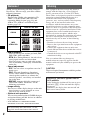 2
2
-
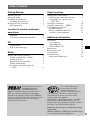 3
3
-
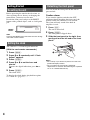 4
4
-
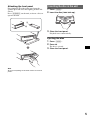 5
5
-
 6
6
-
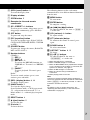 7
7
-
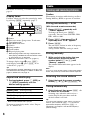 8
8
-
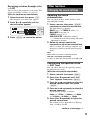 9
9
-
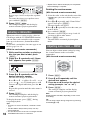 10
10
-
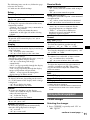 11
11
-
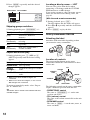 12
12
-
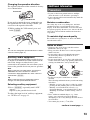 13
13
-
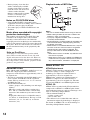 14
14
-
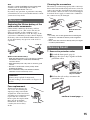 15
15
-
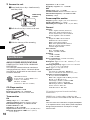 16
16
-
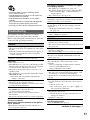 17
17
-
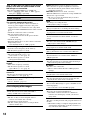 18
18
-
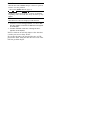 19
19
-
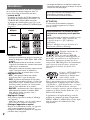 20
20
-
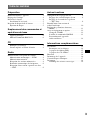 21
21
-
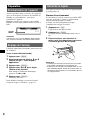 22
22
-
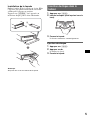 23
23
-
 24
24
-
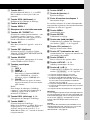 25
25
-
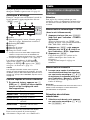 26
26
-
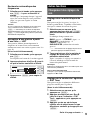 27
27
-
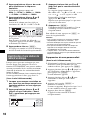 28
28
-
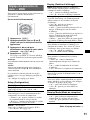 29
29
-
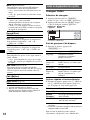 30
30
-
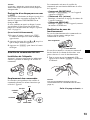 31
31
-
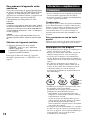 32
32
-
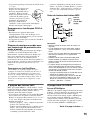 33
33
-
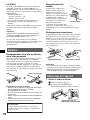 34
34
-
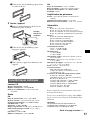 35
35
-
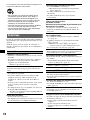 36
36
-
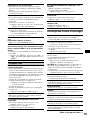 37
37
-
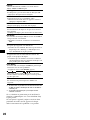 38
38
-
 39
39
-
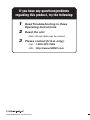 40
40
Ask a question and I''ll find the answer in the document
Finding information in a document is now easier with AI
in other languages
- français: Sony CDX-F605X Manuel utilisateur
Related papers
-
Sony CDX-R505X User manual
-
Sony CDX-R5810 Operating instructions
-
Sony CDX-F5710X User manual
-
Sony CDX-R6750 User manual
-
Sony XR-CA640X User manual
-
Sony CDX-F7750 User manual
-
Sony CDX-FW700 User manual
-
Sony CDX-FW500 - Fm/am Compact Disc Player User manual
-
Sony CDX-F7700 User manual
-
Sony CDX-M7850 User manual