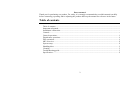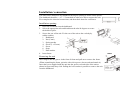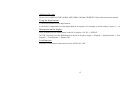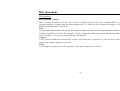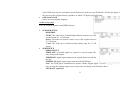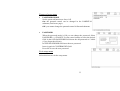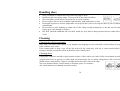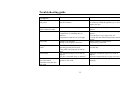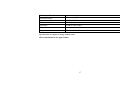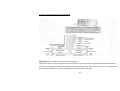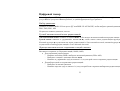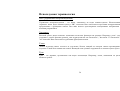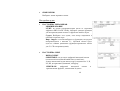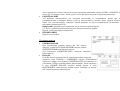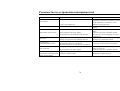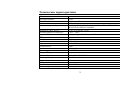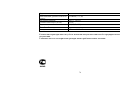Hyundai Excellence H-CDM4007 User manual
- Category
- Car media receivers
- Type
- User manual
This manual is also suitable for

EXCELLENCE
by
H-CMD4008
MULTIMEDIA DVD/CD/MP3 RECEIVER WITH BUILT-IN 3” TFT-DISPLAY
Instruction manual
МУЛЬТИМЕДИЙНЫЙ DVD/CD/MP3 РЕСИВЕР СО ВСТРОЕННЫМ 3” TFT-
ДИСПЛЕЕМ
Руководство по эксплуатации

2
Dear customer!
Thank you for purchasing our product. For safety, it is strongly recommended to read this manual carefully
before connecting, operating and/or adjusting the product and keep the manual for reference in the future.
Table of contents
Table of contents............................................................................................................................................. 2
Important safeguards ......................................................................................................................................3
Installation/ connection................................................................................................................................... 4
Controls........................................................................................................................................................... 6
General operations ........................................................................................................................................ 12
Digital tuner operations ................................................................................................................................ 16
Disc operations ............................................................................................................................................. 19
MP3 overview............................................................................................................................................... 28
System setup ................................................................................................................................................. 30
Handling discs .............................................................................................................................................. 34
Cleaning........................................................................................................................................................ 34
Troubleshooting guide .................................................................................................................................. 35
Specification ................................................................................................................................................. 36

3
Important safeguards
• Using the device at temperature below -10ºС may cause the breakage of the device. BEFORE USING
PLEASE HEAT UP THE PASSENGER COMPARTMENT TO THE RECOMMENDED
TEMPERATURE!
• Read carefully through this manual to familiarize yourself with this high-quality sound system.
• Disconnect the vehicle's negative battery terminal while mounting and connecting the unit.
• When replacing the fuse, be sure to use one with an identical amperage rating. Using a fuse with a higher
amperage rating may cause serious damage to the unit.
• DO NOT attempt to disassemble the unit. Laser beams from the optical pickup are dangerous to the eyes.
• Make sure that pins or other foreign objects do not get inside the unit; they may cause malfunctions, or
create safety hazards such as electrical shock or laser beam exposure.
• If you have parked the car for a long time in hot or cold weather, wait until the temperature in the car
becomes normal before operating the unit.
• DO NOT open covers and do not repair yourself. Consult the dealer or an experienced technician for help.
• Make sure you disconnect the power supply and aerial if you will not be using the system for a long period
or during a thunderstorm.
• Make sure you disconnect the power supply if the system appears to be working incorrectly, is making an
unusual sound, has a strange smell, has smoke emitting from it or liquids have got inside it. Have a
qualified technician check the system.
• The unit is designed for negative terminal of the battery, which is connected to the vehicle metal. Please
confirm it before installation.
• Do not allow the speaker wires to be shorted together when the unit is switched on. Otherwise it may
overload or burn out the power amplifier.

4
Installation/ connection
This unit can be installed in any dashboard having an opening as shown on the picture.
The dashboard should be ~ 4.5 – 5.5 mm thick in order to be able to support the unit.
First complete the electrical connections, and then check them for correctness.
Installation opening
1. Insert the unit holder into the dashboard.
2. Select the appropriate tabs and bend them the tabs 90 degrees to secure
the holder in place.
3. Secure the rear of the unit. Fix the rear of the unit to the car body by
rubber cushion.
1. Dashboard
2. Nut (5 mm)
3. Spring washer
4. Screw (5 x 25 mm)
5. Screw
6. Strap
7. Plain washer
4. Insert frame.
Removing the unit
Insert fingers into the groove in the front of frame and pull out to remove the frame.
(When reattaching the frame, point the side with a groove down wards and attach it.)
Insert the levers supplied with the unit into the grooves at both sides of the unit as
shown in figure until they click. Pulling the levers makes it possible to remove the unit
from the dashboard.
frame
lever

5
Electrical connection
Caution: Do not interchange the connection of the wiring!!!
For some car models you may need to modify wiring of the supplied power cord. Contact your authorized car
dealer before installing this unit.

6
Controls
Front panel
1. PWR/BACK button
Press it to turn on the unit, press and hold more than 1 second to turn off.
In setup menu, press it when you want to come back to the previous menu.
2. MODE button
Press the MODE button to select the mode: RADIO => DISC => USB => SD => AUX.
3. VOL knob/MENU button
Rotate VOL knob clockwise to increase the volume level; rotate anticlockwise to decrease the volume
level.
Press the button to display the menu: AUDIO => PICTURE => EXPERT => TIME ADJ => DEFAULT.
4. IR SENSOR
5. PTY button
In Radio mode press the PTY button to turn on/ off the PTY function.

7
6. AF button
In Radio mode press AF button to activate the AF function.
7. TFT DISPLAY
8. AMS/RPT button
In Radio mode long press the AMS/RPT button, the stations will good reception are stored automatically to
the preset channel, short press to scan the preset station.
In playback mode press the AMS/RPT button to start repeat playing, press the button again to repeat the
whole disc. Press the third time to cancel repeat function.
9. BND/PLAY/PAUSE button
In Radio mode press the BND/PLAY/PAUSE button to select among three FM or one AM bands. Long
press the button is ENTER function.
During playback press the PTY/BND/PLAY/PAUSE button to pause or resume playing.
10. REL button
Press the REL button to release the front panel.
11. / buttons
During playback press them to go to previous/next track.
During playback press and hold them more than 2 seconds to start fast backward/forward playback.
In Radio mode press them to start auto tuning.
In Radio mode press and hold them more than 2 seconds to enter the manual tuning mode. Press them to
decrease/increase the station manually.
12. LOUD button
Press it to select LOUD ON or OFF
13. TA button
In Radio mode press TA button to turn on/ off the TA function.
14. EQ button
Press the EQ button to select the corresponding preset modes to adjust the sound quality.

8
15. AUX input
16. MUTE button
Press it to cut down the volume output, press it again to resume volume.
17. USB slot
Inner panel
18. SD/MMC slot
19. Disc loading slot
20. EJECT button
Press it to eject the disc.
21. RESET button
Press the RESET button to set the
unit with a ball-point pen or other
pointed object to initial status.

9
Remote control
1. POWER button - press to turn on/ off the unit.
2. MODE button – press it to select the mode: RADIO => DISC
=> USB => SD => AUX.
3. DISP button – in DVD mode press it to display Title Elapsed
=> Title Remain => Chapter Elapsed => Chapter Remain =>
Display OFF.
In VCD/ CD mode: Single => Elapsed => Single Remain =>
Total Elapsed => Total Remain => Display Off.
4. EQ button – press to select the corresponding equalizer preset
modes to adjust the sound quality.
5. SETUP button – in playback mode press to display system
setting menu.
6. /, /, ▲/▼/◄/►, ENTER buttons – fast reverse/
fast forward, previous track/ next track, upwards/
downwards/ leftwards, rightwards. ENTER button - to
confirm settings.
7. TITLE button – in DVD mode press it repeatedly to select
different titles.
8. ANGLE button – press to change the viewing angle in DVD
mode.
9. GOTO button – in DVD and VCD mode press it to go to a
certain Title, CHAPTER, Title / Chapter time.
10. CLEAR button – press to activate delete the value inserted.
11. 10+ button (option).

10
12. RPT/ SEEK- button - - in playback mode, press to select the repeat mode.
In radio mode, press to scan stations downwards.
13. (0-9) number buttons – press to select track, chapter or preset stations.
In radio mode, press the 7 (TA)/ 8 (AF)/ 9 (PTY) button to select TA/ AF/ PTY function.
14. VOL-/ VOL+ buttons – press them to adjust volume level.
15. BACK button – press to come back last operation.
16. MUTE button - press it to cut down the volume output, press it again to resume volume.
17. SLOW+ button - press to slow the playback forward.
18. SLOW- - press to slow the playback reward.
19. MENU button – press this button to show the menu.
20. PBC button – for VCD disc press it to show the disc menu.
21. STOP button – press it to stop playback.
22. PLAY button - press it to start playback.
23. AMS/ PROG button – in radio mode, press to scan and automatically store station.
In VCD/ CD mode press to set the program order to play.
24. ZOOM button – press to increase or decrease the picture size.
25. LOC/ SUB-T button – in Radio mode, press to select local or distant mode.
In DVD playback mode press to change the subtitle language.
26. RDM/ SEEK+ button - in VCD/ CD mode, press to start random playing.
In radio mode, press it to scan stations upwards.
27. BAND/ P/N button – in radio mode press it to select the desired band.
In DVD/ VCD mode, press it to select PAL => MULTI => NTSC system.
28. ST/ AUDIO button – in FM mode, press it to select Stereo or Mono mode.
In DVD/ VCD mode press to change the audio language.

11
Changing the battery
1. Press the catch and at the same time pull out the battery tray.
2. Insert the 1 x lithium battery, type CR 2025 3V battery with the stamped (+) mark
facing upward. Insert the battery tray into the remote control.
Warning: Store the battery where children cannot reach. If a child accidentally swallows the battery, consult a
doctor immediately.
Do not recharge, short, disassemble or heat the battery or dispose it in a fire.
Do not expose or bring into contact the battery with other metallic materials. Doing this may cause the battery
to give off heat, crack or start a fire.
When throwing away or saving the battery, wrap it in tape and insulate; otherwise, the battery may give off
heat, crack or start a fire.

12
General operations
Reset the unit
Operating the unit for the first time or after replacing the car battery, you must reset the unit.
Press the REL button to remove the detachable front panel. Using a ball-point pen or other pointed object, press
the RESET button to complete the initialization procedure.
Power on/off
Press the PWR/BACK button on the panel or the POWER button on the RC to turn the unit on. Press it for a
long time on the panel or press shortly on the RC to turn the unit off.
Note: After the unit is off, the volume level and radio current settings will be memorized, and when you turn
the unit on it will resume the stored status that you set.
Volume control
Rotate the VOL knob on the panel clockwise or press the VOL+ button on the RC to increase the volume level.
Rotate the VOL knob on the panel anticlockwise or press the VOL– button on the RC to decrease the volume
level.
Note: The volume level is from 0 (minimum) to 63 (maximum).
Mute function
Press the MUTE button on the panel or on the RCto mute volume control. Press it again to resume the volume.
Mode selecting
Press the MODE button on the panel or on the RC to select the mode: RADIO => DISC (if the disc is inside the
unit) => USB => SD (if the SD/MMC card is inside the unit) => AUX.

13
EQ function
Press the EQ button to enter the EQ menu. Rotate the VOL button to change the tone effect: FLAT =>
CLASSIC => POP => ROCK => JAZZ => OFF.
OR please refer to SETTING THE AUDIO AND VIDEO CHARACTERISTICS title of this Instruction
manual.
Note: The factory default setting is OFF.
Setting the audio and video characteristics
• Press shortly and repeatedly the MENU button (VOL knob) on the panel or press the MENU button on the
RC to enter the sound and video characteristics menu.
• Rotate the VOL knob on the panel or press the cursor ◄/►/▲/▼ buttons on the RC to select the submenu:
AUDIO => PICTURE => EXPERT => TIME ADJUST => DEFAULT.
• Press the MENU button (VOL knob) on the panel or press the ENTER button on the RC to enter the
submenu selected.
• Rotate the VOL knob on the panel or press the cursor ▲/▼ buttons on the RC to select the setting:
For Audio submenu: BASS => TREBLE => EQ => BALANCE => FADER => BASS.
For Picture submenu: BRIGHTNESS => CONTRAST => COLOR => HUE.
For Expert submenu: DX/LOC => ST/MONO => WOOFER => BEEP => LOUD.
For Time adjustment submenu: TIME DISP => TIME FMT => HOUR => MINUTE.
For Default item: When the item is selected press the MENU button on the panel or ENTER button on the
RC to set the default settings.
• When the setting is selected press the MENU button on the panel to activate the setting, rotate the VOL
knob to adjust the setting. OR press the ◄/► buttons on the RC to adjust the setting:
For Audio submenu:
BASS, TREBLE: -14 … +14.

14
EQ: FLAT => CLASSIC => POP => ROCK => JAZZ => OFF.
BALANCE: L=> R.
FADER: R=> F.
For Picture submenu (adjustment is available in DVD mode only):
BRIGHTNESS, CONTRAST, COLOR, HUE: 0 … 63.
For Expert submenu:
DX/LOC: DX => LOC.
ST/MONO: ST => MONO.
WOOFER: ON => OFF.
BEEP: ON => OFF.
LOUD: ON => OFF.
For Time adjustment submenu:
TIME DISP: ON => OFF.
TIME FMT: 12AM => 24.
HOUR: 0 … 23.
MINUTE: 0 … 59.
• Wait for 2 seconds or press the ENTER button, the setting will be saved automatically.
Note:
• If turning off the power all the settings of each mode will be saved.
• If turning off the ACC power or reset the unit all the settings will become as they were set on the plant.
• If you don’t adjust VOL knob/VOL+/- buttons within 3 seconds after selecting the desired setting, the unit
will automatically return to the current mode being displayed.
“Back” function
To return to previous menu window press the BACK button on the RC or PWR/BACK button on the panel.

15
Adjusting the time
Please refer to SETTING THE AUDIO AND VIDEO CHARACTERISTICS title of this Instruction manual.
Using the digit buttons
To insert any number use the digit buttons.
To insert the 2-digit number use the digital buttons in sequence. For example, to insert number 14 press 1 => 4.
Information on the display
In DVD mode press the DISP button on the RC to display: GO TO => SELECT.
In VCD/ CD mode press the DISP button on the RC to display: Single => Elapsed => Single Remain => Total
Elapsed => Total Remain => Display Off.
Loud function
Press the LOUD button on the panel to select LOUD ON / OFF

16
Digital tuner operations
Note: RDS (Radio Data System) service availability varies with areas. Please understand if RDS service is not
available in your area, the following service is not available, either.
Band selection
Press the BAND / P/N button on the RC or BND / PLAY/PAUSE button on the panel to select a band: FM1,
FM2, FM3, AM. Display will show the wave band, frequency.
Automatic/ Manual tuning
Automatic tuning: Press the / button on the RC to start auto searching the station.
Manual tuning: Press and hold for 2 seconds the / button on the RC, press repeatedly the / button to
start manual searching the station. When the button is pressed, the station is sought in the direction of higher
frequencies. If the button is pressed, the station is sought in the direction of lower frequencies.
Auto store
You can store up to a total of 24 radio stations in the memory (18 FM, 6 AM), manually or automatically.
• To store a station:
- Select a band (if needed)
- Select a station by / on the RC.
- Hold a Preset button (1-6) which you want to store the station for at least 2 seconds.
• To recall a station:
- Select a band (if needed)
- Press a Preset button (1-6) briefly to recall the stored station.

17
Preset scan function
Press the AMS/RPT button on the panel or press the PROG/AMS button on the RC to scan all preset stations in
the memory of the current band and stay on each memory stations for about 5 seconds. To stop preset scan,
press this button again.
Auto memory store function
Press the AMS/RPT button on the panel and hold for 2 seconds to enter auto store mode. The radio will
automatically store the 6 strongest available stations to the 6 preset memories of the current band. To stop auto
store, press this button again.
Local radio station search
Press and hold for 2 seconds the LOC/SUB-T button on the RC shortly to turn the LOCAL function ON or
OFF. When the LOCAL function is on the local stations (stations with weak radio signal) can be played. When
the LOCAL function is off both local and distant stations (stations with strong radio signal) can be played.
Press the button again to turn it of.
Stereo/Mono reception
Press the ST/AUDIO button on the RC to select STEREO or MONO mode.
RDS function
There are the PI, PS, TP, PTY, TA, AF DATA.
PI: Program Identification Code – for identifying code.
PS: Program Service Name Broadcast – station name data expressed in alphanumerically character.
TP: Traffic Program Identification – for traffic information broadcasting station.
TA: Traffic Announcement Identification – showing traffic information is being transmitted or not.

18
AF: Alternative frequencies – frequency list of broadcasting station transmitting the same program.
AF function
Press the AF button on the panel briefly to switch on/ off mode. Symbol “AF” will appear on the display.
Note: The tuner will return to Alternative Frequencies whenever the reception signals getting worse.
“Alarm” will be displayed when an emergency broadcasting is received. Meanwhile sound output level will be
adjusted to the preset output level automatically when the volume control is set at minimum.
PTY function
1. Press the PTY button to enter PTY mode.
2. Rotate VOL knob or press ▲/▼ on the RC to select the music type or speech type: NEWS, AFFAIRS,
INFO, SPORT, EDUCATE, DRAMA, CULTURE, SCIENCE, VARIED, POP M, ROCK M, EAST M,
LIGHT M, CLASSIC, OTHER M, WEATHER, FINANCE, CHILDREN, SOCIAL, RELIGION, PHONE
IN, TRAVEL, LEISURE, JAZZ M, COUNTRY M, NATION M, OLDIES M, FOLK M, DOCUMENT,
TEST, ALARM.
Note: While selecting PTY engagement, its selection is implement by preset button as described in notes.
3. When PTY is selected the radio starts to search corresponding PTY information and stops of the
corresponding PTY information is detected. If corresponding PTY information is not found, normal radio
reception is resumed.
TA function
Press the TA button on the panel briefly to select the TA mode on/ off. Traffic announcement interrupts CD
play or radio listening when broadcast. To interrupt traffic announcement press the TA button short without
switching off the TA mode. The set will return to the previous operating mode.

19
Disc operations
Disc glossary
PBC (PlayBack Control)
PBC is a menu recorded on the disc with SVCD or VCD2.0 format. For the discs contained PBC, it can
playback interactive software with the menu displayed on TV. And if the disc contains still images, it can
playback high definition of still image.
Title
The title is the important part of DVD disc. The memory volume of the disc is rather big, that makes possible to
record several films on one disc. For example, if a disc contains three films, they may be divided into Title 1,
Title 2 and Title 3. You can easy use the functions of looking-for.
Chapter
A title can be divided into several blocks, so that every block can be operated as a unit, the unit is called
chapter. The chapter contains a unit at least.
Track
It is the biggest component of VCD. Generally, every song of karaoke disc is a track.

20
Discs for playback
• This unit can play disc types: CD/DVD/DVD±R/±RW/CD-R/-RW/VCD.
• Compatible with formats: DVD-video/SVCD/VCD/HDCD/MP3/MP4/WMA/JPEG/DivX/MPEG4.
• The following file types are supported:
Audio files: MP3 (*.mp3)
WMA (*.wma)
Video files: MP4 (*.avi, DIVX3.11/4.0/5.0/6.0 and XVID)
MPEG 2(*.vob)
MPEG 1(*.dat)
Picture file: JPEG (*.jpg)
• ISO 9660 or ISO 9660 +Joliet format - Max. 30 characters
• Max. Track number is 448
• Max. nested directory is 8 levels
• The max. album number is 99
• The max. length of each track is 99 minutes 59 seconds
• Supported sampling frequency for MP3 disc: 8 KHz – 48 KHz (44.1 KHz preferably)
• Supported bit-rates of MP3 disc are: 32 - 320 kbps (128 kbps preferably).
• Following formats are NOT supported *.ACC, *.DLF, *.M3U, *.PLS, MP3 PRO, files with DRM.
• Open session discs are NOT supported.
USB/SD/MMC notes
USB functions (flash memory type) MP3 music play.
1. SD/ MMC card support, 2in1 (SD/ MMC) support.
2. USB flash memory.
3. FAT 12/ FAT 16/ FAT 32 is possible
Page is loading ...
Page is loading ...
Page is loading ...
Page is loading ...
Page is loading ...
Page is loading ...
Page is loading ...
Page is loading ...
Page is loading ...
Page is loading ...
Page is loading ...
Page is loading ...
Page is loading ...
Page is loading ...
Page is loading ...
Page is loading ...
Page is loading ...
Page is loading ...
Page is loading ...
Page is loading ...
Page is loading ...
Page is loading ...
Page is loading ...
Page is loading ...
Page is loading ...
Page is loading ...
Page is loading ...
Page is loading ...
Page is loading ...
Page is loading ...
Page is loading ...
Page is loading ...
Page is loading ...
Page is loading ...
Page is loading ...
Page is loading ...
Page is loading ...
Page is loading ...
Page is loading ...
Page is loading ...
Page is loading ...
Page is loading ...
Page is loading ...
Page is loading ...
Page is loading ...
Page is loading ...
Page is loading ...
Page is loading ...
Page is loading ...
Page is loading ...
Page is loading ...
Page is loading ...
Page is loading ...
Page is loading ...
Page is loading ...
Page is loading ...
-
 1
1
-
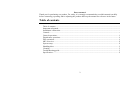 2
2
-
 3
3
-
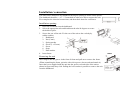 4
4
-
 5
5
-
 6
6
-
 7
7
-
 8
8
-
 9
9
-
 10
10
-
 11
11
-
 12
12
-
 13
13
-
 14
14
-
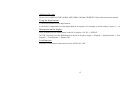 15
15
-
 16
16
-
 17
17
-
 18
18
-
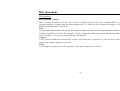 19
19
-
 20
20
-
 21
21
-
 22
22
-
 23
23
-
 24
24
-
 25
25
-
 26
26
-
 27
27
-
 28
28
-
 29
29
-
 30
30
-
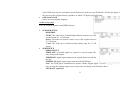 31
31
-
 32
32
-
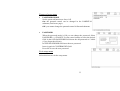 33
33
-
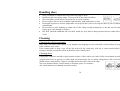 34
34
-
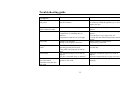 35
35
-
 36
36
-
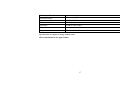 37
37
-
 38
38
-
 39
39
-
 40
40
-
 41
41
-
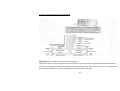 42
42
-
 43
43
-
 44
44
-
 45
45
-
 46
46
-
 47
47
-
 48
48
-
 49
49
-
 50
50
-
 51
51
-
 52
52
-
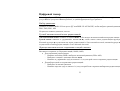 53
53
-
 54
54
-
 55
55
-
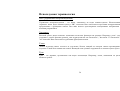 56
56
-
 57
57
-
 58
58
-
 59
59
-
 60
60
-
 61
61
-
 62
62
-
 63
63
-
 64
64
-
 65
65
-
 66
66
-
 67
67
-
 68
68
-
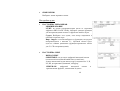 69
69
-
 70
70
-
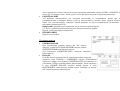 71
71
-
 72
72
-
 73
73
-
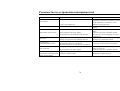 74
74
-
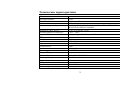 75
75
-
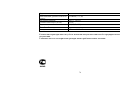 76
76
Hyundai Excellence H-CDM4007 User manual
- Category
- Car media receivers
- Type
- User manual
- This manual is also suitable for
Ask a question and I''ll find the answer in the document
Finding information in a document is now easier with AI
in other languages
Related papers
-
Hyundai Car Video System H-CMD4007 User manual
-
Hyundai H-CMD4013/Blue Titanium User manual
-
Hyundai H-CMD7071 User manual
-
Hyundai H-LCDVD723 User manual
-
Hyundai CD Player H-CMD7075 User manual
-
Hyundai H-CMD7071 User manual
-
Hyundai H-CMD4012 User manual
-
Hyundai H-CMD7079 User manual
-
Hyundai H-CMDN6000 User manual
-
Hyundai H-CMD7079 User manual
Other documents
-
SoundMax SM-CMD3011 User manual
-
SoundMax SM-CMD3000 User manual
-
Voyager DVDB01 User manual
-
SoundMax SM-CMD2039 Owner's manual
-
SoundMax SM-CMD3003 Owner's manual
-
SoundMax SM-CMD2022 User manual
-
SoundMax SM-CMD2022 Owner's manual
-
SoundMax SM-CMMD7000 Owner's manual
-
SoundMax SM-CDM1033 Owner's manual
-
 Bravo IND-5000BT User manual
Bravo IND-5000BT User manual