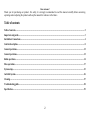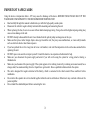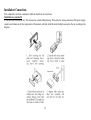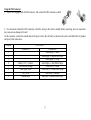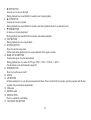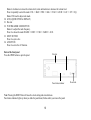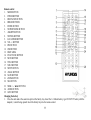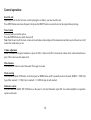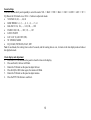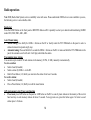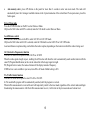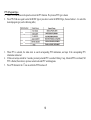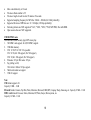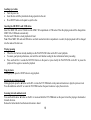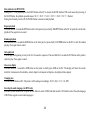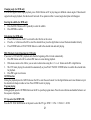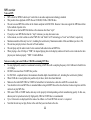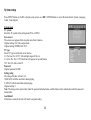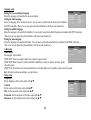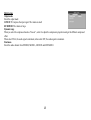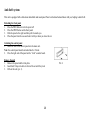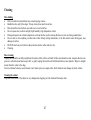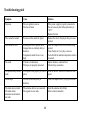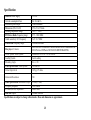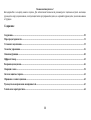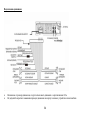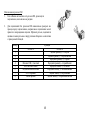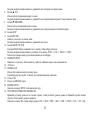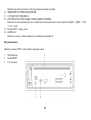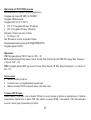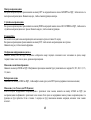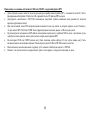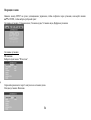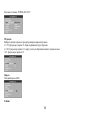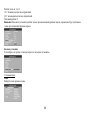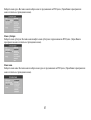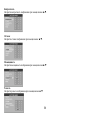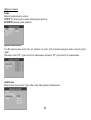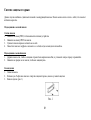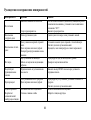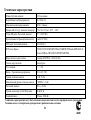Hyundai CD Player H-CMD7075 User manual
- Category
- Car media receivers
- Type
- User manual
This manual is also suitable for

H-CMD7075
DVD/MP3/CD RECEIVER DVD/MP3/CD-
Instruction manual

2
Dear customer!
Thank you for purchasing our product. For safety, it is strongly recommended to read this manual carefully before connecting,
operating and/or adjusting the product and keep the manual for reference in the future.
Table of contents
Table of contents............................................................................................................................................................................. 2
Important safeguards ..................................................................................................................................................................... 3
Installation/ Connections ................................................................................................................................................................ 4
Controls description........................................................................................................................................................................ 8
General operations........................................................................................................................................................................ 12
General operations........................................................................................................................................................................ 12
Radio operations ........................................................................................................................................................................... 14
Discs operations ............................................................................................................................................................................ 17
System setup.................................................................................................................................................................................. 23
Anti-theft system........................................................................................................................................................................... 26
Cleaning ........................................................................................................................................................................................ 27
Troubleshooting guide .................................................................................................................................................................. 28
Specification.................................................................................................................................................................................. 29

3
IMPORTANT SAFEGUARDS
Using the device at temperature below -10º may cause the breakage of the device. BEFORE USING PLEASE HEAT UP THE
PASSENGER COMPARTMENT TO THE RECOMMENDED TEMPERATURE!
· Read carefully through this manual to familiarize you with this high-quality sound system.
· Disconnect the vehicle's negative battery terminal while mounting and connecting the unit.
· When replacing the fuse, be sure to use one with an identical amperage rating. Using a fuse with a higher amperage rating may
cause serious damage to the unit.
· DO NOT attempt to disassemble the unit. Laser beams from the optical pickup are dangerous to the eyes.
· Make sure that pins or other foreign objects do not get inside the unit; they may cause malfunctions, or create safety hazards
such as electrical shock or laser beam exposure.
· If you have parked the car for a long time in hot or cold weather, wait until the temperature in the car becomes normal before
operating the unit.
· DO NOT open covers and do not repair yourself. Consult the dealer or an experienced technician for help.
· Make sure you disconnect the power supply and aerial if you will not be using the system for a long period or during a
thunderstorm.
· Make sure you disconnect the power supply if the system appears to be working incorrectly, is making an unusual sound, has a
strange smell, has smoke emitting from it or liquids have got inside it. Have a qualified technician check the system.
· The unit is designed for negative terminal of the battery, which is connected to the vehicle metal. Please confirm it before
installation.
· Do not allow the speaker wires to be shorted together when the unit is switched on. Otherwise it may overload or burn out the
power amplifier.
· Do not install the detachable panel before connecting the wire.

4
Installation/ Connections
First complete the electrical connections, and then check them for correctness.
Installation way (method 1)
It is an anti-theft installation way. The chassis wear a metal sliding housing. Please have the wiring connection of the power supply,
speakers and antenna as for the requirement of the manual, and then install the metal sliding housing into the car according to the
diagram.

5
Installation way (method 2)
Installation using the screw holes at both sides of the unit.
1. Select a position where the screw holes of the main unit are fitted for aligned, and tighten the
screws at 2 positions at each side.
Use either truss screws (5 x 8mm) or flush surface screws (4 x 8mm), depending on the shape of
the screw holes in the bracket.
2. Screw.
3. Factory radio mounting bracket.
4. Dashboard or Console.
5. Hook (Remove this part).
Note: The mounting box, outer trim ring, and the Half-sleeve are not used for this method of
installation.
Caution:
The control panel can easily be damaged by shocks. After removing it, place it in a protective case and be careful not to drop it or
subject it to strong shocks.
The rear connector that connects the main unit and the control panel is an extremely important part. Be careful not to damage it by
pressing on it with fingernails, pens, screwdrivers, etc.
Note:
If the control panel is dirty, wipe off the dirt with soft, dry cloth only. And use a cotton swab soaked in isopropyl alcohol to clean the
socket on the back of the control panel.
Electrical connections
Speaker wiring notes
Follow the above wiring diagram to install the head unit with new or existing speakers.
· This unit is designed for use with four (4) speakers with an impedance between 4 Ohms to 8 Ohms.
· An impedance load of less than 4 Ohms could damage the unit.
· Never bridge or combine the speaker wire outputs. When not using four speakers, use electrical tape to tape the ends of the
unused speaker outputs to prevent a short circuit.
· Never ground the negative speaker terminals to chassis ground.

6
Connection scheme:

7
Using the ISO Connector
1. If your car is equipped with the ISO connector, then connect the ISO connectors as illustrated.
2. For connections without the ISO connectors, check the wiring in the vehicle carefully before connecting, incorrect connection
may cause serious damage to this unit.
Cut the connector, connect the colored leads of the power cord to the car battery as shown in the colour code table below for speaker
and power cable connections.
Location FUNCTION
Connector A Connector B
1 Rear Right(+)---Blue
2 Rear Right(-)---Blue/White Stripe
3 Front Right(+)---Grey
4 Battery 12V (+)/yellow Front Right(-)---Grey/White Stripe
5 Auto Antenna/Orange Front Left(+)---Green
6 Panel light/White Front Left((-)---Green/White Stripe
7 ACC+/red Rear Left(+)---Brown
8 Ground/black Rear Left(-)---Brown/White Stripe

8
Controls description
Front panel
1. OPEN BUTTON
Press it to remove the front panel.
2. TA BUTTON
In RADIO mode press it to active the TA function.
3. SCAN BUTTON
In RADIO mode press it to start preset stations scanning.
4. PTY / CLK BUTTON
Press it and hold for 2 seconds to set clock.
In RADIO mode press it to active the PTY function. Press and hold it to set the time.
5. PRESET STATION [1-6] BUTTONS
6. / OSD button
In menu use it to move to the left.
During playback press it and hold for 2 seconds to show the mode information on the display.

9
7. / RPT BUTTON
In menu use it to move to the right.
During playback press it and hold for 2 seconds to start repeat playback.
8. / INT BUTTON
In menu use it to move upward.
During playback press it and hold for 2 seconds to start intro playback (about 10 seconds each track).
9. / RDM BUTTON
In menu use it to move downward.
During playback press it and hold for 2 seconds to start random playback.
10. STOP BUTTON
During playback press it to stop playback.
11. SET/PAU BUTTON
Press it to enter the setup menu.
In Disc mode during playback press it to pause playback. Press again to resume.
12. BAND/ NP/ SUB BUTTON
In radio mode press it to select desired band.
During playback press it to select the TV type: NTSC => PAL => PAL60 => AUTO.
Use this button to turn the Subwoofer output ON.
13. POWER BUTTON
Press it to turn the power on/off.
14. AUX IN
15. APS BUTTON
In Radio mode press it to scan the preset memorized stations. Press it and hold for 2 seconds to store the programs with the best
reception into preset buttons automatically.
16. USB socket
17. SD/MMC socket
18. MUTE BUTTON
Press it to switch the sound off/on.
19. VOL KNOB / SEL BUTTON

10
Rotate it clockwise to increase the volume level; rotate anticlockwise to decrease the volume level.
Press it repeatedly to select the mode: VOL => BAS => TRE => BAL => FAD => LOUD => LOC => ST => EQ.
Rotate VOL knob to adjust each mode.
20. LCD (LIQUID CRYSTAL DISPLAY)
21. Disc slot
22. TUN TRK KNOB / MOD BUTTON
Rotate it to adjust the radio frequency.
Press it to choose the mode: RADIO => DISC => USB => CARD => AUX.
23. EJECT BUTTON
Press it to eject a disc.
24. AF BUTTON
Press it to active the AF function.
Back of the front panel
Press the OPEN button to open the panel.
Note: Pressing the RESET hole will erase the clock setting and stored stations.
Panel status indicator lights up when you slide the panel down; flashes when you remove the panel.
Disc slot
Reset hole
Panel status indicator

11
Remote control
1. MODE BUTTON
2. POWER BUTTON
3. BND/TA/SYS BUTTON
4. ERROR BUTTONS
5. ENTER BUTTON
6. STOP/REVERSE BUTTON
7. AMS/RPT BUTTON
8. ST/PROG BUTTON
9. LOC/AF/RDM BUTTON
10. VOL +/- BUTTON
11. PBC BUTTON
12. OSD BUTTON
13. DIGIT AREA
14. PLAY/PAUSE BUTTON
15. MUTE BUTTON
16. TITLE BUTTON
17. SUB-T BUTTON
18. SETUP BUTTON
19. ANGLE BUTTON
20. SLOW BUTTON
21. ZOOM BUTTON
22. SEL BUTTON
23. SEEK +/- / 9/: BUTTONS
24. AUDIO BUTTON
25. GOTO BUTTON
Changing the battery
1. Press the catch and at the same time pull out the battery tray. Insert the 1 x lithium battery, type CR 2025 3V battery with the
stamped (+) mark facing upward. Insert the battery tray into the remote control.

12
General operations
Reset the unit
Operating the unit for the first time or after replacing the car battery, you must reset the unit.
Press OPEN button and remove the panel, then press the RESET button to restore the unit to the original factory settings.
Power button
Press any button to turn the unit on.
Press the POWER button to switch the unit off.
Note: After the unit is off, the clock, volume level and radio current settings will be memorized, and when you turn the unit on it will
resume the stored status you set.
Volume adjustment
Rotate VOL knob on the panel clockwise or press the VOL+ button on the RC to increase the volume level; rotate anticlockwise or
press VOL- to decrease the volume level.
Mute function
Press the MUTE button to cancel the sound. Press again to resume.
Mode selecting
Press the MOD button (TUN knob) on the front panel or MODE button on RC repeatedly to select the mode: RADIO => DISC (the
type of disc inserted) => USB (if any is inserted) => CARD (the type of card inserted).
Subwoofer control
Press and hold the BAND/ NP/ SUB button on the panel to turn the Subwoofer output ON. An external amplifier is required to
operate a subwoofer.

13
Sound settings
Press SEL button shortly and repeatedly to select the mode: VOL => BAS => TRE => BAL => FAD => LOUD => LOC => ST =>
EQ. Rotate the VOL knob or use VOL +/- buttons to adjust each mode.
· VOLUME: 00, 02,......, 44, 46
· BASS/TREBLE: -6, -5,......, 0, +1, +2,......+5, +6
· BALANCE: 12L, 11L,......, L=R, 1R,......,12R
· FADER: 12R, 11R,......, R=F, 1F,......, 12F
· LOUD: ON/OFF
· LOC: LOC )N, LOC OFF (DX).
· ST: STEREO, MONO
· EQ: CLASS, POP, ROCK, FLAT, OFF
Note: In each mode, the waiting time is about 5 seconds, and the waiting time is over, it returns to the last display mode of radio or
disc playback mode.
Clock display and adjustment
1. Press the PTY/CLK button on the panel to show the time on the display.
2. Press and hold it, the hour will blink.
3. Rotate the VOL knob on the panel to adjust the hour.
4. Press briefly the SEL button again, the minute will blink.
5. Rotate the VOL knob on the panel to adjust minutes.
6. Press the PTY/CLK button to confirm it.

14
Radio operations
Note: RDS (Radio Data System) service availability varies with areas. Please understand if RDS service is not available in you area,
the following service is not available, either.
Band select
Press the BAND button on the front panel or BND/SYS button on RC repeatedly to select your desired radio band during RADIO
mode: FM1, FM2, FM3, AM1, AM2.
Auto/ Manual tuning
· Manual tuning: Press briefly the SEEK-/+ buttons on the RC or shortly rotate the TUN TRK knob on the panel to select a
station downward or upward step by step.
· Automatic tuning: Press and hold for 2 seconds the SEEK-/+ buttons on the RC or rotate and hold the TUN TRK knob on the
panel, the automatic search will start. It will play when finds the station.
Programming tuner stations
You can store up to a total of 30 radio stations in the memory (18 FM, 12 AM), manually or automatically.
To store a station:
· Select a band (if needed)
· Select a station by SEEK-/+ on the RC.
· Hold a Preset button (1-6) which you want store the station for at least 2 seconds.
To recall a station:
· Select a band (if needed)
· Press a Preset button (1-6) briefly to recall the stored station
APS (Auto memory store/ Preset scan) function
· Preset scan: press APS button on the panel or AMS button on the RC to scan all preset stations in the memory of the current
band and stay on each memory stations for about 5 seconds. To stop preset scan, press this button again. To listen to saved
station press 1-6 buttons.

15
· Auto memory store: press APS button on the panel for more than 2 seconds to enter auto store mode. The radio will
automatically store the 6 strongest available stations to the 6 preset memories of the current band. To stop auto store, press this
button again.
Stereo/ Mono mode
Press the ST/PROG button on the RC to select Stereo or Mono.
OR press the SEL button until ST is selected, rotate the VOL knob to select Stereo or Mono.
Local/Distance control
Press the LOC/RDM button on the RC to select LOC ON or LOC OFF mode.
OR press the SEL button until LOC is selected, rotate the VOL knob to select LOC ON or LOC OFF mode.
Local and distance reception setting can facilitate the radio reception, depending on the location in which the radio is being used.
AF (Alternative Frequencies) function
Press the AF button on the panel to select AF ON or AF OFF.
When the radio signal strength is poor, enabling the AF function will allow the unit to automatically search another station with the
same PI (Program Identification) as the current station but with stronger signal strength.
PS (Program Service name): the name of station will be display instead of frequency.
If RDS service is not available in your area, turn off the AF mode. Default setting is ON.
TA (Traffic Alarm) function
Press the TA button on the panel to select TA ON or TA OFF.
In TA mode traffic program will be automatically searched, until the program is received.
When traffic announcement is received the unit will temporarily switch to the tuner mode (regardless of the current mode) and begin
broadcasting the announcement. After the traffic announcement is over, it will return to the previous mode and volume level.

16
PTY (Program Type)
1. Press PTY/CLK button on the panel to activate the PTY function. The previous PTY type is shown.
2. Press PTY/CLK once again to enter the MUSIC type or press twice to enter the SPEECH type, then use buttons 1 - 6 to select the
desired program type (see the following table).
3. When PTY is selected, the radio starts to search corresponding PTY information, and stops if the corresponding PTY
information is detected.
4. If there are no keys entered for 2 seconds, previously selected PTY is searched. During 1 loop, if desired PTY is not found, NO
PTY is flashed, then return to previous normal radio and PTY word disappears.
5. Press PTY button for the 3
rd
time to switch the PTY function off.

17
Discs operations
Disc glossary
PBC (PlayBack Control)
PBC is a menu recorded on the disc with SVCD or VCD2.0 format. For the discs contained PBC, it can playback interactive software
with the menu displayed on TV. And if the disc contains still images, it can playback high definition of still image.
Title
The title is the important part of DVD disc. The memory volume of the disc is rather big, that makes possible to record several films
on one disc. For example, if a disc contains three films, they may be divided into Title 1, Title 2 and Title 3. You can easy use the
functions of looking-for.
Chapter
A title can be divided into several blocks, so that every block can be operated as a unit, the unit is called chapter. The chapter contains
a unit at least.
Track
It is the biggest component of VCD. Generally, every song of karaoke disc is a track.
Discs for playback
· This unit can play disc types: CD-R/-RW/DVD±R/±RW.
· Compatible with formats: DVD/ DVD±R/ DVCD/SVCD/VCD/CDDA/MP3/WMA/CD/Picture-CD/Photo-CD/CD-R/CD-
RW/JPEG/DivX(4.0/5.0)/MPEG4.
· The following file types are supported:
Audio files: MP3 (*.mp3)
WMA (*.wma)
Video files: MP4 (*.avi, DIVX3.11/4.0/5.0/6.0 and XVID)
MPEG 2(*.vob)
MPEG 1(*.dat)
Picture file: JPEG (*.jpg)
· ISO 9660 or ISO 9660 +Joliet format - Max. 30 characters
· Max. Track number is 448

18
· Max. nested directory is 8 levels
· The max. album number is 99
· The max. length of each track is 99 minutes 59 seconds
· Supported sampling frequency for MP3 disc: 8 KHz 48 KHz (44.1 KHz preferably)
· Supported bit-rates of MP3 disc are: 32 - 320 kbps (128 kbps preferably).
· Following formats are NOT supported *.ACC, *.DLF, *.M3U, *.PLS, MP3 PRO, files with DRM.
· Open session discs are NOT supported.
USB/SD/MMC notes
USB functions (flash memory type) MP3 music play.
1. SD/ MMC card support, 2in1 (SD/ MMC) support.
2. USB flash memory.
3. FAT 12/ FAT 16/ FAT 32 is possible
FAT 12/16 (dir: 200 support, file: 500 support),
FAT 32 (dir: 200 support, file: 500 support).
4. Filename: 32 byte/ Dir name: 32 byte.
5. Tag (id3tag ver2.0)
Title/ Artist/ Album: 32 byte support.
6. Multi card reader not support.
7. USB 2.0 support.
Note:
USB format supports 2.0.
Capacity: 8 MB ~ 1 GB.
SD cards brands: Cannon, Fuji film, Palm, Motorola, Microsoft, IBM, HP, Compaq, Sharp, Samsung, etc. Capacity: 8 MB ~ 1 GB.
MMC cards brands: Ericsson, Nokia, Motorola, HP, Palm, Sanyo, Microsystems, etc.
Capacity: 16 MB ~ 1 GB.

19
Loading/ eject a disc
· Turn the power on.
· Insert the disc with the printed side facing upward into the slot.
· Press EJECT button on the panel to eject the disc.
Inserting the SD/ MMC card/ USB device
Insert the MMC/ SD card or USB device into MMC/ SD compartment or USB socket. Then the playing mode will be changed into
MMC/ SD or USB mode automatically.
The first card/ USB device track playback will start.
Note: When MMC/ SD card and USB device are both inserted into their compartment or socket, the playing mode will be changed
into the mode of the later one.
Playing/ pausing
· When the disc has been already loaded press the PLAY/PAUSE button on the RC to start playback.
· To ensure good system performance, wait until the unit finishes reading the disc information before proceeding.
· Press and hold for 2 seconds the SET/PAU button on the panel or press shortly the PLAY/PAUSE on the RC to pause the
playback. Press again to resume the playback.
Stop playback
During playback press the STOP button to stop playback.
Playing the previous/ next track
During playback press the 9 button on the RC or rotate the TUN TRK knob on the panel anticlockwise to play the previous track.
Press the : button on the RC or rotate the TUN TRK knob on the panel clockwise to play the next track.
Scanning forward and backward
Press and hold the 9 or : button on the RC or rotate and hold the TUN TRK knob on the panel to fast the playing in backward or
forward direction.
Release the button/knob when the desired location is found.

20
Slow playback (for DVD/VCD)
During DVD / VCD playback press the SLOW button on the RC to execute the SLOW function. With each consecutive pressing of
the SLOW button, the playback speed decreases: X1/2 => X1/3 => X1/4 => X1/5 => X1/6 => X1/7 => Normal.
During slow forward, press the PLAY/PAUSE button to resume normal playback.
Repeat playback
Press and hold for 2 seconds the RPT button on the front panel or press shortly AMS/RPT button on the RC to repeat the current track
playback. Press again time to cancel.
Random playback
Press and hold for 2 seconds the RDM button on the front panel or press shortly LOC/RDM button on the RC to start the random
playing. Press again time to cancel.
Intro playback
You can play the beginning of every track for 10 seconds in sequence. Press and hold for 2 seconds the INT button on the panel to
start intro play. Press again to cancel.
On-screen display
Press and hold for 2 seconds the OSD button on the panel or shortly press OSD on the RC. The display will show the current
track/title/ total amount of tracks/titles, current chapter/ total amount of chapters, disc playback time elapsed.
Changing size
Press the ZOOM button on RC. The picture will be enlarged accordingly: X2, X3, X4, 1/2, 1/3, 1/4, OFF.
Selecting the audio language (for DVD only)
Press the AUDIO button on RC or press the SEL button to select AUDIO and then rotate the VOL knob to select the audio language
(if DVD disc supports several audio languages).
Page is loading ...
Page is loading ...
Page is loading ...
Page is loading ...
Page is loading ...
Page is loading ...
Page is loading ...
Page is loading ...
Page is loading ...
Page is loading ...
Page is loading ...
Page is loading ...
Page is loading ...
Page is loading ...
Page is loading ...
Page is loading ...
Page is loading ...
Page is loading ...
Page is loading ...
Page is loading ...
Page is loading ...
Page is loading ...
Page is loading ...
Page is loading ...
Page is loading ...
Page is loading ...
Page is loading ...
Page is loading ...
Page is loading ...
Page is loading ...
Page is loading ...
Page is loading ...
Page is loading ...
Page is loading ...
Page is loading ...
Page is loading ...
Page is loading ...
Page is loading ...
Page is loading ...
Page is loading ...
Page is loading ...
Page is loading ...
Page is loading ...
Page is loading ...
-
 1
1
-
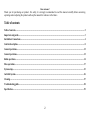 2
2
-
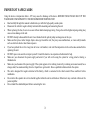 3
3
-
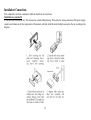 4
4
-
 5
5
-
 6
6
-
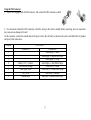 7
7
-
 8
8
-
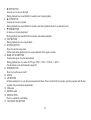 9
9
-
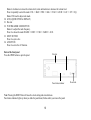 10
10
-
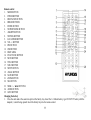 11
11
-
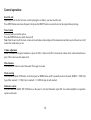 12
12
-
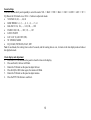 13
13
-
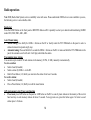 14
14
-
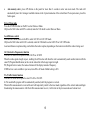 15
15
-
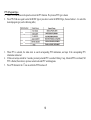 16
16
-
 17
17
-
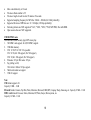 18
18
-
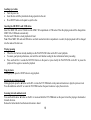 19
19
-
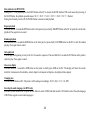 20
20
-
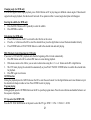 21
21
-
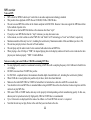 22
22
-
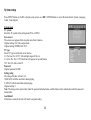 23
23
-
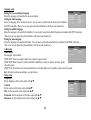 24
24
-
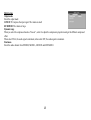 25
25
-
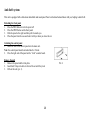 26
26
-
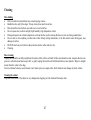 27
27
-
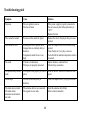 28
28
-
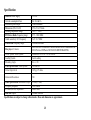 29
29
-
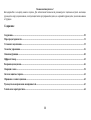 30
30
-
 31
31
-
 32
32
-
 33
33
-
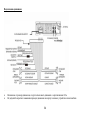 34
34
-
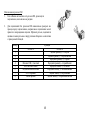 35
35
-
 36
36
-
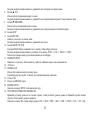 37
37
-
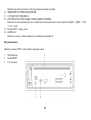 38
38
-
 39
39
-
 40
40
-
 41
41
-
 42
42
-
 43
43
-
 44
44
-
 45
45
-
 46
46
-
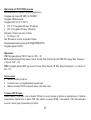 47
47
-
 48
48
-
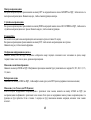 49
49
-
 50
50
-
 51
51
-
 52
52
-
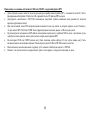 53
53
-
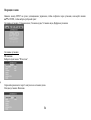 54
54
-
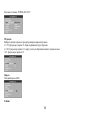 55
55
-
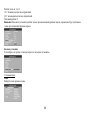 56
56
-
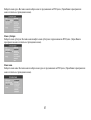 57
57
-
 58
58
-
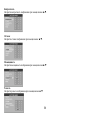 59
59
-
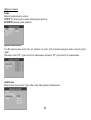 60
60
-
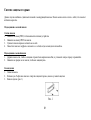 61
61
-
 62
62
-
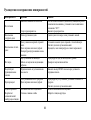 63
63
-
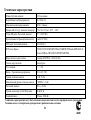 64
64
Hyundai CD Player H-CMD7075 User manual
- Category
- Car media receivers
- Type
- User manual
- This manual is also suitable for
Ask a question and I''ll find the answer in the document
Finding information in a document is now easier with AI
Related papers
-
Hyundai Car Video System H-CMD4007 User manual
-
Hyundai H-CMD4010 User manual
-
Hyundai H-CMD4009 Black User manual
-
Hyundai H-CMD4008 User manual
-
Hyundai H-CDM8023 User manual
-
Hyundai H-CCR8089 User manual
-
Hyundai H-CDM8025 User manual
-
Hyundai H- CMD7076 User manual
-
Hyundai H-CCR8187M User manual
-
Hyundai H-CDM8035 User manual
Other documents
-
SoundMax SM-CMD3000 Owner's manual
-
SoundMax SM-CMD3005 User manual
-
 Boss Audio Systems BV9955 User manual
Boss Audio Systems BV9955 User manual
-
 Boss Audio Systems BV9958B User manual
Boss Audio Systems BV9958B User manual
-
SoundMax SM-CMD2023 Owner's manual
-
SCOTT DRX 600 Owner's manual
-
Axis AX1506BT Installation guide
-
SoundMax SM-CDM1055 Owner's manual
-
 Bravo IND-5000BT User manual
Bravo IND-5000BT User manual
-
SoundMax SM-CMD2026 Owner's manual