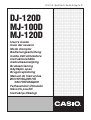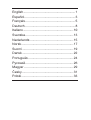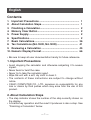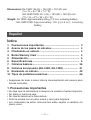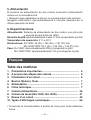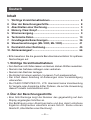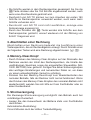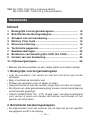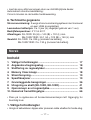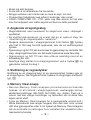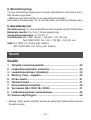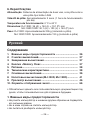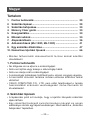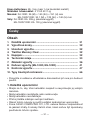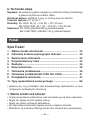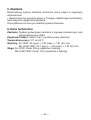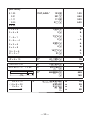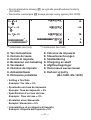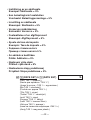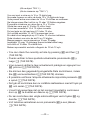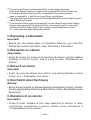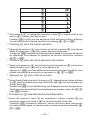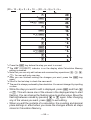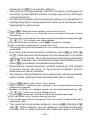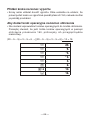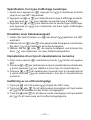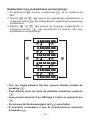Casio MJ-100D, MJ-120D User manual
- Category
- Water pumps
- Type
- User manual
Page is loading ...

Manufacturer:
CASIO COMPUTER CO., LTD.
6-2, Hon-machi 1-chome
Shibuya-ku, Tokyo 151-8543, Japan
Responsible within the European Union:
CASIO EUROPE GmbH
Casio-Platz 1
22848 Norderstedt, Germany
Page is loading ...

— 1 —
English
Contents
1. Important Precautions ........................................................ 1
2. About Calculation Steps ..................................................... 1
3. Finalizing a Calculation ....................................................... 2
4. Memory Clear Button .......................................................... 2
5. Power Supply ....................................................................... 2
6. Specifications ...................................................................... 2
7. Basic Calculations ............................................................. 36
8. Tax Calculations (MJ-100D, MJ-120D) ............................. 41
9. Reviewing a Calculation ................................................... 45
10. Numeric Display Format ................................................... 66
• Be sure to keep all user documentation handy for future reference.
1. Important Precautions
• Avoid dropping the calculator and otherwise subjecting it to severe
impact.
• Never bend or twist the case.
• Never try to take the calculator apart.
• Wipe the unit with a soft, dry cloth to clean it.
• The contents of these instructions are subject to change without
notice.
• CASIO COMPUTER CO., LTD. assumes no responsibility for any
loss or claims by third parties which may arise from the use of this
product.
2. About Calculation Steps
• The step indicator shows the number of the step currently shown on
the display.
• A finalize key operation and the result it produces is also a step. See
“Finalizing a Calculation” below.

— 2 —
• Steps continue to be accumulated in Calculation Memory until you
press the
A
key or until 150 steps are accumulated, even if a
finalize key is pressed.
• Review and GO TO can be used to view only the first 150 steps in
Calculation Memory, even if there are more steps.
• Review and GO TO cannot be performed while an error indicator is
displayed.
• Pressing the
A
key clears all steps from Calculation Memory and
restarts the step count from 1.
3. Finalizing a Calculation
Finalizing a calculation means performing a key operation that
produces a calculation result. Pressing any of the following keys
finalizes a calculation:
=
,
&
.
4. Memory Clear Button
• Pressing the Memory Clear button on the back of the calculator
deletes Calculation Memory contents, independent memory
contents, tax rate settings (MJ-100D, MJ-120D), etc. Be sure to keep
separate records of all important settings and numeric data to protect
against accidental loss.
• Press the Memory Clear button to restore normal operation
whenever the calculator does not operate correctly. If pressing the
Memory Clear button does not restore normal operation, contact
your original retailer or nearby dealer.
5. Power Supply
Two-Way Power System provides power even in complete darkness.
• Always have the battery replaced at your nearest dealer.
Auto power off: Approximately 6 minutes after last key operation.
6. Specifications
Power Supply: Two-Way Power System, with solar cell and one LR44
button type battery
Battery Life: Approximately 3 years (1 hour operation per day)
Operating Temperature: 0˚C to 40˚C (32˚F to104˚F)
Page is loading ...
Page is loading ...
Page is loading ...
Page is loading ...
Page is loading ...
Page is loading ...
Page is loading ...
Page is loading ...
Page is loading ...
Page is loading ...
Page is loading ...
Page is loading ...
Page is loading ...
Page is loading ...
Page is loading ...
Page is loading ...
Page is loading ...
Page is loading ...
Page is loading ...
Page is loading ...
Page is loading ...
Page is loading ...
Page is loading ...
Page is loading ...
Page is loading ...
Page is loading ...
Page is loading ...
Page is loading ...
Page is loading ...
Page is loading ...
Page is loading ...
Page is loading ...
Page is loading ...

— 36 —
7. Basic Calculations 7. Cálculos básicos
7. Calculs élémentaires 7. Grundlegende
7. Calcoli fondamentali
Berechnungen
7. Grundläggande beräkningar 7. Basisberekeningen
7. Grunnleggende beregninger 7. Peruslaskutoimenpiteet
7. Grundlæggende udregninger 7. Cálculos básicos
7. Основные вычисления 7. Alapszámítások
7. Základní výpočty 7. Obliczenia podstawowe
6 ÷ 3 × 5 + 2.4 – 1 = 11.4
2 × (– 3) = – 6
“F
*
1
”
A
6
/
3
*
5
+
2.4
-
1
=
A
2
*
3
>
=
0.
06*
2
GT *
3
11.4
03
GT
– 6.
*
1
(DJ-120D)
*
2
A step indicator is also on the display.
*
3
This indicator appears when you press =, indicating that the value is stored
in the grand total memory (DJ-120D).
• These indicators are not shown in some of the example displays of
this User’s Guide.
*
2
Un indicador de paso también se encuentra sobre la presentación.
*
3
Este indicador aparece cuando presiona =, indicando que el valor queda
almacenado en la memoria de total general (DJ-120D).
• Estos indicadores no se muestran en algunas de las presentaciones
de ejemplo de esta guía del usuario.
*
2
Un indicateur d’étape apparaît aussi sur l’écran.
*
3
Cet indicateur apparaît lorsque vous appuyez sur =, indiquant que la valeur
est stockée dans la mémoire de total général (DJ-120D).
• Ces indicateurs n’apparaissent pas dans certains exemples d’écran
du mode d’emploi.
F CUT UP 5
4
/
F CUT UP 5
4
/
Page is loading ...
Page is loading ...
Page is loading ...
Page is loading ...
Page is loading ...
Page is loading ...
Page is loading ...
Page is loading ...

— 45 —
*
1
Price-plus-tax/Precio más impuesto/Prix toutes taxes comprises/
Preis-plus-Steuer/Prezzo più imposta/Pris med skatt/Prijs plus belasting/
Pris med skatt/Verollinen hinta/Pris-med-afgift/Preço-mais-imposto/
цена с налогом/Ár + adó/Cena s daní/Cena z podatkiem
*
2
Tax/Impuesto/Taxe/Steuer/Imposta/Skatt/Belasting/Skatt/Vero/Afgift/Imposto/
налог/Adó/Daň/Podatek
*
3
Price-less-tax/Precio menos impuestos/Prix hors taxes/Preis-minus-Steuer/
Prezzo meno imposta/Pris utan skatt/Prijs minus belasting/Pris uten skatt/
Veroton hinta/Pris-uden-afgift/Preço-menos-imposto/цена без налога/
Ár – adó/Cena bez daně/Cena bez podatku
9. Reviewing a Calculation
Important!
• Before you can review steps in Calculation Memory, you must fi rst
fi nalize the current calculation. See “Finalizing a Calculation”.
9. Revisando un cálculo
¡Importante!
• Antes de revisar los pasos en la memoria de cálculo, primero deberá
finalizar el cálculo actual. Vea la parte titulada “Finalizando un
cálculo”.
9. Revue d’un calcul
Important!
• Avant de revoir les étapes d’un calcul, vous devez fi naliser le calcul
actuel. Voir « Finalisation d’un calcul ».
9. Durchsicht einer Rechnung
Wichtig!
• Bevor Sie die Schritte im Rechenspeicher durchsehen können, müssen
Sie die gegenwärtige Rechnung abschließen. Siehe „Abschließen einer
Rechnung“.
9. Revisione di un calcolo
Importante!
• Prima di poter rivedere le fasi nella memoria di calcolo, si deve
innanzitutto completare il calcolo attuale. Fare riferimento a
“Completamento di un calcolo”.
Page is loading ...

— 47 —
9. Egy számítás áttekintése
Fontos!
• Ahhoz, hogy a számítási memóriában a lépéseket áttekinthessük,
először be kell fejezni az aktuális számítást. Lásd „Számítás
befejezése”.
9. Kontrola výpočtu
Důležité!
• Dříve než budete moci zkontrolovat kroky ve výpočtové paměti, je třeba
ukončit stávající výpočet. Viz ‘‘Ukončení výpočtu”.
9. Przeglądanie obliczenia
Ważne!
• Zanim będziesz mógł przeglądnąć kroki operacyjne obliczenia,
najpierw musisz zakończyć aktualne obliczenie. Patrz „Zakończenie
obliczenia”.
Example: Ejemplo: Exemple : Beispiel: Esempio: Exempel: Voorbeeld:
Eksempel: Esimerkki: Eksempel: Exemplo: Пример: Példa: Příklad:
Przykład: (20 + 10 – 5) ⴛ 2 ⴜ 5 = 10
“F”
A
20
01
20.
+
10
02
10.
-
5
03
5.
*
2
04
2.
/
5
05
5.
=
06
=
10.
• Key operations are stored in Calculation Memory as you input them.
• Each line in the above example represents one step. Calculation
Memory can hold up to 150 steps.
Page is loading ...
Page is loading ...

— 50 —
*
1
)
01
REV
+
20.
)
02
REV
-
10.
)
03
REV
*
5.
)
04
REV
,
2.
)
05
REV
=
5.
)
06
REV ANS
10.
*
1
After pressing = to fi nalize the calculation, press ) to review from the fi rst
step or ( to review from the last step.
Pressing A scrolls from the beginning of the calculation without stopping.
You can stop an Auto Review operation by pressing (, ) or A.
• Pressing C exits the review operation.
*
1
Después de presionar = para fi nalizar el cálculo, presione ) para revisar
desde el primer paso, o ( para revisar desde el último paso.
Si presiona A se efectúa el desplazamiento desde el comienzo del cálculo
sin detenerse. Para detener un operación de revisión automática, presione
(,) o A.
• Presione C para salir de la operación de revisión.
*
1
Après avoir appuyé sur = pour fi naliser le calcul, appuyez sur ) pour le revoir
depuis le début ou sur ( pour le revoir depuis la fi n.
Appuyez sur A pour faire défi ler le calcul sans pause depuis le début. Vous
pouvez interrompre la revue auto en appuyant sur (, ) ou A.
• Appuyez sur C pour sortir de la revue.
*
1
Wenn Sie die Rechnung durch Drücken von = abgeschlossen haben, drücken
Sie ) zum Durchsehen vom ersten Schritt her oder ( zum Durchsehen vom
letzten Schritt her.
Drücken von A scrollt die Rechnung vom Anfang her ohne zu stoppen durch.
Sie können eine automatische Durchsichtoperation stoppen, indem Sie (, )
oder A drücken.
• Drücken von C beendet die Durchsichtoperation.
*
1
Dopo aver premuto il tasto = per completare il calcolo, premere ) per
revisionarlo dalla prima fase, o ( per revisionarlo dall’ultima fase.
Premendo A consente di scorrere il calcolo dall’inizio senza interruzione.
È possibile interrompere un’operazione di revisione automatica premendo (,
) o A.
Page is loading ...
Page is loading ...
Page is loading ...

— 54 —
(20 + 10 – 5) × 2 ÷ 5 = 10 R (20 – 5 – 5) × 3 ÷ 5 =
)
01
REV
+
20.
*
1
c
01
REV CRT
+
20.
*
2
*
3
20
-
*
4
c
01
REV
-
20.
)
02
REV
-
10.
c
02
REV CRT
-
10.
5
-
c
02
REV
-
5.
)
03
REV
*
5.
)
04
REV
,
2.
c
04
REV CRT
,
2.
3
/
c
04
REV
,
3.
)
05
REV
=
5.
*
5
)
06
REV ANS
6.
*
6
*
1
Press the c key before the step you want to correct.
*
2
The CRT (CORRECT) indicator is on the display while Calculation Memory
editing is enabled.
*
3
Note that you can only edit values and command key operations (+, -, *,
/). You can edit only one step.
*
4
After you are fi nished making the changes you want, press the c key
again.
*
5
Scroll to the last step to check the new result.
*
6
The result is always produced by the calculation. You cannot change it by inputting
a value.
• While the step you want to edit is displayed, press c and then (
or ). This will cause one of the values in the displayed step to start
fl ashing. You can change the fl ashing value to another value. Move the
fl ashing between values by pressing ( or ) again. After changing
any of the values you want, press c to exit editing.
• When you edit the contents of a calculation, the rounding and decimal
place settings in effect when you make the changes affects all steps
stored in Calculation Memory.
Page is loading ...
Page is loading ...
Page is loading ...
Page is loading ...
Page is loading ...
Page is loading ...
Page is loading ...
Page is loading ...

— 63 —
• Kiedy edytujesz zawartość obliczenia, nastawienia zaokrąglenia i
miejsca dziesiętnego, gdy dokonujesz zmian oddziaływuje to w istocie
na wszystkie kroki operacyjne w pamięci obliczenia.
• Jeśli zaistnieje błąd w trakcie wprowadzania lub edytowania obliczenia,
wszystkie kroki operacyjne są usuwane z pamięci obliczenia i nie
będzie możliwe ponowne ich przeglądnięcie.
To add steps to the end of a calculation
• You cannot insert steps inside a calculation. Also, remember that if the
number of steps in Calculation Memory exceeds 150, you will not be
able to review them later.
Para agregar pasos al fi nal de un cálculo
• No pueden insertarse pasos dentro de un cálculo. También, recuerde
que si el número de pasos en la memoria de cálculo excede de 150,
no podrá revisarlos posteriormente.
Pour ajouter des étapes à la fi n d’un calcul
• Vous ne pouvez pas insérer des étapes à l’intérieur d’un calcul.
Souvenez-vous aussi que si le nombre d’étapes dans la mémoire de
calcul dépasse 150, vous ne pourrez pas les revoir ultérieurement.
Hinzufügen von Schritten am Ende einer Rechnung
• Sie können keine Schritte innerhalb einer Rechnung einfügen.
Bitte beachten Sie auch, dass das spätere Durchsehen nicht mehr
möglich ist, wenn die Anzahl der Schritte im Rechenspeicher 150
überschreitet.
Per aggiungere fasi alla fi ne di un calcolo
• Non è possibile inserire delle fasi all’interno di un calcolo. Inoltre,
ricordare che se il numero di fasi nella memoria di calcolo supera 150,
non sarà possibile rivedere le fasi in seguito.
Att lägga till steg i slutet av en beräkning
• Det går inte att lägga till steg inuti en beräkning. Tänk även på att om
antalet steg i räkneminnet överstiger 150 går det inte att granska dem
senare.
Page is loading ...
Page is loading ...

— 66 —
10. Numeric Display Format
10. Tipos de pantallas numéricas
10. Types d’affi chages numériques
10. Zahlenanzeigearten
10. Tipi di visualizzazione numerica
10. Siffervisningstyper
10. Cijferweergavetypes
10. Numerisk fremstillingstype
10. Numeronäyttötyypit
10. Numeriske displaytyper
10. Tipos de visualizações numéricas
10. Форматы отображения чисел
10. Numerikus kijelzési típusok
10. Typy číselných zobrazení
10. Typy wyświetlacza numerycznego
Setting Numeric Display Formats
1. Press A and then hold down Y until SET appears.
2. Use ( and ) to scroll through the display formats until the one you
want is displayed. Press Y to select the fi rst format.
3. Repeat step 2 to select the second format. When you press Y, both
of the formats you selected will be registered.
Cómo ajustar un tipo de pantalla numérica
1. Después de presionar A, mantenga presionado Y hasta que
aparezca SET.
2. Presione ( o ) para seleccionar el tipo de pantalla que desea y,
a continuación, presione Y para defi nir el primer tipo de pantalla.
3. Presione ( o ) para seleccionar el segundo tipo de pantalla y, a
continuación, presione Y para memorizar los dos tipos de pantallas
numéricas.
Page is loading ...
Page is loading ...
Page is loading ...

— 70 —
Nastawianie typu wyświetlacza numerycznego
1. Po naciśnięciu A, naciśnij i przytrzymaj Y, aż do ukazania się
SET.
2. Naciśnij ( lub ), aby wybrać typ pożądanego wyświetlacza, a
następnie naciśnij Y, aby zadecydować o wyborze typu pierwszego
wyświetlacza.
3. Naciśnij ( lub ), aby wybrać typ drugiego wyświetlacza, a
następnie naciśnij Y, aby wprowadzić do pamięci dwa typy
wyświetlacza numerycznego.
• You can toggle between the two numeric display formats by
pressing Y.
• Para alternar entre los tipos de pantallas numéricas, presione
Y.
• Vous pouvez basculer d’un affi chage à l’autre en appuyant sur
Y.
• Sie können die Zahlenanzeigeart mit Y umschalten.
• È possibile commutare il tipo di visualizzazione numerica
premendo Y.
SET
8´888´888´888.
SET
8,888,888,888.
SET
8´88´88´88´888.
SET
8,88,88,88,888.
SET
8´888´888´888,
SET
8.888.888.888,
()
()
(())
()
(
)
SET
8´888´888´888.
SET
8,888,888,888.
SET
8´88´88´88´888.
SET
8,88,88,88,888.
SET
8´888´888´888,
SET
8.888.888.888,
()
()
(())
()
(
)
Page is loading ...

CASIO COMPUTER CO., LTD.
6-2, Hon-machi 1-chome
Shibuya-ku, Tokyo 151-8543, Japan
SA1006-A Printed in China
Imprimé en Chine
-
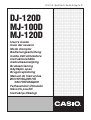 1
1
-
 2
2
-
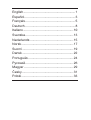 3
3
-
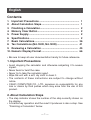 4
4
-
 5
5
-
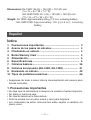 6
6
-
 7
7
-
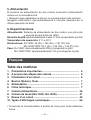 8
8
-
 9
9
-
 10
10
-
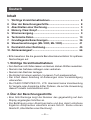 11
11
-
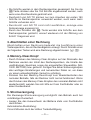 12
12
-
 13
13
-
 14
14
-
 15
15
-
 16
16
-
 17
17
-
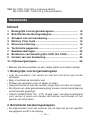 18
18
-
 19
19
-
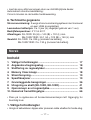 20
20
-
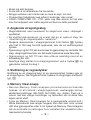 21
21
-
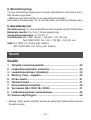 22
22
-
 23
23
-
 24
24
-
 25
25
-
 26
26
-
 27
27
-
 28
28
-
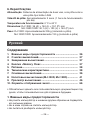 29
29
-
 30
30
-
 31
31
-
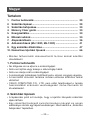 32
32
-
 33
33
-
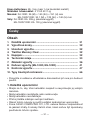 34
34
-
 35
35
-
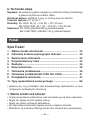 36
36
-
 37
37
-
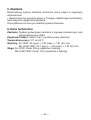 38
38
-
 39
39
-
 40
40
-
 41
41
-
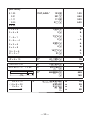 42
42
-
 43
43
-
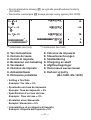 44
44
-
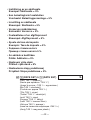 45
45
-
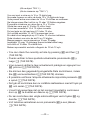 46
46
-
 47
47
-
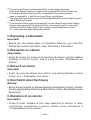 48
48
-
 49
49
-
 50
50
-
 51
51
-
 52
52
-
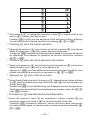 53
53
-
 54
54
-
 55
55
-
 56
56
-
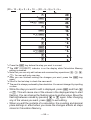 57
57
-
 58
58
-
 59
59
-
 60
60
-
 61
61
-
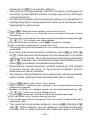 62
62
-
 63
63
-
 64
64
-
 65
65
-
 66
66
-
 67
67
-
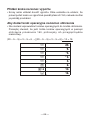 68
68
-
 69
69
-
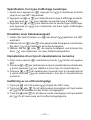 70
70
-
 71
71
-
 72
72
-
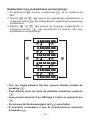 73
73
-
 74
74
-
 75
75
Casio MJ-100D, MJ-120D User manual
- Category
- Water pumps
- Type
- User manual
Ask a question and I''ll find the answer in the document
Finding information in a document is now easier with AI
in other languages
- italiano: Casio MJ-100D, MJ-120D Manuale utente
- français: Casio MJ-100D, MJ-120D Manuel utilisateur
- español: Casio MJ-100D, MJ-120D Manual de usuario
- Deutsch: Casio MJ-100D, MJ-120D Benutzerhandbuch
- русский: Casio MJ-100D, MJ-120D Руководство пользователя
- Nederlands: Casio MJ-100D, MJ-120D Handleiding
- português: Casio MJ-100D, MJ-120D Manual do usuário
- dansk: Casio MJ-100D, MJ-120D Brugermanual
- polski: Casio MJ-100D, MJ-120D Instrukcja obsługi
- čeština: Casio MJ-100D, MJ-120D Uživatelský manuál
- svenska: Casio MJ-100D, MJ-120D Användarmanual
- suomi: Casio MJ-100D, MJ-120D Ohjekirja
Related papers
Other documents
-
Sharp EL-334M Owner's manual
-
Sharp EL-2128V Owner's manual
-
Sharp ELM332BBL Owner's manual
-
Sharp EL387V Specification
-
Sharp EL-331A Owner's manual
-
Sharp EL792C Owner's manual
-
Citizen CT-780 User manual
-
Citizen CT-666N User manual
-
Sharp 10 digit stylish desktop calculator User manual
-
Sharp EL-771C Owner's manual