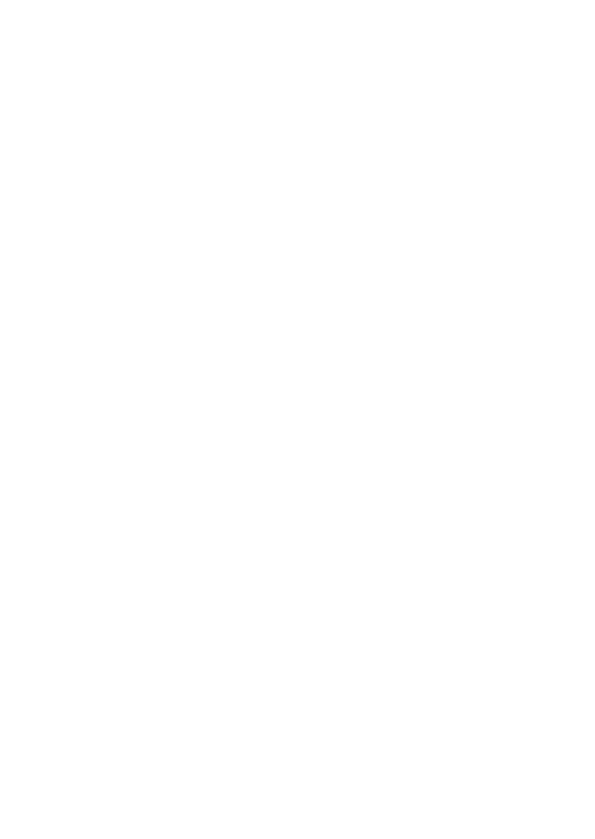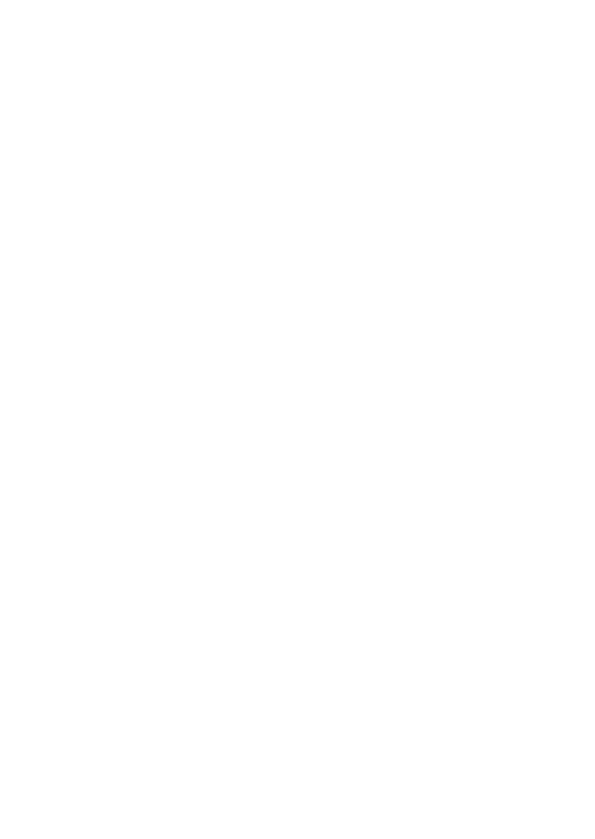
— 62 —
• Kiedy edytujesz zawartość obliczenia, nastawienia zaokrąglenia i
miejsca dziesiętnego, gdy dokonujesz zmian oddziaływuje to w istocie
na wszystkie kroki operacyjne w pamięci obliczenia.
• Jeśli zaistnieje błąd w trakcie wprowadzania lub edytowania obliczenia,
wszystkie kroki operacyjne są usuwane z pamięci obliczenia i nie
będzie możliwe ponowne ich przeglądnięcie.
To add steps to the end of a calculation
• You cannot insert steps inside a calculation. Also, remember that if the
number of steps in Calculation Memory exceeds 150, you will not be
able to review them later.
Para agregar pasos al final de un cálculo
• No pueden insertarse pasos dentro de un cálculo. También, recuerde
que si el número de pasos en la memoria de cálculo excede de 150,
no podrá revisarlos posteriormente.
Pour ajouter des étapes à la fin d’un calcul
• Vous ne pouvez pas insérer des étapes à l’intérieur d’un calcul.
Souvenez-vous aussi que si le nombre d’étapes dans la mémoire de
calcul dépasse 150, vous ne pourrez pas les revoir ultérieurement.
Hinzufügen von Schritten am Ende einer Rechnung
• Sie können keine Schritte innerhalb einer Rechnung einfügen.
Bitte beachten Sie auch, dass das spätere Durchsehen nicht mehr
möglich ist, wenn die Anzahl der Schritte im Rechenspeicher 150
überschreitet.
Per aggiungere fasi alla fine di un calcolo
• Non è possibile inserire delle fasi all’interno di un calcolo. Inoltre,
ricordare che se il numero di fasi nella memoria di calcolo supera 150,
non sarà possibile rivedere le fasi in seguito.
Att lägga till steg i slutet av en beräkning
• Det går inte att lägga till steg inuti en beräkning. Tänk även på att om
antalet steg i räkneminnet överstiger 150 går det inte att granska dem
senare.