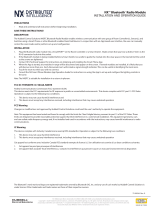Page is loading ...

1
Warranty
Registration:
register online today for a
chance to win a FREE Tripp Lite
product—www.tripplite.com/warranty
Owner’s Manual
3-Phase 0U Power
Distribution Units
Switched PDU3VSR-Series & PDU3XVSR-Series
Monitored PDU3VN-Series & PDU3XVN-Series
Important Safety Insructions 2
Installation 2
Digital Load Meter 7
Features 9
Configuration and Operation 11
Service 11
Warranty and Warranty Registration 12
1111 W. 35th Street, Chicago, IL 60609 USA
www.tripplite.com/support
Copyright © 2011 Tripp Lite. All rights reserved.
Español 13
Français 25
201104185 93-2906.indb 1 5/18/2011 1:35:57 PM

1-1
1-4
1-2 1-3
2
Important Safety Instructions
Installation
SAVE THESE INSTRUCTIONS
This manual contains instructions and warnings that should be followed during
the installation, operation, and storage of this product. Failure to heed these
instructions and warnings may affect the product warranty.
• The PDU provides convenient multiple outlets, but it DOES NOT provide surge or line noise
protection for connected equipment.
• The PDU is designed for indoor use only in a controlled environment away from excess
moisture, temperature extremes, conductive contaminants, dust or direct sunlight.
• Do not connect the PDU to an ungrounded outlet or to extension cords or adapters that
eliminate the connection to ground.
• The power requirement for each piece of equipment connected to the PDU must not exceed
the individual outlet’s load rating.
• The total power requirement for equipment connected to the PDU must not exceed the
maximum load rating for the PDU.
• Do not drill into or attempt to open any part of the PDU housing. There are no user-serviceable
parts inside.
• Do not attempt to modify the PDU, including the input plugs and power cables.
• Do not attempt to use the PDU if any part of it becomes damaged.
• Do not attempt to mount the PDU to an insecure or unstable surface.
• Use of this equipment in life support applications where failure of this equipment can
reasonably be expected to cause the failure of the life support equipment or to signicantly
affect its safety or effectiveness is not recommended. Do not use this equipment in the
presence of a ammable anesthetic mixture with air, oxygen or nitrous oxide.
Mounting the PDU
Note: The illustrations may differ somewhat from your PDU model. Regardless of configuration, the user must
determine the fitness of hardware and procedures before mounting. The PDU and included hardware are designed
for common rack and rack enclosure types and may not be appropriate for all applications. Exact mounting
configurations may vary. Screws for attaching the mounting brackets and cord retention shelf to the PDU are
included. Use only the screws supplied by the manufacturer, or their exact equivalent (#6-32, ¼” flat head).
1-1
Attach the mounting brackets to the PDU.
1-2
(Optional) Attach the cord retention
bracket(s) to the PDU.
1-3
Attach the PDU to a vertical rail in your
rack or rack enclosure. (Use the mounting
hardware that came with your rack or rack
enclosure to attach the mounting brackets
to the rail.)
1-4
For toolless mounting, attach the included
mounting buttons to the PDU. Position the
PDU as desired in the rack enclosure, align
the buttons with the rack mounting slots,
and slide the PDU into position.
201104185 93-2906.indb 2 5/18/2011 1:35:59 PM

3
Installation
Connecting the PDU
2-1
Each model is equipped with 1 of 8 different input plugs.
16A Red IEC
309 3P+N+E
30A Blue IEC
309 3P+E
60A Blue IEC
309 3P+E
Hubbell
CS8365C
L15-30P L21-30P L21-20P L15-20P
PDU3VSR-Switched, Metered and Networked—0U, Vertical Strip Cabinet Style
Model # Input Plug
Max Amps
(Limited by
input plug)
Input
Voltage
Output
Voltage
Balanced
Output
Current
per Phase
Cord
Length Outlets
Outlet
Control
PDU3VSR3G30
PDU3VSR10G30
30A Blue IEC 309 3P+E
24
208 208 13.9 A
10 ft.
or 3 ft.
3 Banks of
(7) C13s and
(1) C19
Yes
PDU3VSR3G60
PDU3VSR10G60
60A Blue IEC 309 3P+E
35
208 208 20.0 A
PDU3VSR3H50
PDU3VSR10H50
Hubbell CS8365C
35
208 208 20.0 A
PDU3VSR3L1530
PDU3VSR10L1530
L15-30P
24
208 208 13.9 A
PDU3VSR3L2130
PDU3VSR10L2130
L21-30P
24
PDU3VSR3L2120
PDU3VSR10L2120
L21-20P
16
208 208 9.2 A
PDU3VSR3L1520
PDU3VSR10L1520
L15-20P
16
PDU3XVSR3G16
PDU3XVSR10G16
16A Red IEC 309 3P+N+E
16
230/
400
230 16.0 A
PDU3VN-Metered and Networked—0U, Vertical Strip Cabinet Style
Model # Input Plug
Max Amps
(Limited by
input plug)
Input
Voltage
Output
Voltage
Balanced
Output
Current
per Phase
Cord
Length Outlets
Outlet
Control
PDU3VN3G30
PDU3VN10G30
30A Blue IEC 309 3P+E
24
208 208 13.9 A
10 ft.
or 3 ft.
3 Banks of
(10) C13s
and (2) C19
No
PDU3VN3G60
PDU3VN10G60
60A Blue IEC 309 3P+E
35
208 208 20.0 A
PDU3VN3H50
PDU3VN10H50
Hubbell CS8365C
35
208 208 20.0 A
PDU3VN3L1530
PDU3VN10L1530
L15-30P
24
208 208 13.9 A
PDU3VN3L2130
PDU3VN10L2130
L21-30P
24
PDU3VN3L2120
PDU3VN10L2120
L21-20P
16
208 208 9.2 A
PDU3VN3L1520
PDU3VN10L1520
L15-20P
16
PDU3XVN3G16
PDU3XVN10G16
16A Red IEC 309 3P+N+E
16
230/
400
230 16.0 A
201104185 93-2906.indb 3 5/18/2011 1:36:00 PM

A
4
Connecting the PDU
2-2
Connect the input plug to your facility’s
compatible AC power source.
2-3
Both models contain 3 banks of output
receptacles. PDU3VSR (3 banks of 7
C13s and 1 C19). PDU3VN (3 banks
of 10 C13s and 2 C19s). Connect
your equipment’s input plugs to the
appropriate outlets on the PDU. On the
Switched models, the LED near each
outlet illuminates when the outlet is
ready to distribute live AC power.
Note: It is recommended that you do not
connect a live load to the PDU. If the load
you intend to connect has an ON/OFF
switch, please turn the switch to OFF prior to
connection.
2-4
(Optional) If you attached the cord
retention bracket(s), tie each equipment
power cord to the retention bracket.
Attach each cord to the retention shelf
by looping the cord and securing it with
one of the included cable ties
A
. Make
sure each cord can be unplugged from
the PDU without removing the cable tie.
Installation
Networking the PDU
Note: The MAC address of the PDU (a 12-digit string in this format: 000667xxxxxx) is printed on a label
attached to the PDU enclosure.
If your network’s DHCP server will assign a dynamic IP address to the PDU automatically, go
to Step
3-1
. If you will assign a static IP address to the PDU manually, go to Step
4-1
. If you
are uncertain which method to use, contact your network administrator for assistance before
continuing the installation process.
Dynamic IP Address Assignment
3-1
Connect PDU to Network: While the
PDU is powered, connect a standard
Ethernet patch cable to the RJ-45
Ethernet port on the PDU.
Note: This port is not compatible with PoE
(Power over Ethernet) applications. The PDU
will attempt to obtain an IP address via DHCP.
This may take as long as several minutes,
depending on your network environment.
Some Models Will Vary.
201104185 93-2906.indb 4 5/18/2011 1:36:01 PM

5
Installation
Dynamic IP Address Assignment
3-2
Discover IP Address: Contact your network administrator to determine which dynamic IP
address has been assigned to the PDU by the DHCP server. The PDU can be identied on
the DHCP server by referring to its MAC address. (The MAC address is a 12-digit string in
this format: 000667xxxxxx. Refer to the MAC address label attached to the PDU.) You may
wish to request a long-term lease period for the IP address, depending on your application.
After you have discovered the IP address, skip Steps
4-1
through
4-6
and proceed directly
to Step
5-1
.
3-3
Alternate Method: Press and hold Button B on the Digital Load Meter (see page 8) for 4
seconds to display the IP Address. The default is no address assigned. If this is the case,
“no address” will display one letter at a time. If there is an IP Address programmed, the
address will display 1 digit at a time with dashes (-) representing dots or periods (.).
Static IP Address Assignment
4-1
Determine IP Information: Before assigning a static IP address, you’ll need to know the
IP address, gateway address and subnet mask. If you do not have this information, contact
your network administrator for assistance.
4-2
Configure Terminal Emulation Program: Open a VT100-compatible terminal emulation
program (such as the HyperTerminal program bundled with Microsoft
®
Windows
®
) on
a computer with an available DB9 serial port. (A notebook computer may be the most
convenient choice.) Set the terminal emulation program to use the COM port that
corresponds to the computer’s DB9 serial port. Specify the parameters required to
communicate with the PDU terminal interface:
Bits per second: 9600 Stop bits: 1
Data bits: 8 Flow Control: None
Parity: None
If the terminal emulation program supports multiple emulation modes, you may also need
to specify VT100 emulation.
4-3
Connect PDU to Computer: Use
the RJ-45 to DB9 conguration cable
(part number 73-1243) included with
the PDU to connect the PDU to the
computer. The connector at one end of
the cable attaches to the CONFIG RJ-45
port on the PDU. The DB9 connector at
the other end of the cable connects to
the computer’s serial port.
4-4
Press SNMP Reset Button: Press the
reset button for 3 seconds to reboot the
PDU’s network card. Rebooting the
network card will not erase network
settings or interrupt AC power.
201104185 93-2906.indb 5 5/18/2011 1:36:01 PM

6
Installation
Static IP Address Assignment
4-5
Configure PDU in Terminal Mode: After a brief pause, an initialization page should
appear in the terminal emulation program. Press any key on the keyboard within 10
seconds to change the PDU settings. (If the 10-second period has elapsed, you can reboot
the PDU by powering down completely and then restoring power.)
Follow the sequence of responses below in order to assign an IP address to the PDU. The
default terminal mode root password is TrippLite. Sample IP settings are shown - supply
your own IP information when you congure your PDU.
Press A to Accept the settings, or M to Modify? M
Enter the root password: *********
Reset configuration to default values
(Y/N)? N
For each of the following questions, you
can press <Return> to select the value
shown in braces, or you can enter a new
value.
NETWORK INTERFACE PARAMETERS:
Should this target obtain IP settings from
the network?[N] N
Static IP address [192.168.1.19]?
192.168.0.123
Static IP address is 192.168.0.123
Subnet Mask IP address [255.255.0.0]? 255.255.255.0
Subnet Mask IP address is 255.255.255.0
Gateway address IP address [192.168.1.1]? 192.168.0.1
Gateway address IP address is 192.168.0.1
You can also change the root password, real-time clock and other settings. (Tripp Lite
recommends against changing the default settings unless you are an advanced user with
a specic purpose.) After you have nished entering settings, the PDU will save changes
to memory and reboot (this may take several minutes). After the PDU reboots, the
initialization page should display the new static IP settings.
4-6
Remove Serial Cable: Remove the serial cable from the PDU and proceed to Step
5-1
.
Network Connection
5-1
Connect PDU to Network: While the
PDU is powered, connect a standard
Ethernet patch cable to the RJ-45
Ethernet port on the PDU.
Note: This port is not compatible with PoE
(Power over Ethernet) applications.
201104185 93-2906.indb 6 5/18/2011 1:36:02 PM

UP
DOWN
A
B
A
C
F
B
E
D
7
Installation
Digital Load Meter
Network Connection
5-2
Access PDU with Web Browser: After
an IP address has been assigned to the
PDU, attempt to access it with a Web
browser that supports frames, forms
and Java™. Open a Web browser on a
computer connected to the LAN and
enter the IP address assigned to the
PDU. You should be prompted for a
password
A
. The user name is admin
and the default password is admin.
After you enter the user name and
password, the PowerAlert status page
B
will appear in the browser window. For
more information about conguration
and operation of the PDU via the
PowerAlert interface, refer to the
SNMPWEBCARD User’s Guide, included
on the CD-ROM bundled with the PDU.
Note for Network Management System
Users Only: Two MIB files - Tripplite.mib
and RFC1628.mib - must be loaded on
each Network Management Station that
will monitor the PDU via SNMP. The files are
provided on the CD-ROM included in the
product package.
1
Phase Current/Flip Display Button:
This button
A
can be pressed to show
total current for each of the three outlet
groups or Phases. Pressing this button
once will display the total current for all
of the outlets on Phase Bank 1, located
nearest to the input cord. The LED for
Phase 1
D
will illuminate and the total
current for Phase 1 outlets will display
in amps in the LED Amps display
C
. Pressing this button
A
a second time
will produce the same results for Phase
Bank 2 and a third time for Phase Bank
3. The appropriate LEDs
E
or
F
will
also illuminate and amps will appear
in the display
C
. Pressing the button
additional times will repeat the cycle.
If you press and hold this button for
4 seconds, the numbers in the LED
Amps display
C
will flip for mounting
versatility. The unit can be mounted with
the power cord facing the top or bottom
while still being able to read the display.
201104185 93-2906.indb 7 5/18/2011 1:36:02 PM

L 1 L 2 L 3
A
C
F
B
E
D
8
Digital Load Meter
2
Receptacle Current/IP Show Button
(Model PDU3VSR & PDU3XVSR Only):
This button
B
can be pressed to show
the current for each individual outlet.
Pressing this button once will display
the current for the rst individual outlet,
located nearest the input cord. The
LED for Phase 1
D
will ash (because
this outlet is included in the Phase 1
outlets) as will the LED located next to
the outlet itself and the total current
for that outlet will display in amps in
the LED Amps display
C
. Pressing this
button a second time will produce the
same results for outlet 2, pressing a
third time for outlet 3 and so on through
all the outlets.
Note: The LED for Phases 1, 2 and 3
D
,
E
, and
F
will all flash accordingly as you move between
outlets and their respective Phases. Outlets 1-8 will flash Phase 1 LED
D
, outlets 9-16 will flash
Phase 2 LED
E
and outlets 17-24 will flash Phase 3 LED
F
.
(For All Models): If you press and hold this button
B
for 4 seconds you can display the
IP Address assigned to the unit in the LED Amps display
C
. The default is no address
assigned. If this is the case, “no address” will display, one letter at a time. If there is an IP
Address programmed, the address will display 1 digit at a time with dashes (-) representing
dots or periods (.).
201104185 93-2906.indb 8 5/18/2011 1:36:03 PM

9
Features
Outlets: During normal operation, the outlets distribute AC power to
connected equipment.
Outlet LED: Once the unit is powered-on, each outlet individually ramps
up and each outlet LED will illuminate when the associated outlet is ready
to distribute live AC power (PDU3VSR & PDU3XVSR models only).
IEC-60320-C13
IEC-60320-C19
Circuit Breaker: Each phase has its own breaker labeled L1 (Phase 1),
L2 (Phase 2) and L3 (Phase 3). If the connected equipment load exceeds
the Maximum Load Rating for that phase of the PDU, the circuit breaker
will trip. Disconnect excess equipment and allow the breaker to cool before
resetting the breaker (models rated at 24A or greater input current only).
Cord Retention Bracket: Provides secure attachment points for
connected equipment cords.
Mounting Brackets: Use these brackets to mount the PDU.
SNMP Reset Button: Press the reset button for 3 seconds to reboot the
PDU’s network card. Rebooting the network card will not erase network
settings or interrupt AC power.
PS/2 Port: Use this port to connect a Tripp Lite ENVIROSENSE
environmental sensor to provide remote temperature/humidity monitoring
and a dry contact interface to control and monitor alarm, security and
telecom devices. Visit www.tripplite.com for ordering information. Note:
Do not connect a keyboard or mouse to this port.
201104185 93-2906.indb 9 5/18/2011 1:36:05 PM

CONFIG
A B
MODEM
10
RJ-45 CONFIG Port: The port is reserved for conguration by factory
authorized personnel only. Do not connect anything to this port.
RJ-45 Modem Port: Reserved for future use.
Ethernet Port: Use this RJ-45 jack to connect the PDU to the network
with a standard Ethernet patch cable. The Link LED
A
and Status LED
B
indicate several operating conditions, as shown in the table below. This
port is not compatible with PoE (Power Over Ethernet) applications.
Network Operating Conditions
A
Link LED Color
Off No Network Connection
Flashing Amber 100 Mbps Network Connection
Flashing Green 10 Mbps Network Connection
B
Status LED Color
Off Card Not Initialized
Steady or Flashing Green Card Initialized and Operational
Steady Amber Error - Card Not Initialized
Features
201104185 93-2906.indb 10 5/18/2011 1:36:05 PM

A
B
11
Configuration and Operation
Service
Remote Monitoring and Control
The PDU provides remote monitoring
A
,
outlet control
B
and more via Web browser,
telnet and SNMP-based Network Management
Systems. For more information about
conguration and operation of the PDU via
thePowerAlert Web browser interface, refer to
the SNMPWEBCARD User’s Guide, included on
the CD-ROM bundled with the PDU.
Your Tripp Lite product is covered by the warranty described in this manual. A variety of Extended
Warranty and On-Site Service Programs are also available from Tripp Lite. For more information
on service, visit www.tripplite.com/support. Before returning your product for service, follow these
steps:
1. Review the installation and operation procedures in this manual to insure that the service
problem does not originate from a misreading of the instructions.
2. If the problem continues, do not contact or return the product to the dealer. Instead, visit
www.tripplite.com/support.
3. If the problem requires service, visit www.tripplite.com/support and click the Product
Returns link. From here you can request a Returned Material Authorization (RMA) number,
which is required for service. This simple on-line form will ask for your unit’s model and
serial numbers, along with other general purchaser information. The RMA number, along
with shipping instructions will be emailed to you. Any damages (direct, indirect, special
or consequential) to the product incurred during shipment to Tripp Lite or an authorized
Tripp Lite service center is not covered under warranty. Products shipped to Tripp Lite or an
authorized Tripp Lite service center must have transportation charges prepaid. Mark the RMA
number on the outside of the package. If the product is within its warranty period, enclose
a copy of your sales receipt. Return the product for service using an insured carrier to the
address given to you when you request the RMA.
201104185 93-2906.indb 11 5/18/2011 1:36:06 PM

12
Warranty and Warranty Registration
2- YEAR LIMITED WARRANTY
Seller warrants this product, if used in accordance with all applicable instructions, to be free from original defects
in material and workmanship for a period of 2 years from the date of initial purchase. If the product should
prove defective in material or workmanship within that period, Seller will repair or replace the product, in its sole
discretion. Service under this Warranty can only be obtained by your delivering or shipping the product (with all
shipping or delivery charges prepaid) to: Tripp Lite, 1111 W. 35th Street, Chicago, IL 60609 USA. Seller will pay
return shipping charges. Visit www.tripplite.com/support before sending any equipment back for repair.
THIS WARRANTY DOES NOT APPLY TO NORMAL WEAR OR TO DAMAGE RESULTING FROM ACCIDENT, MISUSE,
ABUSE OR NEGLECT. SELLER MAKES NO EXPRESS WARRANTIES OTHER THAN THE WARRANTY EXPRESSLY
SET FORTH HEREIN. EXCEPT TO THE EXTENT PROHIBITED BY APPLICABLE LAW, ALL IMPLIED WARRANTIES,
INCLUDING ALL WARRANTIES OF MERCHANTABILITY OR FITNESS, ARE LIMITED IN DURATION TO THE
WARRANTY PERIOD SET FORTH ABOVE; AND THIS WARRANTY EXPRESSLY EXCLUDES ALL INCIDENTAL AND
CONSEQUENTIAL DAMAGES. (Some states do not allow limitations on how long an implied warranty lasts,
and some states do not allow the exclusion or limitation of incidental or consequential damages, so the above
limitations or exclusions may not apply to you. This Warranty gives you specic legal rights, and you may have
other rights which vary from jurisdiction to jurisdiction).
WARNING: The individual user should take care to determine prior to use whether this device is suitable, adequate
or safe for the use intended. Since individual applications are subject to great variation, the manufacturer makes
no representation or warranty as to the suitability or tness of these devices for any specic application.
WARRANTY REGISTRATION
Visit www.tripplite.com/warranty today to register the warranty for your new Tripp Lite product.You’ll be
automatically entered into a drawing for a chance to win a FREE Tripp Lite product!*
* No purchase necessary. Void where prohibited. Some restrictions apply. See website for details.
FCC Notice, Class A
This device complies with part 15 of the FCC Rules. Operation is subject to the following two conditions: (1)
This device may not cause harmful interference, and (2) this device must accept any interference received,
including interference that may cause undesired operation.
Note: This equipment has been tested and found to comply with the limits for a Class A digital device, pursuant
to part 15 of the FCC Rules. These limits are designed to provide reasonable protection against harmful
interference when the equipment is operated in a commercial environment. This equipment generates, uses,
and can radiate radio frequency energy and, if not installed and used in accordance with the instruction
manual, may cause harmful interference to radio communications. Operation of this equipment in a residential
area is likely to cause harmful interference in which case the user will be required to correct the interference
at his own expense. The user must use shielded cables and connectors with this equipment. Any changes or
modications to this equipment not expressly approved by
Tripp Lite could void the user’s authority to operate this equipment.
Regulatory Compliance Identification Numbers
For the purpose of regulatory compliance certications and identication, your Tripp Lite product has been assigned
a unique series number. The series number can be found on the product nameplate label, along with all required
approval markings and information. When requesting compliance information for this product, always refer to the
series number. The series number should not be confused with the marking name or model number of the product.
WEEE Compliance Information for Tripp Lite Customers and Recyclers (European Union)
Under the Waste Electrical and Electronic Equipment (WEEE) Directive and implementing regulations, when
customers buy new electrical and electronic equipment from Tripp Lite they are entitled to:
• Send old equipment for recycling on a one-for-one, like-for-like basis (this varies depending on the country)
• Send the new equipment back for recycling when this ultimately becomes waste
The policy of Tripp Lite is one of continuous improvement. Specications are subject to change without notice.
201104185 • 932906-EN
1111 W. 35th Street, Chicago, IL 60609 USA
www.tripplite.com/support
201104185 93-2906.indb 12 5/18/2011 1:36:06 PM

13
Manual del propietario
Unidades de distribución
de energía 0U Trifásicas
Alternado PDU3VSR-Series & PDU3XVSR-Series
Monitoreada PDU3VN-Series & PDU3XVN-Series
Instrucciones de seguridad importantes 14
Instalación 14
Medidor de carga digital 20
Características 21
Configuración y funcionamiento 23
Mantenimiento 23
Garantía 24
1111 W. 35th Street, Chicago, IL 60609 USA
www.tripplite.com/support
Copyright © 2011 Tripp Lite. Todos los derechos reservados.
English 1
Français 25
201104185 93-2906.indb 13 5/18/2011 1:36:06 PM
/