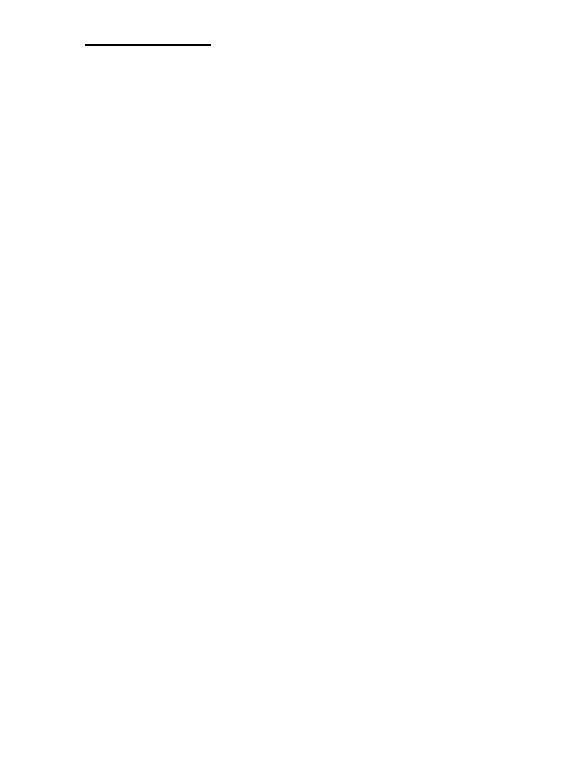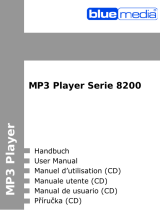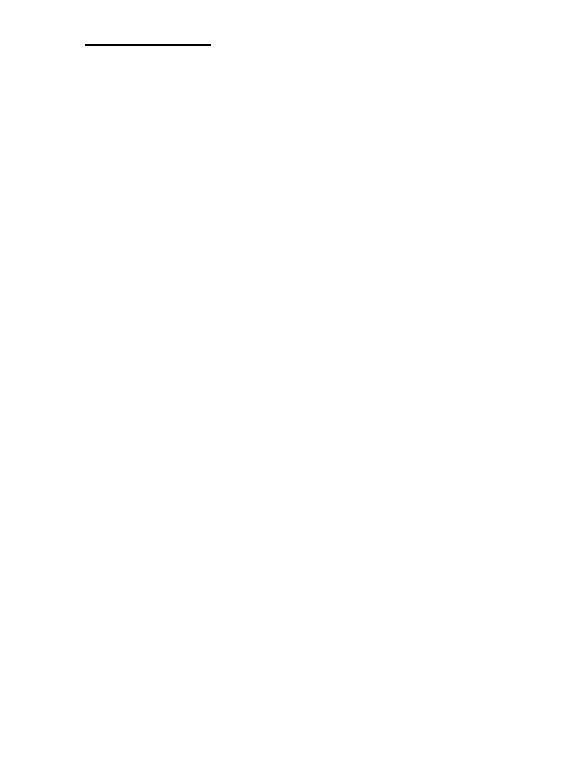
Page 10 of 12 GB
13. Troubleshooting
Problem – possible causes – problem solving
There is nothing on the display.
(1) The battery is empty.
Charge the battery.
(2) The keys are locked.
Unlock the key lock as described in the paragraph „6. Operation“.
The device does not react, if you press the play key.
(1) The keys are locked.
Unlock the key lock as described in the paragraph „6. Operation“.
There is no sound during the play back.
(1) The volume is too low.
Raise the volume in the volume menu.
(2) The audio file is damaged
Please transfer the files again
There is no connection with the PC.
(1) The driver was not installed correctly
Install the driver again.
(2) Please carry out an update of the main board
(In this context, observe the instructions of the main board producer)
The displayed time value always changes.
(1) The bit rate of the MP3 files changes during the play back.
Please use a unified bit rate for the compression.
The PC displays an error message during the connection with the device
(1) The player was disconnected from the PC during the data transmission.
Please do not disconnect the device during the data transmission in any case.
The MP3 files are not reproduced properly.
(1) The MP3 files were compressed in a wrong format, for example in MPEG 1 or
2.
Delete the file formats if they are not supported.
Video data cannot be reproduced.
(1) The format is not supported.
The video format must be MTV. If this is not the case, please convert it. Pay
attention on the format size 128x128 Pixel.
(2) The video file is damaged.
Transfer your video file again.
The photos are not displayed.
(1) The file format is not supported.
Please convert the photo into JPG or BMP format.