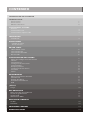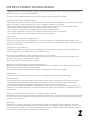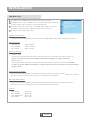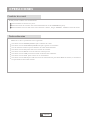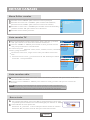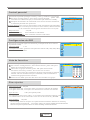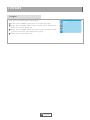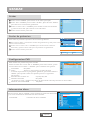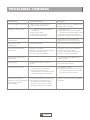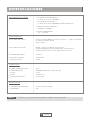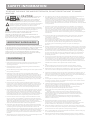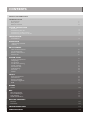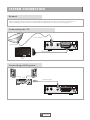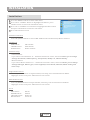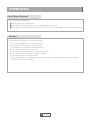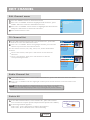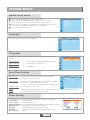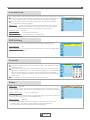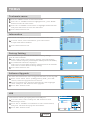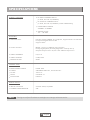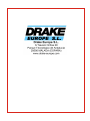DRAKE Datacom SAT-200 Owner's manual
- Category
- Receiver
- Type
- Owner's manual
Page is loading ...
Page is loading ...
Page is loading ...
Page is loading ...
Page is loading ...
Page is loading ...
Page is loading ...
Page is loading ...
Page is loading ...
Page is loading ...
Page is loading ...
Page is loading ...
Page is loading ...
Page is loading ...
Page is loading ...
Page is loading ...

El diseño y la especificacion podran cambiar sin aviso previo
SINTONIZADOR & CANAL
RF CONECTOR ENTRADA x1
(F-TYPE, IEC169-24, HEMBRA)
RF CONECTOR SALIDA x1
(F-TYPE, IEC169-24, HEMBRA (LOOP THROUGH))
RANGO DE FRECUENCIAS:
950MHz~2150MHz
NIVEL DE ENTRADA:
-25 ~ -78 dBm
CARACTERISTICAS
Decodificador Video
Decodificador Audio
FORMATOS VIDEO
MODULACION
SALIDA DE VIDEO
4:3/16:9
CVBS, RGB
QPSK
CONECTORES
CABLE ALIMENTACION
SINTONIZADOR
SCART
SPDIF
FIJO
ANTENNA INPUTx1, RF OUTPUT x1
COAXIAL x1
puerto USB
ALIMENTACION
VOLTAJE DE ENTRADA
CONSUMO
AC220~240V, 50/60Hz
5W
PUERTO DE DATOS
TV x1
114
ESPECIFICACIONES
NOTA:
ISO/IEC/4496-2(MPEG 4) cumple, Soporta SP@L3 to ASP@L5
Incorpora baseline H.263
Soporta Xvid
MPEG-1 Layer I/II, MPEG2 Layer II audio
Dolby Digital(AC3) & Dolby Digital AC-3 Plus(E-AC-3)
Output Sample rates: 48, 44.1y 32KHz frecuencias
spañol
E
Page is loading ...

English
Read this manual before installation and use.
OWNER'S MANUAL
DVB-S
Digital Satellite Sep-Top Box
SAT-200

TO REDUCE THE RISK OF FIRE AND ELECTRIC SHOCK, DO NOT EXPOSE THIS UNIT TO RAIN OR
MOISTURE.
IMPORTANT SAFEGUARDS
Read and Follow Instructions- All the safety and operation instructions
should be read before the video product is operated. Follow all
operating instructions.
Retain Instructions- The safety and operating instructions should be
retained for future reference.
Heed all Warnings-Comply with all warnings on the video product and in
the operating instructions.
Polarization- Some video products are equipped with a polarized
alternating -current line plug. This plug will fit into the power outlet, try
reversing the plug. If the plug still fails to fit, contact your electrician to
replace your obsolete outlet. To prevent electric shock, do not use this
polarized plug with an extension cord, receptacle, or other outlet unless
the blades can be fully inserted without blade exposure. If you need an
extension cord, use a polarized cord.
Power Sources- This video product should be operated only from the
type of power source indicated on the marking label. If you are not sure
of the type of power supply to your home, consult your video dealer or
local power company. For video products intended to operate from
battery power, or other sources, refer to the operating instructions.
Overloading- Do not overload wall outlets or extension cords as this can
result in a risk of fire or electric shock. Overloaded AC outlets, extension
cords, frayed power cords, damaged or cracked wire insulation, and
broken plugs are dangerous, They may result in a shock or fire hazard.
Periodically examine the cord, and if its appearance indicated damage or
deteriorated insulation, have it replaced by your service technician.
Power-Cord Protection- Power-supply cords should be routed so that
they are not likely to be walked on or pinched by items placed upon or
against them, paying particular attention to cords at plugs, convenience
receptacles, and the point where they exit from the video product.
Ventilation- Slots and openings in the case are provided for ventilation
to ensure reliable operation of the video product and to protect it from
overheating. These openings must not the blocked or covered. The
openings should never be blocked by placing the video product on a bed,
sofa, rug, or heat register. This video product should not be placed in a
built-in installation such as a book case or rack, unless proper ventilation
is provided or the video product manufacturer's instructions have been
followed.
Attachments- Do not use attachments unless recommended by the video
product manufacturer as they may cause hazards.
Where the MAIN plug or an appliance coupler is used as the disconnect
device,the disconnect device shall remain readily operable.
: To reduce the
risk of fire and electric shock, do
not remove the cover (or back) of
the unit. Refer servicing only to qualified service personnel.
The lightning flash with arrowhead symbol, within an equilateral
triangle, is intended to alert the user to the presence of uninsulated
"dangerous voltage" within product's enclosure that may be of
sufficient magnitude to constitute a risk of electric shock.
The exclamation point within an equilateral triangle is intended to
alert the user to the presence of important operation and servicing
instructions in the literature accompanying the appliance.
WARNING: TO REDUCE THE RISK OF FIRE OR ELECTRIC SHOCK, DO
NOT EXPOSE THIS APPLIANCE TO RAIN OR MOISTURE.
CAUTION: TO PREVENT ELECTRIC SHOCK, MATCH WIDE BLADE OF
PLUG TO WIDE SLOT AND FULLY INSERT.
In addition to the careful attention devoted to quality standards
in the manufacture of your video product, safety is a major factor
in the design of every instrument. However, safety is your
responsibility, too. This sheet lists important information that will
help to assure your enjoyment and proper use of the video
product and accessory equipment. Please read them carefully
before operation and using your video product.
Installation
The apparatus shall not be exposed to dripping or splashing and that no objects
filled with liquids ,such as vases shall be placed on the apparatus.
Caution: Maintain electrical safety. Powerline operated equipment or accessories
connected to this unit should bear safety certification mark on the accessory itself
and should not be modified so as to defeat the safety features. This will help avoid
any and should not be modified so as to defeat the safety features. This will help
avoid any potential hazard from electrical shock or fire. If in doubt, contact qualified
service personnel.
Accessories- Do not place this video product on an unstable cart, stand, tripod,
bracket, or table. The video product may fall, causing serious injury to a child or
adult as well as serious damage to the video product. Use this video product only
with a cart, stand, tripod, bracket, or table recommended by the manufacturer's or
sold with the video product. Any mounting of the product should follow the
manufacturer's instructions and use of a mounting accessory recommended by the
manufacturer.
A video product and cart combination should be moved with care. Quick stops,
excessive force, and uneven surfaces may cause the video product and cart
combination to overturn.
Note to CATV system installer
This reminder is provided to call the CATV system installer's attention to
Section 820-40 of the NEC which provides guidelines for proper grounding
and, in particular, specifies that the cable ground shall be connected to the
grounding system of the building, as close to the point of cable entry as
practical.
Outdoor Antenna Grounding- If an outside antenna or cable system is connected to
the video product, be sure the antenna or cable system is grounded so as to provide
some protection against voltage surges and built-up static charges. Section 810 of
the National Electrical Code, ANSI/NFPA No.70-1984 (Section 54 of Canadian
Electrical Code, Part1) provides information with respect to proper grounding of
the mast and supporting structure, grounding of the lead-in wire to an antenna-
discharge unit, connection to grounding electrodes, and requirements for the
grounding electrode.
Power Lines-An outside antenna system should not be located in the vicinity of
overhead power lines, other electric light or power circuits, or where it can fall into
such power lines or circuits. When installing an outside antenna system, extreme
care should be taken to keep from touching or approaching such power lines or
circuits, as contact with them might be fatal. Installing an outdoor antenna can be
hazardous and should be left to a professional antenna installer.
Use
Cleaning- Unplug this video product from the wall outlet before cleaning.
Do not use liquid cleaners or aerosol cleaners. Use a damp cloth for cleaning.
Objects that may touch dangerous voltage points or "short-out" parts could result in
a fire or electric shock. Never spill liquid of any kind on the video product.
Lightning-For added protection for this video product during a lightning storm, or
when it is left unattended and unused for long periods of time, unplug it from the
wall outlet and disconnect the antenna or cable system. This will prevent damage to
the video product due to lightning and power line surges.
Service
Servicing-Do not attempt to service this video product yourself, as opening or
removing covers may expose you to dangerous voltage or other hazards. Refer all
servicing to qualified service personnel.
Conditions Requiring Service-Unplug this video product from the wall outlet and
refer servicing to qualified service personnel under the following conditions:
A.When the power-supply cord or plug is damaged.
B.If liquid has been spilled, or objects have fallen into the video product.
C.If the video product has been exposed to rain or water.
D.If the video does not operate normally by following the operating
instructions.
Adjust only those controls that are covered by operating instructions.
Improper adjustment of other controls may result in damage and will often
require extensive work by a qualified technician to restore the video product
to its normal operation.
E.If the video product has been dropped or cabinet has been damaged.
F.When the video product exhibits a distinct change in performance-this
indicates a need for service.
Replacement Parts-When replacement parts are required, have the service
technician verify that the replacements he uses have the same safety
characteristics as the original parts. Use of replacements specified by the video
product manufacturer can prevent fire, electric shock, or other hazards.
Safety Check-Upon completion of any service or repairs to this video product, ask
the service technician to perform safety checks recommended by the manufacturer
to determine that the video product is in safe operating condition.
Wall or Ceiling Mounting- The product should be mounted to a wall or ceiling only
as recommended by the manufacturer.
Heat-The product should be situated away from heat sources such as radiators,
heat registers, stoves, or other products (including amplifiers) that products heat.
10.
11.
11a.
12.
13.
14.
15.
16.
17.
18.
19.
20.
21.
22.
CAUTION
The apparatus shall not be exposed to dripping or splashing, and that no
objects filled with liquids, such as vases, shall be place on the apparatus.
SAFETY INFORMATION
1.
2.
3.
4.
5.
6.
7.
8.
9.

CONTENTS
SAFETY INFORMATION
INTRODUCTION
Front panel
Rear panel
Remote control
SYSTEM CONNECTION
General
Connecting the TV
Connecting a HiFi System
Connecting a video recorder
INSTALLATION
Installation
OPERATION
Switching channel
Hotkey
EDIT CHANNEL
Edit Channel menu
TV Channel list
Radio Channel list
Delete All
SYSTEM SETUP
System setup menu
Language
TV System
Local Time Setting
Timer Setting
Parental Lock
OSD Setting
Favorite
Other
TOOLS
Tools main menu
Information
Factory Setting
Software Upgrade
USB
GAMES
Game
REC
REC main menu
Record Manager
PVR Setting
HDD Information
RECORD/ TIMESHIFT
Record
Timeshift
TROUBLESHOOTING
SPECIFICATIONS
1
1
2
3
3
3
3
4
5
5
6
6
6
6
7
7
7
7
7
8
8
8
8
9
9
9
9
9
10
11
11
11
11
12
12
13
14

Front panel
Rear panel
INTRODUCTION
1
English
1
Remote sensor
USB port
Standby
Power indicate
RF OUT
Connect other digital
satellite receiver.
RF IN
Connect a satellite
antenna cable
TV Scart
for connection to the TV
Coaxial Digital Audio
AC Mains

STANDBY
INFO
SUBTITLE
OK
EPG
AUDIOUSB
TV/RADIO
BACK
VOL+
VOL-
CH+
CH-
TTX TIMER
FAV
MUTE
MEDIA
RES
EXIT
MENU
RECORD
INTRODUCTION
Remote control
1
English
2
1
2
3
4
5
6
15
18
19
12
20
21
22
7
8
9
10
11
13
14
16
17
23
24
26
25
1
2
3
STANDBY
(switch the STB on and standby)
INFO
(Press for current channel information )
PLAY
26
OK button
(Confirm a selection within a menu)
Numeric entry
(Enter numeric values and select the channel
directly by entering it's number)
AUDIO
(Select audio mode and audio track)
SUBTITLE (On/Off Subtitle)
TTX (Open interactive service)
8
9
11
10
12
13
15
14
4
5
6
7
16
17
18
19
20
21
22
23
24
25
BACK
(Switch to previous channel)
EPG
(Open up Electronic Program Guide Menu)
Cursor/CH+, -/VOL+,-
(Cursor: Navigation buttons used to navigate
menu's items)
(CH+/-: Channel Up and Down)
(VOL+/-: Volume Up and Down)
RECORD
(Record the TV program)
Search backward /forward
FAV
(Open the Favorite list)
RED/GREEN/YELLOW/BLUE Buttons
(For interactive function/Submenu
function buttons)
PAUSE(Pause/Active timeshift function)
Previous/Next
STOP
(Stop program playback or recording)
TV/RADIO
(Switch between TV and Radio)
MUTE (Turn off/on the volume)
MEDIA
(Enter Recorder menu)
USB
(Enter File Manager)
TIMER
(Timer wake-up)
Menu
(Open and close the menu screen)
EXIT (Exit from menu)
RES (Switch HDMI resolution)

SYSTEM CONNECTION
There are many different types of TV and other equipment that you can connect to the device.
In this manual you will see some of the most common ways to connect your equipment.
General
Connecting a HiFi system
Coaxial cable
Hi-Fi
Connecting the TV
1
English
3
Antenna
RF cable
Scart cable
TV

INSTALLATION
Installation
4
1
2
3
1
English
4
Press the "MENU" button to enter main menu.
Press "UP"or " DOWN " button to highlight "Installation", press
"RIGHT" button to enter the Installation menu.
Press "UP" or "DOWN" cursor button to highlight the desired item
and press "OK"button to enter the sub-menu .
Press "EXIT" button to exit.
Antenna Connection
Satellite List
Antenna Setup
Single Satellite Search
Multi Satellite Search
TP List
Installation
RED button:
GREEN button:
BLUE button:
Edit satellite
Add satellite
Delete satellite
Antenna Connection
Satellite List
TP List
Press UP/DOWN button to adjust Satellite, FTA Only, Scan channel and Scan Mode.
Highlight "Search" and press "OK"button to start search.
RED button:
GREEN button:
YELLOW button:
BLUE button:
Edit TP
Add TP
Delete TP
Search TP
Press LEFT/RIGHT button to select LNB. LNB include Fixed Antenna/ Motor Antenna.
Antenna Setup
Motor Antenna:
If you select "Motor Antenna" in " Antenna Connection" menu, this menu allows you to change
settings LNB Type, Motor Type, Local Longitude/Local Latitude, Delete all, Motor Setting and
Limit setup.
Fixed Antenna:
If you select "Fixed Antenna" in " Antenna Connection" menu, this menu allows you to change
settings like Satellite, LNB Frequency, Transponder, DiSEqC 1.0, 22K and Polarity.
Single Satellite Search:
Multi Satellite Search:
Press UP/DOWN button to adjust Satellite, FTA Only, Scan channel and Scan Mode.
Highlight "Search" and press "OK"button to start search.

OPERATION
1
English
5
You can change channels by:
Pressing the CH+/CH- buttons.
Entering the channel number using the NUMERIC(0-9) buttons.
Pressing "OK" button to enter channel list, then press "UP" and "DOWN" buttons to select channel.
1
2
3
Switching Channel
In TV viewing mode, you can do the following:
Press UP/DOWN button to change channel.
Press LEFT/RIGHT button to adjust volume.
Use number key to change channel directly.
Press OK button to enter channel List.
Press BACK button will switch to previous channel.
Press SUB button to select the subtitle language.
Press EPG button to enter EPG menu.
Press INFO button can open information bar, then press INFO button again, it will show the
parameters of current channel.
Hotkey

Edit Channel menu
EDIT CHANNEL
TV Channel list
In the Edit Channel menu, select "TV Channel List", press "OK"
button to enter TV channel list menu.
1
2
Use this menu to favor, lock, skip, move, sort, delete and rename
channel.
Press "FAV" button, then press "OK" button to edit the FAV
function.
Press "UP" or "DOWN" button to highlight channel, press the "OK"
button to preview the desired TV channel.
1
English
6
4
1
2
3
Press the "MENU" button to enter main menu.
Press "UP" or "DOWN " button to highlight "Edit Channel", press
"RIGHT" button to enter the Edit Channel menu.
Press "UP" or "DOWN" cursor button to highlight the desired item
and press "OK" button to enter the sub-menu .
Press "EXIT" button to exit.
xxxxxxxx
xxxxxx
xxxx
xxx
TV Channel List
Sort
Rename
Delete
All Satellite
0001 No Name
0002 YooPlay Ga
0003 E4+1
0004 UKTV Histor
0005 SKY THREE
0006 Sky Spts Ne
0007 Sky News
xxxxxxxx
xxxxxx
xxxx
xxx
TV Channel List
FAV
Lock
Skip
Move
Edit
All Satellite
0001 No Name
0002 YooPlay Ga
0003 E4+1
0004 UKTV Histor
0005 SKY THREE
0006 Sky Spts Ne
0007 Sky News
Radio Channel list
In the Edit Channel menu, select "Radio Channel List", press "OK" button to enter the Radio
Channel list menu.
Press "UP" or "DOWN" button to highlight channel press the "OK" button to listen the desired TV
channel.
1
2
NOTE:
Basically, the operation of "Radio Channel List" is the same as "TV Channel List",
but there is one point different: In "Radio Channel List" mode, there is no video
information, so it will always display Radio's logo in the right side preview window.
Delete All
1
2
A warning window appears.
Select "Yes", press "OK" button to delete all channels.
Select "No", Press "OK" button to cancel deleting.
Warning! Do you really want to delete
all channels?
Yes
No
In the Edit Channel menu, select "Delete All", press "OK" button.
You are asked to input a password(the default password is"0000").
Press "color" button, then press "OK" button to edit the
corresponding function.
TV Channel List
Radio Channel List
Delete All
Edit Channel

System setup menu
Language
This menu allows you to set Language.
SYSTEM SETUP
TV System
This menu allows us to set Display Mode, Aspect Mode and Video
Output.
Local Time Setting
GMT Usage:
This menu is used for open the usage of GMT.
The options are : Off / On
GMT Offset: This menu is valid only when selected "On" in GMT
Usage menu . The GMT offset range is
"-11:30 ~ +12:00", increasing half hour progressively.
Date:
Time:
"Date" and "Time" menus are valid only when selected "Off" in GMT Usage menu.
Press numeric button to input the time.
Aspect Mode:
Auto/4:3PS/4:3LB/16:9
Video Output: CVBS/RGB
Display Mode:
AUTO/PAL/PAL-M/PAL-N/NTSC/SECAM
1
English
7
GMT Offset
Summer Time
GMT Usage
Date
Time
UTC+01:00
Off
On
xxxx/xx/xx
01:51
Local Time Setting
4
1
2
3
Press the "MENU" button to enter main menu.
Press "UP" or "DOWN" button to highlight "System Setup",
press "RIGHT" button to enter the System Setup menu.
Press "UP" or "DOWN" cursor button to highlight the desired
item and press "OK" button to enter the sub-menu.
Press "EXIT" button to exit.
Language
TV System
Local Time Setting
Timer Setting
Parental Lock
OSD Setting
Favorite
Other
System Setup
Language
First Audio
Second Audio
Teletext
English
English
German
English
Language
Display Mode
Aspect Mode
Video Output
Auto
Auto
CVBS
TV System
Summer Time:
The options are : Off / On
Timer Setting
This menu allows us to set the program timer. You can set 8 timers.
Timer Mode:
Timer Service:
Wakeup Channel:
Wakeup Date:
On Time:
Duration:
Record Type:
Off/Once/Daily
Channel/Record
You can select a desired channel as the wakeup channel.
Press numeric button to input date.
Press numeric button to input the time.
Press numeric button to input the duration time.
TS/PS
Current Time/date: 01:36 xx/xx/xxxx
Timer Mode
Timer Service
Wakeup Channel
Wakeup Date
On Time
Duration
Record Type
Daily
Channel
BBC FOUR
xx/xx/xxxx
xx:xx
xx:xx
TS
Save
Cancel

OSD Setting
This menu allows you to set OSD Timeout and OSD Transparency.
This menu allows you to rename the favorite group.
OSD Timeout:
LNB Power:
1-10
If the setting is "On", the receiver will supply power to satellite antenna.
If the setting is "Off", the receiver won't supply power to satellite antenna.
OSD Transparency:
To set the OSD transparency to Off/10%/20%/30%/
40%.
SYSTEM SETUP
Parental Lock
In "System Setup" menu, select "Parental Lock" and press "OK" button,
you are asked to input a password(the default password is"0000").
After inputting the correct password by pressing numeric buttons,
the parental lock menu appears.
1
2
Menu Lock:
New Password:
To change the password.
Confirm Password: To confirm the new password.
Channel Lock:
On/Off
1
English
8
This menu allows you to protect menu and channel, and change the Password.
Favorite
In "System Setup" menu, select "Favorite", press "OK" button to enter
Favorite menu.
Select desired group, press "OK" button to open the mock keypad.
Input letter and numeric one by one by pressing the cursor button
and press "OK" button to confirm. After finishing input, highlight
"OK" on mock keypad to confirm, you change Favorite group name
successfully.
Press "EXIT" button to quit the group rename menu.
1
2
3
Menu Lock
Channel Lock
New Password
Confirm Password
Off
Off
----
----
Parental Lock
OSD Timeout
OSD Transparency
5
Off
OSD Setting
1
2
3
4
5
6
7
8
Fav group 1
Fav group 2
Fav group 3
Fav group 4
Fav group 5
Fav group 6
Fav group 7
Fav group 8
Favorite
CAPS
A
Fav group 1
G
M
S
Y
4
SP
Rename
DEL
OK
B C D E F
K LH
J
I
N
T
Z
5
O
U
0
6
?
P
V
1
7
<-
Q
W
2
8
OK
R
X
3
9
LNB Power
Channel Play Type
Auto Standby
On
All
Off
Other
Other
To lock the Edit channel/ Installation/Tools/REC menu.
When you want to enter these menus, you must input
the password. You can set menu lock to on/off.
Channel Play Type:
On/Off
Free/Scrambled/All
For Example: If you select "Free", in full screen play, only all free channels
will be watched by use UP and DOWN button.
On: No command to STB on front panel or Remoter in 3 hours and
no timer event, the STB will enter standby mode automatically.
Off: The STB can't enter standby mode automatically.
Auto Standby:
On/Off

Tools main menu
Information
In "Tools" menu, select "Information", press "OK" button
to open information window.
Press "EXIT" button to exit.
1
2
TOOLS
This menu can display some parameters information in this STB.
Factory Setting
This menu allows you to re-set the STB back to factory settings,
clear all existed channels.
In the "Tools" menu, select "Factory Setting", press "OK" button.
You are asked to input a password(the default password is"0000").
1
2
Software Upgrade
Enter "Tools" menu, select "S/W Upgrade by USB" , press "OK"
button, Software Upgrade menu is shown.
Press cursor button to select the desired item, then highlight
"Start" and press "OK" button to start upgrade.
Press "EXIT" button to exit.
1
2
3
A confirmation window is displayed.
Select "Yes" to return back to factory setting and clear all channels.
Select "No" to cancel back to factory setting.
Press "EXIT" button to exit .
We offer the functions for user to upgrade software version by USB.
1
English
9
xxxxxx
xxxxxxxx
xxxxxxxx
xxxxxxxxxx
xxxxxx
x.x.x
xxxxx
x.x.x
x.x.x
x.x.x
xxxx-x-xx
xxxx-x-xx
xxxx-x-xx
xxxx-x-xx
xxxx-x-xx
Upgrade mode
Start
Upgrade File
4
1
2
3
Press the "MENU" button to enter main menu.
Press "UP" or " DOWN " button to highlight "Tools", press "RIGHT"
button to enter the Tools menu.
Press "UP" or "DOWN" cursor button to highlight the desired item
and press "OK" button to enter the sub-menu.
Press "EXIT" button to exit.
3
Information
Factory Setting
Upgrade By USB
S/W Upgrade by OTA
USB
Tools
Information
Factory Setting
This operation will load default and erase all
the channels that user added, continue?
Yes No
Upgrade by USB
Allcode+bootloader
No File
0%
USB
3
In "Tools" menu, select "USB", press "OK" button to enter
Media Player menu.
1
2
Press "EXIT" button to exit.
Press "UP" or "DOWN" cursor button to select a desired item,
and press "OK" button to play the desired files.
This function allows you to play files from USB port .
I swear.ogg
3319KB
00:03:32
00:03:15 00:03:32
1.
3.
4.
5.
6.
7.
2.
Media Player
840.mpg
Why.ogg
Lonely.ogg
Because.ogg
Rose.jpg
Fly.jpg
I swear.ogg
/..
Play List
Setup
Add All Music
Sort
Add All Image
Add Item
MPG
OGG
OGG
OGG
OGG
JPG
JPG
RES
0
1
Repeat Mode
ROOT
uda 1

Game
This menu allows you to play games.
GAME
4
1
2
3
Press the "MENU" button to enter main menu.
Press "UP" or "DOWN" button to highlight "Game", press "RIGHT"
button to enter the Game menu.
Press "UP" or "DOWN" cursor button to highlight the desired item
and press "OK" button to enter the game.
Press "EXIT" button to exit.
1
English
10
Game
Othello
Sudoku

REC
Record Manager
REC
1
English
11
01:01-01:02
15:39-15:40
17:41-17:42
16:53-16:56
1
2
3
4
BBC FOUR
The HITS
Ideal World
BBC FOUR
XXX BBC FOUR
16:53-16:56(00:03:22)98M
19/03
12/07
12/07
19/03
Lock DeleteRename
Record Manage
No. Date Time Channel
4
1
2
3
Press the "MENU" button to enter main menu.
Press "UP"or "DOWN" button to highlight "REC", press "RIGHT"
button to enter the REC menu.
Press "UP" or "DOWN" cursor button to highlight the desired item
and press "OK"button to enter the sub-menu.
Press "EXIT" button to exit.
3
In "REC" menu, select "Record Manage", press "OK" button to enter
Record Manage menu.
1
2
This menu allows you to play the record files
Press "EXIT" button to exit.
Press "UP" or "DOWN" cursor button to select a desired item, and
press "OK" button to play the desired files.
REC
Record Manager
PVR Setting
HDD Information
This menu allows us to set the PVR Setting.
Press "UP" or "DOWN" cursor button to select desired item,
press "LEFT" or "RIGHT" cursor button to change the setting.
TimeShift On/OFF
Jump 30 sec/1 min/5 min/10 min/30 min
When you play the record program, press the "PREV"or
"NEXT" button can jump to previous and next chapter
to watch it.
TS file size 1G/2G/3G/4G
Timeshift to Record On/OFF
If you set "On", it will record the timeshift part when you press "REC" button.
USB Speed Detect On/OFF
PVR Setting
Timeshift
Jump
TS file size
Timeshift to Record
USB Speed Detect
OFF
30sec
1G
ON
ON
PVR Setting
HDD Information
Format
Press "LEFT"/"RIGHT" button highlight partition and you will
see the highlighted partition's information.
HDD Information
Volume:
Total Size:
Free Size:
Rec Size:
TMS Size:
File System:
xxx xxxx x xx
xx.xx
xx.xx
xx.xx
xx.xx
xx.xx
xxx
RED button:
Format the highlighted disk

RECORD/ TIMESHIFT
Timeshift
Plugging an external Mass Storage Device on the USB port gives you access to Time Shift/Record
a broadcast program.
Pause a broadcast program and continue watching it later (Time Shift )
Record a broadcast program.
When the space available on the Mass Storage Device runs out, recording operation of
broadcast will stop.
Record
Instant record
In viewing mode, press "RECORD" button, then a confirmation window appears. Select Record type,
then start a record on the current channel.
If "RECORD" button is pressed again, the instant record switches to duration mode.
Press "STOP" button to stop recording, then a confirmation window appears.
Select "Yes" to stop recording. Select "No" to continue recording.
1
English
12
NOTE:
Please use USB 2.0 disk when recording or timeshift.
For timeshift and recording feature, you need take bigger size USB pen
driver or HDD (>2GB) for recording.
Please select famous brand USB 2.0 USB HDD or USB stick for Recording and Timeshift, such as SAMSUNG,
HITACHI and SONY. Some USB devices maybe can't be supported due to its quality.
NOTE:
You should set Main Menu->REC->PVR Setting->Timeshift
If set timeshift "On", it will timeshift the program when user watch TV.
Press [Info] key to see timeshift OSD when programs play in full screen
You can press [Left/Right] to move the slide to left or right. Press [OK] key to play the
point where the slide is.
Press "PAUSE" button to pause the playback
Press "FORWARD" button to fast forward the playback
Press "BACKWARD" button to rewind the playback
Press "STOP" button to return to watch TV

TROUBLESHOOTING
Problem
Standby light not lit
No or bad signal
Scrambled channel
message
No response to remote
control
No password information is
given
The remote control does
not operate
After moving the device to
another room you find you
are no longer able to
receive digital reception
Possible cause What to do
Mains lead unplugged
Mains fuse blown
Channel is scrambled
Receiver off
Handset not aimed correctly
Front panel obstructed
Hand set batteries exhausted
(1) The batteries in your remote
control need replacing
(2) There is an obstruction
blocking the signal path
between the remote control
and the box.
The aerial feed former new point
may come through a distribution
system which may reduce the
digital signal now received by
the box.
Check mains lead
Check fuse
Select alternative channel
Plug in and turn on plug
Aim handset at front panel
Check for obstructions
Replace handset batteries
The default password is always
0000
(1) Replace the batteries
(2) Check that there is nothing in
the way of the path between
the remote control and the
receiver
Try a direct feed from the antenna
1
English
13
1. The satellite dish is not pointing
at the satellite.
2. Signal to weak.
3. Satellite dish is too small.
4. Wrong antenna setting.
1. Adjust dish.
2. Increase the LNB voltage or
connect a signal amplifier.
3. Change to a large dish
4. Set the antenna correctly.
The audio is not available
The channel has signal, but no
Audio
Press the Audio button to confirm
if the channel has Audio
Channel search does not
work
Make sure that the antenna setting
in the menu is correct.

Design and Specifications are subject to change without notice.
TUNER & CHANNEL
RF INPUT CONNECTOR x1
(F-TYPE, IEC169-24, FEMALE)
RF OUTPUT CONNECTOR x1
(F-TYPE, IEC169-24, FEMALE (LOOP THROUGH))
FREQUENCY RANGE:
950MHz~2150MHz
SIGNAL LEVEL:
-25 ~ -78 dBm
FEATURES
Video decoder
Audio decoder
VIDEO FORMATS
MODULATION
VIDEO OUTPUT
4:3/16:9
CVBS, RGB
QPSK
CONNECTION
MAIN POWER CABLE
TUNER
SCART
SPDIF
FIXED TYPE
ANTENNA INPUTx1, RF OUTPUT x1
COAXIAL x1
USB slot
POWER SUPPLY
INPUT VOLTAGE
POWER CONSUMPTION
AC220~240V, 50/60Hz
5W
DATA PORT
TO TV x1
1
English
14
SPECIFICATIONS
NOTE:
ISO/IEC/4496-2(MPEG 4) Compliant, Support SP@L3 to ASP@L5
Incorporating baseline H.263
Support Xvid
MPEG-1 Layer I/II, MPEG2 Layer II audio
Dolby Digital(AC3) & Dolby Digital AC-3 Plus(E-AC-3)
Output Sample rates: 48, 44.1 and 32KHz frequencies
Page is loading ...
-
 1
1
-
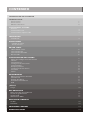 2
2
-
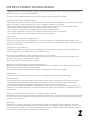 3
3
-
 4
4
-
 5
5
-
 6
6
-
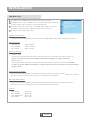 7
7
-
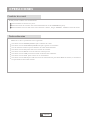 8
8
-
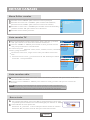 9
9
-
 10
10
-
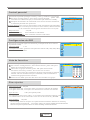 11
11
-
 12
12
-
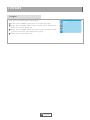 13
13
-
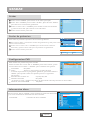 14
14
-
 15
15
-
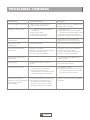 16
16
-
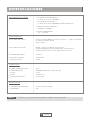 17
17
-
 18
18
-
 19
19
-
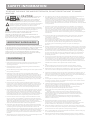 20
20
-
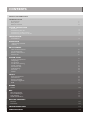 21
21
-
 22
22
-
 23
23
-
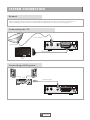 24
24
-
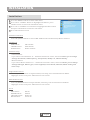 25
25
-
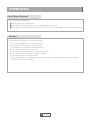 26
26
-
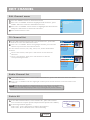 27
27
-
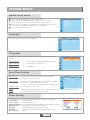 28
28
-
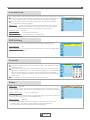 29
29
-
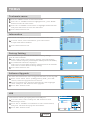 30
30
-
 31
31
-
 32
32
-
 33
33
-
 34
34
-
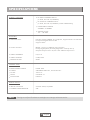 35
35
-
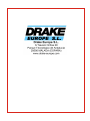 36
36
DRAKE Datacom SAT-200 Owner's manual
- Category
- Receiver
- Type
- Owner's manual
Ask a question and I''ll find the answer in the document
Finding information in a document is now easier with AI