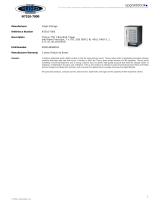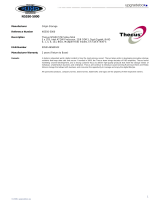SNMP Support .............................................................................. 68
UI Login Function ......................................................................... 69
System Netw ork .................................................................................. 70
Networking .................................................................................. 70
DHCP/RADVD ............................................................................... 71
Linking Aggregation ...................................................................... 72
Additional LAN .............................................................................. 74
Storage Management .......................................................................... 75
Disks Information (Refer Chapter 7 for FW v2.03.01 and after) .......... 75
RAID Information ......................................................................... 77
NAS Stacking ............................................................................... 91
ISO Mount ................................................................................... 97
Share Folder ............................................................................... 100
Folder and sub-folders Access Control List (ACL) ........................................ 103
Snapshot .................................................................................... 105
iSCSI ......................................................................................... 109
iSCSI Thin-Provisioning ................................................................ 115
Advance Option ........................................................................... 116
High-Availability (N8900, N12000 series/N16000 series only) ........... 117
User and Group Authentication ......................................................... 127
ADS/NT Support .......................................................................... 127
Local User Configuration ............................................................... 129
Local Group Configuration ............................................................. 131
Batch Users and Groups Creation................................................... 133
User Quota ................................................................................. 134
User and Group Backup ................................................................ 134
LDAP Support .............................................................................. 135
Netw ork Service ................................................................................ 135
Samba / CIFS ............................................................................. 135
AFP (Apple Network Setup) ........................................................... 138
NFS Setup .................................................................................. 139
FTP ............................................................................................ 139
TFTP .......................................................................................... 140
WebService ................................................................................. 141
UPnP .......................................................................................... 141
Bonjour Setting ........................................................................... 142
SSH ........................................................................................... 142
DDNS ......................................................................................... 143
UPnP Port Management ................................................................ 144
Application Server ............................................................................. 145
iTunes® Server ........................................................................... 146
Module Installation ...................................................................... 146
Auto Module Installation ............................................................... 147
Backup .............................................................................................. 148
Dual DOM (N12000 series/N16000 series/N8900 series only) ............ 148
Rsync Target Server .................................................................... 149
Data Guard (Remote Backup) ........................................................ 150
ACL Backup and Restore ............................................................... 161
Data Burn ................................................................................... 162
USB Copy ................................................................................... 165
Thecus Backup Utility ................................................................... 169
Windows XP Data Backup ............................................................. 169
Apple OS X Backup Utilities ........................................................... 170
External Devices ................................................................................ 170
Printers ...................................................................................... 170
Uninterrupted Power Source.......................................................... 175
Chapter 5: Tips and Tricks ......................................................... 176
5