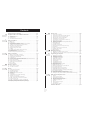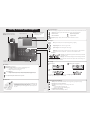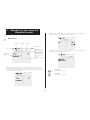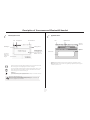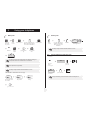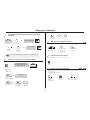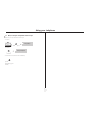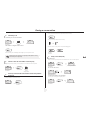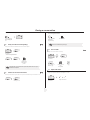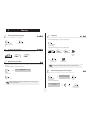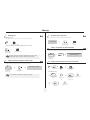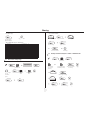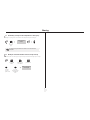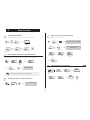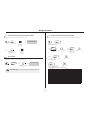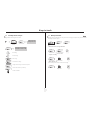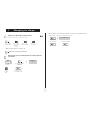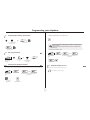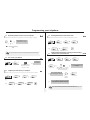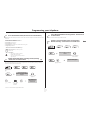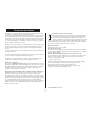Alcatel IP Touch 4039 User manual
- Category
- IP phones
- Type
- User manual
This manual is also suitable for

Alcatel-Lucent OmniPCX Office
Alcatel-Lucent IP Touch 4068 Phone
Alcatel-Lucent IP Touch 4038 Phone
Alcatel-Lucent 4039 Digital Phone


User manual
3
Introduction
Thank you for choosing a telephone from the IP Touch 4038 Phone/4039 Digital Phone/IP Touch 4068 Phone range manufactured
by Alcatel-Lucent.
Your terminal has a new ergonomic layout for more effective communication.
A large graphic screen, in conjunction with various keys and the navigator, allows you to make calls, configure and program
your telephone,
a receiver that is pleasant to use: it fits nicely in the hand with a flexible grip section,
communication is even more convenient using the audio keys (loudspeaker, hands free),
using the convenient alphabetic keypad, you can call your correspondents by name.
How to use this guide
These symbols can be supplemented by small icons or text.
• Actions • Keypad
Lift the receiver. Numeric keypad.
Hang up. Alphabetic keypad.
Specific key on numeric keypad.
• Navigator
Move the navigation key up, down, to the left or to the right.
To go back one level (press and release) or to return to the welcome page (press and hold) ;
during a conversation, can be used to access the different pages (Menu, Perso, etc.) and to return
to the telephone screens.
• Display and display keys • Audio keys
Partial view of display.
Loudspeaker,
hands free.
Display key. Adjustment “reduce”.
Adjustment “increase”.
• Programmable keys and icons • Other fixed keys
Line key. Fixed key.
Icon corresponding to key. MENU key.
Voice mail access key.
• Other symbols used
Means that the function is accessible from the Menu page.
Means that the function is accessible from the Perso page.
Means that the function is accessible from the Info page.
Means that the function is subject to programming. If necessary, contact your installer.
2
6
5
3
a
b
c
def
jkl
m
n
o
2
Smith John
…

How

Contents
5
Toc
Getting to know your telephone . . . . . . . . . . . . . . . . . . . . . . . . . . . . . . . . p.6
1.
Description of the screens and Bluetooth® handset. . . . . . . . . . . . . . . . p.7
1.1 Welcome screens . . . . . . . . . . . . . . . . . . . . . . . . . . . . . . . . . . . . . . . . . . . . . . . . . . . . . . . . p.7
1.2 Call management screen. . . . . . . . . . . . . . . . . . . . . . . . . . . . . . . . . . . . . . . . . . . . . . . . . . . p.8
1.3 Application screen . . . . . . . . . . . . . . . . . . . . . . . . . . . . . . . . . . . . . . . . . . . . . . . . . . . . . . . p.8
1.4 IP Touch Bluetooth® Wireless handset . . . . . . . . . . . . . . . . . . . . . . . . . . . . . . . . . . . . . . p.9
2.
Using your telephone . . . . . . . . . . . . . . . . . . . . . . . . . . . . . . . . . . . . . . . . . p.10
2.1 Making a call . . . . . . . . . . . . . . . . . . . . . . . . . . . . . . . . . . . . . . . . . . . . . . . . . . . . . . . . . . . . p.10
2.2 Receiving a call . . . . . . . . . . . . . . . . . . . . . . . . . . . . . . . . . . . . . . . . . . . . . . . . . . . . . . . . . . p.10
2.3 Using the telephone in "Hands free" mode . . . . . . . . . . . . . . . . . . . . . . . . . . . . . . . . . . . . p.10
2.4 Activating the loudspeaker during a conversation (receiver lifted). . . . . . . . . . . . . . . . . . p.11
2.5 Calling your correspondent by name (company directory) . . . . . . . . . . . . . . . . . . . . . . . p.11
2.6 Make calls via your programmed call keys. . . . . . . . . . . . . . . . . . . . . . . . . . . . . . . . . . . . . p.11
2.7 Calling from the common directory . . . . . . . . . . . . . . . . . . . . . . . . . . . . . . . . . . . . . . . . . p.11
2.8 Filtering calls using the voice mailbox . . . . . . . . . . . . . . . . . . . . . . . . . . . . . . . . . . . . . . . . p.11
2.9 Redialling . . . . . . . . . . . . . . . . . . . . . . . . . . . . . . . . . . . . . . . . . . . . . . . . . . . . . . . . . . . . . . . p.12
2.10 Requesting automatic callback if internal number is busy . . . . . . . . . . . . . . . . . . . . . . . . . p.12
2.11 Answering an internal call in intercom mode . . . . . . . . . . . . . . . . . . . . . . . . . . . . . . . . . . p.12
2.12 Sending DTMF signals . . . . . . . . . . . . . . . . . . . . . . . . . . . . . . . . . . . . . . . . . . . . . . . . . . . . . p.12
2.13 Mute, so that your correspondent cannot hear you . . . . . . . . . . . . . . . . . . . . . . . . . . . . . p.13
3.
During a conversation . . . . . . . . . . . . . . . . . . . . . . . . . . . . . . . . . . . . . . . . p.14
3.1 Making a second call during a conversation. . . . . . . . . . . . . . . . . . . . . . . . . . . . . . . . . . . . p.14
3.2 Answering a second call during a conversation. . . . . . . . . . . . . . . . . . . . . . . . . . . . . . . . . p.14
3.3 Switching between calls (Broker call). . . . . . . . . . . . . . . . . . . . . . . . . . . . . . . . . . . . . . . . . p.14
3.4 Transferring a call . . . . . . . . . . . . . . . . . . . . . . . . . . . . . . . . . . . . . . . . . . . . . . . . . . . . . . . . p.15
3.5 Transfer a call to the voice mailbox of an absent party . . . . . . . . . . . . . . . . . . . . . . . . . . p.15
3.6 Three-way conference with internal and/or external correspondents (conference) . . . . p.15
3.7 Placing a call on hold (hold) . . . . . . . . . . . . . . . . . . . . . . . . . . . . . . . . . . . . . . . . . . . . . . . . p.15
3.8 Placing an outside call on hold (parking) . . . . . . . . . . . . . . . . . . . . . . . . . . . . . . . . . . . . . . p.16
3.9 Intrusion into an internal conversation . . . . . . . . . . . . . . . . . . . . . . . . . . . . . . . . . . . . . . . p.16
3.10 Store a number . . . . . . . . . . . . . . . . . . . . . . . . . . . . . . . . . . . . . . . . . . . . . . . . . . . . . . . . . . p.16
3.11 Adjust audio volume . . . . . . . . . . . . . . . . . . . . . . . . . . . . . . . . . . . . . . . . . . . . . . . . . . . . . . p.16
4.
'Meet me' conference. . . . . . . . . . . . . . . . . . . . . . . . . . . . . . . . . . . . . . . . . p.17
4.1 Initiate a 'Meet me' conference . . . . . . . . . . . . . . . . . . . . . . . . . . . . . . . . . . . . . . . . . . . . . p.17
4.2 Join a 'Meet me' conference . . . . . . . . . . . . . . . . . . . . . . . . . . . . . . . . . . . . . . . . . . . . . . . . p.17
5.
Sharing. . . . . . . . . . . . . . . . . . . . . . . . . . . . . . . . . . . . . . . . . . . . . . . . . . . . . p.18
5.1 Receiving supervised call ringing. . . . . . . . . . . . . . . . . . . . . . . . . . . . . . . . . . . . . . . . . . . . . p.18
5.2 Answering the general bell . . . . . . . . . . . . . . . . . . . . . . . . . . . . . . . . . . . . . . . . . . . . . . . . . p.18
5.3 Manager/secretary filtering . . . . . . . . . . . . . . . . . . . . . . . . . . . . . . . . . . . . . . . . . . . . . . . . . p.18
5.4 Call pick-up . . . . . . . . . . . . . . . . . . . . . . . . . . . . . . . . . . . . . . . . . . . . . . . . . . . . . . . . . . . . . p.18
5.5 Answering briefly in place of the operator . . . . . . . . . . . . . . . . . . . . . . . . . . . . . . . . . . . . p.18
5.6 Hunting groups . . . . . . . . . . . . . . . . . . . . . . . . . . . . . . . . . . . . . . . . . . . . . . . . . . . . . . . . . . p.19
5.7 Calling an internal correspondent on his/her pager . . . . . . . . . . . . . . . . . . . . . . . . . . . . . p.19
5.8 Answering a call on your pager . . . . . . . . . . . . . . . . . . . . . . . . . . . . . . . . . . . . . . . . . . . . . p.19
5.9 Calling a correspondent on his/her loudspeaker. . . . . . . . . . . . . . . . . . . . . . . . . . . . . . . . p.19
5.10 Sending a written message to an internal correspondent . . . . . . . . . . . . . . . . . . . . . . . . . p.19
5.11 Send a voice message copy. . . . . . . . . . . . . . . . . . . . . . . . . . . . . . . . . . . . . . . . . . . . . . . . . p.20
5.12 Sending a recorded message to a number / a distribution list . . . . . . . . . . . . . . . . . . . . . p.20
5.13 Broadcasting a message on the loudspeakers of a station group . . . . . . . . . . . . . . . . . . . p.21
5.14 Modify the automated attendant welcome message remotely . . . . . . . . . . . . . . . . . . . . . p.21
6.
Keep in touch. . . . . . . . . . . . . . . . . . . . . . . . . . . . . . . . . . . . . . . . . . . . . . . . p.22
6.1 Selecting calls to be diverted . . . . . . . . . . . . . . . . . . . . . . . . . . . . . . . . . . . . . . . . . . . . . . . p.22
6.2 Diverting calls to another number (immediate diversion). . . . . . . . . . . . . . . . . . . . . . . . . p.22
6.3 Diverting your calls to your voice message service. . . . . . . . . . . . . . . . . . . . . . . . . . . . . . p.22
6.4 When you return, consult recorded messages . . . . . . . . . . . . . . . . . . . . . . . . . . . . . . . . . p.22
6.5 Activate/disable the personal assistant . . . . . . . . . . . . . . . . . . . . . . . . . . . . . . . . . . . . . . . . p.22
6.6 Personal assistant : reaching you with one number only . . . . . . . . . . . . . . . . . . . . . . . . . . p.23
6.7 Diverting calls to your pager . . . . . . . . . . . . . . . . . . . . . . . . . . . . . . . . . . . . . . . . . . . . . . . p.23
6.8 Forwarding your calls from the receiving terminal (“Follow me”) . . . . . . . . . . . . . . . . . . p.23
6.9 Applying a selective diversion . . . . . . . . . . . . . . . . . . . . . . . . . . . . . . . . . . . . . . . . . . . . . . . p.23
6.10 Diverting all group calls. . . . . . . . . . . . . . . . . . . . . . . . . . . . . . . . . . . . . . . . . . . . . . . . . . . . p.23
6.11 Cancelling all diversions . . . . . . . . . . . . . . . . . . . . . . . . . . . . . . . . . . . . . . . . . . . . . . . . . . . p.23
6.12 Cancelling a specific diversion . . . . . . . . . . . . . . . . . . . . . . . . . . . . . . . . . . . . . . . . . . . . . . p.23
6.13 Diverting calls when your line is busy (divert if busy) . . . . . . . . . . . . . . . . . . . . . . . . . . . . p.24
6.14 Do not disturb . . . . . . . . . . . . . . . . . . . . . . . . . . . . . . . . . . . . . . . . . . . . . . . . . . . . . . . . . . p.24
6.15 Leaving a recorded message for internal callers . . . . . . . . . . . . . . . . . . . . . . . . . . . . . . . . p.24
6.16 Consulting written messages . . . . . . . . . . . . . . . . . . . . . . . . . . . . . . . . . . . . . . . . . . . . . . . p.25
6.17 Message notification . . . . . . . . . . . . . . . . . . . . . . . . . . . . . . . . . . . . . . . . . . . . . . . . . . . . . . p.25
7.
Managing your charges . . . . . . . . . . . . . . . . . . . . . . . . . . . . . . . . . . . . . . . . p.26
7.1 Charging your calls directly to business accounts . . . . . . . . . . . . . . . . . . . . . . . . . . . . . . . p.26
7.2 Finding out the cost of an outside call made for an internal user from your terminal . . . p.26
8.
Programming your telephone . . . . . . . . . . . . . . . . . . . . . . . . . . . . . . . . . . p.27
8.1 Initializing your voice mailbox. . . . . . . . . . . . . . . . . . . . . . . . . . . . . . . . . . . . . . . . . . . . . . . p.27
8.2 Customising your voice greeting . . . . . . . . . . . . . . . . . . . . . . . . . . . . . . . . . . . . . . . . . . . . p.27
8.3 Modifying your personal code . . . . . . . . . . . . . . . . . . . . . . . . . . . . . . . . . . . . . . . . . . . . . . p.27
8.4 Configuring the telephone ringer . . . . . . . . . . . . . . . . . . . . . . . . . . . . . . . . . . . . . . . . . . . . p.27
8.5 Adjusting screen brightness . . . . . . . . . . . . . . . . . . . . . . . . . . . . . . . . . . . . . . . . . . . . . . . . p.28
8.6 Selecting the welcome page . . . . . . . . . . . . . . . . . . . . . . . . . . . . . . . . . . . . . . . . . . . . . . . . p.28
8.7 Selecting language . . . . . . . . . . . . . . . . . . . . . . . . . . . . . . . . . . . . . . . . . . . . . . . . . . . . . . . . p.28
8.8 Programming direct call keys . . . . . . . . . . . . . . . . . . . . . . . . . . . . . . . . . . . . . . . . . . . . . . . p.28
8.9 Programming direct call keys . . . . . . . . . . . . . . . . . . . . . . . . . . . . . . . . . . . . . . . . . . . . . . . p.29
8.10 Erase a programmed key . . . . . . . . . . . . . . . . . . . . . . . . . . . . . . . . . . . . . . . . . . . . . . . . . . p.29
8.11 Programming an appointment reminder . . . . . . . . . . . . . . . . . . . . . . . . . . . . . . . . . . . . . . p.29
8.12 Identify the terminal you are on . . . . . . . . . . . . . . . . . . . . . . . . . . . . . . . . . . . . . . . . . . . . . p.29
8.13 Broadcasting background music on your loudspeaker . . . . . . . . . . . . . . . . . . . . . . . . . . . p.30
8.14 Lock / unlock your telephone. . . . . . . . . . . . . . . . . . . . . . . . . . . . . . . . . . . . . . . . . . . . . . . p.30
8.15 Configuring the audio jack of your telephone . . . . . . . . . . . . . . . . . . . . . . . . . . . . . . . . . . p.30
8.16 Activating/deactivating "forced headset" mode . . . . . . . . . . . . . . . . . . . . . . . . . . . . . . . . . p.30
8.17 Installing a Bluetooth® Wireless Technology handset (matching) . . . . . . . . . . . . . . . . . . p.30
8.18 Use of the Bluetooth® handset . . . . . . . . . . . . . . . . . . . . . . . . . . . . . . . . . . . . . . . . . . . . . p.31
8.19 Installing a Bluetooth® Wireless Technology headset (matching) . . . . . . . . . . . . . . . . . . p.31
8.20 Using a Bluetooth® Wireless Technology headset . . . . . . . . . . . . . . . . . . . . . . . . . . . . . . p.31
8.21 Deleting an accessory (headset, handset, etc.): Bluetooth® Wireless Technology . . . . . p.31
9.
ACD : Agent set/Supervisor station . . . . . . . . . . . . . . . . . . . . . . . . . . . . . p.32
9.1 Agent set . . . . . . . . . . . . . . . . . . . . . . . . . . . . . . . . . . . . . . . . . . . . . . . . . . . . . . . . . . . . . . . p.32
9.2 Open an agent session (login). . . . . . . . . . . . . . . . . . . . . . . . . . . . . . . . . . . . . . . . . . . . . . . p.32
9.3 ACD application welcome screen . . . . . . . . . . . . . . . . . . . . . . . . . . . . . . . . . . . . . . . . . . . p.32
9.4 The four operating statuses of the agent set . . . . . . . . . . . . . . . . . . . . . . . . . . . . . . . . . . . p.32
9.5 Changing the operating status of the set . . . . . . . . . . . . . . . . . . . . . . . . . . . . . . . . . . . . . . p.32
9.6 Modifying your personal code . . . . . . . . . . . . . . . . . . . . . . . . . . . . . . . . . . . . . . . . . . . . . . p.32
9.7 Agent set . . . . . . . . . . . . . . . . . . . . . . . . . . . . . . . . . . . . . . . . . . . . . . . . . . . . . . . . . . . . . . . p.33
9.8 Close the agent session (logout) . . . . . . . . . . . . . . . . . . . . . . . . . . . . . . . . . . . . . . . . . . . . p.33
9.9 Supervisor station . . . . . . . . . . . . . . . . . . . . . . . . . . . . . . . . . . . . . . . . . . . . . . . . . . . . . . . . p.33
9.10 Supervising group mailboxes. . . . . . . . . . . . . . . . . . . . . . . . . . . . . . . . . . . . . . . . . . . . . . . . p.33
Guarantee and clauses . . . . . . . . . . . . . . . . . . . . . . . . . . . . . . . . . . . . . . . . p.34

Getting to know your telephone
6
Alcatel-Lucent IP Touch 4068
Handset
(possibility of a wireless handset -
Bluetooth® - Alcatel-Lucent IP Touch 4068
Phone only)
Socket for connecting headphones or a
Hands-free / Loudspeaker unit
Audio keys
Hang-up key:
to terminate a call.
Hands-free/Loudspeaker Key:
to make or answer a call without lifting the receiver.
• Lit in hands-free mode or headset mode (short press).
• Flashing in loudspeaker mode (long press).
Intercom/Mute key:
• During a conversation: press this key so that your correspondent can no longer hear you.
• Terminal idle: press this key to answer calls automatically without picking up the receiver.
To adjust the loudspeaker or handset volume up or down
Extension unit
An extension unit can be fitted to your telephone. This provides additional keys which
can be configured as function keys, line keys, call keys etc.
To affix labels:
push the holding strip of the unit backwards to you and lift it. Install
the label under the keypad, in the housing designed for, and place the keypad back
into position.
LED
• Flashing green: incoming call.
• Flashing orange: alarm.
Alphabetic keypad
Display and display keys
Contains several lines and pages providing information on calls and the functions accessible via the 10 keys associated with the words on the
screen.
Transfer icon:
pressing the key next to this icon allows you to program or change the transfer function.
Headset connected. Appointment programmed.
Silent mode activated. Telephone locked.
Display keys:
pressing a display key activates the function shown associated with it on the screen.
Navigation
Welcome screens
OK key:
used to validate your choices and options while programming or configuring.
Left-right navigator:
used to move from one page to another.
Up-down navigator:
used to scroll through the content of a page.
Back/Exit key:
to return to previous menu (short press) or return to first screen (long press) ; during a conversation,
provides access to welcome screens (Menu, Info, ...) and to return to the conversation icon screens.
Menu page:
contains all functions and applications accessible via the keys associated with
the words on the screen.
Perso page:
contains call line keys (allowing supervision of calls) and programmable call
keys.
Info page:
contains information on the telephone and the status of its functions: name, telephone number, number of messages, acti-
vation of transfer function, appointment reminder, etc.
Call display
Incoming call. Call in progress or outgoing call.
Call on hold*.
If you get two calls at the same time, you can switch from one call
to the other by pressing the display key associated with each call.
Left-right navigator:
used to check calls.
Function keys and programmable keys
Guide key:
used to obtain information on functions of the 'menu' page and to program key of the 'perso' page.
Messaging key to access various mail services:
If the key flashes, a new voice message or a new text message has been received.
'Redial' key:
• to access the 'Redial' function(short press),
• call back on the last 10 number dialled (long press).
Programmable key (F1 and F2 keys):
Lit when the function associated with the key is activated.
Adjust the tilt of the screen

Description of the screens and
Bluetooth® handset
1
7
Other
1.1
Welcome screens
Menu page: Perso page: Info page:
Time and status icon
Date
Scroll bar:
shows
the position on a
page
Call forwarding icon:
Stationary:
no forwarding acti-
vated.
Rotating:
forwarding activated
- blue: immediate forwarding ,
- orange: forwarding if busy or
absent.
(if the screen of your set is a co-
lour screen)
Displays the content of the page
selected
Menu page: contains all functions and applications accessible via the keys associated with the words on the screen.
From this page, it is possible to adjust the ringer volume and screen brightness, program the time of an appointment,
lock the terminal, define the default page displayed, configure voice mail, and access telephone functions such as calling
back one of the last numbers or intercepting calls.
Perso page: contains call line keys (allowing supervision of calls) and programmable call keys. The up-down navigator
is used to access all the direct call keys (apart from those displayed by default).
Info page: contains information on the telephone and the status of its functions: name, telephone number, number of
messages, activation of transfer function, appointment reminder, etc.
Left-right navigator:
used to move from one page to another.
Up-down navigator:
used to scroll through the content of a page.

Description of the screens and Bluetooth® handset
8
1
1.2
Call management screen
Date Incoming call icon Time and status icon
Call holding icon Call in progress icon
Pop-up display of
functions accessi-
ble while the call is
taking place
Incoming call presenta-
tion screen.
This screen is
temporarily displayed when a
call arrives and shows the
name and/or number of the
caller.
Each tab corresponds to a call, the status of which is symbolized by its icon (in progress, held, arrival of new call).
When a call is in progress, use the left-right navigator to look at held or incoming calls.
Use the up-down navigator to display the functions accessible. These functions (transfer, conference, etc.) are
directly related to the status of the call consulted. For example, the transfer function will not be available
between a call in progress or a held call and an incoming call.
Back/Exit key:
used to switch from a telephone screen to an application screen. For example, can be used while a call is in pro-
gress to look up a number, program an appointment reminder, etc.
Calls can also be managed from the Perso page.
While the call is in progress, press the Back/Exit key and display the Perso page.
Calls in progress or waiting are displayed on the different line keys. It is then possible to converse with the caller
of your choice by pressing the key associated with him.
1.3
Application screen
Date Application name
Time and
status icon
Application
screen
Events screen
Application screen: displays information relevant to programming or configuring the telephone.
Events screen: displays events connected to the programming or configuration operations in progress,
confirmation, rejection, error, etc.

Description of the screens and Bluetooth® handset
9
1
1.4
IP Touch Bluetooth® Wireless handset
(Only available on Alcatel-Lucent IP Touch 4068 Phone set)
Off-hook/On-hook and
Volume/Mute keys
LED
Green flashing: normal
operation.
Green steady: handset
charging.
Orange flashing: battery
charge low or handset
outside coverage zone.
Orange steady:
malfunction.
Off-hook/On-hook: press this
key to take or terminate a call
Volume/Mute:
• short successive
presses to change the
handset volume level (3
levels)
• long press to ensure
your correspondent no
longer hears you
Location of the batteries
The battery recharges when the Bluetooth® handset is on its base.
• Presentation of the battery pack:
If the Bluetooth® handset is on its base, you do not need to press the Off-hook/On-
hook key to take or terminate the call. Just off-hook/on-hook the Bluetooth® handset.
2
1

Using your telephone
10
2
Other
2.1
Making a call
• If the internal or outside number does not reply:
dial directly
the number
for your call
lift the
receiver
number required press the 'on-hook' key of the
Bluetooth® handdset (Alcatel-
Lucent IP Touch 4068 Phone)
number required
hands free number
required
programmed line
key
correspondent’s
name
during a conversation
To make an external call, dial the outside line access code before dialling your
correspondent's number. 9 is the default code for an outside line.
For the operator, dial '0' (by default).
The battery recharges when the Bluetooth® handset is on its base.
broadcast a message on
the loudspeaker of the
free terminal
request callback to a
busy terminal
send a written
message
go to next screen
2
6
5
3
ab c
def
jkl
m
n
o
OR
2
6
5
3
ab c
def
jkl
m
n
o
OR
2
6
5
3
ab c
def
jkl
m
no
OR
2
6
5
3
ab c
def
jkl
m
n
o
OR
OR
Paul
in conversation
Interphony
OR
¤Callback
OR
Text
OR
2.2
Receiving a call
2.3
Using the telephone in 'Hands free' mode
Terminal idle:
Call in progress:
lift the
receiver
press the 'on-hook' key of
the Bluetooth® handdset
(Alcatel-Lucent IP Touch
4068 Phone)
hands free press the key next to the
'incoming call' icon
The battery recharges when the Bluetooth® handset is on its base.
OR OR OR
Paul
is calling
you are in hands free
mode
Press and
release
terminate
your call
during a
conversation
press and release
During a conversation, you can lift the receiver without terminating the call.
Paul
in conversation

Using your telephone
11
2
2.4
Activating the loudspeaker during a conversation (receiver lifted) -
Loudspeaker
2.5
Calling your correspondent by name (company directory)
• If name is OK:
• If name is not OK:
the loudspeaker key flashes
during a
conversation
activate loudspeaker
(long press)
The key is no longer lit
adjust volume
(9 levels)
deactivate
loudspeaker
(long press)
press and release the loudspeaker key to switch to hands free mode (light steady).
Paul
in conversation
OR
proposes a name followed by a
corresponding telephone number and
sequence number in list
first letters of
your
correspondent’s
name
make the call
extend search in
list
display the list of
correspondent
names
Select the
desired name
Dial by name
Paul
001/003
OK
1stname
OR
List
2.6
Make calls via your programmed call keys
2.7
Calling from the common directory
Your terminal has access to a common directory of outside numbers.
2.8
Filtering calls using the voice mailbox
This service lets you filter incoming calls to your voice mailbox. When your caller leaves his message you can choose to
communicate with him.
• Activating call screening:
erase last letter
entered
show next
name
show previous
name
OR
0
OR
OR
access the
'Perso' page
find the correspondent
you want to call from
the programmed call
keys
call the chosen
correspondent
PERSO
10:30
Helen
directory
number
2
6
5
3
ab c
def
jkl
m
n
o
'voice mail
filtering'
programmed key
enter your personal
password
same key to stop listening and
deactivate the screening
2
6
5
3
ab c
def
jkl
m
n
o

Using your telephone
12
2
• When you receive a call:
2.9
Redialling
Redialling the last number dialled (redial):
Call back on the last 10 number dialled :
2.10
Requesting automatic callback if internal number is busy
you hear the message left by
your caller
name or number of
the caller
hands free to take
the call
to stop listening only
Paul
is screened
OR OR
last number redial
'Redial'
key(short
press)
'Redial' key
(long press)
reach the 'Menu'
page
select the No. in the
last ten issued
call required number
OR
menu
10:30
Rediallist
Call
internal number busy callback request acknowledged
¤Callback
• Cancelling callback request:
2.11
Answering an internal call in intercom mode
You can answer without lifting the receiver. When you receive an internal call, your telephone rings and you are connected
directly in hands free mode. The screen shows the caller’s identity.
• To activate - Terminal idle:
• To deactivate - Terminal idle:
2.12
Sending DTMF signals
During a conversation you sometimes have to send DTMF signals, such as with a voice server, an automated attendant or a
remotely consulted answering machine.
cancellation of callback request
acknowledged
Automatic callback is not available if the set of your correspondent is free or if you are
put on hold when the set is busy.
×Callback
corresponding LED lights up
When your caller hangs up, intercom mode remains active.
The corresponding LED goes out
during a
conversation
to activate
The function is automatically cancelled when you hang up.
Paul
in conversation
¤MFcode

Using your telephone
13
2
2.13
Mute, so that your correspondent cannot hear you
You can hear your correspondent but he/she cannot hear you:
• The terminal:
• The Bluetooth® receiver (Alcatel-Lucent IP Touch 4068 Phone):
The key lights up
during a
conversation
disable microphone
The key is no longer lit
resume the
conversation
press the handset
volume/mute key (press
and hold)
Paul
in conversation

During a conversation
14
3
Other
3.1
Making a second call during a conversation
• Other methods for calling a second correspondent:
• To cancel your second call and recover the first:
during a
conversation
number of
second
correspondent
select the no. in the
last ten issued if your
telephone allows this
operation
to call a number in the
directory
the first call is on hold
Dial directly the number for your call.
Name of second correspondent.
- To access the 'Redial' function (press and hold).
- Call back on the last 10 number dialled (short press).
Programmed line key.
key associated with the
'incoming call' icon
If you make an error, hang up: your telephone will ring and you will recover your first
call.
Paul
in conversation
Newcall
2
6
5
3
ab c
def
jkl
m
no
OR
Rediallist
OR
Indiv.rep.
John
in conversation
2
6
5
3
abc
d
ef
jkl
mno
John
in conversation
Paul
in conversation
OR OR
3.2
Answering a second call during a conversation
• A second correspondent is trying to call you:
Answer call displayed:
• To return to your first caller and end the conversation in progress:
3.3
Switching between calls (Broker call)
During a conversation, a second call is on hold.
To accept the second call:
during a
conversation
name or no. of the caller
displayed for 3 seconds
line key for which
icon is flashing
the first call is on hold
key associated with the
'incoming call' icon
Paul
in conversation
Paul
is calling
OR
Answer
John
in conversation
John
in conversation
Paul
in conversation
OR OR
key associated
with the
'incoming call'
icon
your first call is placed on
hold
John
in conversation
Paul
in conversation

During a conversation
15
3
3.4
Transferring a call
• To transfer your call to another number:
• If the number receiving the transfer answers:
You can also transfer your call immediately, without waiting for your correspondent to answer.
3.5
Transfer a call to the voice mailbox of an absent party
During the call, you want to transfer your correspondent to the voice mailbox of another correspondent.
3.6
Three-way conference with internal and/or external correspondents
(conference)
During a conversation, a second call is on hold
during a
conversation
no. of the 2nd
terminal
the first call is on hold
Transfer between two outside calls is not generally possible (depends on country
concerned and system configuration).
Paul
in conversation
2
6
5
3
ab c
def
jkl
m
n
o
John
in conversation
Transfer
during a
conversation
number of
second
correspondent
Paul
in conversation
TransferVMU
2
6
5
3
ab c
def
jkl
m
n
o
select the 'conference'
function
John
in conversation
¤Conference
Cancel conference and return to first correspondent (if conference is active):
Hang up on all correspondent (if conference is active):
After the conference, to leave your two correspondents talking together:
3.7
Placing a call on hold (hold)
• Exclusive hold:
During a conversation, you wish to place the call on hold and recover it later, on the same telephone.
• Recover the call on hold:
• Common hold: (subject to programming)
To recover your call on any telephone in your system.
cancel the
conference
×Conference
OR
×Conference
Transfer
during a
conversation
your call is placed on hold
key associated with the
'incoming call' icon
during a
conversation
your call is placed on hold
Paul
in conversation
Hold
Paul
on hold
Paul
on hold
Paul
in conversation
Paul
in conversation
Hold
Paul
on hold

During a conversation
16
3
Recover the call on hold from any telephone:
3.8
Placing an outside call on hold (parking)
You can place an outside call on hold and recover the call on another telephone:
• To recover the parked call:
3.9
Intrusion into an internal conversation
Your correspondent’s line is busy. If the number is not “protected” and if authorised, you can intrude into the call:
key associated with
the 'incoming call'
icon
Paul
in conversation
during a
conversation
number of
telephone from
which call was
parked
If the parked call is not recovered within a preset time (default value 1 min 30), it is
transferred to the operator.
Paul
in conversation
Parkcall
Pickup
Unparkcall
2
6
5
3
ab c
def
jkl
m
n
o
same key to exit
¤Intrusion
×Intrusion
• Protection against intrusion:
3.10
Store a number
During a call, to save the number onto a call key:
3.11
Adjust audio volume
During a call, to adjust the volume level of the loudspeaker or receiver:
'communication
protection'
programmed key
enter the number
Protection is cancelled when you hang up.
2
6
5
3
ab c
def
jkl
m
n
o
during a
conversation
press a call key on
the Perso page
enter the name of
your
correspondent
apply
Paul
in conversation
Savetorep
----------
during a
conversation
Adjust audio volume
Paul
in conversation
OR

'Meet me' conference
4
17
Other
The 'Meet me' function is used to set up a conference with a maximum of 6 persons: the 'master' of the conference (who has the
rights for initiating the conference) and the participants (maximum of 5) who meet for the conference.
4.1
Initiate a 'Meet me' conference
In order for the participants to join the conference, you must first decide on a meeting time for the conference and send them
the access code.
Activation code:: this code is defined by the administrator during system configuration
Call number for activating the 'Meet me' conference: this call number is used by the conference master when he wishes to
initiate a conference from an external set. This number must have been defined previously by the system administrator.
Password: the default password cannot be used. If necessary, refer to chapter.
When the system prompts you to enter a code or password, you are allowed 3
attempts before the system rejects your request.
lift the receiver
(see Making a
call)
enter the 'Meet me'
conference activation
code
from the outside, dial
the 'Meet me'
conference activation
call number
enter your
telephone number
(internal)
the conference is set-up
enter your
personal
password
enter the conference
access code
When the conference master on-hooks, all the communications will be cut-off.
2
6
5
3
ab c
def
jkl
m
n
o
OR
2
6
5
3
ab c
def
jkl
m
n
o
2
6
5
3
ab c
def
jkl
m
n
o
2
6
5
3
ab c
def
jkl
m
n
o
2
6
5
3
ab c
def
jkl
m
n
o
4.2
Join a 'Meet me' conference
Once set-up by the conference master, the participants can join the 'Meet me' conference (5 participants maximum).
Joining code: this code is defined by the administrator during system configuration
Call number for joining the 'Meet me' conference: this call number allows the participants to join a conference from an external
set. This number must have been defined previously by the system administrator.
lift the receiver
(see Making a
call)
enter the joining code
for the 'Meet me'
conference
from the outside, dial
the 'Meet me'
conference joining call
number
You are in conference mode
enter the
conference access
code
An audible beep sounds when a participant joins the conference. 2 audible beeps sound
when a participant leaves the conference.
You cannot join a conference if th e ma ximum allowed numb er of participants is
already reached.
If the conference has not yet been set up by the conference master you are put on hold
until the conference is initiated (5 minutes maximum).
If you cannot directly reach the conference, you have to call first an internal user or an
automatic operator. This one dials the call number for joining the 'Meet-me'
conference and then transfers your call (10 seconds).
2
6
5
3
ab c
def
jkl
m
n
o
OR
2
6
5
3
ab c
def
jkl
m
n
o
2
6
5
3
ab c
def
jkl
m
n
o

Sharing
18
5
Other
5.1
Receiving supervised call ringing
To receive the special ringing for calls to another number:
5.2
Answering the general bell
When the operator is absent, outside calls to the operator are indicated by a general bell. To answer:
5.3
Manager/secretary filtering
System configuration allows “manager/secretary” groups to be formed, so that the manager’s calls can be directed to one or more
secretaries.
• From the manager’s or secretary’s telephone:
“Supervised call
ringing” programmed
key
same key to cancel
reach the 'Menu'
page
menu
10:30
Pickup
Generalbell
incoming calls are filtered by a chosen person
(secretary, etc.)
“Filter”
programmed key
same key to cancel
Filtering is indicated on the manager’s telephone by the icon corresponding to the
“filtering” programmed key.
5.4
Call pick-up
You hear a telephone ringing in an office where no-one can answer. If authorised, you can answer the call on your own telephone.
• If the telephone ringing is in your own pick-up group:
• If the telephone ringing is not in your pick-up group:
5.5
Answering briefly in place of the operator
Outside calls to the operator will ring on your telephone and you can answer the call:
• Calls to the switchboard:
'group call pick-up'
programmed key
reach the 'Menu'
page
number of
telephone
ringing
'set call pick-up'
programmed key
number of
telephone ringing
The system can be configured to prevent call pick-up on certain telephones.
menu
10:30
Pickup
Set
2
6
5
3
ab c
def
jkl
m
no
OR
2
6
5
3
ab c
def
jkl
m
n
o
your telephone will ring at the
same time as the switchboard
“Operator help”
programmed key
same key to
cancel
calls to the switchboard will ring on
your telephone
“Operator help”
programmed key

Sharing
19
5
5.6
Hunting groups
• Hunting group call:
Certain numbers can form a hunting group and can be called by dialling the group number.
• Temporary exit from your hunting group:/Return into your group:
5.7
Calling an internal correspondent on his/her pager
The number called does not answer and you know that the person called has a pager:
no. of group to be called
'leave group'
programmed key
your group number
Belonging to a group does not affect the management of direct calls. A specific
telephone within a group can always be called by using its own number.
2
6
5
3
ab c
def
jkl
m
n
o
2
6
5
3
ab c
def
jkl
m
n
o
paging in progress is displayed
your
correspondent
does not reply
'paging'
programmed key
Your correspondent can answer from any telephone in the system.
Paul
is alerted
5.8
Answering a call on your pager
A call on your pager can be answered from any telephone within the system.
5.9
Calling a correspondent on his/her loudspeaker
Your internal correspondent does not answer. If authorised, you can remotely activate your correspondent’s phone:
5.10
Sending a written message to an internal correspondent
• Predefined message:
your pager beeps
'answer paging'
programmed key
your group
number
2
6
5
3
ab c
def
jkl
m
n
o
you are connected to the loudspeaker on
your correspondent’s phone (if he/she has
the hands free function)
your
correspondent
does not reply
Paul
is alerted
Interphony
number to be
called
enter the first letters of
the name
first message in list
(27)
select the
message to be
sent
enter the no. of
the message to be
sent (01 to 27)
apply your choice
change language of
message
apply your choice
SendTxtMsg
2
6
5
3
ab c
def
jkl
m
n
o
OR
Text Mail
Call me back
01/27
OR
Gotomessage
Language

Sharing
20
5
• Personal message:
• The 27 standard messages are shown below:
5.11
Send a voice message copy
create a temporary
personal message
(alphabetic keypad)
apply your choice
1 Call me back 15 Meeting on ___ (*)
2 Call me back tomorrow 16 Meeting on ___ at _:_ (*)
3 Call me back at _:_ (*) 17 Out for a while
4 Call back _____ (*) 18 Absent for the rest of the day
5 Call the attendant 19 Absent, back at _:_ (*)
6 Call the secretary 20 Absent, back on ___ at _:_ (*)
7 I will call back at _:_ (*) 21 On vacation, back on ___ (*)
8 Use paging 22 External meeting
9 Please fetch your fax 23 External meeting, back on ___ (*)
10 Please fetch your mail 24 I am in room nr __ (*)
11 Please cancel your forwarding 25 In a meeting - do not disturb
12 Visitors are waiting 26 At lunch
13 You are expected at reception 27 Indisposed
14 Meeting at _:_ (*) (*) Messages to be completed using numeric keypad
NewMsg
display number of new
and old messages
personal code
select message to
copy by
consecutive
presses
number to be
called
correspondent’s
name
send message record a comment*
Voice
2
6
5
3
ab c
def
jkl
m
n
o
Consult
Sendcopy
2
6
5
3
ab c
def
jkl
m
n
o
OR
Sendmessage
OR
Record
• *To record a comment :
5.12
Sending a recorded message to a number / a distribution list
start recording the comment recording
end of recording replay comment
re-record a comment send message
Voice mail
Ready to record
Record
Voice mail
recording
Stop
Listen
OR
Record
OR
personal code
correspondent’
s no. or list no.
(00 to 50)
correspondent’s name
or list name (00 to 50)
other correspondents
if necessary
apply
start message recording
recording end of recording apply
replay message re-record a message apply
Voice
2
6
5
3
ab c
def
jkl
m
no
Sendmessage
2
6
5
3
ab c
def
jkl
m
n
o
OR
Add
Voice mail
Ready to record
Record
Voice mail
recording
Stop
OR
Listen
OR
Record
Page is loading ...
Page is loading ...
Page is loading ...
Page is loading ...
Page is loading ...
Page is loading ...
Page is loading ...
Page is loading ...
Page is loading ...
Page is loading ...
Page is loading ...
Page is loading ...
Page is loading ...
Page is loading ...
-
 1
1
-
 2
2
-
 3
3
-
 4
4
-
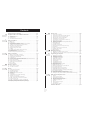 5
5
-
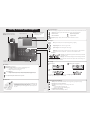 6
6
-
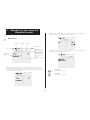 7
7
-
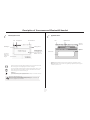 8
8
-
 9
9
-
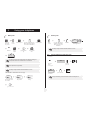 10
10
-
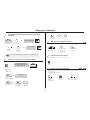 11
11
-
 12
12
-
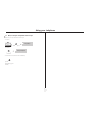 13
13
-
 14
14
-
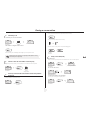 15
15
-
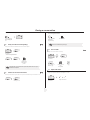 16
16
-
 17
17
-
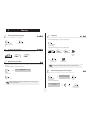 18
18
-
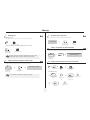 19
19
-
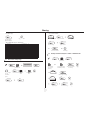 20
20
-
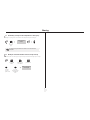 21
21
-
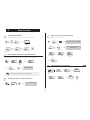 22
22
-
 23
23
-
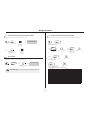 24
24
-
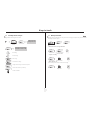 25
25
-
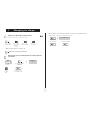 26
26
-
 27
27
-
 28
28
-
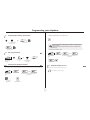 29
29
-
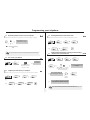 30
30
-
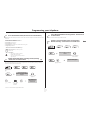 31
31
-
 32
32
-
 33
33
-
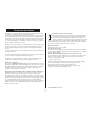 34
34
Alcatel IP Touch 4039 User manual
- Category
- IP phones
- Type
- User manual
- This manual is also suitable for
Ask a question and I''ll find the answer in the document
Finding information in a document is now easier with AI
Related papers
-
Alcatel 4028 User manual
-
Alcatel IP Touch 4038 Owner's manual
-
Alcatel IP Touch 610 WLAN Handset User manual
-
Alcatel Premium Reflexes User manual
-
Alcatel 4028 User manual
-
Alcatel Easy Reflexes Owner's manual
-
Alcatel Easy Reflexes User manual
-
Alcatel Easy Reflexes User manual
-
Alcatel IP Touch 4038 User manual
-
Alcatel Easy Reflexes Quick Manual
Other documents
-
Alcatel-Lucent OmniPCX Office 4029 User manual
-
Alcatel-Lucent IP Touch 610 WLAN Handset User manual
-
Alcatel-Lucent OmniPCX Office User manual
-
Alcatel-Lucent IP Touch 4038 User manual
-
 ALCATEL Mobile Phones 4068 User manual
ALCATEL Mobile Phones 4068 User manual
-
Alcatel Carrier Internetworking Solutions 4039 User manual
-
Alcatel-Lucent OmniPCX Office 4029 Quick start guide
-
BELGACOM Forum 730 User manual
-
Alcatel-Lucent 4038 User manual
-
Alcatel-Lucent IP Touch 4038 Owner's manual