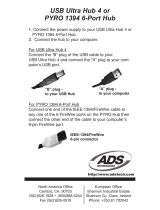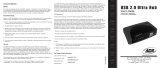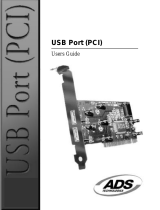Page is loading ...

PYRO DV RaidRT
www.adstech.com
Technical Support:
562.926.4338
Technical Support Hours:
Technical Support:
Technical Support Hours:
Technical Support:
8am-5pm M-F PST
Technical Support:
8am-5pm M-F PST
Technical Support:
PYRO DV RaidRT
User Guide
:
First Edition

1
© 2003 ADS Technologies. All Rights Reserved
First Edition January 2003
Microsoft, Windows, & Windows 98 are registered trademarks of Microsoft Corporation. IBM is a registered trademark
of the International Business Machines, Inc.
ADS is a registered trademark of ADS Technologies Inc. ADS Technologies (ADS) makes no warranty of any kind
with regard to this material, including but not limited to, the implied warranties of merchantability and tness for a
particular purpose. The information furnished within this written document is for information purposes only and is
subject to change without notice. ADS Technologies assumes no responsibility or liability for any errors or inaccura-
cies that may appear herein. ADS makes no commitment to update or to keep current information contained within this
document.
PYRO DV RaidRT User’s Guide
Table Of Contents
Chapter 1 : Introduction
Features
4
General RAID concepts
5
RAID Level 0
6
RAID Level 1
7
RAID Level 3
8
RAID Level 5
9
Summary Comparison of RAID Levels
10
Supported RAID Levels
11
Chapter 2 : Getting Started
General Overview
12
Unpacking & Checklist
12
Choosing a place for Disk Array
13
Identifying Parts of Disk Array
Front View
13
Rear View
14
Power Source
14
Installing the Hard Disk Drive
15
Power-On & Self-Test
16
LED Display & Function Keys
LED Display
16
Function Keys
17
LCD Status Panel
17
Host Linkage
18
Chapter 3 : Con guration
General Overview
19
Con guration from the Front Panel
20
Con guration Procedures
20
Starting the Con guration
21
Con guration from VT100
Terminal Mode
22
Con guration Procedures
23
Main Screen
23
Re-con g RAID
24
Set RAID Level
24
Hot Spare Disk
25
Password
25
Save & Restart
26
Chapter 4 : Advanced Information
Memory Expansion
27
RAID Controller Block Diagram
29
Updating Firmware 30
Setting Up VT100 Terminal
Emulation in Windows
30
Start to Update Firmware
33
Chapter 5 : Hot Swap
Removing / Installing Hard Disk Drive
35
Removing / Installing Cooling Fan
37
Appendix
: Technical Speci cations
38
Service & Warranty
Service & Warranty Service & Warranty
40

2
Important Safety, Care and Handling Instructions
1. Before starting, take a few minutes to read this manual, read all of these instructions and save
this manual for later reference.
2. Protect the Disk Array from extremely high or temperatures. Let the Disk Array warm (or cool)
to room temperature before using it.
3. Protect the Disk Array from being bumped or dropped. Do not place this product on an
unstable cart, stand, or table. It may fall, causing serious damage to the product.
4. Keep the Disk Array away from magnetic forces, dust, sand or dirt.
5. Do not use this product near water.
6. Gaps and openings in the cabinet and the back are provided for ventilation. To ensure reliable
operation and to protect it from overheating, the gaps and openings should never be blocked or
covered by placing the product on a bed, sofa, rug, or other similar surface.
7. Do not place this product near or over a radiator or heat register.
8. Refer to rating plate for voltage and check that the appliance voltage corresponds to the
supply voltage.
9. The appliance must be grounded. This product is equipped with a 3-wire grounding-type
power cord, this power cord will only t into a grounding type power outlet.
10. If an extension cord or a power center is used with this product, make sure that the total of
all products plug into the wall outlet does not exceed the ampere rating.
11. Do not place the Disk Array where the cord will be walked on.
12. Never push any kind of object into this product through cabinet gaps and openings, they may
touch dangerous voltage points cause a risk of re or electric shock.
13. Unplug the power cord from the wall outlet before cleaning. Keep the Disk Array dry. Do not
use liquid cleaners, aerosol cleaners, or a wet cloth. Use a damp cloth for cleaning.
14. Except as speci cally explained in this User’s Manual, please do not attempt to service this
product by yourself. Opening or removing the covers may expose you to dangerous voltages.
15. Unplug this product from the wall outlet and refer servicing to quali ed service personnel
under the following conditions: If this product has been exposed to water or any liquid. If the
product has been dropped or the cabinet damaged.
Chapter 1 Introduction

3
Operating Environment
When selecting a suitable working location, please consider :
- Ventilation
- Temperature
- Dust and dirt
- Electromagnetic and Radio Frequency Interference.
- Security
The selected location should provide at least six inches of open space around the Disk Array
cabinet for proper air ow.
Your Disk Array functions best at normal room temperature. Choose a location free from
extreme heat or cold.
Warning! The Disk Array’s LCD Panel may be damaged by exposure to intense sunlight. Limit
exposure to indirect or subdued sunlight only.
Your Disk Array should be used in a clean environment that is free from airborne contaminants
such as dust, dirt, and smoke. Excessive moisture or oil particles in the air can also hinder your
system’s performance.
To reduce the possibility of data errors caused by electromagnetic interference, locate your Disk
Array at least ve feet away from electrical appliances and equipment that generates magnetic
elds.
Chapter 1 Introduction

4
Chapter 1 Introduction
Features
This section provides an overview of the features. For more detailed information, please refer
to the technical speci cations appendix at the end of this manual .Your Disk Array includes the
following features :
Easy Operation
As everyone knows, conventional Disk Arrays are designed for experienced computer specialists.
To solve complicated and time consuming operating procedures, we came up with a revolutionary
idea:
-- Innovative Plug And Play RAID --
As compared to a conventional Disk Array’s long-winded setup procedures, your Disk Array can
be ready to go after using the simple step by step built-in setup program.
Ultra High Performance
•
Your Disk Array combines an extremely high speed microprocessor with the latest chip
set, IDE hardware technology, perfect rmware and an artistic design. The result is one of
the fastest, most reliable Disk Array systems on the market.
•
IEEE1394 interface to your Host computer, up to 400Mbits data transfer rate provides the
processing and access power for you to handle complex and large les.
•
Selective RAID levels 0, 1, 0+1, 3 or 5.
•
Built-in 64MB cache memory, expandable up to 512MB.
Serial communication port (Terminal Port ) permits array controller operation through a
standard VT100 terminal (or equivalent).
Solid reliability
•
Automatic failed disk drive detection.
•
Auto rebuild : when a replacement disk installed (or by using hot spare disk ),
The system provides automatic data rebuild without any commands or functions keyed in.
( Transparent to Host )
Ef cient maintenance
•
An LCD status panel displays a comprehensive readout of the operating status, and the
HDD LED indicators on each HDD tray display the individual HDD status.
•
When disk failure occurs on a member disk of the disk array, the built-in buzzer sounds
simultaneously and LCD status panel also points out the location of the failed hard disk
drive. The LED HDD status indicator will light up “ Red “on the failed HDD tray. You can
perform quick, ef cient and correct maintenance.
•
Hot Swap : you can remove, install, then “ Hot Swap “ parts without interrupting data
access while the system is on.
The “ Hot Swap “ parts include the Hard Disk Drive and Cooling Fan.

5
Chapter 1 Introduction
General RAID Concepts
General RAID Concepts
Correct installation of the disk array requires an understanding of
RAID technology and the concepts described in this section.
De nition
RAID is an acronym of Redundant Array of Independent Disks .A RAID is a Disk Array in which
part of the storage capacity is used to record redundant information about the user data stored on
the remainder of the storage capacity. The redundant information enables regeneration of user
data in the event that one of the Array’s member Disks or the access path to it fails.
Bene ts of RAID
•
Secure Data RAID is an emerging storage technology with the potential to revolutionize
the data storage technology. A typical RAID unit contains a set of disk drives, typically two
to six, which appear to the user to be equivalent to a single large capacity disk drive. The
remarkable bene t of disk array is that if any single disk in the RAID fails, the system and
array still continues to function without loss of data. This is possible because the redundancy
data is stored on separate disk drives and the RAID can reconstruct the data that was stored
on the failed disk drive.
•
Increases system performance As the effective seek time for nding data on a disk can
potentially be reduced by allowing multiple simultaneous access of different data on different
disks. Utilizing parallel reads and writes of the data spread across the disks in the array, the
data transfer rate can be increased signi cantly over that of a single disk.
•
Easy RAID system maintenance is typically simpli ed because it is easy to replace individual
disks and other components while the system continues to function. (Hot swap support )

6
Chapter 1 Introduction
RAID LEVELS
RAID Level 0 : “ Disk Striping “ High I/O Performance
•
Improved I/O performance is the major reason for using RAID level 0. No protection is
provided against data loss due to member disk failures. A RAID level 0 array by itself is
thus an unsuitable storage medium for data that can not easily be reproduced, or for data
that must be available for critical system operation. It is more suitable for data that can be
reproduced or is replicated on other media.
A RAID level 0 array can be particularly useful for
:
A RAID level 0 array can be particularly useful for :A RAID level 0 array can be particularly useful for
•
Storing program image libraries or runtime libraries for rapid loading, these libraries are
normally read only.
•
Storing large tables or other structures of read only data for rapid application access.
Like program images, the data should be backed up on highly reliable media, from which
it can be recreated in the event of a failure.
•
Collecting data from external sources at very high data transfer rates.
RAID level 0 arrays are not particularly suitable for :
•
Applications which make sequential requests for small amount of data. These
applications will spend most of their I/O time waiting for disks to spin, whether or not they
use striped arrays as storage media.
•
Applications which make synchronous random requests for small amounts of data.
Disk 1
Physical
1
5
Data
1
2
3
4
5
6
7
8
9
10
11
12
Disk Array Controller
Array Management Software
Provides Logical to Physical Mapping
4
8
3
7
2
6
Disk 2 Disk 3 Disk 4
Figure: Disk Striping

7
Chapter 1 Introduction
RAID LEVELS (CONT’D)
RAID LEVELS (CONT’D)
RAID Level 1 : “ Disk Mirroring “ High Data reliability
RAID level 1 provides both very high data reliability and continued data availability in the event
of a failure of an array member. When a RAID level 1 member disk fails, array management
software simply directs all application requests to the surviving member.
RAID level 1 is suitable for data for which reliability requirements are extremely high, or for data
to which high performance access is required, and for which the cost of storage is a secondary
issue.
Figure: Disk Mirroring
Optional
Disk 1
Physical
1
2
3
Data
1
2
3
4
5
6
7
8
9
10
11
12
Disk Array Controller
Array Management Software
Provides Logical to Physical Mapping
Disk 2 Disk 3 Disk 4
1
2
3
1
2
3
1
2
3

8
Chapter 1 Introduction
RAID LEVELS (CONT’D)
RAID LEVELS (CONT’D)
RAID Level 3 :
“Parallel Transfer Disks with Parity “High Data Reliability & Highest Transfer Capacity
RAID Level 3 technology use a dedicated parity disk to store redundant information about the
data on several data disks. RAID Level 3 is an excellent choice for applications which require
single stream I/O with a high data transfer rate.
RAID Level 3 is optimal for applications in which large blocks of sequential data must be
transferred quickly, these applications are usually of one of these types:
•
They operate on large data objects such as graphical image processing, CAD/CAM les,
and others.
•
They are non-interactive applications that process large data sequentially.
They usually request a large amount of data (32KBytes or more) with each I/O request.
The distinctive performance characteristics of RAID Level 3:
•
RAID Level 3 provides excellent performance for data transfer-intensive applications.
•
RAID level 3 in not well suited for transaction processing or other I/O request-intensive
applications.
Figure: Parallel Transfer with Parity
P : Parity
Disk 1
Physical
P
P
P
Data
1
2
3
4
5
6
7
8
9
10
11
12
Disk Array Controller
Array Management Software
Provides Logical to Physical Mapping
3
6
9
2
5
8
Disk 2 Disk 3 Disk 4
1
4
7

9
Chapter 1 Introduction
RAID LEVELS (CONT’D)
RAID LEVELS (CONT’D)
RAID Level 5 :
“Independent Access Array with Rotating Parity “High Data Reliability & Transfer Capacity
When RAID Level 5 technology is combined with cache memory to improve its write performance,
the result can be used in any applications where general purpose disks would be suitable.
For read only or read mostly application I/O loads, RAID Level 5 performance should approximate
that of a RAID Level 0 array. In fact, for a given user capacity, RAID Level 5 read performance
should normally be slightly better because requests are spread across one more members than
they would be in a RAID Level 0 array of equivalent usable capacity.
A RAID level 5 array performs best in applications where data and I/O load characteristics match
their capabilities :
•
Data whose enhanced availability is worth protecting, but for which the value of full disk
mirroring is questionable.
•
High read request rates.
•
Small percentage of writes in I/O load.
RAID level 5 arrays have unique performance characteristics:
•
The data can be recalculated or regenerated, using parity, when any drive in the array
fails.
•
When the failed drive is replaced, either automatically if the subsystem contained a hot
spare drive, or by user intervention during a scheduled maintenance period, the system
will be restored its full data redundancy con guration by rebuilding all of the data that
had been stored on the failed drive onto the new drive. This is accomplished using parity
information and data from the other data disks. Once the rebuild process is complete, all
data is again protected from loss due to any failure of a single disk drive.
P : Parity
Disk 1
Physical
Data
1
2
3
4
5
6
7
8
9
10
11
12
Disk Array Controller
Array Management Software
Provides Logical to Physical Mapping
P
6
9
3
P
8
2
5
P
Disk 2 Disk 3 Disk 4
1
4
7

10
Chapter 1 Introduction
SUMMARY COMPARISON OF RAID LEVELS
RAID Common Description Array's Data
Data
Level Name Capacity Reliability
Transfer
Capacit
y
Disk
Data distributed across the
0
Striping
disks in the array. ( N ) Low Very
No redundant Information disks High
provided.
1 Mirroring All data Duplicated 1*disk
Very
High
High
3 Parallel Data sector is subdivided ( N-1 ) Very Highest
Transfer and distributed across all disks High of all
Disks with data disk. Redundant listed
Parity information stored on a alter-
Dedicated parity disk. natives
5 Independent Data sectors are distributed ( N-1 ) Very Very
Access Array as with disk striping, disks High High
with Rotating redundant Information is
Parity interspersed with user data.

11
Chapter 1 Introduction
SUPPORTED RAID LEVELS
RAID Function Drives required
Level Description Min. Max.
"Disk Striping" , block striping is used,
0 which yields higher performance than with 2 4
the individual disk drives.
* There is no redundant function.
"Disk Mirroring" , Disk drives are mirrored ,
1 All data is 100% duplicated on each 2 4
equivalent disk drives.
* High Data Reliability
"Parallel Transfer Disks with Parity ",
3 Data is striped across physical drives. 3 4
Parity protection is used for data
redundancy.
"Independent Access Array with Parity ",
5 Data is striped across physical drives. 3 4
Rotating Parity protection is used for data
redundancy.
0+1 "Disk Striping " + " Disk Mirroring " Function. 4 4

12
Chapter 2 Getting Started
GENERAL OVERVIEW
This chapter helps you get ready to use the Disk Array. It gives you :
•
Unpacking & Checklist
•
Choosing a place for Disk Array
•
Identifying Parts of Disk Array
•
Power Source
•
Installing the Hard Disk Drives
•
Power-On and Self-test
•
LED Display and Function Keys
•
LCD Status Display
•
Con gure Your RAID (See Ch. 3)
•
Host Linkage
The following illustrations will help you read the further sections.
Special Note: RAID should never be considered a replacement for doing
regular backup. It’s highly recommended to conduct a
backup strategy for critical data.
Unpacking & Checklist
Before unpacking your Disk Array , prepare a clean and stable place to put the contents of your
Disk Array’s shipping container on. Altogether, you should nd the following items in the package:
1.
The Disk Array
2.
One AC power cord
3.
One External IEEE 1394 cable
4.
Keys ( For HDD Trays )
5.
User Guide
Remove all the items from the carton. If anything is missing or broken , please inform your dealer
immediately. Save the cartons and packing materials that came with the Disk Array. Use these
materials for shipping or transporting the Disk Array.
Figure : Checklist
Figure: Checklist

13
Chapter 2 Getting Started
CHOOSING A PLACE FOR THE DISK ARRAY
When selecting a place to set up your Disk Array, be sure to follow the guidelines as below:
•
Place on a at and stable surface Use a stand that supports at least 50 kgs for this Disk
Array. (HDD included )
•
Place the Disk Array close enough to the computer for the Disk Array’s External cable to
reach it.
•
Use a grounded wall outlet.
•
Avoid an electrical outlet controlled by wall switches or automatic timers. Accidental
disruption of the power source may wipe out data in the memory of your computer or Disk
Array.
•
Keep the entire system away from potential sources of electromagnetic interference,
such as loudspeakers , cordless telephones, etc.
Caution ! Avoid direct sunlight, excessive heat, moisture, or dust.
IDENTIFYING PARTS OF THE DISK ARRAY
:
Front View
1. LCD Status Display Panel
2. HDD Trays 1-4
3. Function Keys
4. Power-On Indicator
5. Host Computer Access Indicator
6. HDD Tray Lock ( Lock / Unlock )
7. HDD Status Indicator
( Error (Red), Access (Yellow), Power-On (Green) )
1
2
6
3
4
5
7
Figure: Front View

14
IDENTIFYING PARTS OF THE DISK ARRAY
:
Rear View
1. RS232 Adapter ( Terminal Port )
2. Cooling Fans
3. Power Supply
4. IEEE 1394 Host channel adapter Port
5. Fan Door Screws
6. AC Power Source Input Socket
7. AC Voltage Select Switch ( 115V / 230V )
8. Power Supply Unit Switch ( On / Off )
Figure: Power Source
Chapter 2 Getting Started
POWER SOURCE
Choosing a Working Voltage
The system can run either on AC 115V (+/10%) or AC 230V (+/10%), Slide the AC voltage select
switch on the power supply to the correct position which corresponds with the wall outlet supply
voltage.
Warning !
Wrong AC Voltage input will harm the power supply and cause serious damage to the
Disk Array.
This Disk Array must be grounded!
This Disk Array is supplied with an AC power cord equipped
with a 3-wire grounding type plug. This is a safety feature and it is important to only use a 3-wire
grounded mains power cord.
Host PortTerminal Port
4
1
3
2
5
6
7
8
Figure: Rear View
Host PortTerminal Port

15
Chapter 2 Getting Started
INSTALLING THE HARD DISK DRIVES
Step 1 : Turn the key-lock to unlock the HDD tray
Step 2 : Gently Pull out the HDD tray.
SCREWS
SCREWS
Cabling
Step 3 : Insert HDD into the tray
Step 4 : Screw in the hard drive.
( Use the correct size, type and thread )
Step 5 : Cabling, Connect the Data cable
and Power cable.
Step 6 : Gently slide in the HDD tray.
Step 7 : Lock the HDD tray. When powered on,
the Green LED will light up.

16
LED DISPLAY AND FUNCTION KEYS
LED Display
Shown below is the LED Display. Please refer to the illustration,
the LEDs inform you of the Disk Array’s current operating
status. Upon activating a certain function, the corresponding
LED indicator should turn on indicating that the feature is
engaged.
LED Descriptions
1. Power ON Indicator
light up :
"Green"
, it lights when the Power Supply
is plugged and operating functionally.
2. Host Computer Access
light up :
"Yellow"
, Indicates Host
Indicator computer is currently accessing the Disk Array
3. HDD Power-On Indicator
light up :
"Green"
, It lights when the HDD frame
is locked and Power-On
HDD Error Indicator
light up : "Red" , when the HDD not installed or error.
4. HDD Access Indicator light up : "Yellow" , when HDD is access.
1
2
3
4
ESC
Enter
Chapter 2 Getting Started
(。・) Up Arrow / Right Arrow Use to scroll the cursor Upward / Rightward
(。・) Down Arrow / Left Arrow Use to scroll the cursor Downward / Leftward
( Enter ) Use to confirm a selected item
( ESC ) Use to exit a selection
POWER ON AND SELF TEST
When you connect the Disk Array to the Host computer, You
should press the ON/OFF Switch ( O / I ) on the power supply,
it will turn the Disk Array system on and the Self-Test will be
started automatically.
Host PortTerminal Port
Power Supply's On / Off Switch
LED Descriptions
1. Power ON Indicator
light up :
"Green"
, it lights when the Power Supply
is plugged and operating functionally.
2. Host Computer Access
light up :
"Yellow"
, Indicates Host
Indicator computer is currently accessing the Disk Array
3. HDD Power-On Indicator
light up :
"Green"
, It lights when the HDD frame
is locked and Power-On
HDD Error Indicator
light up : "Red" , when the HDD not installed or error.
4. HDD Access Indicator light up : "Yellow" , when HDD is access.
1
2
3
4
ESC
Enter

17
FUNCTION KEYS
The four function keys at the top of the front panel perform the following functions :
Chapter 2 Getting Started
(。・) Up Arrow / Right Arrow Use to scroll the cursor Upward / Rightward
(。・) Down Arrow / Left Arrow Use to scroll the cursor Downward / Leftward
( Enter ) Use to confirm a selected item
( ESC ) Use to exit a selection
LCD Status Panel
Located the LCD panel, the LCD status panel informs you of the Disk Array’s current operating
status at a glance. Upon activating a certain function, a symbol or icon corresponding to that
function will appear in the display window. The symbol will remain in the display window indicating
the status of the Disk Array.
Identifying the status on the LCD
The following illustration shows the symbols (characters) been used and their representation. A
description of each of the symbols in LCD display window :
O: On-line and functional
R: Error occur
I: Identifying Disk Drive
S: Spare Disk Drive
X: Disk Drive not installed
W: Warning : Disk Drive with too many Bad Sectors
Example of the LCD status display window : OOSX R5 ID:0
This informs you :
a. HDD 1 ~ HDD 2 : On-line
b. HDD 3 : It is a Spare disk drive
c. HDD 4 : Not installed
d. RAID Level : In “ RAID Level 5 “
e. ID : In “ ID# 0 “

18
HOST LINKAGE
With the HDD(s) installed correctly, you are ready to connect the Disk Array to your Host
computer. Use a External IEEE 1394 cable to connect your Host computer to the Disk Array’s
built-in IEEE 1394 adapter port.
Connect the Host computer as shown below :
Figure: Host Linkage
Chapter 2 Getting Started
Caution !
For safety reasons, make sure the Disk Array and Host Computer are turned off when you plug-in
the FireWire cable.
Disk Array
IEEE 1394
Port
H
o
st P
or
t
Te
r
m
i
nal P
o
rt

19
Chapter 3 CONFIGURATION
CONFIGURATION
After completing the hardware installation, the disk array must be con gured and the logical unit
must be initialized before it is ready to use. This can be accomplished through the following user
interfaces:
•
Front Panel functions keys (LCD Display)
Or
•
VT100 terminal connected through the serial port (Monitor Port)
*
The LCD display panel and a VT100 terminal can not be used at the same time.
This chapter guides you through setting up your Disk Array for the rst time. This chapter
contains information on setup. The setup program is a menu-driven utility which enables you to
make changes to the con guration and tailor your Disk Array to your individual needs. The setup
program is a ROM-based con guration utility which displays the Disk Array’s Status and allows
you to set up the parameters. The parameters are stored in a nonvolatile battery backup CMOS
RMA which saves the information even when the power is off.
By using an easy-to-use user interface, you can con gure such items as:
•
RAID Level
•
Hot Spare Disk
•
Termination
•
Password (For protection from unauthorized use)
•
Firmware update (VT100 Terminal mode only)---for update procedures please refer to
Chapter 4: Advanced information.
The setup program has been designed to make it as easy to use as possible. By using a menu-
driven program, you can scroll through the various sub-menus and make your selections among
the various predetermined choices.
/