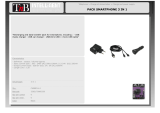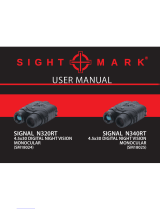Page is loading ...



Thermal Imaging Scope HELION
1-24
25-48
49-74
75-100
101-126
Lunette d'imagerie thermique HELION
Wärmebildgerät HELION
Monocular térmico HELION
Termovisore HELION
Тепловизор HELION
127-152
РУССКИЙ

2
1
Microbolometer:
MODEL HELION
XQ19F
77391
SKU#
uncooled
384x288
50
17
1.6 2.5
1.6-6.4 2.5-10
2x/4x
F19 mm,
F/1.2
F30 mm,
F/1.6
3-5 3
5
19.5x14.7 12.4x9.3
34.3x25.8 21.8x16.3
±5
700/765 800/875
AMOLED
640x480
3 – 4.2V
Li-Ion Battery Pack IPS5 / 5000 mAh / DC 3.7V
5V (USB)
8
IPХ7
-25 °С ... +50 °С / -13 °F ... 122 °F
219x55x58 230x55x58
0.4 0.45
640x480
.avi / .jpg
8 Gb
150 min video or ˃10 000 pictures
2.4GHz
802.11 b/g/n
15
XQ30F
77393
XQ38F
77394
XQ50F
77395
uncooled
384x288
50
17
3.1 4.1
3.1-12.4 4.1-16.4
2x/4x
3 5-7
5
9.8x7.4 7.5x5.6
17.2x12.9 13x9.8
±5
1350/1476 1800/1969
AMOLED
640x480
3 – 4.2V
5V (USB)
8
IPХ7
226x55x58 235x55x58
0.45 0.5
640x480
.avi / .jpg
8 Gb
2.4GHz
802.11 b/g/n
15
F38 mm,
F/1.2
F50 mm,
F/1.2
XP28
77403
uncooled
640x480
50
17
1.4 1.9
1.4-11.2 1.9-15.2
2x/4x/8x
F28 mm,
F/1.2
F38 mm,
F/1.2
3
5
22x16.6 16.3x12.3
39x29 28.6x21.5
±5
3 – 4.2V
Li-Ion Battery Pack IPS5 / 5000 mAh / DC 3.7V
5V (USB)
8
IPХ7
219x57x58 226x55x58
0.4 0.45
640x480
.avi / .jpg
8 Gb
150 min video or ˃10 000 pictures
2.4GHz
802.11 b/g/n
15
XP38
77404
XP50
77405
2.5
2.5-20
F50 mm,
F/1.2
12.4x9.3
21.8x16.3
3 3
3 – 4.2V 3 – 4.2V
5 5
5V (USB)
8
5V (USB)
8
IPХ7 IPХ7
234x55x58
0.5
640x480 640x480
.avi / .jpg .avi / .jpg
8 Gb 8 Gb
2.4GHz 2.4GHz
15 15
50 5050
17
2x/4x
5
±5
8 8
8 Gb
2.4GHz
15
50
17
2x/4x
5
±5
8 Gb
2.4GHz
15
Type
Resolution, pixels
Frame rate, Hz
Pixel size, µm
Optical characteristics:
Magnification, x
Continuous digital zoom, x
Digital zoom
Objective lens
Close-up range, m
Exit pupil diameter, mm
Field of view (HxV), degrees
Field of view (HxV), m@100m
Dioptre adjustment, D
Max. observation range of
an animal, such as a deer, m / y
Display:
Type
Resolution, pixels
Operational characteristics:
Power supply
Battery type / Capacity /
Output voltage
External power supply
Operating time on battery pack
(at t=22°C), hours
Degree of protection, IP code
(IEC60529)
Operating temperature range
Dimensions, mm
inch
Weight (without batteries), kg
oz
Video recorder
Video / photo resolution, pixel
Video / photo format
Built-in memory
Built-in memory capacity
Wi-Fi channel
Frequency
Standard
Line-of-sight reception range, m
Microbolometer:
MODEL HELION
SKU#
Type
Resolution, pixels
Frame rate, Hz
Pixel size, µm
Optical characteristics:
Magnification, x
Continuous digital zoom, x
Digital zoom
Objective lens
Close-up range, m
Exit pupil diameter, mm
Field of view (HxV), degrees
Field of view (HxV), m@100m
Dioptre adjustment, D
Max. observation range of
an animal, such as a deer
Display:
Type
Resolution, pixels
Operational characteristics:
Power supply
Battery type / Capacity /
Output voltage
External power supply
Operating time on battery pack
(at t=22°C), hours
Degree of protection, IP code
(IEC60529)
Operating temperature range
Dimensions, mm
inch
Weight (without batteries), kg
oz
Video recorder
Video / photo resolution, pixel
Video / photo format
Built-in memory
Built-in memory capacity
Wi-Fi channel
Frequency
Standard
Line-of-sight reception range, m
±5 ±5
1000/1094 1350/1476 1800/1969
AMOLED
640x480
AMOLED AMOLED
640x480 640x480
17 17
640x480 640x480
8.6x2.2x2.3 9x2.2x2.3 8.9x2.2x2.3 9.2x2.2x2.3
8.6x2.2x2.3 8.9x2.2x2.3 9.2x2.2x2.3
14.1
15.9 15.9 17.6
14.1
15.9
17.6
-25 °С ... +50 °С / -13 °F ... 122 °F

Built-in video recorder
Integration with iOS and Android based mobile devices
Wi-Fi. Remote control and viewing using smartphone
YouTube. Direct video streaming and recording to the Internet via
smartphone using the Stream Vision application
VIDEO RECORDING
Quick-release Li-Ion battery packs IPS5/IPS10
Operating time in Wi-Fi mode up to 16 hours*
Operation on АА or CR123 batteries**
Charging IPS5/IPS10 batteries via USB
BATTERY PACK:
EXTERNAL VIEW AND CONTROLS
HELION Thermal Imaging
Scope
IPS5 Battery Pack
Battery charger with mains
charger
USB cable
PACKAGE CONTENTS
The design and software of this product are subject to change for development purposes.
The latest edition of this user manual is available at www.pulsar-nv.com
Carrying case
Hand strap
User manual
Lens cloth
Warranty card
HELION thermal imaging scopes are based on an IR sensor (uncooled
microbolometer) are represented by a number of models featuring
various frame rate, magnification and lens diameter. The scopes are
designed for the use both in the night-time and during the day in adverse
weather conditions (fog, smog, rain) to see through obstacles hindering
detection of targets (branches, tallgrass, thick bushes etc.). Unlike the
image intensifier tube based night vision device, HELION thermal
imaging scopes do not require an external source of light and are not
affected by bright light exposure.
HELION thermal imaging scopes are designed for various areas of
application including night hunting, observation, trail orienteering, rescue
operations etc.
DESCRIPTION
User-friendly interface
Three operating modes - City, Forest, Identification
Three calibration modes – Manual, Semi-automatic, Automatic,
Eight colour palettes for observation
Built-in 3-axis accelerometer, gyroscope, magnetometer
Defective pixel repair function
Stadiametric rangefinder
Display off option
Functional and ergonomic design
Updatable features
Wide range of operating temperatures (-25 °С …+50 °С)
FEATURES
2
3
* on Battery Pack IPS10 (sold separately).
** using special battery container (sold separately).
5
6
7
8
9
10
11
1
2
3
4
Lens cover
Lens focusing ring
Battery Pack
Micro-USB port
Eyeshade
Dioptre adjustment ring
Recording button REC
Navigation button DOWN
Button MENU
Navigation button UP
Power on/off button ON
Latch for lens change (only in models XP28; XP38; XP50)
Lever for battery pack
Radiator cooling system
12
13
14
4
4
3

ON
Device is off
OTHER SHORT
PRESSES
LONG PRESS
Turn display off/
Power device off
USING THE BATTERY PACK
HELION thermal imaging scopes are supplied with a rechargeable
Li-Ion Battery Pack IPS5 which allows operation for up to 8 hours.
Please remember to charge the Battery Pack before first use.
DESCRIPTION OF CONTROLS
DEVICE STATUS
(CURRENT
OPERATING MODE)
6
5
FIRST SHORT
PRESS
Power device on Calibrate the sensor
Display OFF
mode
Turn display on Calibrate the sensor
Device is on Calibrate the sensor
UP
Regular
(viewing)
Wi-Fi on/off
Main menu
Navigation upwards/rightwards
Hot menu
Switch between colour palettes
Changes parameters
MENU
Regular
(viewing)
Main menu
Hot menu
Enter hot menu
n/a
Enter main menu
Confirm selection
Switch between hot menu options
Exit submenu without
confirming selection /
Exit menu (switch to
viewing mode)
DOWN
Regular
(viewing)
Main menu
Hot menu
Control discrete digital zoom
PiP on/off
Navigation downwards/leftwards
Changes parameters
REC
Video mode
Start video
recording
Pause / resume video
recording
Stop video recording
(if recording is on)/
Switch to photo mode
(if recording is off)
Photo mode
Take a photograph
Switch to video mode
Lift the lever (C) of the charger.
Remove the protective cover from the Battery Pack.
Install the Battery Pack into the charger by inserting the pins (A) of
the battery into the grooves (B) of the charger – the Pulsar logo on
the battery Pack should be located closer to the lever; click the lever
(C)(Pic.3).
Upon installation, a green LED indicator (D) on the charger will start
to glow and begin flashing:
- once if the battery charge ranges from 0% to 50%;
- twice if the battery charge ranges from 51% to 75%;
- three times if the battery charge ranges from 75% to 100%;
If the indicator lights green continuously, the battery is fully charged.
You can remove the battery from the charger by lifting the lever (C).
If the indicator of the charger lights red continuously upon battery
installation, probably the battery's charge level is lower than
acceptable (the battery has been long in deep discharge). Keep the
battery in the charger for a long time (up to several hours), remove
and re-insert it. If the indicator starts blinking green, the battery is
good; if it keeps lighting red it's defective. Do not use the battery!
Connect the Micro-USB plug of the USB cable to the port (E) of the
charger.
Connect the Micro-USB plug to the charger.
Insert the plug of the charger to the 220V socket.
Charging:
A
B
C
D
E
BUTTON
Pic.3
M
6
5

6
7
8
Remove the protective cover from the Battery Pack.
Lift the lever (13).
Install the battery into the dedicated slot on the device housing so that
element А (Pic.2 on the flyleaf) appears from below.
Fix the battery by clicking the lever.
INSTALLATION:
Only use the charger supplied with the Battery Pack. The use of any
other charger may irreparably damage the Battery Pack or the
charger and may cause fire.
When keeping the battery for a long period, the battery should
not be fully charged or fully discharged.
Do not charge the battery immediately after bringing the
battery from cold environment to a warm one. Wait for 30-40
minutes for the battery to get warm.
Do not leave a battery unattended while charging.
Never use a modified or damaged charger.
Charge the Battery Pack at a temperature from 0 °C to +45 °C.
Otherwise batter's life will decrease significantly.
Do not leave the Battery Pack with a charger connected to the
mains longer than 24 hours after full charge.
Do not expose the battery pack to high temperature or to a naked
flame.
Do not submerge the battery in water.
Do not connect external device with a current consumption that
exceeds permitted levels.
The Battery Pack is short circuit protected. However, any situation
that may cause short-circuiting should be avoided.
Do not dismantle or deform the Battery Pack.
Do not drop or hit the battery.
When using the battery at negative temperatures, battery's capacity
decreases, this is normal and is not a defect.
Do not use the battery at the temperatures above those shown in
the table – this may decrease battery's life.
Keep the battery out of the reach of children.
SAFETY MEASURES:
EXTERNAL POWER SUPPLY
7
The device can be powered with an external power supply such as Power
Bank (5V).
Connect the external power supply to the USB port (4) of the device
(Pic. 1 on the flyleaf).
The device switches to operation from external power supply, and the
IPS5 Battery Pack will begin slowly charging.
The display will show the battery icon with charge level as a
percentage.
If the device operates on external power supply but the IPS5 battery is
not connected, the icon is shown.
When the external power supply is disconnected, the device switches
to the internal battery pack without powering off.
OPERATION
WARNING! Do not point the objective lens of the unit at intensive
sources of light such device emitting laser radiation or the sun. This
may render the electronic components inoperative. The warranty
does not cover damage caused by improper operation.
WARNING! The radiator cooling system (14) becomes warm during
operation: this is normal and allows an increase in the sensitivity of
the device.
8
Powering on and image setup
Open the lens cover (1).
Turn the unit on with a short press of the ON (11) button .
To obtain a crisp image of the icons on the display, rotate the dioptre
adjustment ring (6). After this there is no need to rotate the dioptre
adjustment ring for distance or any other conditions.
To focus on the object being observed rotate the lens focusing ring (2).
To set up display brightness and contrast and continuous zoom,
please refer to the HOT MENU FUNCTIONS section.
After use, hold down the ON button to turn the unit off.
SENSOR CALIBRATION
9
Calibration allows levelling of the background temperature of the
microbolometer and eliminates image flaws (such as frozen image,
vertical stripes etc.).
There are three calibration modes: manual (M), semi-automatic (SA) and
automatic (А).
Select the desired mode in the menu option “CALIBRATION” .

Mode М (manual). Close the lens cover, turn the device on with a
short press of the ON button (11). Having finished calibration, open
the lens cover.
Mode SA (semi-automatic). Calibration is activated with a short
press of the ON button. You do not have to close the lens cover (the
sensor is closed with the internal shutter automatically).
Mode А (automatic). The device calibrates by itself according to the
software algorithm. You do not have to close the lens cover (the
sensor is closed with the internal shutter automatically). User
assisted calibration with the ON button is allowed in this mode (in
semi-automatic mode).
9
10
Enter the menu with a short press of the М (9) button.
To toggle between the functions below, press successively the M
button.
Brightness – press the UP (10)/ DOWN (8) buttons to change
display brightness from 00 to 20.
Contrast – press the UP/ DOWN buttons to change display
contrast from 00 to 20.
Digital zoom - press the UP/ DOWN buttons to change digital
zoom from 1.0x to 4.0x (or 8.0x in XP models). Continuous digital
zoom is in 0.1x increments.
The initial value of the continuous digital zoom is x1.0 if the discrete
digital zoom is not active; x2.0 is discrete digital zoom is 2x; x4.0 is
discrete digital zoom is 4x; x8.0 is discrete digital zoom is 8x.
DISCRETE DIGITAL ZOOM
10
The device allows you to quickly increase the basic magnification
(please refer to the “Digital zoom” line in the specifications table) by two
times or four times (8 times in XP models), as well as to return to the basic
magnification. To operate the discrete digital zoom, press successively
the DOWN (8) button.
HOT MENU FUNCTIONS
11
The Hot menu allows change of basic settings (display brightness and
contrast, continuous digital zoom and stadiametric rangefinder).
Notes.
- actual magnification is the product of the basic magnification value and
continuous digital zoom value. For example: the device's basic
magnification is 3.0х, continuous digital zoom value х1.7. Actual
magnification is 5.1х (3.0*1.7).
- display brightness and contrast settings are saved in the memory when
the unit is turned off.
The stadiametric rangefinder — press the UP/ DOWN buttons to
change distance to an object being ranged (please refer to section 16 for
more details).
Enter the main menu with a long press of the М (9) button.
Press the UP (10)/ DOWN (8) buttons to switch between the menu
options.
Menu navigation is cyclical: as soon as the last menu option of the
first tab is reached, first menu option of the second tab starts.
Enter a menu option with a short press of the М button.
Exit the menu with a long press of the М button.
Automatic exit takes place in 10 sec of inactivity.
Upon exit from the menu the cursor location is memorized only for
the duration of the working session (i.e. until the unit is turned off).
Upon restarting the device and entering the menu the cursor will be
located on the first menu option.
MAIN MENU FUNCTIONS
12
TAB 1
MENU CONTENTS:
TAB 2
Menu Wi-Fi activation
Off
Black Hot
Automatic
Menu General settings
+

12
11
Menu contents and description
Wi-Fi
Wi-Fi ON/OFF
Off
Off
Turn Wi-Fi on with a short press of the M (9) button.
Turn Wi-Fi off with a short press of the M (9) button.
You can also turn Wi-Fi on/off with a long press of
the UP (10) button during operation.
Mode
Selection of operating mode.
There are three automatic operating modes:
Each mode includes optimal combination of
parameters (brightness, contrast, gain etc.) to
deliver best possible image in specific viewing
conditions.
Calibration
Selection of calibration mode. There are three
calibration modes: manual (M), semi-automatic
(SA) and automatic (А).
= Enter the main menu with a long press of the M
button.
= Enter the submenu with a short press of the M
button.
= Select one of the below calibration modes with
UP (10)/ DOWN (8) buttons.
= Confirm selection with a short press of the M
button.
Enhanced contrast mode.
Perfect for viewing animals against the background
of rocks, ground in mountain areas.
Rocks
Identification
Forest
Low contrast mode
Perfect for viewing animals against a background of
vegetation.
Universal mode for various modes of observation.
Color palettes
Selection of colour palettes.
Basic image mode is “White Hot”. Menu option
"Colour palettes" allows you to select an
alternative palette.
= Enter the main menu with a long press of the M (9)
button.
= Enter the submenu with a short press of the M
button.
= Select one of the palettes below with a short press
of the UP (10)/ DOWN (8) buttons.
= Confirm selection with a short press of the M
button.
Black Hot palette (white colour corresponds to
low temperature, black colour – to high
temperature)
Hot Red
Red Monochrome
Rainbow
Ultramarine
Violet
Sepia
Switch between the palette selected in the menu
and the basic palette with a short press of the UP
(10) button.
A In automatic mode the need for calibration is based
on software algorithm. Calibration starts
automatically.
The user determines for himself the need for
calibration based on the actual image status.
Manual (silent) calibration.
Close the lens cover before calibration.
SA
M
WiFi settings
Wi-Fi setup.
This menu option allows you to set up your device
for operation in a Wi-Fi network.
This menu option allows you to set a password to
access your thermal imager from an external
device.
The password is used to connect an external device
(i.e. smartphone) to your thermal imager.
= Enter the submenu "Wi-Fi" with a short press of
the M (9) button.
= The default password “12345” appears on the
display.
= Set the desired password with the UP (10) and
DOWN (8) buttons (button UP to increase value;
button DOWN to reduce). Switch between digits
with a short press of the M button.
= Save the password and exit the submenu with a
long press of the M button.
Password
setup
12345
Access
level setup
Owner
Guest
Access level setup
This menu option allows you to set required access
level of the Stream Vision application to your
device.

14
13
= Access level Owner. The Stream Vision user has
the complete access to all device's functions.
= Access level Guest. The Stream Vision user has
the access only to the real time video stream from
the device.
Settings
The following settings are available:
English
Language selection
= Enter the submenu "Language" with a short
press of the M button.
= Select one of the available interface languages
with a short press of the UP/ DOWN buttons:
English, French, German, Spanish.
= Switch between languages with a short press of
the M button.
= Save selection and exit the submenu with a long
press of the M button.
Meters
M
Y
Selection of units of measurement
= Enter the submenu "M/Y" with a short press of
the M button.
= Select the desired time format with a short press
of the UP/ DOWN buttons, press M again.
= Menu exit will take place automatically.
Format
Formatting.
This menu option allows you to format your device's
Flash card or memory card (erase all files from its
memory).
= Enter the Format submenu with a short press of
the M (9) button.
= With a short press of the UP/ DOWN buttons
select “Yes” to format the memory card or “No”
to return to the submenu.
= Confirm selection with a short press of the M
button.
= If “Yes” is selected, display will show “Do you
want to format memory card?” and “Yes” and
“No” options. Select “Yes” to format the memory
card.
= Message «Memory card formatting» means
that formatting is in progress.
= Upon completion of formatting the message
«Formatting completed» is shown.
= If “No” is selected, formatting is aborted and you
return to the submenu.
Language
Date
Date setup
= Enter the submenu "Date" with a short press of
the M button. Date format is displayed as:
YYYY/MM/DD (year/month/day)
= Select the correct values for the year, month and
date with a short press of the UP/ DOWN buttons.
= Switch between digits with a short press of the M
button.
= Save selected date and exit the submenu with a
long press of the M button.
Time
Time setup
= Enter the submenu "Time" with a short press of
the M (9) button.
= Select the desired time format with a short press
of the UP/ DOWN buttons: 24 or PM/AM.
= Switch to hour setup with a short press of the M
button.
= Select hour value with a short press of the UP/
DOWN buttons.
= Switch to minute setup with a short press of the M
button.
= Select minute value with a short press of the UP/
DOWN buttons.
= Save selected date and exit the submenu with a
long press of the M button.
Units of
measure
Reset
Restore default settings
= Enter the Reset submenu with a short press of the
M (9) button.
= With a short press of the UP/ DOWN buttons
select “Yes” to restore default settings or “No” to
abort.
= Confirm selection with a short press of the M
button.
= If “Yes” is selected, display will show “Return
default settings?” and “Yes” and “No” options.
Select “Yes” to restore default settings.
= If “No” is selected, action is aborted and you
return to the submenu.
The following settings will be restored to their
original values before changes made by the user:
= Operating mode of video recorder – video
= Unit’s Operating mode – Forest
= Calibration mode – automatic
= Language – English

15
16
= Wi-Fi – off (default password)
= Digital zoom – off
= PiP – off
= Colour palette – White Hot
= Unit of measurement - metric
Warning: date and time settings, default pixel map
and remote control activation are not restored.
Lens
selection
Lens selection is used when replacing objective
lenses for the models: HELION XP28; HELION
XP38; HELION XP50.
Selection of the lens type is important for the correct
display of the optical magnification and adequate
operation of the Stadiametric rangefinder.
= Replace the objective lens: to do this, move the
latch (13) backwards, turn the lens counter
clockwise all the way and remove the lens.
= Install a new lens, move the latch backwards and
move clockwise until the latch snaps.
= Enter the submenu with a short press of the M
button.
= With a short press of the UP/ DOWN buttons
select the desired lens: 28; 38 or 50.
= Confirm selection with a long press of the M
button.
Remote
Control
Remote control activation (bought separately)
Before operating the remote control (RC),
remember to activate it as follows:
= Press the M button, countdown starts (30 sec),
within which hold down for two seconds any RC
button.
= If activation is successful, the message
«Connection complete» appears .
= If error occurs the message «Connection failed»
appears . Repeat the procedure.
= The RC is activated and ready for use.
Defective
pixel repair
Defective pixel repair
When operating a thermal imager, defective (dead)
pixels (bright or dark dots with constant brightness)
may become visible on the sensor. HELION thermal
imagers allow the user to repair defective pixels on
the detector using a software-based method or to
abort deletion.
= Enter the submenu with a short press of the M
button.
= Select icon with a short press of the M button.
= A marker appears on the left side of the
display.
= On the right side of the display appears
“magnifying glass” – a magnified image in a frame
with a fixed cross , designed for easier
detection of a defective pixel and to match the
pixel with the marker, horizontal and vertical
arrows for X and Y axes showing marker's
movement .
= With a short press of the UP/ DOWN buttons
move the marker to align it with a defective pixel.
= Switch the direction of the marker from horizontal
to vertical and vice versa with a short press of the
M button.
= Align the defective pixel with the fixed cross in the
frame – the pixel should disappear.
= Delete the defective pixel with a short press of the
REC (7) button.
= A brief message “OK” appears in the frame in
case of success.
= Then you can delete another defective pixel by
moving the marker along the display.
= Exit “Defective pixel repair” option with a long
press of the M button.
+
Return to default defective pixel pattern
This option allows you to cancel deletion of the
defective pixels and return them to the original
state.
= Enter the submenu with a short press of the M
button.
= Select icon and press М.
= Select “Yes” if you wish to return to default
defective pixel pattern, or “No” if you do not.
= Confirm selection with a short press of the M
button.
This option allows the user to view the following
information about the device:
= Full name
= SKU number
= serial number
= software version
Device
information
x=95
y=99

= hardware version
= service information
STATUS BAR
The status bar is located in the lower part of the display and shows
information on the actual operating status of the device, including:
13
Operating mode
Calibration mode (in the automatic calibration mode, three seconds
before automatic calibration a countdown timer 00:01 is shown in
place of the calibration mode icon. The timer appears only as soon as
the operating temperature of the microbolometer is stabilized (in 5-7
minutes of continuous operation of the sight). Upon start of the sight
the shutter is actuated automatically without showing the timer).
Current full magnification
Wi-Fi connection
USB connection (if the device is connected)
Colour palette (shown only if the “Black Hot” palette is selected)
Running time
Battery charge level (if the device is powered by the Battery Pack) or
External battery power indicator (if the device is powered by an
external power supply) or
Battery charge with current level in per cent (if battery is installed or it
is being charged by external power supply)
x16
12:30AM
A
Note: the image “freezes” on the display during calibration.
VIDEO RECORDING AND PHOTOGRAPHY
HELION thermal imagers feature video recording and photography of
the image being ranged to the internal memory card.
Before using this feature please read the menu options “Date setup”,
“Time setup” of the section “Main menu functions”.
14
Select menu option Device information with a short
press of the M button to review information.
- Photo (photography; in the top left corner of the display you can see:
photography icon .
If estimated number of photos that can be saved to the Flash card is more
than 100, message «>100». Is shown.
- Video (video recording; in the top left corner of the display you can see:
video icon , current video resolution, total video time left in the
format HH:MM:SS (hours : minutes : seconds)
When switched on, the device is in the Video mode. Switch between
Video and Photo modes with a long press of the REC (7) button.
Switching is cyclical (Video-> Photo-> Video…).
The built-in recorder operates in two modes:
Photo mode. Photography
Switch to the Photo mode.
Take a picture with a short press of the REC (7) button. The image
freezes for 0.5 sec and a photo is saved to the internal memory.
Video mode. Video recording
Switch to the Video mode.
Start video recording with a short press of the REC (7) button.
Upon start of video recording icon disappears, icon REC and
recording timer in the format MM:SS (minutes : seconds) appear
instead:
Pause and resume recording video with a short press of the REC
button.
Stop recording video with a long press of the REC button.
Video files are saved to the memory card:
џ After stopping video / after taking a picture;
џ Upon powering the sight off if recording was on;
џ When the memory card is overfilled during record message
“Memory full” appears.
Notes:
- you can enter and operate the menu during video recording;
- recorded videos and photos are saved to the built-in memory card in
the format img_xxx.jpg (photos); video_xxx.avi (videos). xxx –
three-digit counter for videos and photos;
- counter for multimedia files cannot be reset;
- if a file is deleted from the middle of the list, its number is not taken by
another file.
- when the counter is full, a new folder is created – img_xxxx. Where
xxxx is folder counter.
18
17

WI-FI FUNCTION
Your thermal imager features wireless connection option (Wi-Fi) which
links it with external appliances (PC, laptop, smartphone).
15
Turn on the wireless module the with a long press of the UP (10)
button. Wi-Fi operation is shown in the status bar as follows:
Connection status
Status bar indication
Wi-Fi is off
Wi-Fi activated by the user,
Wi-Fi in the device is being
activated
Wi-Fi is on, no connection with
device
Wi-Fi is on, device connected
- the maximum duration of a recorded file is seven minutes. After this
time expires a video is recorded into a new file. The number of
recorded files is limited by the capacity of unit's internal memory.
- regularly check the free capacity of the internal memory, move
recorded footage to other storage media to free up space on the
internal memory card;
- graphic data (status bar, icons and other) are not shown in recorded
video/photo files.
Your device is detected by an external device as HELION_XXXX»,
where XXXX – is the last four digits of device's serial number».
After a password is generated on an external appliance (please refer
to the menu option “Wi-Fi setup” of the section “Main menu
functions” of this user manual) and connection is established, the
icon in the status bar changes to ; transmission of the video
signal to the display of external device starts automatically.
Select the “Stadiametric rangefinder” function with a short press of
the M (9) button and select icon .
You will see on the display: measurement bars, icons of three
reference objects and respective distances for the three objects.
STADIAMETRIC RANGEFINDER
16
Thermal imagers are equipped with a stadiametric rangefinder which
allows the user to estimate approximate distance to an object of known
size.
There are three pre-set reference
objects:
- Hare – height 0.3 m
- Wild boar – height 0.7 m
- Deer – height 1.7 m
Move the lower fixed bar under the object being ranged and, while
pressing the UP/ DOWN buttons, move the upper horizontal bar
relative to the lower fixed bar until the object fits entirely between the
two cursors. The distance to the object is automatically recalculated
as you move the upper line.
If ranging does not take place within 10 seconds, the information
disappears from the display.
To select the unit of measurement (metres or yards), go to the
respective menu option.
Before it appears on the display, a measured distance value is
rounded up to 5 m for larger values, and rounded down to 1 m for
smaller values.
Exit rangefinder mode with a short press of the M button or wait 10
seconds to exit automatically.
160m
66m
28m
FUNCTION DISPLAY OFF
The DISPLAY OFF function activates stand-by mode which allows the
device to be quickly powered on.
Operating scenarios for the «Display off» function
17
Turn on the device on with a short press of the ON button.
Activate «Display off» with a long press of the ON button. Message
“Display off” with countdown appears.
Release the ON button.
Scenario 1. Device is turned off. Turn the device on and activate
«Display off».
Display off
00:03
icon
icon
icon
icon
20
19
To playback video files recorded by thermal imaging devices on iOS-
based computers, we recommend that you use VLC video player or
Elmedia player.
Download links and QR codes are shown below:
VLC VIDEO PLAYER
ELMEDIA VIDEO PLAYER
http://www.videolan.org/
vlc/download-macosx.html
https://itunes.apple.com/us/
app/elmedia-multiformat-video/
id937759555?mt=12
IMPORTANT!

Scenario 2. «Display off» is on, the device needs to be turned off.
Hold down the ON button. Message “Display off” with countdown
appears (1,2,3)
Hold down the ON button until the device turns off (the device turns off
after 1 is reached).
FUNCTION PiP
18
PiP (“Picture in Picture”) allows you to see a zoomed image
simultaneously with the main image in a dedicated window.
Turn on/off the PiP function with a long press of the DOWN (8) button.
Change zoom ratio in the PiP window with a short press of the DOWN
button.
The zoomed image is displayed in a dedicated window, with the full
optical magnification being shown.
The main image is shown with optical magnification ratio which
corresponds to ratio x1.0.
When PiP is turned on, you can operate the standard and continuous
digital zoom. The full optical magnification will take place only in the
dedicated window.
When PiP is turned off, the image is shown with the optical
magnification set for the PiP function.
STREAM VISION
19
HELION thermal imagers support Stream Vision technology which
allows you to stream an image from the display of your thermal imager to
a smartphone or PC tablet via Wi-Fi in real time mode. You can find
further guidelines on Stream Vision in a separate booklet or at our web
site www.pulsar-nv.com
Note: The Stream Vision application allows you to update the software
features of your thermal imager.
Scan the QR codes to download Stream Vision free of charge:
Google Play (Android OS): iTunes (iOS):
USB CONNECTION
20
Connect one end of the USB cable to the Micro-USB (4) port of your
device, and the other end to the USB port of your PC/laptop.
Turn the device on with a short press of the ON (11) button (device
that has been turned off cannot be detected by your computer).
Your device will be detected by the computer automatically; no drivers
need to be installed.
Two connection modes will appear
on the display:
Memory card (external memory)
and Power.
Select connection mode with UP
and DOWN buttons.
Confirm selection with a short press of the M button.
USB connection
Use as power
Use as memory card
Connection modes:
Memory card (external memory). In this mode the device is
detected by the computer as a flash card. This mode is designed for
work with the files saved in device's memory. The device's functions
are not available in this mode; the device turns off automatically.
- If video recording was in progress when connection was made,
recording stops and video is saved.
Power.
In this mode PC/laptop is used as an external power supply. The
status bar shows icon . The device continues operating and all
functions are available.
Note: The Battery pack installed in the device is not being charged!
USB disconnection.
When USB is disconnected from the device where connection is in
the USB Mass storage device mode, the device remains on the OFF
state. Turn the device ON for further operation.
When USB is disconnected from the device when in the Power mode,
the device keeps operating with Battery Pack, if available, and it has
sufficient charge.
22
21

WIRELESS REMOTE CONTROL
(bought separately)
21
Wireless remote control (RC) duplicates the POWER ON function, digital
zoom, video start/stop and menu navigation.
The RC controls are:
ON Button (15): duplicates the functions of the ON (11) button.
Button (16): digital zoom activation. Function PiP.
Button (17): duplicates the functions of the REC (7) button.
Controller (18): duplicates the functions of
the М (9) button when pressed; duplicates
the functions of the UP (10)/ DOWN (8)
upon rotation (in hot menu/main menu).
15
16
17
18
TECHNICAL INSPECTION
22
Check:
External view (there should be no cracks on the housing).
The state of the objective and eyepiece lenses (there should be no
cracks, spot, dust, deposits etc. ).
The state of the Battery Pack (should be charged) and electric
terminals (there should be no oxidation ).
Correct functioning of the controls.
TROUBLESHOOTING
24
The table presented below lists some potential problems that may occur
when using the device. If a problem encountered with the device is not
listed, or if the recommended action does not resolve the problem, the
unit should be returned for repair.
23
MAINTENANCE AND STORAGE
Maintenance should be carried out no less frequently than twice a
year, and should consist of the following measures:
Wipe external plastic and metal surfaces clean of dust and dirt with
a soft cloth moistened with a synthetic cleaning agent.
Clean the electric terminals of the Battery Pack and device's
battery slot using a grease-free organic solvent.
Check the objective and eyepiece lenses. If required, remove dust
and sand (preferably by a noncontact method). Clean the external
surfaces of the lenses with products expressly designed for this
purpose.
Store the device in a carrying case. Remove the Battery Pack
for long-term storage.
The thermal imager
will not turn on.
The unit does not
operate on external
power supply.
The image is blurry,
with vertical stripes
and uneven
background.
The image is too
dark.
Poor image quality /
Detection range
reduced.
Battery Pack is discharged.
USB cable is damaged.
Calibration is required.
Brightness or contrast level
is too low.
Problems described may arise in adverse weather conditions
(snow, rain, fog etc.).
Charge the battery.
Replace USB cable.
Carry out calibration according
to Section 9 “SENSOR
CALIBRATION”.
Adjust brightness/contrast with
the UP/DOWN buttons.
Check
Corrective action
Problem
External power supply is
discharged.
Charge the external power
supply (if necessary).
Smartphone or tablet
PC cannot be
connected to the
device.
Password in the unit was
changed.
Delete network and connect
again inserting the password
saved in the device.
The device cannot
be powered on
with wireless remote
control.
Remote control is not
activated.
Low battery.
Activate the remote control
according to instructions.
Install a new CR2032 battery.
When using the
scope at below zero
temperatures the
image quality is
worse than at
positive
temperatures.
Because of variations in thermal conductivity, objects
(surrounding environment, background) under observation
become warm more quickly at above-zero temperatures, which
allows higher temperature contrast and, thus, the quality of the
image produced by a thermal imager will be better.
At low operating temperatures, objects under observation
(background) normally cool down to roughly identical
temperatures, which leads to lower temperature contrast, and to
image quality (precision) degradation. This is normal for thermal
imaging device.
Follow the link to read FAQs on thermal vision
http://www.pulsar-nv.com/support/faq/
24
23
/