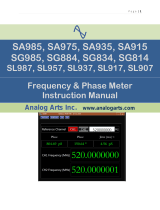Page is loading ...


Tektronix
Digital Phosphor Oscilloscopes
ZZZ
Printable Help
www.tektron ix.com
077-0062-11

Copyright © Tektronix. All rights reserved. Licensed software products are owned by Tektronix or its
subsidiaries or suppliers, and are protected by national copyright laws and international treaty provisions.
Tektronix products are covered by U.S. and foreign patents, issued and pending. Information in this
publication supersedes that in all previously published material. Specifications and price change privileges
reserved.
TEKTRONIX and TEK are registered trademarks o f Tektronix, Inc.
TekScope, TekConnect, Wave Inspector, and TekLink are registered trademarks of Tektronix, Inc.
FastFrame, OpenChoice, iCapture, MyScope, MultiView Zoom, SignalVu, TekExpress, TriMode,
TekSecure, TekProbe, TekVPI, TekVISA, MagniVu, DPX, and PinPoint are trademarks of Tektronix, Inc.
Microsoft, Windows, and Windows XP are registered trademarks o f Microsoft Corporation.
MATLAB is a registered trademark of The Mathworks, Inc.
Mathcad is a registered trademark of MathSoft Engineering & Education, Inc.
Online H
elp
076-0020-15
(December 4, 2012)
077-0062-11 is the printable PDF file of the Online Help.
Contacting Tektronix
Tektronix, Inc.
14150 SW Karl Braun Drive
P. O .
Box 500
Beaverton, OR 97077
USA
For p roduct information, sales, service, and technical support:
In North America, call 1-800-833-9200.
W
orldwide, visit www.tektronix.com
to find contacts in your area.

Table of Contents
Table of Contents
About Tektronix oscilloscopes
Introduction ......................................................................................................... 1
Product description ................................................................................................. 1
Product software.................................................................................................... 5
Options and accessories
Recommended accessories.................................................................................... 6
Options......................................................................................................... 10
Documentation and technical support
Documentation................................................................................................ 15
Support information .......................................................................................... 15
TekScope Recovery Report Utility ......................................................................... 16
Feedback....................................................................................................... 19
Analysis and connectivity support .......................................................................... 19
About Tekscope ............................................................................................... 22
Working with your Tektronix oscilloscope
Windows environment
Windows interface guidelines .......................................................................... 23
Connecting to a network ................................................................................ 24
Using Tek LXI............................................................................................ 24
NIST USGCB compliance.............................................................................. 28
Hard copy printing ....................................................................................... 29
Other PC applications ................................................................................... 29
Second monitor use...................................................................................... 30
Connect to other instruments ........................................................................... 30
Oscilloscope interface
Instrument interface...................................................................................... 30
Menu bar mode........................................................................................... 31
Toolbar mode............................................................................................. 32
Toolbar customizing ..................................................................................... 34
User interface map....................................................................................... 35
Online help ............................................................................................... 36
Navigating the online help .............................................................................. 36
Basic operations
ESD precautions ......................................................................................... 37
Changing control settings ............................................................................... 37
Moving and docking control windows ................................................................ 41
Controlling from within the graticule area ........ .............................. ...................... 42
Accessing shortcut menus by right-clicking .......................................................... 43
DSA/DPO70000D, MSO/DPO/DSA70000C, DPO7000C, and MSO/DPO5000 Series i

Table of Contents
Creating your own control windows................................................................... 44
Initialize the instrument ............. ........ ...................................... ........ .............. 44
Choosing and connecting probes....................................................................... 45
Waveform operations
Triggering, timebase, and horizontal delay ........................................................... 45
Looking at waveform details ........................................................................... 46
Using fast acquisition and DPO ................ .................... .................... ................ 48
Using logic waveforms.................................................................................. 50
Using waveform math ................................................................................... 51
Using spectral analysis .................................................................................. 51
Characterizing a signal .................................................................................. 52
Application-Specific measurements ................................................................... 53
Controls and connectors
Front panel controls and connectors
Front panel overview ......................................................................................... 55
Touch screen................................................................................................... 58
Wave Inspector controls...................................................................................... 59
Vertical controls............................................................................................... 60
Horizontal controls ........................................................................................... 61
Trigger controls ............................................................................................... 61
Run controls ................................................................................................... 64
General purpose c
ontrols..................................................................................... 65
MultiView Z oom controls ............. .......................... .................. .................. ........ 66
Rear and side panel connectors .................................................................................. 66
Cursor setups
Cursor setup control window (YT display form
at) ............................................................ 71
Cursor type control window...................................................................................... 73
Cursor sources (YT display)...................................................................................... 74
Cursor style......................................................................................................... 75
Cursor position control window ............................... .............. .............. .............. ........ 77
Horizontal bar cursors............................................................................................. 78
Vertical bar cursors ................................................................................................ 79
Waveform cursors ................................................................................................. 80
Screen cursors...................................................................................................... 81
Cursor track mode ................................................................................................. 82
Cursor measurements ............................................................................................. 82
Cursor setup control window (XY display format) ............................................................ 85
Digital setups
Digital setup control window..................................................................................... 87
ii DSA/DPO70000D, MSO/DPO/DSA70000C, DPO7000C, and MSO/DPO5000 Series

Table of Contents
Setting up d igital signal inputs ........................... .................................... .................... 88
Digital channel threshold and position ............................................ .............. ................ 89
Set digital channel threshold................................................................................. 89
Set digital c hannel position .... .................................................. ........ ........ ............ 90
Turn on or off the digital channels D15-D8 and D7-D0....................................................... 91
Set the display size of logic channels............................................................................ 92
Set the global threshold for digital channels.................................................................... 93
Set up digital channels ............................................................................................ 94
Bus setups
Bus setup control window (Config tab) ......................................................................... 95
Bus selection list................................................................................................... 96
Bus search selection list........................................................................................... 98
Display or clear a bus ............................................................................................. 99
Label a bus ......................................................................................................... 99
Change the bus position............................. .................................... ........................ 101
Set up an I2C serial bus......................................................................................... 101
Set up an SPI serial bus ......................................................................................... 103
Set up an RS-232 serial bus .................................................................................... 104
Set up a USB serial bus ......................................................................................... 106
Set up a MIPI DSI-1 serial bus................................................................................. 107
Set up a MIPI CSI-2 serial bus................................................................................. 109
Set up an 8B10B serial bus ..................................................................................... 111
Set up a Custom serial bus...................................................................................... 112
Set up a PCIe serial bus......................................................................................... 114
Set up a CAN serial bus......................................................................................... 115
Set up a LIN serial bus.......................................................................................... 117
Set up a FLEXRAY serial bus................................................................ .................. 118
Set up a MIL-1553 serial bus................................................................................... 120
Set up an Ethernet serial bus ................................................................................... 121
Select the serial bus channel type.............................................................................. 123
Select the serial bus channel input............................................................................. 124
Select the USB serial bus speed................................................................................ 125
Select the USB bus signal type................................................................................. 126
Select the data rate............................................................................................... 127
Select the serial bus input....................................................................................... 128
Select the USB bus threshold .................................................................................. 129
Select the serial bus channel threshold ........................................................................ 130
Select the SPI bus channel polarity............................................................................ 131
Select the RS-232 bus channel polarity ....................................................................... 132
Select the RS-232 bus data bits ................................................................................ 133
Select the RS-232 bus parity ................................................................................... 134
DSA/DPO70000D, MSO/DPO/DSA70000C, DPO7000C, and MSO/DPO5000 Series iii

Table of Contents
Select the RS-232 bus bit rate.................................................................................. 135
Select the SPI bus framing...................................................................................... 136
Set the SPI bus idle time........................................................................................ 137
Set the SPI bus word size ....................................................................................... 138
Select the SPI bus bit order..................................................................................... 139
Set up a parallel bus ............................................................................................. 140
Set up a clocked parallel bus ................................................................................... 141
Add sources to a parallel bus................................................................................... 142
Set up bus channel thresholds.................................................................................. 143
Change the bit order of a channel in a parallel bus .......................................................... 145
Remove a channel from a parallel bus ........................................................................ 146
Select the bus clock source channel ........................................................................... 147
Select the Bus clock channel polarity ......................................................................... 148
Bus setup control window (Display tab) ...................................................................... 148
Select the bus display components ............................................................................ 151
Select the bus decode method .................................................................................. 151
View bus packet ................................................................................................. 153
Select the bus symbol table..................................................................................... 153
Symbol file format............................................................................................... 154
Opening a bus symbol table file................................................................................ 156
MagniVu setup
Using MagniVu .................................................................................................. 159
Display setups
Display control window (Appearance tab).................................................................... 163
Display control window (Screen Text tab).................................................................... 164
Text properties control window ................................................................................ 166
Display control window (Objects tab)......................................................................... 167
Display control window (Colors tab).......................................................................... 168
Display persistence .............................................................................................. 169
Select the display format........................................................................................ 170
Set the waveform intensity ..................................................................................... 172
Select the waveform interpolation ............................................................................. 172
Select the graticule style ........................................................................................ 174
Define the color palette ......................................................................................... 175
Remote operation................................................................................................ 176
Remote desktop connection ............................................................................... 176
Horizontal and acquisition setups
Horizontal/Acquisition control window (Horizontal tab) ............... .............................. ...... 177
Set Record Length Limit........................................................................................ 178
iv DSA/DPO70000D, MSO/DPO/DSA70000C, DPO7000C, and MSO/DPO5000 Series

Table of Contents
Horizontal digital control window............................................................................. 179
Horizontal Position/Scale control window.................................................................... 180
Horizontal Position/Scale control window: delay mode on................................................. 181
Horizontal/Acquisition control window (Acquisition tab) .............. ........ ........ .................... 181
Autoset............................................................................................................ 183
Set Autoset preferences ......................................................................................... 185
Undo an autoset.................................................................................................. 185
Enable fast acquisitions ......................................................................................... 186
Start and stop waveform acquisitions ... .............................. .............................. .......... 187
Enable Roll mode................................................................................................ 188
Select a sampling mode......................................................................................... 189
Set the resolution ................................................................................................ 193
Select the acquisition mode........................... .............. ............................................ 193
FastFrame control windows .................................................................................... 195
Set up zoom ...................................................................................................... 197
Errordetectorsetups
Use the Serial Error Detector................................................................................... 199
Set up the serial error detector ................................................................................. 200
Set error detector advanced settings ............... .................................. .......................... 203
Specify the error detector test pattern ......................................................................... 204
Set the error detector stop condition... .................................... .................................... 205
Error detector overview......................................................................................... 205
Mask testing s etups
Mask setup
Mask testing control window (Masks tab) ............................................................... 209
Select a mask type .......................................................................................... 209
Mask types and standards.................................................................................. 211
Use mask display controls ................................................................................. 213
Mask configuration controls
Mask configuration control window - Display...................................................... 213
Configure mask autoset................................................................................ 214
Configure mask autofit ................................................................................ 215
Set up mask alignment ..................................................................................... 217
Edit a mask .................................................................................................. 218
Tolerance setup
Set up mask testing source/tolerance ..................................................................... 219
Set up mask margins........................................................................................ 220
Fail setup
Set up pass/fail mask testing............................................................................... 221
Set up mask test fail notification .......................................................................... 222
DSA/DPO70000D, MSO/DPO/DSA70000C, DPO7000C, and MSO/DPO5000 Series v

Table of Contents
Set u p mask test completion notification................................................................. 224
Set mask test parameters................................................................................... 224
Select the sound source .................................................................................... 226
Set the mask polarity ....................................................................................... 227
Set mask test repeat controls .............................................................................. 228
Fail results setup
Mask Testing control window (Pass/Fail Results tab) .................................................. 228
View the mask test summary .............................................................................. 229
View the mask hits per segment........................................................................... 231
Start or reset a mask test ................................................................................... 232
User mask setup
Set the user mask controls ................................................................................. 232
Set user mask edit controls ................................................................................ 234
Recall user mask ............................................................................................ 235
Limit test
Set up limit testing.......................................................................................... 236
Save a template ............................................................................................. 237
Set u p limit test failure notification ....................................................................... 239
Math setups
..................................................................................................................... 241
Set up math averaging........................................................................................... 241
Set math variables ............................................................................................... 242
Use custom analysis functions ................................................................................. 243
Custom analysis functions...................................................................................... 244
MATLAB custom analysis interface .......................................................................... 245
Basic spectral setups
Set up basic spectral analysis.............................................................................. 245
Advanced spectral se tups
Set up advanced spectral analysis......................................................................... 246
Set up the frequency spectral controls.................................................................... 247
Set up spectral gating controls............................................................................. 249
Using spectral analysis
Spectral analysis overview................................................................................. 250
Spectral analysis features .................................................................................. 250
FFT process ................................................................................................. 252
The FFT display ............................................................................................ 252
FFT windows................................................................................................ 253
FFT window characteristics ............................................................................... 254
Time domain gating ........................................................................................ 255
Aliasing ...................................................................................................... 256
Eliminate aliasing........................................................................................... 256
vi DSA/DPO70000D, MSO/DPO/DSA70000C, DPO7000C, and MSO/DPO5000 Series

Table of Contents
Math equation editor
Math Equation Editor control window ................................................................... 257
Math equation editor (Time tab) .......................................................................... 259
Math equation editor (Spectral tab)....................................................................... 262
Math equation editor (Var tab) ............................................................................ 264
Math equation editor (Meas tab) .......................................................................... 264
Math equation editor
(Filter tab) ........ ........ ........ ........ ........ ........ ........ ........ ........ .. 265
Measurement setups
Measurement Snapshot control window ...................................................................... 267
Measurement Setup control window (Amplitude tab)....................................................... 268
Measurement readouts .......................................................................................... 269
Select an amplitude measurement ....... .................................................................. .... 270
Measurement Setup control window (Time tab) ............................................................. 273
Select a time measurement ..................................................................................... 274
Measurement Setup control wind
ow: (Communications tab) .............................................. 277
Select a communications measurement ....................................................................... 278
Measurement Setup control window (More tab)............................................................. 282
Select a miscellaneous measurement .......................................................................... 283
Set up measurement statistics .................................................................................. 285
Set up reference levels .......................................................................................... 286
Set up measurement gating ..................................................................................... 289
Set up histogram measurements ............................................................................... 290
Set up histograms................................................................................................ 292
Analyzing waveforms
Control marks .................................................................................................... 299
Select a search type.............................................................................................. 300
Configure a search............................................................................................... 304
Copy search settings............................................................................................. 304
Set advanced DDR search settings ............................................................................ 305
Check search results............................................................................................. 309
View the search counts results ................................................................................. 310
View search marks............................................................................................... 310
Set the search mode ............................................................................................. 311
Use Search and Mark controls ................................................................................. 312
Set up a visual search ........................................................................................... 315
Set up 8B10B search parameters............................................................................... 317
Set up RS-232 search parameters.............................................................................. 320
Set up SPI search parameters................................................................................... 323
Set up I2C search parameters .................................................................................. 325
Set up USB search parameters ................................................................................. 330
DSA/DPO70000D, MSO/DPO/DSA70000C, DPO7000C, and MSO/DPO5000 Series vii

Table of Contents
Set up MIPI search parameters................................................................................. 336
Set up PCIe search parameters ................................................................................. 343
Set up CAN search parameters................................................................................. 345
Set up LIN search parameters .................................................................................. 349
Set up FLEXRAY search parameters........ ...................................... ........ .................... 353
Set up MIL-1553 search parameters........................................................................... 357
SetupEthernetsearc
h parameters ............................................................................. 360
Set up DDR search parameters................................................................................. 366
Set up Custom search parameters.............................................................................. 368
Set up Parallel search parameters.............................................................................. 369
View the protocol decode event table ......................................................................... 370
Copy the event table............................................................................................. 374
Select columns to copy or export .............................................................................. 375
Save the event table ............................................................................................. 376
MyScope setups
Set up a MyScope control window ............................................................................ 379
Use a MyScope control window ............................................................................... 380
SaveaMyScopefile as a dialog box .......................................................................... 382
Open or edit a MyScope dialog box........................................................................... 383
Trigger setups
Set up trigger controls (A Event tab).......................................................................... 385
Select the trigger type ........................................................................................... 386
Set the trigger mode controls................................................................................... 389
Set up the trigger holdoff ....................................................................................... 390
Set to 50% ........................................................................................................ 391
A Event Triggers
Set up a parallel bus trigger................................................................................ 391
Set up an 8B10B bus trigger............................................................................... 393
Set up an I2C bus trigger................................................................................... 395
Set up an SPI bus trigger................................................................................... 397
Set up an RS-232 bus trigger .............................................................................. 398
Set up a USB bus trigger................................................................................... 400
Set up a PCIe bus trigger................................................................................... 405
Set up a CAN bus trigger .................................................................................. 407
Set up a LIN bus trigger.................................................................................... 408
Set up a FLEXRAY bus trigger ............................................. ........ ........ ........ ...... 410
Set up a MIL-1553 bus trigger ............................................................................ 412
Set up an Ethernet bus trigger ............................................................................. 415
Set up a CAN bus trigger .................................................................................. 420
Set up a Comm trigger ..................................................................................... 421
viii DSA/DPO70000D, MSO/DPO/DSA70000C, DPO7000C, and MSO/DPO5000 Series

Table of Contents
Set up an Edge trigger...................................................................................... 423
Set up a Glitch trigger...................................................................................... 423
Set up a Logic pattern trigger (MSO/DPO5000 and MSO70000C series) ........................... 426
Set up a Logic pattern trigger.............................................................................. 427
Set up a Runt trigger........................................................................................ 427
Set up a Serial pattern trigger.............................................................................. 430
Set up a Setup and Hold trigger ........................................................................... 431
Set up an SPI bus trigger................................................................................... 433
Set up a Logic State trigger (MSO/DPO5000 and MSO70000C Series) ............................. 435
Set up a Logic State trigger................................................................................ 436
Set up a Timeout trigger ................................................................................... 436
Set up a Transition Time trigger............. .............................. .............................. .. 438
Set up a Video trigger ...................................................................................... 440
Set up a Width trigger ...................................................................................... 441
Set up a Window trigger ................................................................................... 443
Sequence triggering
Set up Sequential triggering (Horizontal Delay off) .................................................... 444
A Only trigger
Trigger on A Only (Horizontal Delay on)........................................................... 446
Trigger on A Only (Horizontal Delay off) .......................................................... 447
Trigger after time
Trigger After Time (Horizontal Delay on) .......................................................... 449
Trigger After Time (Horizontal D
elay off).......................................................... 450
Trigger after events
Trigger on nth Event (Horizontal Delay on) ........................................................ 452
Trigger on nth Event (Horizontal Delay off)........................................................ 453
Trigger on nth Event (B-Event Scan)................................................................ 455
Trigger on nth Event (B-Event Scan and Horizontal Delay on) .................................. 456
B Event Trigger
Set up t rigge
r controls (B Event tab) ..................................................................... 458
Visual triggering
Visual trigger................................................................................................ 459
Create a visual trigger area ................................................................................ 461
Control visual triggering ................................................................................... 462
Define an area ............................................................................................... 464
Edit expression logic ....................................................................................... 465
Set up visual trigger expression ........................................................................... 467
Select a channel ............................................................................................. 468
Save a visual setup.......................................................................................... 472
Recall a visual setup........................................................................................ 473
Mode & Holdoff
Set up trigger controls (Options tab)...................................................................... 474
DSA/DPO70000D, MSO/DPO/DSA70000C, DPO7000C, and MSO/DPO5000 Series ix

Table of Contents
Enable trigger position correction............... .................................... ...................... 475
MultiScope triggering
MultiScope trigger setup overview ..................................... ........ .......................... 476
Vertical Setups
Set up Vertical controls ......................................................................................... 481
Set up input channels............................................................................................ 4
81
Zoom Control Window ......................................................................................... 483
Waveform Display Control Window .......................................................................... 485
Set the Position/Offset .......................................................................................... 485
Waveform Label Control Window............................................................................. 487
Vertical Offset Control Window ............................................................................... 487
Termination Controls............................................................................................ 489
Coupling Controls ............................................................................................... 492
Deskew/Attenuation Control Window ........................................................................ 493
Bandwidth Control Window.................................................................................... 494
Enhanced Bandwidth............................................................................................ 494
Vertical Setup Control Window: Aux Tab .................................................................... 497
Probe Setup Control Window .................................................................................. 498
Probe Setup Control Window: Setup Type ................................................................... 500
Probe Setup Control Window: D15-D0 Tab.................................................................. 501
Probe Setup Control Window: Probe Compensation........................................................ 502
Probe Setup Control Window: Probe Tip Selection ........................................................ 504
Probe Setup Control Window: Probe Deskew ............................................................... 505
Probe Setup Control Window: Probe Atten
uation ........................................................... 506
Probe Controls Window ........................................................................................ 507
Probe Properties ................................................................................................. 508
Probe Setup Control Window: Probe Status.................................................................. 510
Copying and Printing
Copy Setup
Copy Setup: Images ........................................................................................ 513
Copy Setup: Waveforms ................................................................................... 514
Copy Setup: Measurements ............................................................................... 516
Copying Procedures
Copying the Screen for Use in Other Applications ..................................................... 518
Copying Measurements for Use in Other Applications ................................................ 518
Printing
Page Setup Dialog Box..................................................................................... 519
Print Preview Dialog Box.................................................................................. 520
Print Dialog Box ............................................................................................ 520
Printing the Screen to a Printer............................................................................ 520
x DSA/DPO70000D, MSO/DPO/DSA70000C, DPO7000C, and MSO/DPO5000 Series

Table of Contents
File Menu
Reference Waveform Setups
Reference Waveform Controls ............................................................................ 523
Recall Dialog Box: Waveform ............................................................................ 524
Instrument Setups
Recall Dialog Box: Instrument Setups ................................................................... 525
Delete Setups and Reference Waveforms ................................................................ 527
ActionOnEvent
Set up Action On Event .................................................................................... 528
Set up Save On Event ...................................................................................... 528
Print Setups
Print Setups.................................................................................................. 530
Saving
Save As Dialog Box: Histogram.......................................................................... 530
Save As Dia
log Box: Instrument Setup .................................................................. 531
Save As Dialog Box: Measurement ...................................................................... 532
Save As Dialog Box: Screen Capture .................................................................... 534
Save As Dialog Box: User Mask ......................................................................... 536
Save As Dialog Box: Waveform.......................................................................... 537
Save As Dialog Box: Digitals............................................................................. 539
Save As Dialog Box: Timestamp ......................................................................... 540
Utilities
Tek Secure Erase................................................................................................. 543
Set Time and Date ............................................................................................... 543
GPIB Con figuration Control Window......................................................................... 544
LAN Server Status Control Window .......................................................................... 546
External Signals Control Window ............................................................................. 546
Touch Screen..................................................................................................... 549
Instrument Calibration Control Window...................................................................... 549
Instrument Diagnostics Control Window ..................................................................... 550
E-mail on Event Control Window ............................................................................. 552
Multipurpose Knobs................. ........ ...................................... ........ ...................... 555
User Preferences Control Window
User Preferences: Prompt Before Action ................................................................ 555
User Preferences: Keypad Defaults....................................................................... 556
User Preferences: Readouts ............................................................................... 557
User Preferences: Measurement Annotation ............................................................ 559
User Preferences: Units.................................................................................... 560
User Preferences: Front Panel Buttons................................................................... 561
Option Installation
Install an option ............................................................................................. 562
DSA/DPO70000D, MSO/DPO/DSA70000C, DPO7000C, and MSO/DPO5000 Series xi

Table of Contents
Install the Floating License ................................................................................ 564
Install the Fixed License ................................................................................... 566
Return the Floating License for the Installed Option(s) ................................................ 567
How to ?
Calibrating and Using Probes
Compensate the signal path................................................................................ 571
Compensate active probes ................................................................................. 571
Compensate passive probes................................................................................ 572
Low frequency compensate a probe ...................................................................... 573
Deskew....................................................................................................... 574
Acquiring Analog Signals
Setting up analog channels. ........ ........................................................................ 574
Setting a cquisition modes........................................................ ........ .................. 575
Use Fast Acquisitions ...................................................................................... 576
View the analog characteristics of a digital signal ...................................................... 579
Acquiring Digital Signals
Set up digital channels ..................................................................................... 579
Displaying Waveforms as a Bus
Set up a bus.................................................................................................. 580
Set up a parallel bus ........................................................................................ 580
Set up an SPI serial bus .................................................................................... 582
Set up an I2C serial bus .................................................................................... 582
Set up an RS-232 serial bus................................................................................ 583
Set up a USB serial bus .................................................................................... 584
Set up a MIPI DSI-1 serial bus............................................................................ 584
Set up a MIPI CSI-2 serial bus ............................................................................ 585
Set up an 8B10B serial bus ................................................................................ 585
Set up a Custom serial bus................................................................................. 586
Set up a PCIe serial bus .................................................................................... 586
Set up a CAN serial bus.................................................................................... 587
Set up a LIN serial bus ..................................................................................... 587
Set up a FLEXRAY serial bus................................. ............................................ 588
Set up a MIL-1553 serial bus.............................................................................. 588
Set up an Ethernet serial bus............................................................................... 589
Configuring the bus display................................................................................ 590
Analyzing Buses
Tracking down I2C serial bus anomalies................................................................. 590
Troubleshooting circuits using a parallel bu
s............................................................ 592
Troubleshooting an SPI serial bus ........................................................................ 595
Creating and Using MyScope Control Windows
Creating MyScope control windows...................................................................... 598
xii DSA/DPO70000D, MSO/DPO/DSA70000C, DPO7000C, and MSO/DPO5000 Series

Table of Contents
Editing MyScope control windows ............. .............................. ........ .................... 598
Taking Measurements
Select cursor sources ....................................................................................... 600
Taking cursor measurements .............................................................................. 601
Taking automatic measurements .......................................................................... 602
Take automatic measurements............................................................................. 604
Localize a measurement.................................................................................... 605
Save measurements......................................................................................... 606
Creating and Using Math Waveforms
Using math waveforms..................................................................................... 606
Create a math waveform using predefined expressions................................................. 610
Create a math waveform with the Equation Editor ..................................................... 611
Create a math waveform ................................................................................... 612
Using Mask and Limit Testing
Set up mask testing ......................................................................................... 613
Create a new User Mask ................................................................................... 616
Create a User Mask from a defined mask ................................................................ 618
Edit a user defined mask ................................................................................... 618
Save a User Mask to disk .................................................................................. 619
Recall a User Mask from disk............................................................................. 620
Create a User Mask with Mask Testing .................................................................. 620
Use Mask Testing........................................................................................... 621
UsingE-mailonEvent
Send an E-mail on Events.................................................................................. 621
Creating Spectral Waveforms
Create a spectral waveform................................................................................ 622
Define a spectral math waveform ......................................................................... 623
Use a predefined spectral math waveform ............................................................... 627
Using Reference Waveforms
Createarefe
rence waveform .............................................................................. 628
Save reference waveforms using Auto-Increment File Name ......................................... 629
Recall a reference waveform .............................................................................. 630
Using Waveforms
Save a waveform............................................................................................ 630
Copy waveform data ....................................................................................... 631
Save a screen capture....................................................................................... 633
Using Horizontal Delay
Set the horizontal delay .................................................................................... 633
Compare data using horizontal delay..................................................................... 634
Using Roll Mode
Set up Roll Mode ........................................................................................... 634
Using Roll Mode............................................................................................ 635
DSA/DPO70000D, MSO/DPO/DSA70000C, DPO7000C, and MSO/DPO5000 Series xiii

Table of Contents
Triggering
Checking trigger status..................................................................................... 635
Set up triggering from the Front Panel ................................................................... 637
Set up triggering from the Trigger Setup Window ...................................................... 639
Trigger on a sequence ...................................................................................... 641
Trigger on A Event Only................................................................................... 642
Triggeronaneventafteraspecified delay............................................................... 642
Trigger on a B Event ....................................................................................... 643
Trigger on a glitch ...... .................. .......... ............................ ............................ 644
Trigger on a runt pulse ..................................................................................... 644
Trigger on a pulse width ................................................................................... 646
Trigger on a pulse timeout ................................................................................. 647
Trigger on a pattern......................................................................................... 648
Trigger on a logic state..................................................................................... 650
Trigger on the transition time................ ........ .......................... ........ .................... 651
Trigger on setup/hold time violations .................................................................... 652
Trigger on window threshold violations.................................................................. 655
Trigger on a video signal................................................................................... 656
Trigger on a communication signal....................................................................... 657
Trigger on a bus............................................................................................. 658
Mark all trigger events ..................................................................................... 658
Using Histograms
Set up a histogram .......................................................................................... 661
Take automated measurements on histogram data ...................................................... 661
Start or Reset histogram counting......................................................................... 662
Using Display Modes
Display a waveform ........................................................................................ 662
Set up XY display format.................................................................................. 663
Use MultiView Zoom with waveforms. .................................... .............. ................ 664
Choosing a Co
lor Palette
Choose a color palette...................................................................................... 665
Customize the display palette ............................................................................. 666
Saving and Restoring Instrument Setups
Save the instrument setups................................................................................. 668
Recall an instrument setup................................................................................. 668
Delete instrument setups ................................................................................... 669
Using the Programmer Online Guide
GPIB Programmer online help ............................................................................ 670
Using Application Software
Oscilloscope applications software ......................... ........ ........ .............................. 670
Add a software application to the instrument............................................................ 670
Setting up a Dual Display
xiv DSA/DPO70000D, MSO/DPO/DSA70000C, DPO7000C, and MSO/DPO5000 Series

Table of Contents
Set up a dual display........................................................................................ 670
Connecting to a Network
Enable a network connection.............................................................................. 672
Exiting or Minimizing the Oscilloscope Application
Exit the instrument application............................................................................ 672
Minimize the instrument application ..................................................................... 672
Shut down the instrument.................................................................................. 673
Adjusting Display Contrast
Adjust the display contrast................................................................................. 673
Oscilloscope Reference
Functional model ................................................................................................ 675
Process overview ................................................................................................ 676
Waveform Acquisition
Signal connection ........................................................................................... 677
Probes and signal connection.............................................................................. 677
Input conditioning ............................ ...................... ...................... .................. 678
Bandwidth enhancement ................................................................................... 679
Coupling ..................................................................................................... 680
Scaling and positioning ................ .............. ...................... .............. .................. 681
Vertical Acquisition Window considerations ...... ...................................................... 681
Horizontal Acquisition Window considerations................................... ........ .............. 684
Horizontal Acquisition Window interrelated parameters... .............................. .............. 684
Independent versus shared window....................................................................... 685
Incompatible acquisition features ......... .............................. .............................. .... 686
Autoset considerations ..................................................................................... 687
Acquisition hardware......................... .............................. .............................. .. 687
Sampling process ........................................................................................... 689
Sampling modes ............................................................................................ 690
Waveform record............................................................................................ 690
Interleaving.................................................................................................. 692
Interpolation................................................................................................. 692
Trigger Function
Triggering concepts......................................................................................... 692
Trigger sources.............................................................................................. 694
Trigger types ................................................................................................ 695
Trigger modes............................................................................................... 698
Trigger holdoff .............................................................................................. 699
Trigger coupling ............................................................................................ 700
Trigger slope and level ..................................................................................... 700
Horizontal trigger position............................... ........ ........ ........ ........ .................. 701
Delayed trigger system..................................................................................... 702
DSA/DPO70000D, MSO/DPO/DSA70000C, DPO7000C, and MSO/DPO5000 Series xv

Table of Contents
Advanced triggering........................................................................................ 702
Bus trigger................................................................................................... 703
Communication trigger..................................................................................... 703
Communication triggering................................................................................. 704
Glitch trigger .......... .............................. .............................. .......................... 705
Pattern trigger ............................................................................................... 705
Runt trigger.................................................................................................. 706
Setup and hold trigger...................................................................................... 706
State trigger.................................................................................................. 708
Timeout trigger.............................................................................................. 709
Transition time trigger.............. .............. ................................................ .......... 709
Video trigger ................................................................................................ 709
Width trigger ................................................................................................ 710
Window trigger.............................................................................................. 710
Sequential triggering ....................................................................................... 711
Triggering with Horizontal Delay off..................................................................... 711
Triggering with Horizontal Delay on..................................................................... 712
Triggering and horizontal delay summary ............................................................... 714
Waveform Display
Display overview ........................................................................................... 714
Display elements............................................................................................ 715
Customizable display elements............................................................................ 717
Acquisition preview .... ........ ........ ........ ........ .................................................... 720
Waveform display........................................................................................... 720
Operations on the time base ............................................................................... 722
Horizontal position and the horizontal reference point ........... ...................... ................ 723
Using the MultiZoom feature................ .................. .................. .......................... 724
Waveform Measurement
Automatic measurements .................................................................................. 724
Measurement
variables..................................................................................... 726
Measurement algorithms................................................................................... 729
Measurements on envelope waveforms .................................................................. 738
Missing or out-of-range samples.............................. ........ .................................... 739
Measurement warnings..................................................................................... 740
Measurement errors......................................................................................... 741
Cursor types ................................................................................................. 742
Histograms................................................................................................... 743
Typical math waveforms................................................................................... 743
Math waveforms ............................................................................................ 744
Math waveform differentiation............................................................................ 746
Math waveform sources.................................................................................... 748
Math waveform expression syntax........................................................................ 749
xvi DSA/DPO70000D, MSO/DPO/DSA70000C, DPO7000C, and MSO/DPO5000 Series
/