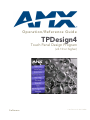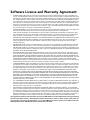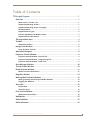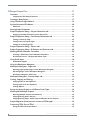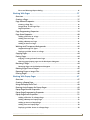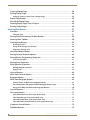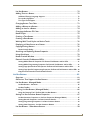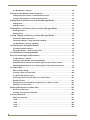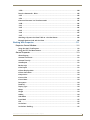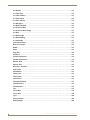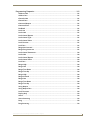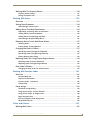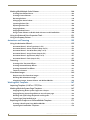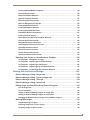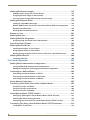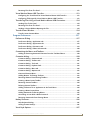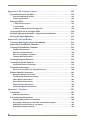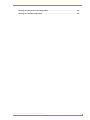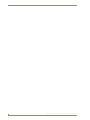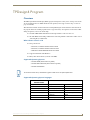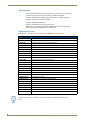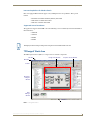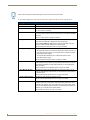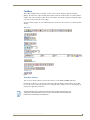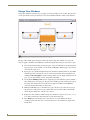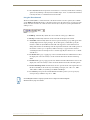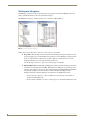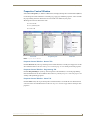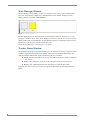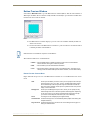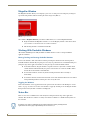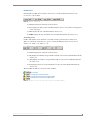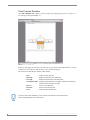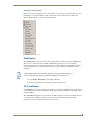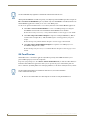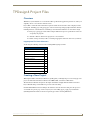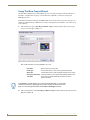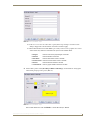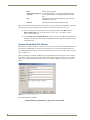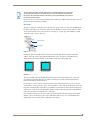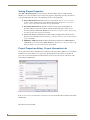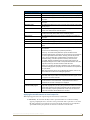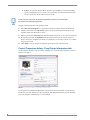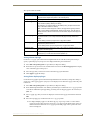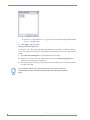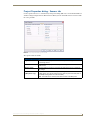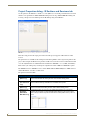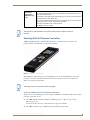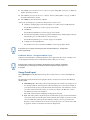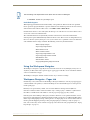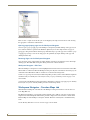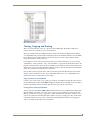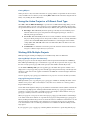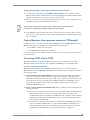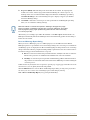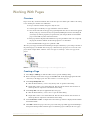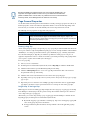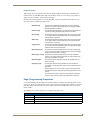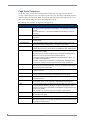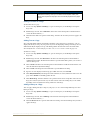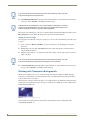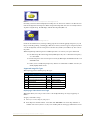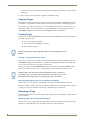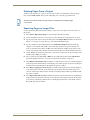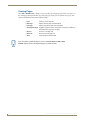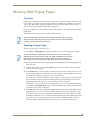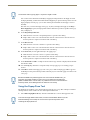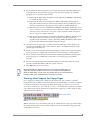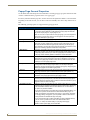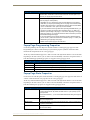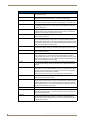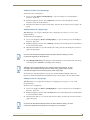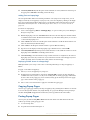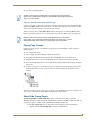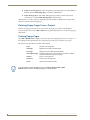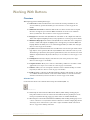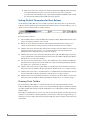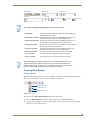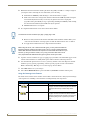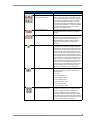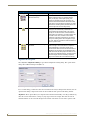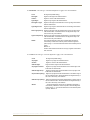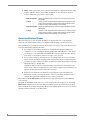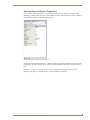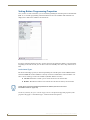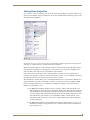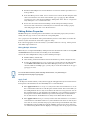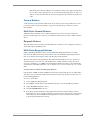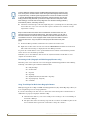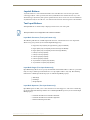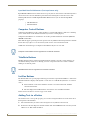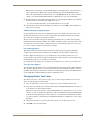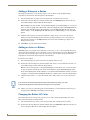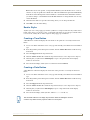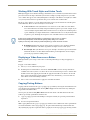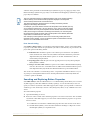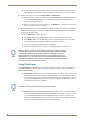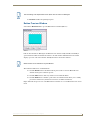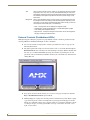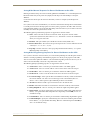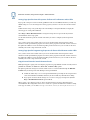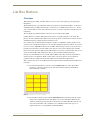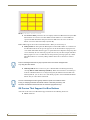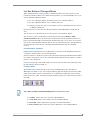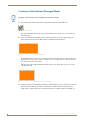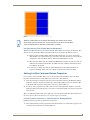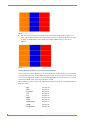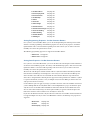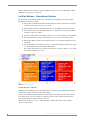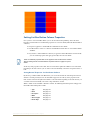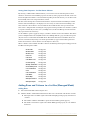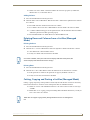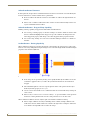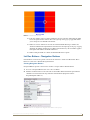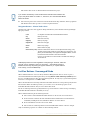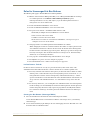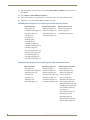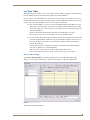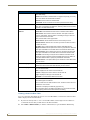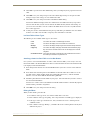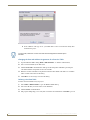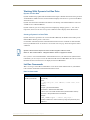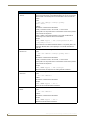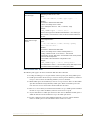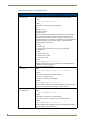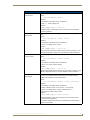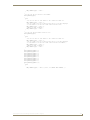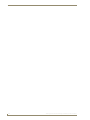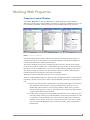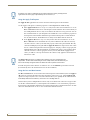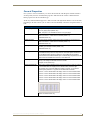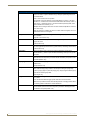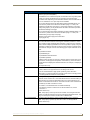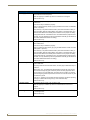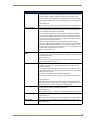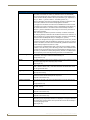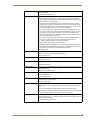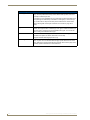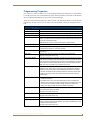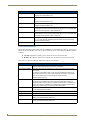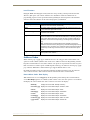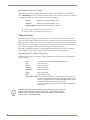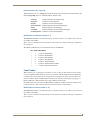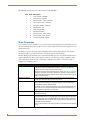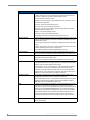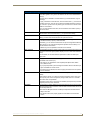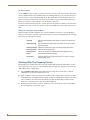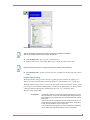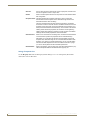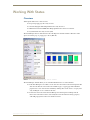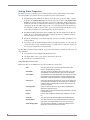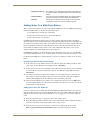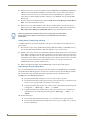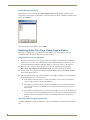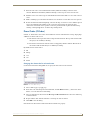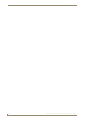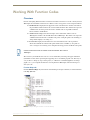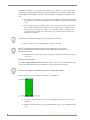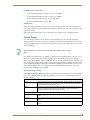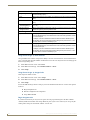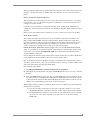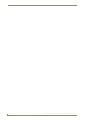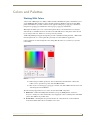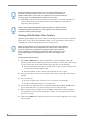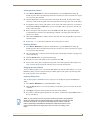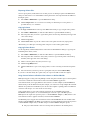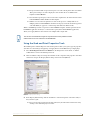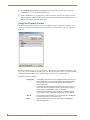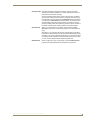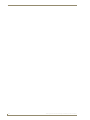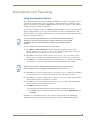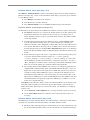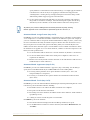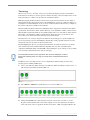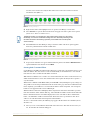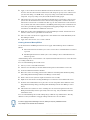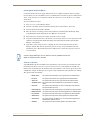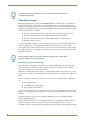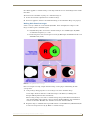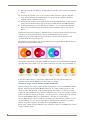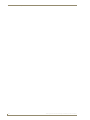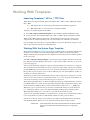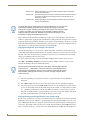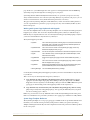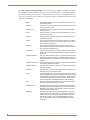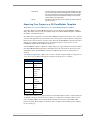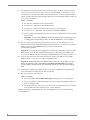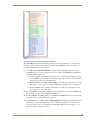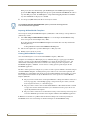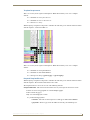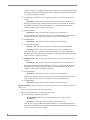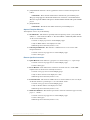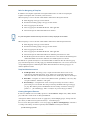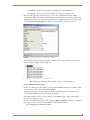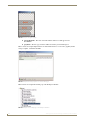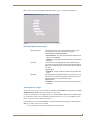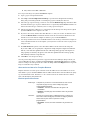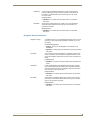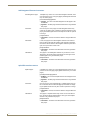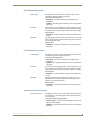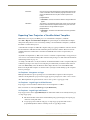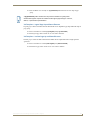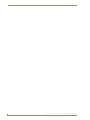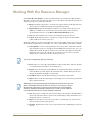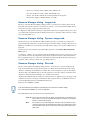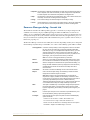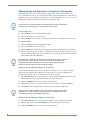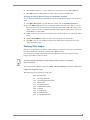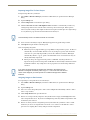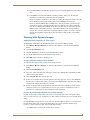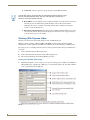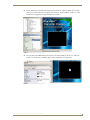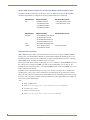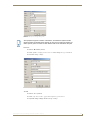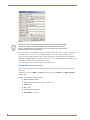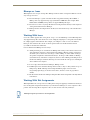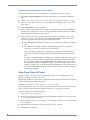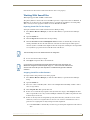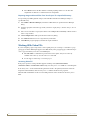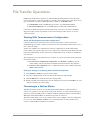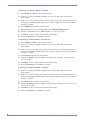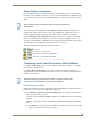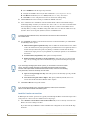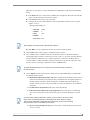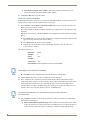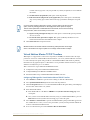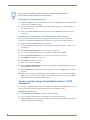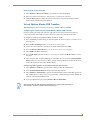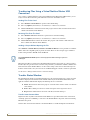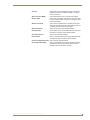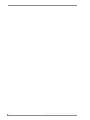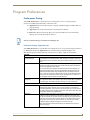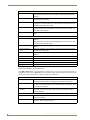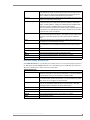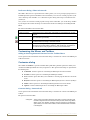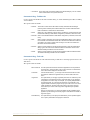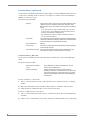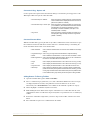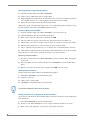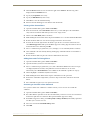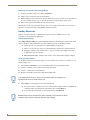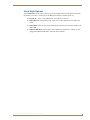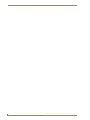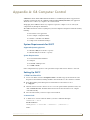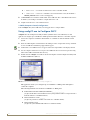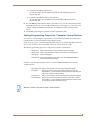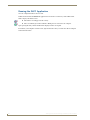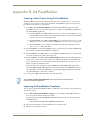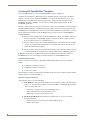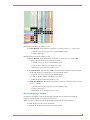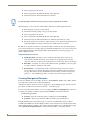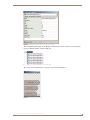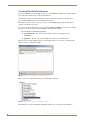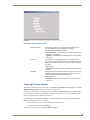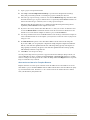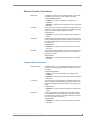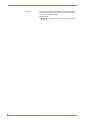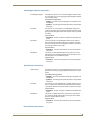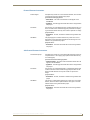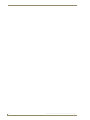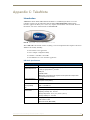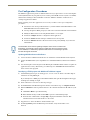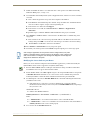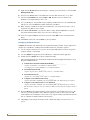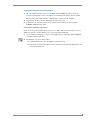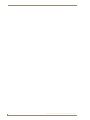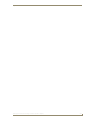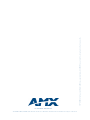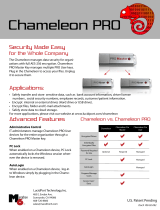AMX modero NXT-CV10/PB Operation/Reference Manual
- Category
- Software
- Type
- Operation/Reference Manual
This manual is also suitable for

Operation/Reference Guide
Software
TPDesign4
Touch Panel Design Program
(v2.10 or higher)
Last Revised: 8/21/2008

Software License and Warranty Agreement
• LICENSE GRANT. AMX grants to Licensee the non-exclusive right to use the AMX Software in the manner described in this
License. The AMX Software is licensed, not sold. This license does not grant Licensee the right to create derivative works of the
AMX Software. The AMX Software consists of generally available programming and development software, product documenta-
tion, sample applications, tools and utilities, and miscellaneous technical information. Please refer to the README.TXT file on
the compact disc or download for further information regarding the components of the AMX Software. The AMX Software is sub-
ject to restrictions on distribution described in this License Agreement. AMX Dealer, Distributor, VIP or other AMX authorized
entity shall not, and shall not permit any other person to, disclose, display, loan, publish, transfer (whether by sale, assignment,
exchange, gift, operation of law or otherwise), license, sublicense, copy, or otherwise disseminate the AMX Software. Licensee
may not reverse engineer, decompile, or disassemble the AMX Software.
• ACKNOWLEDGEMENT. You hereby acknowledge that you are an authorized AMX dealer, distributor, VIP or other AMX autho-
rized entity in good standing and have the right to enter into and be bound by the terms of this Agreement.
• INTELLECTUAL PROPERTY. The AMX Software is owned by AMX and is protected by United States copyright laws, patent
laws, international treaty provisions, and/or state of Texas trade secret laws. Licensee may make copies of the AMX Software
solely for backup or archival purposes. Licensee may not copy the written materials accompanying the AMX Software.
• TERMINATION. AMX RESERVES THE RIGHT, IN ITS SOLE DISCRETION, TO TERMINATE THIS LICENSE FOR ANY REA-
SON UPON WRITTEN NOTICE TO LICENSEE. In the event that AMX terminates this License, the Licensee shall return or
destroy all originals and copies of the AMX Software to AMX and certify in writing that all originals and copies have been
returned or destroyed.
• PRE-RELEASE CODE. Portions of the AMX Software may, from time to time, as identified in the AMX Software, include PRE-
RELEASE CODE and such code may not be at the level of performance, compatibility and functionality of the GA code. The
PRE-RELEASE CODE may not operate correctly and may be substantially modified prior to final release or certain features may
not be generally released. AMX is not obligated to make or support any PRE-RELEASE CODE. ALL PRE-RELEASE CODE IS
PROVIDED "AS IS" WITH NO WARRANTIES.
• LIMITED WARRANTY. AMX warrants that the AMX Software (other than pre-release code) will perform substantially in accor-
dance with the accompanying written materials for a period of ninety (90) days from the date of receipt. AMX DISCLAIMS ALL
OTHER WARRANTIES, EITHER EXPRESS OR IMPLIED, INCLUDING, BUT NOT LIMITED TO IMPLIED WARRANTIES OF
MERCHANTABILITY AND FITNESS FOR A PARTICULAR PURPOSE, WITH REGARD TO THE AMX SOFTWARE. THIS LIM-
ITED WARRANTY GIVES LICENSEE SPECIFIC LEGAL RIGHTS. Any supplements or updates to the AMX SOFTWARE,
including without limitation, any (if any) service packs or hot fixes provided to Licensee after the expiration of the ninety (90) day
Limited Warranty period are not covered by any warranty or condition, express, implied or statutory.
• LICENSEE REMEDIES. AMX's entire liability and Licensee's exclusive remedy shall be repair or replacement of the AMX Soft-
ware that does not meet AMX's Limited Warranty and which is returned to AMX in accordance with AMX's current return policy.
This Limited Warranty is void if failure of the AMX Software has resulted from accident, abuse, or misapplication. Any replace-
ment AMX Software will be warranted for the remainder of the original warranty period or thirty (30) days, whichever is longer.
Outside the United States, these remedies may not available. NO LIABILITY FOR CONSEQUENTIAL DAMAGES. IN NO
EVENT SHALL AMX BE LIABLE FOR ANY DAMAGES WHATSOEVER (INCLUDING, WITHOUT LIMITATION, DAMAGES
FOR LOSS OF BUSINESS PROFITS, BUSINESS INTERRUPTION, LOSS OF BUSINESS INFORMATION, OR ANY OTHER
PECUNIARY LOSS) ARISING OUT OF THE USE OF OR INABILITY TO USE THIS AMX SOFTWARE, EVEN IF AMX HAS
BEEN ADVISED OF THE POSSIBILITY OF SUCH DAMAGES. BECAUSE SOME STATES/COUNTRIES DO NOT ALLOW
THE EXCLUSION OR LIMITATION OF LIABILITY FOR CONSEQUENTIAL OR INCIDENTAL DAMAGES, THE ABOVE LIMITA-
TION MAY NOT APPLY TO LICENSEE.
• U.S. GOVERNMENT RESTRICTED RIGHTS. The AMX Software is provided with RESTRICTED RIGHTS. Use, duplication, or
disclosure by the Government is subject to restrictions as set forth in subparagraph ©(1)(ii) of The Rights in Technical Data and
Computer Software clause at DFARS 252.227-7013 or subparagraphs ©(1) and (2) of the Commercial Computer Software
Restricted Rights at 48 CFR 52.227-19, as applicable.
• SOFTWARE AND OTHER MATERIALS FROM AMX.COM MAY BE SUBJECT TO EXPORT CONTROL. The United States
Export Control laws prohibit the export of certain technical data and software to certain territories. No software from this Site may
be downloaded or exported (i) into (or to a national or resident of) Cuba, Iraq, Libya, North Korea, Iran, Syria, or any other coun-
try to which the United States has embargoed goods; or (ii) anyone on the United States Treasury Department's list of Specially
Designated Nationals or the U.S. Commerce Department's Table of Deny Orders. AMX does not authorize the downloading or
exporting of any software or technical data from this site to any jurisdiction prohibited by the United States Export Laws.
This Agreement replaces and supersedes all previous AMX Software License Agreements and is governed by
the laws of the State of Texas, and all disputes will be resolved in the courts in Collin County, Texas, USA. For
any questions concerning this Agreement, or to contact AMX for any reason, please write: AMX License and
Warranty Department, 3000 Research Drive, Richardson, TX 75082.

Table of Contents
i
TPDesign4 Touch Panel Design Software (v2.10 or higher)
Table of Contents
TPDesign4 Program ............................................................................................1
Overview .................................................................................................................. 1
What's New in Version 2.10 ............................................................................................ 1
Supported Operating Systems ....................................................................................... 1
Supported Operating System Languages ...................................................................... 1
PC Requirements ............................................................................................................ 2
Supported Panel Types ................................................................................................... 2
Intercom Capabilities for Modero Panels ........................................................................ 3
Supported Screen Resolutions ........................................................................................ 3
TPDesign4 Work Area............................................................................................... 3
Toolbars.................................................................................................................... 5
Show/Hide Toolbars........................................................................................................ 5
Design View Windows .............................................................................................. 6
Using the Zoom Controls ................................................................................................ 7
Workspace Navigator ............................................................................................... 8
Properties Control Window ...................................................................................... 9
Properties Control Window - General Tab ...................................................................... 9
Properties Control Window - Programming Tab ............................................................. 9
Properties Control Window - States Tab......................................................................... 9
State Manager Window .......................................................................................... 10
Transfer Status Window.......................................................................................... 10
Button Preview Window ......................................................................................... 11
Button Preview Context Menu ...................................................................................... 11
Magnifier Window .................................................................................................. 12
Working With Dockable Windows .......................................................................... 12
Moving, Docking and Resizing Dockable Windows....................................................... 12
Toggling the Windows .................................................................................................. 12
Status Bar ............................................................................................................... 12
Default View.................................................................................................................. 13
Secondary View............................................................................................................. 13
Print Preview Window ............................................................................................ 14
Workspace Context Menu............................................................................................. 15
WebUpdate ............................................................................................................ 15
G4 PanelBuilder ...................................................................................................... 15
G4 PanelPreview..................................................................................................... 16

ii
TPDesign4 Touch Panel Design Software (v2.10 or higher)
Table of Contents
TPDesign4 Project Files ....................................................................................17
Overview ................................................................................................................ 17
Inappropriate File Name Characters ............................................................................. 17
Creating a New Project........................................................................................... 17
Using The New Project Wizard ............................................................................... 18
System-Generated File Names................................................................................ 20
Edit Focus...................................................................................................................... 21
Setting Project Properties ...................................................................................... 22
Project Properties dialog - Project Information tab ................................................ 22
Applying Password Protection to Your Project File....................................................... 23
Project Properties dialog - Panel Setup Information tab ........................................ 24
Setting a Power Up Page .............................................................................................. 25
Setting Power Up Popup Pages .................................................................................... 25
Setting an Inactive Page Flip ......................................................................................... 26
Project Properties dialog - Sensors tab................................................................... 27
Project Properties dialog - IR Emitters and Receivers tab ...................................... 28
Working With R-4 Remote Controllers.................................................................... 29
Creating a TPD4 Project for R-4 Remote Controllers .................................................... 29
R-4 Remote Devices - Unsupported Button Types ........................................................ 30
Using Quick Input ................................................................................................... 30
Undo/Redo Support ...................................................................................................... 31
Using the Workspace Navigator ............................................................................. 31
Workspace Navigator - Pages tab........................................................................... 31
Opening pages/popup pages via the Workspace Navigator......................................... 32
Renaming Pages via the Workspace Navigator ............................................................. 32
Workspace Navigator - Edit Focus ................................................................................ 32
Workspace Navigator - Function Maps tab............................................................. 32
Cutting, Copying and Pasting ................................................................................. 33
Copying States to the Clipboard ................................................................................... 33
Pasting States from the Clipboard ................................................................................ 33
Cutting Objects ............................................................................................................. 34
Saving the Active Project as a Different Panel Type ............................................... 34
Working With Multiple Projects.............................................................................. 34
Opening Multiple Projects Simultaneously.................................................................... 34
Copying/Pasting Across Projects................................................................................... 34
Copying/Pasting Pages, Popup Pages and Buttons Across Projects ............................. 35
Project Migration (from previous versions of TPDesign4)....................................... 35
Converting TPD3 files to TPD4 ............................................................................... 35
Using the TPD Conversion Wizard................................................................................. 35

Table of Contents
iii
TPDesign4 Touch Panel Design Software (v2.10 or higher)
Errors and Warnings Report dialog ............................................................................... 36
Working With Pages .........................................................................................37
Overview ................................................................................................................ 37
Creating a Page ...................................................................................................... 37
Page General Properties......................................................................................... 38
Creating a Page Flip...................................................................................................... 38
Drag & Drop To Set Page Flips ..................................................................................... 38
Page Flip Actions .......................................................................................................... 39
Page Programming Properties................................................................................ 39
Page State Properties............................................................................................. 40
Adding a Fill Color to a Page ........................................................................................ 41
Adding Text to a Page .................................................................................................. 41
Adding a Bitmap to a Page ........................................................................................... 41
Adding an Icon to a Page.............................................................................................. 42
Working with Transparent Backgrounds................................................................. 42
Supported Image File Types ......................................................................................... 43
Displaying a Video Source on a Page............................................................................ 43
Copying Pages........................................................................................................ 44
Pasting Pages ......................................................................................................... 44
Copying / Pasting a State From a Page......................................................................... 44
Opening pages/popup pages via the Workspace Navigator......................................... 44
Renaming a Page .................................................................................................... 44
Renaming Pages via the Workspace Navigator ............................................................. 44
Deleting Pages From a Project ............................................................................... 45
Exporting Pages as Image Files .............................................................................. 45
Printing Pages......................................................................................................... 46
Working With Popup Pages .............................................................................47
Overview ................................................................................................................ 47
Creating a Popup Page........................................................................................... 47
Using the Popup Draw Tool.................................................................................... 48
Drawing Assist Support for Popup Pages ............................................................... 49
Popup Page General Properties ............................................................................. 50
Popup Page Programming Properties .................................................................... 51
Popup Page State Properties ................................................................................. 51
Adding a Fill Color To a Popup Page ............................................................................ 53
Adding a Bitmap to a Popup Page................................................................................ 53
Adding an Icon to a Popup Page .................................................................................. 53
Adding Text to a Popup Page....................................................................................... 54
Displaying a Video Source on a Popup Page ................................................................ 54

iv
TPDesign4 Touch Panel Design Software (v2.10 or higher)
Table of Contents
Copying Popup Pages............................................................................................. 54
Pasting Popup Pages .............................................................................................. 54
Copying / Pasting a State From a Popup Page ............................................................. 55
Popup Page Groups................................................................................................ 55
Show/Hide Popup Pages ........................................................................................ 55
Deleting Popup Pages From a Project .................................................................... 56
Printing Popup Pages ............................................................................................. 56
Working With Buttons ......................................................................................57
Overview ................................................................................................................ 57
Selection Tool................................................................................................................ 57
Setting Default Parameters for New Buttons ......................................................... 58
Drawing Tools Toolbar............................................................................................ 58
Creating New Buttons ............................................................................................ 59
Drawing a Button .......................................................................................................... 59
Using the Drawing Assist Features ................................................................................ 60
Alignment & Sizing Tool................................................................................................ 62
Generated Button Names ....................................................................................... 64
Setting General Button Properties ......................................................................... 65
Setting Button Programming Properties ................................................................ 66
Level Control Types....................................................................................................... 66
Setting State Properties ......................................................................................... 67
Editing Button Properties ....................................................................................... 68
Editing Multiple Selections............................................................................................ 68
Apply To All................................................................................................................... 68
General Buttons...................................................................................................... 69
Multi-State General Buttons ................................................................................... 69
Bargraph Buttons.................................................................................................... 69
Multi-State Bargraph Buttons ................................................................................. 69
Custom sliders on Multi-state Bargraph Buttons........................................................... 69
Formatting Codes (Bargraph and Multi-Bargraph buttons only) ................................... 70
Using Touch Maps for Multi-State Bargraphs Buttons................................................... 70
Joystick Buttons...................................................................................................... 71
Text Input Buttons .................................................................................................. 71
Input Mask Characters (Text Input button only) ............................................................ 71
Input Mask Ranges (Text Input button only).................................................................. 71
Input Mask Operators (Text Input button only)............................................................. 71
Input Mask Next Field Characters (Text Input button only)........................................... 72
Computer Control Buttons ..................................................................................... 72
TakeNote Buttons................................................................................................... 72

Table of Contents
v
TPDesign4 Touch Panel Design Software (v2.10 or higher)
List Box Buttons...................................................................................................... 72
Adding Text to a Button ......................................................................................... 72
Additional Foreign Language Support .......................................................................... 73
Pre-rendered graphics................................................................................................... 73
True Type Font Support ................................................................................................ 73
Changing Button Text Color ................................................................................... 73
Adding a Bitmap to a Button.................................................................................. 74
Adding an Icon to a Button..................................................................................... 74
Changing the Button Fill Color ............................................................................... 74
Border Styles .......................................................................................................... 75
Creating a Time Button........................................................................................... 75
Creating a Date Button........................................................................................... 75
Working With Touch Styles and Active Touch ........................................................ 76
Displaying a Video Source on a Button................................................................... 76
Copying/Pasting Buttons ........................................................................................ 76
Paste Controls dialog .................................................................................................... 77
Searching and Replacing Button Properties ........................................................... 77
Using Quick Input ................................................................................................... 78
Button Preview Window ......................................................................................... 79
External Controls (Pushbuttons/LEDs) .................................................................... 80
Setting Global General Properties for External Pushbuttons and/or LEDs ................... 81
Setting Global Programming Properties for External Pushbuttons and/or LEDs .......... 81
Setting Page-Specific General Properties for External Pushbuttons and/or LEDs......... 82
Setting Page-Specific Programming Properties for External Pushbuttons and/or LEDs 82
Copy/Convert External Controls Between Panels ......................................................... 82
List Box Buttons ...............................................................................................83
Overview ................................................................................................................ 83
G4 Devices That Support List Box Buttons ............................................................. 84
List Box Buttons: Managed Mode........................................................................... 85
List Box Buttons - Container.......................................................................................... 85
List Box Toolbar ............................................................................................................ 85
Creating List Box Buttons (Managed Mode) ........................................................... 86
Using the Drawing Tools Toolbar With List Box Buttons............................................... 87
Setting List Box Container Button Properties......................................................... 87
List Box Container Properties vs. Column Properties (Managed Mode)........................ 87
Setting General Properties: List Box Container Buttons ............................................... 88
Setting Programming Properties: List Box Container Buttons ...................................... 89
Setting State Properties: List Box Container Buttons ................................................... 89
List Box Buttons - Subordinate Buttons .................................................................. 90

vi
TPDesign4 Touch Panel Design Software (v2.10 or higher)
Table of Contents
List Box Buttons - Columns............................................................................................ 90
Setting List Box Button Column Properties ............................................................ 91
Setting General Properties: List Box Button Columns ................................................... 91
Setting State Properties: List Box Button Columns ....................................................... 92
Adding Rows and Columns to a List Box (Managed Mode) .................................... 92
Adding Rows ................................................................................................................. 92
Adding Columns ............................................................................................................ 93
Deleting Rows and Columns from a List Box (Managed Mode) .............................. 93
Deleting Columns .......................................................................................................... 93
Deleting Rows ............................................................................................................... 93
Cutting, Copying and Pasting a List Box (Managed Mode)..................................... 93
Subordinate Button Placement ..................................................................................... 94
Subordinate Buttons - Drag and Drop Capability.......................................................... 94
List Box Buttons - Resizing Capability ........................................................................... 94
List Box Buttons - Navigation Buttons .................................................................... 95
Creating Navigation Buttons......................................................................................... 95
Navigation Buttons - Channel Code values ................................................................... 96
List Box Buttons: Unmanaged Mode ...................................................................... 96
Rules for Unmanaged List Box Buttons................................................................... 97
List Box Buttons - Z-Order............................................................................................. 97
Creating List Box Buttons (Unmanaged Mode) ............................................................. 97
Editable Button Properties of an Unmanaged List Box Container button .................... 98
Editable Button Properties of an Unmanaged List Box Subordinate button ................ 98
List Data Table ........................................................................................................ 99
Edit List Tables dialog ................................................................................................... 99
Creating a Static List Data Table ................................................................................. 100
List Data Table Column Types ..................................................................................... 101
Attaching a Static List Data Table to a List Box Button ............................................... 101
Editing Cell Data ......................................................................................................... 101
Changing the Port and Address Assignments for a Data List Table ............................ 102
Deleting a List Data Table ........................................................................................... 102
Working With Dynamic List Box Data ................................................................... 103
Dynamic List Box Data................................................................................................. 103
Creating a Dynamic List Data Table ............................................................................ 103
List Box Commands .............................................................................................. 103
Data List Commands .................................................................................................. 103
^LDN ...........................................................................................................................103
^LDA ...........................................................................................................................104
^LDR ...........................................................................................................................104
^LDC ...........................................................................................................................104

Table of Contents
vii
TPDesign4 Touch Panel Design Software (v2.10 or higher)
^LDD ...........................................................................................................................104
Data List Commands - Rules........................................................................................ 105
^LDT ...........................................................................................................................105
^LDL ............................................................................................................................ 105
Command Structure List View Commands ................................................................. 106
^LVO ...........................................................................................................................106
^LVL ............................................................................................................................ 106
^LVP ............................................................................................................................ 106
^LVS ............................................................................................................................ 107
^LVC ...........................................................................................................................107
^LVF ............................................................................................................................ 107
Attaching a Dynamic List Data Table to a List Box Button .......................................... 108
Example NetLinx Code with List Data......................................................................... 108
Working With Properties ................................................................................111
Properties Control Window .................................................................................. 111
Using the Apply To All option ..................................................................................... 112
Using the Prev and Next buttons ................................................................................ 112
General Properties................................................................................................ 113
Above Popups ............................................................................................................. 113
Animate Time Down .................................................................................................... 113
Animate Time Up ........................................................................................................ 113
Auto-Repeat ................................................................................................................ 113
Border Style ................................................................................................................ 113
Color Depth ................................................................................................................ 113
Column Display Order ................................................................................................. 113
Column Sort Order ...................................................................................................... 114
Compression ............................................................................................................... 114
Cursor Color ................................................................................................................ 114
Cursor Name ............................................................................................................... 114
Description .................................................................................................................. 114
Disabled ...................................................................................................................... 114
Display Type ................................................................................................................ 114
Group ..........................................................................................................................114
Height .........................................................................................................................114
Hidden ........................................................................................................................ 114
Hide Effect .................................................................................................................. 115
Input Mask .................................................................................................................. 115
Left .............................................................................................................................. 115
List Column ................................................................................................................. 115
List Column Padding ................................................................................................... 115

viii
TPDesign4 Touch Panel Design Software (v2.10 or higher)
Table of Contents
List Display .................................................................................................................. 116
List Table Port ............................................................................................................. 116
List Table Address ....................................................................................................... 116
List Table Wrap ........................................................................................................... 116
List Filter Column ........................................................................................................ 116
List Managed ............................................................................................................... 116
List Offset Enabled ...................................................................................................... 117
List Preferred Row ....................................................................................................... 117
List Preferred Row Height ........................................................................................... 117
List Row .......................................................................................................................117
List Row Height ........................................................................................................... 117
List Row Padding ......................................................................................................... 117
List Selectable ............................................................................................................. 117
Lock Button Name ....................................................................................................... 118
Max Text Length ......................................................................................................... 118
Modal ..........................................................................................................................118
Name ...........................................................................................................................118
Page Flip ..................................................................................................................... 118
Password ..................................................................................................................... 118
Password Character ..................................................................................................... 118
Password Protection ................................................................................................... 118
Remote Host ............................................................................................................... 118
Remote Port ................................................................................................................ 118
Reset Pos. On Show: ................................................................................................... 118
Scale To Fit .................................................................................................................. 119
Show Effect ................................................................................................................. 119
Slider Color ................................................................................................................. 119
Slider Name ................................................................................................................. 119
State Count ................................................................................................................. 119
TakeNote Enabled ....................................................................................................... 119
TakeNote Host ............................................................................................................ 119
TakeNote Port ............................................................................................................. 119
Top .............................................................................................................................. 119
Touch Map ................................................................................................................... 119
Touch Style .................................................................................................................. 120
Type ............................................................................................................................ 120
Value Direction ............................................................................................................ 120
Width/Height .............................................................................................................. 120

Table of Contents
ix
TPDesign4 Touch Panel Design Software (v2.10 or higher)
Programming Properties....................................................................................... 121
Address Code .............................................................................................................. 121
Address Port ............................................................................................................... 121
Channel Code .............................................................................................................. 121
Channel Port ............................................................................................................... 121
Command Output ....................................................................................................... 121
Command Port ............................................................................................................ 121
Feedback ..................................................................................................................... 121
Level Aux .................................................................................................................... 121
Level Code .................................................................................................................. 121
Level Control Repeat ................................................................................................... 121
Level Control Type ...................................................................................................... 121
Level Control Value ..................................................................................................... 121
Level Function ............................................................................................................. 121
Level Port .................................................................................................................... 121
Range Aux Inverted ..................................................................................................... 121
Range Drag Increment ................................................................................................ 121
Level Control Parameters............................................................................................ 122
Level Code .................................................................................................................. 122
Level Control Repeat ................................................................................................... 122
Level Control Value ..................................................................................................... 122
Level Port .................................................................................................................... 122
Range High .................................................................................................................. 122
Range Low .................................................................................................................. 122
Range Time Down ....................................................................................................... 122
Range Time Up ............................................................................................................ 122
Range High .................................................................................................................. 122
Range Inverted ............................................................................................................ 122
Range Low .................................................................................................................. 122
Range Time Down ....................................................................................................... 122
Range Time Up ............................................................................................................ 122
String Output .............................................................................................................. 122
String Output Port ...................................................................................................... 122
Level Functions............................................................................................................ 123
Display Only ................................................................................................................ 123
Active .......................................................................................................................... 123
Active Centering ......................................................................................................... 123
Drag ............................................................................................................................ 123
Drag Centering ........................................................................................................... 123

x
TPDesign4 Touch Panel Design Software (v2.10 or higher)
Table of Contents
Address Codes...................................................................................................... 123
Basic Address Codes: Date Display ............................................................................. 123
Basic Address Codes: Time Display ............................................................................. 124
Channel Codes...................................................................................................... 124
Navigation Buttons - Channel Code values ................................................................. 124
Basic Channel Codes: Page Flip................................................................................... 125
NXP-PLV Reserved Channel Codes (1-7) ..................................................................... 125
Level Codes .......................................................................................................... 125
NXP-PLV Reserved Level Codes (1-11) ........................................................................ 125
State Properties.................................................................................................... 126
Bitmap .........................................................................................................................126
Bitmap Justification ..................................................................................................... 126
Bitmap X and Y Offsets ............................................................................................... 126
Border Color ................................................................................................................ 126
Border Name ............................................................................................................... 126
Chameleon Image ........................................................................................................ 127
Draw Order ................................................................................................................. 127
Fill Color ...................................................................................................................... 127
Font ............................................................................................................................. 127
Icon Justification ......................................................................................................... 127
Icon Slot ......................................................................................................................127
Icon X and Y Offsets .................................................................................................... 127
Marquee Direction ...................................................................................................... 128
Marquee Repeat .......................................................................................................... 128
Overall Opacity ........................................................................................................... 128
Scale Bitmap To Fit ..................................................................................................... 128
Sound ..........................................................................................................................128
Streaming Source ........................................................................................................ 128
Text ............................................................................................................................. 128
Text Color ................................................................................................................... 128
Text Effect ................................................................................................................... 129
Text Effect Color ......................................................................................................... 129
Text Justification ......................................................................................................... 129
Text X and Y Offsets ................................................................................................... 129
Video Cropping ........................................................................................................... 129
Video Fill .....................................................................................................................129
Video Pass-Thru ........................................................................................................... 129
Word Wrap .................................................................................................................. 129
All States option.......................................................................................................... 130
Workspace Navigator Context Menu .......................................................................... 130

Table of Contents
xi
TPDesign4 Touch Panel Design Software (v2.10 or higher)
Working With The Property Painter...................................................................... 130
Property Painter dialog............................................................................................... 131
Saving a Properties Set ............................................................................................... 132
Working With States ......................................................................................133
Overview .............................................................................................................. 133
Setting State Properties ....................................................................................... 134
State Manager context menu...................................................................................... 134
Adding States To a Multi-State Button ................................................................. 135
Duplicating an Existing State on the Button ............................................................... 135
Adding States From the Clipboard ............................................................................. 135
Adding States Through Drag-and-Drop ...................................................................... 136
State Manager Drag-and-Drop Menu.......................................................................... 136
Removing States From A Multi-State Button ........................................................ 137
Deleting States............................................................................................................ 137
Cutting States To the Clipboard ................................................................................. 137
Changing the Order Of States .............................................................................. 137
Reordering States Through the Clipboard .................................................................. 137
Reordering States Through Drag-and-Drop ................................................................ 137
Choose Display State dialog ....................................................................................... 138
Replacing States On a Page, Popup Page or Button ............................................ 138
Replacing States From the Clipboard.......................................................................... 138
Replacing States Through Drag-and-Drop .................................................................. 138
Draw Order (Z-Order) ........................................................................................... 139
Changing the draw order for selected states.............................................................. 139
Working With Function Codes ........................................................................141
Overview .............................................................................................................. 141
Function Maps tab ...................................................................................................... 141
Display Function Codes............................................................................................... 142
Function Codes - Limitations ....................................................................................... 143
0-Setup Port................................................................................................................ 143
Power Assign ........................................................................................................ 143
The Power Assign dialog............................................................................................. 143
Using Power Assign: 1) Clear Channels ....................................................................... 144
Using Power Assign: 2) Assign Codes ......................................................................... 144
Begin Assignment At................................................................................................... 144
Ensure Contiguous Code Assignment ......................................................................... 145
Wrap Within Port ID.................................................................................................... 145
Colors and Palettes ........................................................................................147
Working With Colors ............................................................................................ 147

xii
TPDesign4 Touch Panel Design Software (v2.10 or higher)
Table of Contents
Working With Multiple Color Palettes .................................................................. 148
Creating New Palette Entries...................................................................................... 148
Creating Custom Palettes............................................................................................ 149
Renaming Palettes....................................................................................................... 149
Changing the Active Palette........................................................................................ 149
Importing Palette Files ................................................................................................ 149
Exporting Palette Files ................................................................................................ 150
Copying Palettes ......................................................................................................... 150
Copying Palette Entries............................................................................................... 150
Using Custom Palettes to Enable Color Schemes in G4 PanelBuilder ......................... 150
Using the Grab and Paint Properties Tools........................................................... 151
Using the Property Painter ................................................................................... 152
Animations and Tweening ..............................................................................155
Using the Animation Wizard ................................................................................. 155
Animation Wizard - Select Type (Step 1 of 6).............................................................. 156
Animation Wizard - Create Sequence (Step 2 of 6) ..................................................... 156
Animation Wizard - Size & Position (Step 3 of 6)......................................................... 156
Animation Wizard - Assign Frames (Step 4 of 6) ......................................................... 157
Animation Wizard - Appearance (Step 5 of 6) ............................................................. 157
Animation Wizard - Finish (Step 6 of 6) ....................................................................... 157
Tweening .............................................................................................................. 158
Creating Color Transition Effects ................................................................................ 159
Creating Animated Bitmap Effects .............................................................................. 160
Creating Animated Text Effects .................................................................................. 161
Tweeners sub-menu .................................................................................................... 161
Chameleon Images................................................................................................ 162
Requirements for Chameleon Images.......................................................................... 162
Working With Chameleon Images ............................................................................... 163
Chameleon Images, Custom Palettes and G4 PanelBuilder......................................... 164
Working With Templates ................................................................................167
Importing Template (*.VAT or *.TPT) Files............................................................ 167
Working With the System Page Template ............................................................ 167
Copying/Pasting Entire System Pages into a Project .................................................. 168
Copying/Pasting System Page Elements into a Project page ...................................... 168
Working with System Page Keyboards and Keypads .................................................. 169
System Page Template Reference ............................................................................... 169
Exporting Your Project as a G4 PanelBuilder Template........................................ 171
Creating a New Project Using G4 PanelBuilder........................................................... 173
Importing G4 PanelBuilder Templates......................................................................... 174

Table of Contents
xiii
TPDesign4 Touch Panel Design Software (v2.10 or higher)
Creating G4 PanelBuilder Templates .......................................................................... 174
Template Requirements .............................................................................................. 175
Required Template Elements ...................................................................................... 175
Optional Template Elements....................................................................................... 177
Element Specific Conventions ..................................................................................... 177
Rules for Navigating A Template ................................................................................ 178
Template Wide Conventions ....................................................................................... 178
Creating Navigation Elements .................................................................................... 178
Creating Placeholder Elements ................................................................................... 179
Placeholder Element Conventions .............................................................................. 181
Creating Preview Images ............................................................................................ 181
Alternate Screen Names for Template Elements ........................................................ 182
Element Specific Conventions ..................................................................................... 182
Navigation Element Conventions ............................................................................... 183
Sub-Navigation Element Conventions ...................................................................... 184
Splash Element Conventions ...................................................................................... 184
Device Element Conventions ...................................................................................... 185
Feature Element Conventions .................................................................................... 185
Sub-Feature Element Conventions ............................................................................. 185
Exporting Your Project as a VisualArchitect Template.......................................... 186
VA Templates - Navigations as Pages ......................................................................... 186
VA Templates - Logical Page Scroll Bar Elements ....................................................... 186
VA Templates - Logical Page Info Element.................................................................. 186
VA Templates - Logical Page Up and Down Elements ................................................ 187
VA Templates - List Box Page Up and Down Elements ............................................... 187
Working With the Resource Manager .............................................................189
Resource Manager dialog - Images tab................................................................. 190
Resource Manager dialog - Dynamic Images tab .................................................. 190
Resource Manager dialog - Slots tab .................................................................... 190
Resource Manager dialog - Sounds tab ................................................................ 191
Editing Image and Sound Files Using External Programs ..................................... 192
To edit image files:...................................................................................................... 192
To edit sound files:...................................................................................................... 192
Adding an External Editing Program for Image Files .................................................. 192
Adding an External Editing Program for Sound Files.................................................. 192
Changing the Default External Image or Sound Editor Program ................................ 193
Working With Images ........................................................................................... 193
Supported Image File Types ....................................................................................... 193
Importing Image Files To Your Project........................................................................ 194
Assigning Images to Slot Positions.............................................................................. 194

xiv
TPDesign4 Touch Panel Design Software (v2.10 or higher)
Table of Contents
Working With Dynamic Images............................................................................. 195
Adding Dynamic Image Files To Your Project ............................................................. 195
Assigning Dynamic Images to Slot Positions ............................................................... 195
Preserve Dynamic Images (Refresh only at Panel Startup) .......................................... 195
Working With Dynamo Video ............................................................................... 196
Setting Up a DynaMo Video Image ............................................................................. 196
Motion JPEG Cameras and Servers that provide Motion JPEG streaming output ...... 198
Network Path Information........................................................................................... 198
Working With Trendnet IP Cameras ............................................................................ 200
Bitmaps vs. Icons .................................................................................................. 201
Working With Icons............................................................................................... 201
Working With Slot Assignments ........................................................................... 201
Assigning Image and Sound Files to Slot Positions ..................................................... 202
State Draw Order (Z-Order).................................................................................. 202
Working With Sound Files..................................................................................... 203
Importing Sound Files To Your Project........................................................................ 203
Assigning Sound Files to Slot Positions....................................................................... 203
Exporting Image and Sound Files From Your Project To a Specified Directory........... 204
Working With Video Fills ...................................................................................... 204
Streaming Video Fill .................................................................................................... 204
File Transfer Operations .................................................................................205
Working With Communications Configurations .................................................... 205
Saving and Recalling Communication Configurations.................................................. 205
Editing the Settings on an Existing Communication Configuration............................. 205
Connecting to a NetLinx Master ........................................................................... 205
Connecting to a NetLinx Master via TCP/IP ................................................................ 206
Connecting to a NetLinx Master via Serial Port........................................................... 206
Connecting to a NetLinx Master via Modem............................................................... 206
Secure NetLinx Connections ................................................................................. 207
Transferring Touch Panel Files to/from a NetLinx Master..................................... 207
Panel File Transfers via TCP/IP .................................................................................... 207
Panel File Transfers via Serial Port .............................................................................. 208
Panel File Transfers via Modem................................................................................... 210
Virtual NetLinx Master TCP/IP Transfers............................................................... 211
Configuring TPDesign4 for Virtual NetLinx Master TCP/IP Transfers .......................... 211
Powering Up and Connecting the Panel...................................................................... 212
Configuring the Touch Panel for Virtual NetLinx Master TCP/IP Transfers.................. 212
Transferring Files Using a Virtual NetLinx Master TCP/IP Connection .................. 212
Sending Files To the Panel .......................................................................................... 212

Table of Contents
xv
TPDesign4 Touch Panel Design Software (v2.10 or higher)
Receiving Files From The Panel................................................................................... 213
Virtual NetLinx Master USB Transfers................................................................... 213
Configuring the Touch Panel for Virtual NetLinx Master USB Transfers...................... 213
Configuring TPDesign4 for Virtual NetLinx Master USB Transfers .............................. 213
Transferring Files Using a Virtual NetLinx Master USB Connection ...................... 214
Sending Files To the Panel .......................................................................................... 214
Receiving Files From The Panel................................................................................... 214
Sending a Project Without Opening the File............................................................... 214
Transfer Status Window........................................................................................ 214
Transfer Status Context Menu .................................................................................... 214
Program Preferences ......................................................................................217
Preferences Dialog ............................................................................................... 217
Preferences Dialog - Application tab .......................................................................... 217
Preferences Dialog - Appearance tab ......................................................................... 218
Preferences Dialog - Directories tab ........................................................................... 219
Preferences Dialog - Editor Selection tab ................................................................... 220
Customizing the Menus and Toolbars................................................................... 220
Adding or Removing Command Shortcuts from the Toolbars/Menus......................... 220
Customize dialog .................................................................................................. 220
Customize dialog - Commands tab.............................................................................. 220
Customize dialog - Toolbars tab ................................................................................. 221
Customize dialog - Tools tab....................................................................................... 221
Customize dialog - Keyboard tab................................................................................ 222
Customize dialog - Menu tab ...................................................................................... 222
Customize dialog - Options tab................................................................................... 223
Command Context Menu ............................................................................................ 223
Adding Buttons To Existing Toolbars.......................................................................... 223
Removing Buttons From Existing Toolbars ................................................................. 224
Creating a New Custom Toolbar................................................................................. 224
Renaming Custom Toolbars ........................................................................................ 224
Deleting Custom Toolbars........................................................................................... 224
Adding a Shortcut To an Application In the Tools Menu............................................. 224
Creating a New Custom Menu .................................................................................... 225
Adding Commands To Existing Menus........................................................................ 225
Associating an Icon With a New Command................................................................. 225
Removing Commands From Existing Menus ............................................................... 226
Hotkey Shortcuts .................................................................................................. 226
Help Keyboard dialog ................................................................................................. 226
Setting Custom Hotkeys.............................................................................................. 226
Visual Style Options.............................................................................................. 227

xvi
TPDesign4 Touch Panel Design Software (v2.10 or higher)
Table of Contents
Appendix A: G4 Computer Control ................................................................229
System Requirements for G4CC ........................................................................... 229
Supported Operating Systems: ................................................................................... 229
System Requirements:................................................................................................. 229
Setting Up G4CC .................................................................................................. 229
1: TPD4 Touch Panel File............................................................................................. 229
2: Source Code............................................................................................................ 229
3: G4CC (Computer Control) Configuration: ............................................................... 230
Using configCC.exe to Configure G4CC ............................................................... 230
Setting Programming Properties: Computer Control Buttons .............................. 231
Running the G4CC Application ............................................................................. 232
Appendix B: G4 PanelBuilder .........................................................................233
Creating a New Project Using G4 PanelBuilder .................................................... 233
Importing G4 PanelBuilder Templates .................................................................. 233
Creating G4 PanelBuilder Templates .................................................................... 234
Template Requirements .............................................................................................. 234
Optional Template Elements ....................................................................................... 234
Rules for Navigating A Template ................................................................................ 235
Template Wide Conventions ....................................................................................... 236
Creating Navigation Elements .............................................................................. 236
Creating Placeholder Elements............................................................................. 238
Placeholder Element Conventions .............................................................................. 239
Creating Preview Images ...................................................................................... 239
Alternate Screen Names for Template Elements......................................................... 240
Element Specific Conventions............................................................................... 241
Navigation Element Conventions ............................................................................... 241
Sub-Navigation Element Conventions ...................................................................... 243
Splash Element Conventions ...................................................................................... 243
Device Element Conventions ...................................................................................... 243
Feature Element Conventions .................................................................................... 245
Sub-Feature Element Conventions ............................................................................. 245
Appendix C: TakeNote ...................................................................................247
Introduction .......................................................................................................... 247
USB Stick Specifications ............................................................................................. 247
Pre-Configuration Procedures............................................................................... 248
Updating AMX Hardware and Software...................................................................... 248
Developing a TPD4 project with G4CC and TakeNote Support .................................. 248
Modifying the Source Code on your Master ............................................................... 249
Configuring Computer Control.................................................................................... 250

Table of Contents
xvii
TPDesign4 Touch Panel Design Software (v2.10 or higher)
Running the Computer Control Application................................................................ 251
Running the TakeNote Application ............................................................................. 251

xviii
TPDesign4 Touch Panel Design Software (v2.10 or higher)
Table of Contents
Page is loading ...
Page is loading ...
Page is loading ...
Page is loading ...
Page is loading ...
Page is loading ...
Page is loading ...
Page is loading ...
Page is loading ...
Page is loading ...
Page is loading ...
Page is loading ...
Page is loading ...
Page is loading ...
Page is loading ...
Page is loading ...
Page is loading ...
Page is loading ...
Page is loading ...
Page is loading ...
Page is loading ...
Page is loading ...
Page is loading ...
Page is loading ...
Page is loading ...
Page is loading ...
Page is loading ...
Page is loading ...
Page is loading ...
Page is loading ...
Page is loading ...
Page is loading ...
Page is loading ...
Page is loading ...
Page is loading ...
Page is loading ...
Page is loading ...
Page is loading ...
Page is loading ...
Page is loading ...
Page is loading ...
Page is loading ...
Page is loading ...
Page is loading ...
Page is loading ...
Page is loading ...
Page is loading ...
Page is loading ...
Page is loading ...
Page is loading ...
Page is loading ...
Page is loading ...
Page is loading ...
Page is loading ...
Page is loading ...
Page is loading ...
Page is loading ...
Page is loading ...
Page is loading ...
Page is loading ...
Page is loading ...
Page is loading ...
Page is loading ...
Page is loading ...
Page is loading ...
Page is loading ...
Page is loading ...
Page is loading ...
Page is loading ...
Page is loading ...
Page is loading ...
Page is loading ...
Page is loading ...
Page is loading ...
Page is loading ...
Page is loading ...
Page is loading ...
Page is loading ...
Page is loading ...
Page is loading ...
Page is loading ...
Page is loading ...
Page is loading ...
Page is loading ...
Page is loading ...
Page is loading ...
Page is loading ...
Page is loading ...
Page is loading ...
Page is loading ...
Page is loading ...
Page is loading ...
Page is loading ...
Page is loading ...
Page is loading ...
Page is loading ...
Page is loading ...
Page is loading ...
Page is loading ...
Page is loading ...
Page is loading ...
Page is loading ...
Page is loading ...
Page is loading ...
Page is loading ...
Page is loading ...
Page is loading ...
Page is loading ...
Page is loading ...
Page is loading ...
Page is loading ...
Page is loading ...
Page is loading ...
Page is loading ...
Page is loading ...
Page is loading ...
Page is loading ...
Page is loading ...
Page is loading ...
Page is loading ...
Page is loading ...
Page is loading ...
Page is loading ...
Page is loading ...
Page is loading ...
Page is loading ...
Page is loading ...
Page is loading ...
Page is loading ...
Page is loading ...
Page is loading ...
Page is loading ...
Page is loading ...
Page is loading ...
Page is loading ...
Page is loading ...
Page is loading ...
Page is loading ...
Page is loading ...
Page is loading ...
Page is loading ...
Page is loading ...
Page is loading ...
Page is loading ...
Page is loading ...
Page is loading ...
Page is loading ...
Page is loading ...
Page is loading ...
Page is loading ...
Page is loading ...
Page is loading ...
Page is loading ...
Page is loading ...
Page is loading ...
Page is loading ...
Page is loading ...
Page is loading ...
Page is loading ...
Page is loading ...
Page is loading ...
Page is loading ...
Page is loading ...
Page is loading ...
Page is loading ...
Page is loading ...
Page is loading ...
Page is loading ...
Page is loading ...
Page is loading ...
Page is loading ...
Page is loading ...
Page is loading ...
Page is loading ...
Page is loading ...
Page is loading ...
Page is loading ...
Page is loading ...
Page is loading ...
Page is loading ...
Page is loading ...
Page is loading ...
Page is loading ...
Page is loading ...
Page is loading ...
Page is loading ...
Page is loading ...
Page is loading ...
Page is loading ...
Page is loading ...
Page is loading ...
Page is loading ...
Page is loading ...
Page is loading ...
Page is loading ...
Page is loading ...
Page is loading ...
Page is loading ...
Page is loading ...
Page is loading ...
Page is loading ...
Page is loading ...
Page is loading ...
Page is loading ...
Page is loading ...
Page is loading ...
Page is loading ...
Page is loading ...
Page is loading ...
Page is loading ...
Page is loading ...
Page is loading ...
Page is loading ...
Page is loading ...
Page is loading ...
Page is loading ...
Page is loading ...
Page is loading ...
Page is loading ...
Page is loading ...
Page is loading ...
Page is loading ...
Page is loading ...
Page is loading ...
Page is loading ...
Page is loading ...
Page is loading ...
Page is loading ...
Page is loading ...
Page is loading ...
Page is loading ...
Page is loading ...
Page is loading ...
Page is loading ...
Page is loading ...
Page is loading ...
Page is loading ...
Page is loading ...
Page is loading ...
Page is loading ...
Page is loading ...
Page is loading ...
Page is loading ...
Page is loading ...
Page is loading ...
Page is loading ...
Page is loading ...
Page is loading ...
Page is loading ...
Page is loading ...
Page is loading ...
Page is loading ...
Page is loading ...
Page is loading ...
-
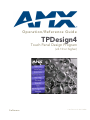 1
1
-
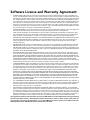 2
2
-
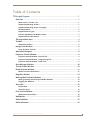 3
3
-
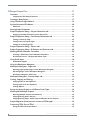 4
4
-
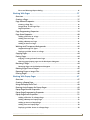 5
5
-
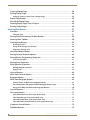 6
6
-
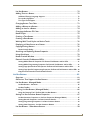 7
7
-
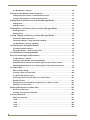 8
8
-
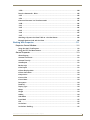 9
9
-
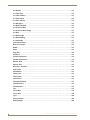 10
10
-
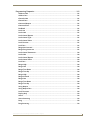 11
11
-
 12
12
-
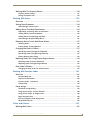 13
13
-
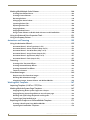 14
14
-
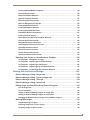 15
15
-
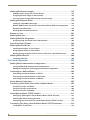 16
16
-
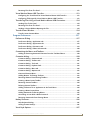 17
17
-
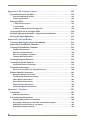 18
18
-
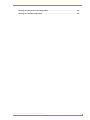 19
19
-
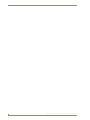 20
20
-
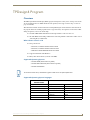 21
21
-
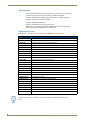 22
22
-
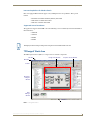 23
23
-
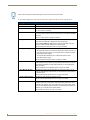 24
24
-
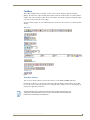 25
25
-
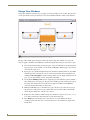 26
26
-
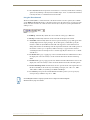 27
27
-
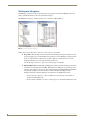 28
28
-
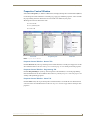 29
29
-
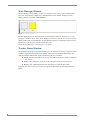 30
30
-
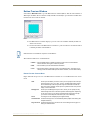 31
31
-
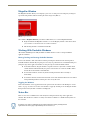 32
32
-
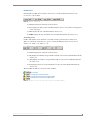 33
33
-
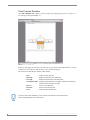 34
34
-
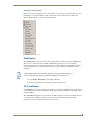 35
35
-
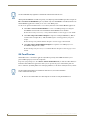 36
36
-
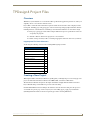 37
37
-
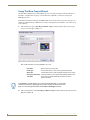 38
38
-
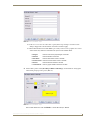 39
39
-
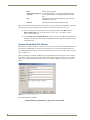 40
40
-
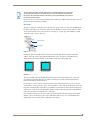 41
41
-
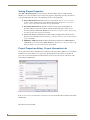 42
42
-
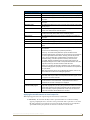 43
43
-
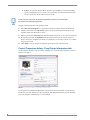 44
44
-
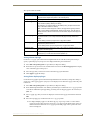 45
45
-
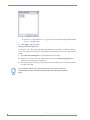 46
46
-
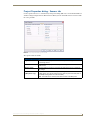 47
47
-
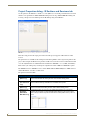 48
48
-
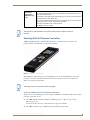 49
49
-
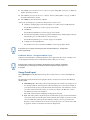 50
50
-
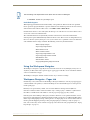 51
51
-
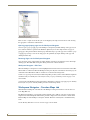 52
52
-
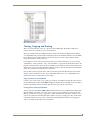 53
53
-
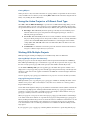 54
54
-
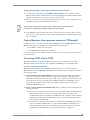 55
55
-
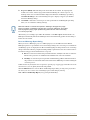 56
56
-
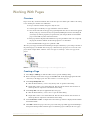 57
57
-
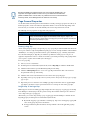 58
58
-
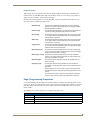 59
59
-
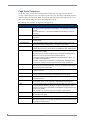 60
60
-
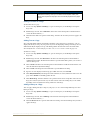 61
61
-
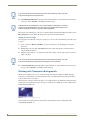 62
62
-
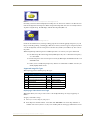 63
63
-
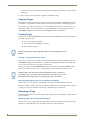 64
64
-
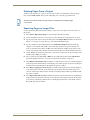 65
65
-
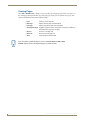 66
66
-
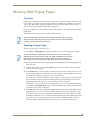 67
67
-
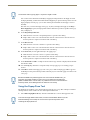 68
68
-
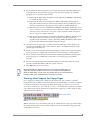 69
69
-
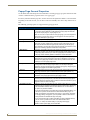 70
70
-
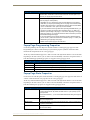 71
71
-
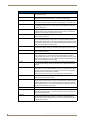 72
72
-
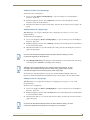 73
73
-
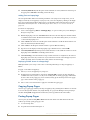 74
74
-
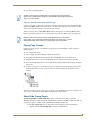 75
75
-
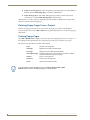 76
76
-
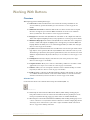 77
77
-
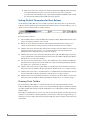 78
78
-
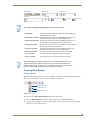 79
79
-
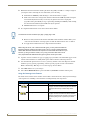 80
80
-
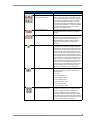 81
81
-
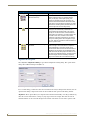 82
82
-
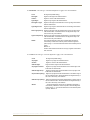 83
83
-
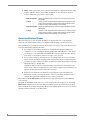 84
84
-
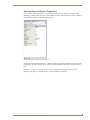 85
85
-
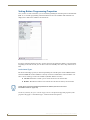 86
86
-
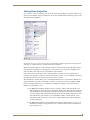 87
87
-
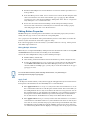 88
88
-
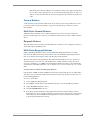 89
89
-
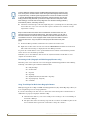 90
90
-
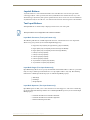 91
91
-
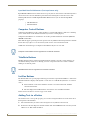 92
92
-
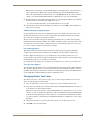 93
93
-
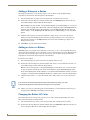 94
94
-
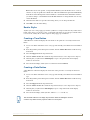 95
95
-
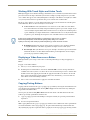 96
96
-
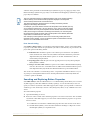 97
97
-
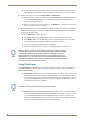 98
98
-
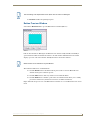 99
99
-
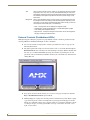 100
100
-
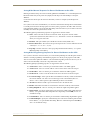 101
101
-
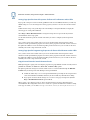 102
102
-
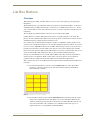 103
103
-
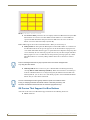 104
104
-
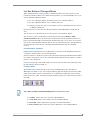 105
105
-
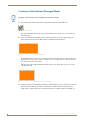 106
106
-
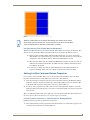 107
107
-
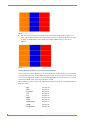 108
108
-
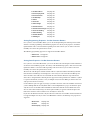 109
109
-
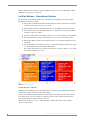 110
110
-
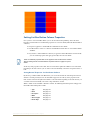 111
111
-
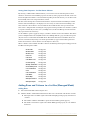 112
112
-
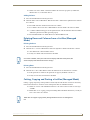 113
113
-
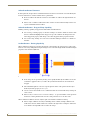 114
114
-
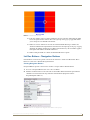 115
115
-
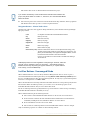 116
116
-
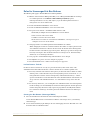 117
117
-
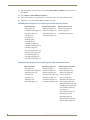 118
118
-
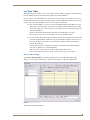 119
119
-
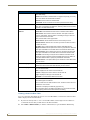 120
120
-
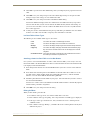 121
121
-
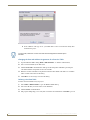 122
122
-
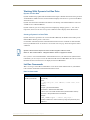 123
123
-
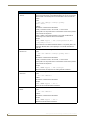 124
124
-
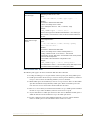 125
125
-
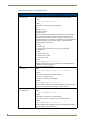 126
126
-
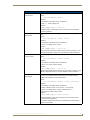 127
127
-
 128
128
-
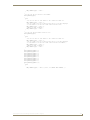 129
129
-
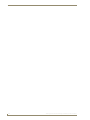 130
130
-
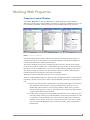 131
131
-
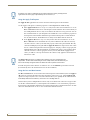 132
132
-
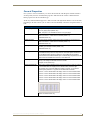 133
133
-
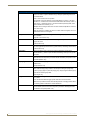 134
134
-
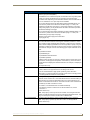 135
135
-
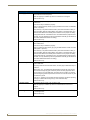 136
136
-
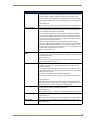 137
137
-
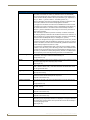 138
138
-
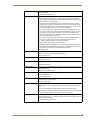 139
139
-
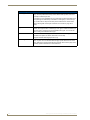 140
140
-
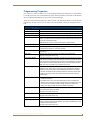 141
141
-
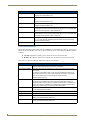 142
142
-
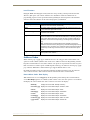 143
143
-
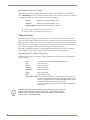 144
144
-
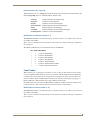 145
145
-
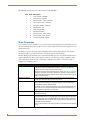 146
146
-
 147
147
-
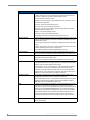 148
148
-
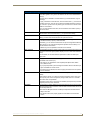 149
149
-
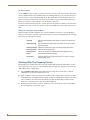 150
150
-
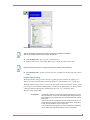 151
151
-
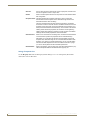 152
152
-
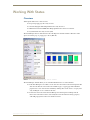 153
153
-
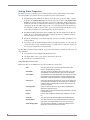 154
154
-
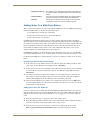 155
155
-
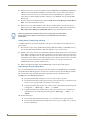 156
156
-
 157
157
-
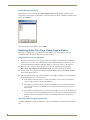 158
158
-
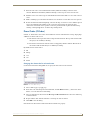 159
159
-
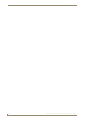 160
160
-
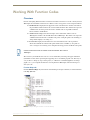 161
161
-
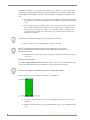 162
162
-
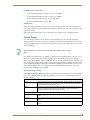 163
163
-
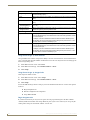 164
164
-
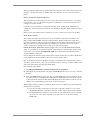 165
165
-
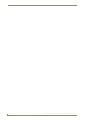 166
166
-
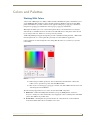 167
167
-
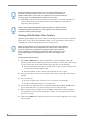 168
168
-
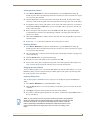 169
169
-
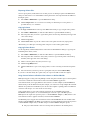 170
170
-
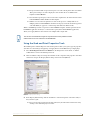 171
171
-
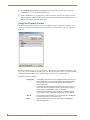 172
172
-
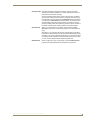 173
173
-
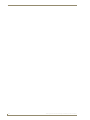 174
174
-
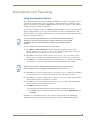 175
175
-
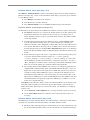 176
176
-
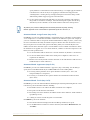 177
177
-
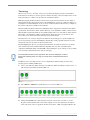 178
178
-
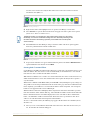 179
179
-
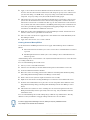 180
180
-
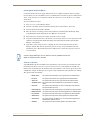 181
181
-
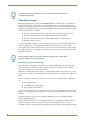 182
182
-
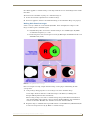 183
183
-
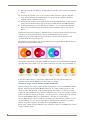 184
184
-
 185
185
-
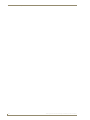 186
186
-
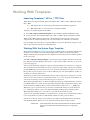 187
187
-
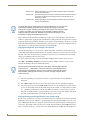 188
188
-
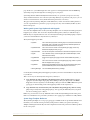 189
189
-
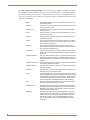 190
190
-
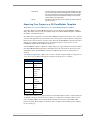 191
191
-
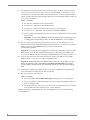 192
192
-
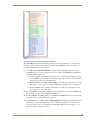 193
193
-
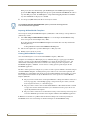 194
194
-
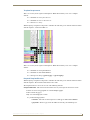 195
195
-
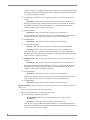 196
196
-
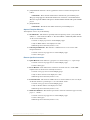 197
197
-
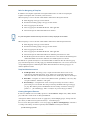 198
198
-
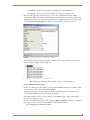 199
199
-
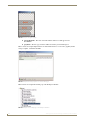 200
200
-
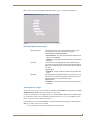 201
201
-
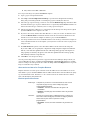 202
202
-
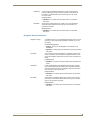 203
203
-
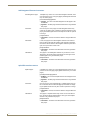 204
204
-
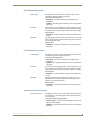 205
205
-
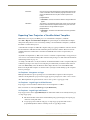 206
206
-
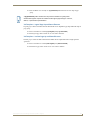 207
207
-
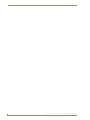 208
208
-
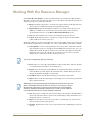 209
209
-
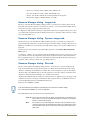 210
210
-
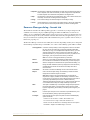 211
211
-
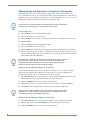 212
212
-
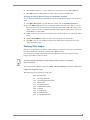 213
213
-
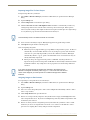 214
214
-
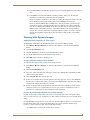 215
215
-
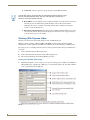 216
216
-
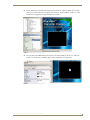 217
217
-
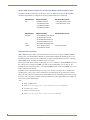 218
218
-
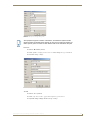 219
219
-
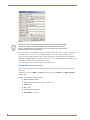 220
220
-
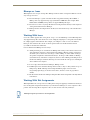 221
221
-
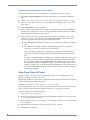 222
222
-
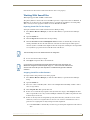 223
223
-
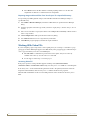 224
224
-
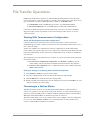 225
225
-
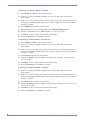 226
226
-
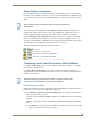 227
227
-
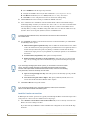 228
228
-
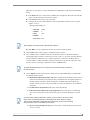 229
229
-
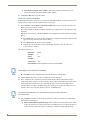 230
230
-
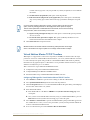 231
231
-
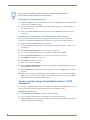 232
232
-
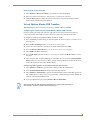 233
233
-
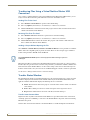 234
234
-
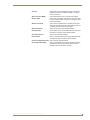 235
235
-
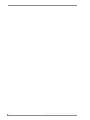 236
236
-
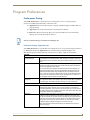 237
237
-
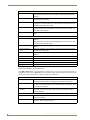 238
238
-
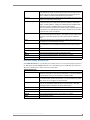 239
239
-
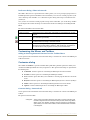 240
240
-
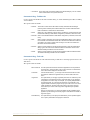 241
241
-
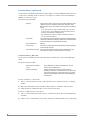 242
242
-
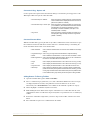 243
243
-
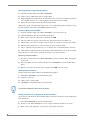 244
244
-
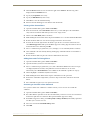 245
245
-
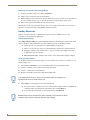 246
246
-
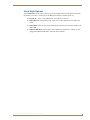 247
247
-
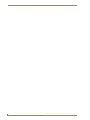 248
248
-
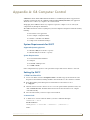 249
249
-
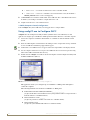 250
250
-
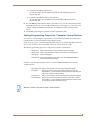 251
251
-
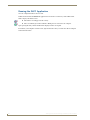 252
252
-
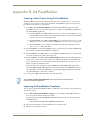 253
253
-
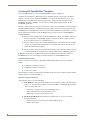 254
254
-
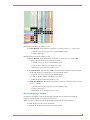 255
255
-
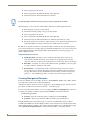 256
256
-
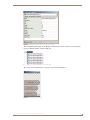 257
257
-
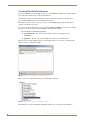 258
258
-
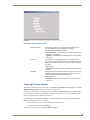 259
259
-
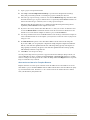 260
260
-
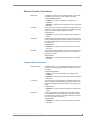 261
261
-
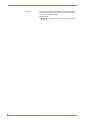 262
262
-
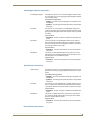 263
263
-
 264
264
-
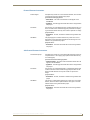 265
265
-
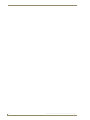 266
266
-
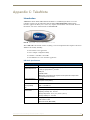 267
267
-
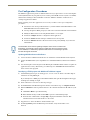 268
268
-
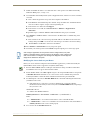 269
269
-
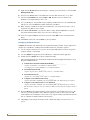 270
270
-
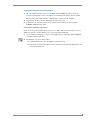 271
271
-
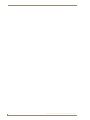 272
272
-
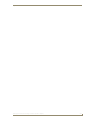 273
273
-
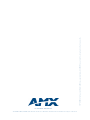 274
274
AMX modero NXT-CV10/PB Operation/Reference Manual
- Category
- Software
- Type
- Operation/Reference Manual
- This manual is also suitable for
Ask a question and I''ll find the answer in the document
Finding information in a document is now easier with AI
Related papers
-
AMX NetLinx NXP-TPI/4 Operation/Reference Manual
-
AMX NXD-430-WH Specification
-
AMX AMXUSBLAN User manual
-
AMX NXD-500i Specification
-
AMX MVP-5150 Specification
-
AMX MVP-5150 Specification
-
AMX MVP-5200i-GW Specification
-
AMX Universal Remote MVP-8400i User manual
-
AMX Modero ViewPoint MVP-7500 User manual
-
AMX NXT-CA7 Specification
Other documents
-
BakkerElkhuizen OYSTER User manual
-
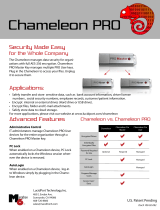 Origin Storage CG800-PERSONAL Datasheet
Origin Storage CG800-PERSONAL Datasheet
-
EAW DX1208 Owner's manual
-
 Ditel Dynamic 3 User manual
Ditel Dynamic 3 User manual
-
American DJ CHAMELEON User manual
-
American DJ CHAMELEON User manual
-
Corel PaintShop Pro 9.0 User manual
-
Terratec Cinergy Hybrid Stick HD Manual RemoteControl Owner's manual
-
Terratec Cinergy200USB Manual RemoteControl Owner's manual
-
Electro-Voice IRIS-Net Project Generator User guide